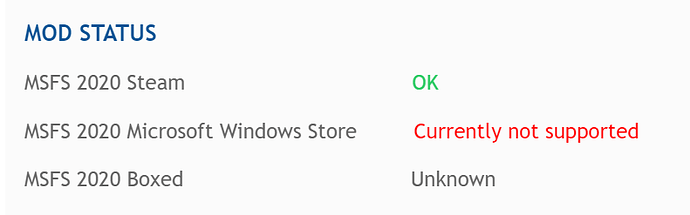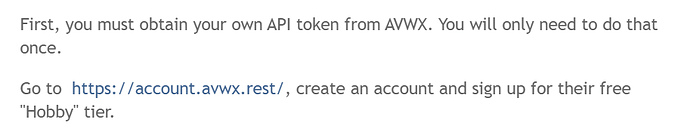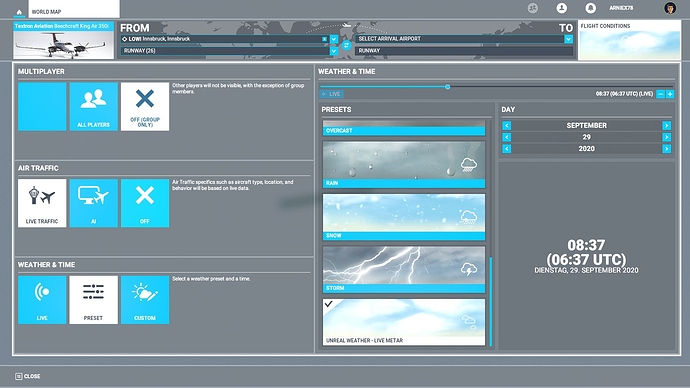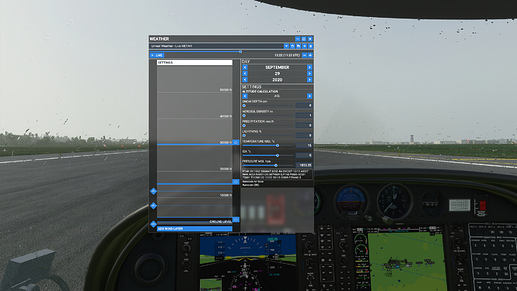This is my effort to “wrap” the Add-On “Unreal Weather - Live METAR” written by the user “Vivid Creations” aka @duesen into a clean Community package.
For the latest version always check at https://unrealweather.blogspot.com/
Currently this Community template was tested with the “Unreal Weather - Live METAR 1.2” version from September 28th 2020.
This Community package should avoid the need to change System Game files from MSFS directly, which either will be overwritten at the next Patch update,
or - even worse - don’t work at all on the Windows-Store (WS-Store) App version of MSFS,
due to the advanced protection of the “C:\Program Files\WindowsApps” folder and it’s child packages where “Microsoft.FlightSimulator” is installed.
This Community package now should work for BOTH Steam-App users and WS-App users of MSFS,
no need to overwrite System Game files or fight anymore with Windows Security 
All Shortcuts and locations used and referenced here (and in all SHORTCUT files from the ZIP) are based on a DEFAULT installation of all MSFS content into the C: drive.
If you installed your “Packages” into a custom location, then you need to work from there.
see the last line of your “%localappdata%\Packages\Microsoft.FlightSimulator_8wekyb3d8bbwe\LocalCache\UserCfg.opt” where the variable “InstalledPackagesPath” points to.
IMPORTANT:
The attached PLN file needs to be renamed to an ZIP archive and is just a TEMPLATE for the Community package and contains all the metadata files for it to work properly.
But it does NOT contain the actual MOD itself to respect the intellectual property of the creator of this MOD.
You need to download the current version (or any version which will come) from his website https://unrealweather.blogspot.com/ and distribute the currently 3 files to this template structure.
2 files go into the real Community package, and the one WPR file goes in the user weather preset folder.
- To add the weather preset to your Preset folder (different between Steam and Windows-Store installation!), see “Community Package\WeatherPresets (User)\readme(download-and-deploy-WPR-file).txt”
- To prepare the package with your TOKEN and deploy the customized package to the “Community” folder, see “Community Package\Community\readme(add-TOKEN-and deploy-to-Community-folder).txt”
N.B.
If you DON’T see any METAR info from neither any bigger airport in the lower right edge of the WEATHER page in MSFS at the airport, when the “Unreal Weather - Live METAR” preset is selected,
then make sure that this CORE package was added to the “Content.xml” file and this CORE package is active?
See circled YELLOW part in screenshot “Screenshot WS-App Community package installed.jpg”.
You find the “Content.xml” file here: “%localappdata%\Packages\Microsoft.FlightSimulator_8wekyb3d8bbwe\LocalCache\Content.xml”
If you don’t find the "Package name=“unreal-weather-live-metar” as active in it, then add the following line at the bottom before the last line “</Content>”:
<Package name=“unreal-weather-live-metar” active=“true”/>
Also make sure, that you DON’T add a “title” attribute to the packages’ “manifest.json” file!
Otherwise the package will not be loaded as CORE package into the MSFS Virtual File System (VFS)!
Regards,
ViennaFlying
UnrealWeatherMetar-v1.2-Community-package-template.zip.pln (260.5 KB)