I am using the latest version of Windows 11 professional and I have a fully functioning and working latest version of Flight Simulator, it’s now completely up to date with all the latest updates.
If I update the system, letting Microsoft update install the latest version of my system using the update program and also allow the Store to update my programs it stops running and instead of the program opening when I click the (pinned to start shortcut) it opens the store and take me to the license agreement and purchase page, the store informs me I have the right to use the program and has even told me it will install the purchased version (the deluxe expensive version) but then fails miserably.
I have run the fix routine and also at one point uninstalled the program, it failed miserably to both install then also to uninstall after the fix routine.
I have rebooted and then I ran an admin powershell to uninstall, reboot then reinstall the Microsoft Store, all failed totally.
I then spent 4 hours putting the system back together using a Macrium image backup, it worked normally so I was happy, I then failed to stop the system updating and as soon as the latest updates were installed it went back to failing to start once again.
I have now put my working image back to the way it was and I have disabled EVERY update option I can think of, I have updated the game completely, it takes an age because of the sheer amount of Gigabytes the program uses and now it’s operating normally again.
I have also installed another golf game, one I played years ago and a couple of other games and the xbox programs and all the other stuff works normally.
I will have to allow the system to update normally again soon, I know I can’t stop this from happening anymore, but when it does update I know, from my experience, it will cause the only game I play from Microsoft to fail again.
Anyone have any ideas as to how to stop this from happening and how to stop the crazy system from making my game stop working again?
Be grateful for any sensible advice.
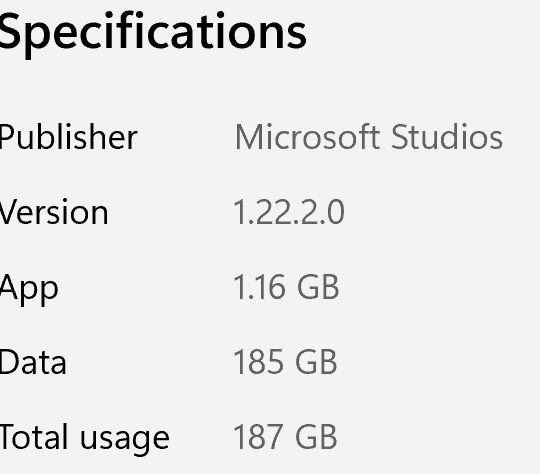
Operating System: Microsoft Windows 11 Professional (x64) Build 22000.434
Intel Core i9-8950HK
NVIDIA GeForce GTX 1080
8192 MBytes of GDDR5X SDRAM [Micron]
Total Memory Size: 48 GBytes
Boot Drive: Lexar 1TB SSD
I had this when I had the Windows store component on a different drive. Using the Apps area in the settings menu, I moved the base program back to the C drive (which resets all of the file and folder permissions to default), restarted and all was back to normal.
I think it happens when someone changes the permissions on the hidden area where the MSFS executable is stored.
First, I would ensure your Windows 11 updates are complete and none are outstanding.
Then try this checklist procedure:
Ensure all addons are removed from the Community folder, and any 3rd party plug-ins such as Navigraph etc., are uninstalled.
Remove all overclocks you have set up.
If you have used the Google map replacement, uninstall it using it’s uninstaller.
Ensure any third party antivirus programs (Avast, AVG, etc) are shut down.
Ensure you have an open path through the Window’s firewall.
Ensure all Windows updates are installed.
Ensure in the MS Store, that DIgital Ownership is shown in your library.
Make sure the time and zone in your PC settings are correct.
Sign out of the xbox app on your PC, and shut down Xbox app.
Sign out of MS Store App, and shut down same.
Shut down computer.
Unplug all controllers, except mouse and keyboard.
Restart computer.
Open and sign into MSStore.
Open and sign into Xbox app.
Reboot computer again.
Try sim.
Plug in controllers.
If you are still having issues at this point, try starting the sim from the Xbox app. This occasionally can help as well
Great advice and thanks for the input.
The only problem I have with it is that if I allow windows to update the game stops working.
I don’t have any third party plug-ins installed as I only play one game.
I use Avast for my protection, both anti-virus and the firewall etc. never had a problem with it personally blocking my programs unless I specify that to happen (I checked the logs and it allows all the important stuff).
Everything you suggested is great and it’s all working as it should, including the store and Digital ownership, the xbox app is operating normally now I’ve gone backwards in time again and all is good!
As I said though I’ve now blocked all update paths, I’ve personally uninstalled and reinstalled the Asus battery health charger app as it was charging my laptop to 100%, it’s now working as it should and stopping at 65% charge state, as I set it (so I know the store is working perfectly).
Each important program that is used to play the game is “as was” and it works, they all require updating, I know this by looking at my store library and seeing an update is ready for download, last time I allowed the update process to occur the program stopped working  so basically I’m screwed or I’ll never allow a Microsoft update to occur again lol
so basically I’m screwed or I’ll never allow a Microsoft update to occur again lol
I just checked again the store library, I have programs modified 2-20-2022 after the date I put the blocks on the updates, one is xbox, the gaming services was modified yesterday (■■■ I changed it to not update these programs!)
Game is working just fine still and I know the time zones etc. are correct as I use and change them as needed as my stuff is from the USA and banks and other stuff are from countries other than PH my where I live so sometimes I need to make those changes.
I might just update stuff again and then if it screws up quickly boot from USB drive and reinstall the registration database backup that I have instead of the complete system for speed!
Thanks that’s great input, unfortunately I have left all as is so all my stuff resides in the default folders…
Here are just some of the posts in here where Avast had to be disabled.
I don’t know if it will help, but as you can see, it has in quite a few cases.
OK I’ve been a little busy and not really played much, BUT I have updated Windows 11, I messed with the settings and having a fully working daily Macrium backup I decided to bite the bullet and update my system, it’s all working as normal now and Flight simulator just loaded normally again for me, ready to play.
Well I was just playing a saved flight and all was well then suddenly it told me Azure was not available and the game fell over and end of flight!
But at least the game was playing normally and Windows 11 is totally up to date.
I have NOT opened the Windows store and updated ANY programs within the store as it’s obvious to me that one of those is making the game stop opening, I’m personally leading towards the xbox application screwing me up, but I’m not feeling brave enough to test and update the store.
Here is an article that discusses how to diagnose azure disconnection issues.
It does contain a lot of computer speak terms, but you should be able to muddle your way through it.
This should give you some insight as to why that is occurring.
Thanks that’s very useful and gives me a lot of pointers, I’ll have to talk to my supplier 1st so I can access the advanced options using their modem, it won’t let me do that at the moment, I’ll have to get them to check their end and clear the password back to default, I’ve reset the modem to default but still have a problem, I’m going from a class A to a class C and that could be causing problems as I use a VPN by default.
I’ll try to set the providers modem to Class A, I have too much set up on my systems to want to change my modems lol, all kinds of stuff that is controlling my home relies on the network structure I have in my home.
I changed from DSL to Cable so now have a third modem as my main is DSL and it’s pretty new and really good.
Thanks for the pointers for Azure problems!