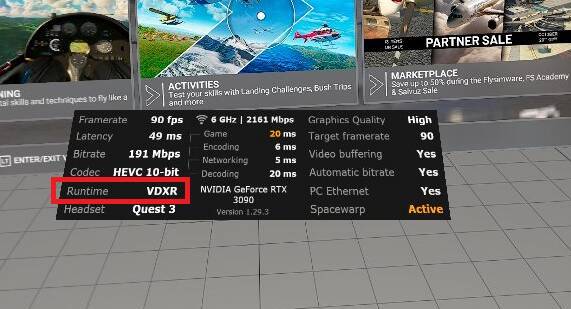Works, can confirm
both versions are the same when it comes to VR / OpenXR support.
New beta 1.29.4, fixes all known issues from the first post. Need to go through the same procedure to update both the headset app and the PC app.
There ae 2 versions of Virtual Desktop:
The “classic”, which can be purchased with steam (keys from keystores for about 10,-), and the "“wireless” version, whihc oly can be purchased in the Meta store.
(I guess, as statet in this topic, wen need the eta store version in the beta branch…)
Will the “wireless” version also work with a streaing cable?
Will the “wired” version, the one from Steam wormk with the openXR “native” version through a USB cable?
( I am confused with the naming “wireless” in the Meta store…)
Is ther any benefit for the Rift S? Virtual desktop works also wit the Rist S, but norally playing SFS in VR with the Rift S does not require virtual desktop…
So is the Rift S somehow affected of the new OpenXR software?
And what about HANDTRACKING?
Nobody is talking about this so far.
The Quest 3 has a very good handtracking, but handtracking in MSFS already worked with the “classic” OpenXR Toolkit and the Quest 2:
So if the handtracking is even better with the Quest 3, it would be great to just use the pure hands in VR 3D space to control a cokpit.
What Do You think,?
There is no “wired” version. Meta doesnt let developers use the wired protocols with their devices, only via IP. I think Pico has a way to spawn a USB IP adapter, but that’s only because their platform is less locked down.
The “classic” Virtual Desktop is just a desktop viewer afaik, and it has nothing to do with playing games.
The hand tracking deficiencies aren’t coming from Meta/Virtual Desktop, but rather from the lack of proper integration into MSFS. That video you linked uses the (terrible) OpenXR Toolkit hand emulation mode, which is going to be removed any time now.
There will probably be VDXR support for hand tracking in the future, but it would only work for applications that actually implement hand tracking, and not those horrendous hacks. So you can count MSFS out.
In conclusion, I identified the horrible wobbly graphics i was experiencing as the Asynchronous space warp (ASW) in VD. I had it disabled before but it must default to ON. So now, I am back where I started and I can honestly say that the Quest 3 is a vast improvement even when using Steam VR.
Now I need somebody to tell me why I should go to VDXR. The way I currently have things setup, I don’t get all of the steam bloatware when I use Steam VR so what would be the big difference graphically that would make me bother?
Not sure if its related, but since updating to 1.29.4 when I bring up the OpenXR Toolkit menu it appears so far down the screen within my Quest 3 that I cannot interact with it making it unusable.
Edited > yes its working great here as well, better than ever actually, as I had had it already set to the way I liked it with 1.29.3
Thanks, the menu thing is indeed broken in 1.29.4.
Whilst I too can’t see the menu when I press Ctl+F2 the toolkit is clearly working fantastically well in the background on my previous settings . I am now up into 50 - 60 fps - and stunning clarity on my PICO4 - amazing work between the two of you. Thank you immensely.
In fact I just let my wife have a look and she now understands why I spend so much time in MSFS 2020. She was blown away - could t believe what she was seeing - so major win for me there so thanks for that as well ![]()
RTX 4090 and i9 13900 BTW
Hi all
My Reverb decided to meet its maker so I have gone wireless with a Pico 4.
Good timing with the release of the virtual Desktop VDXR solutions to using Steam VR.
I had deleted all my previous VR programs for a clean start to my Pico experience.
I have installed 1.29.4 and it works beautifully with my NV4080.
I reinstalled OpenXR Toolkit and of course can’t change any settings as the menu is too far down at the bottom of the screen.
So…will there be an OpenXR Toolkit fix or should I install the VD 1.29.3 version and setup OpenXR Toolkit before updating to 1.29.4.
Or should we just stay with 1.29.3???
Cheers
No we’re not going to fix it ![]()
I mean of course we will, just need to be a little patient please. There will be an update to Virtual Desktop to fix it.
Brill thanks for the confirmation and thanks mbucchia for all of the work you have put into making the VR world less painful and more beautiful…if only Asobo could be as dedicated to the most realistic way of enjoying their sim??
Do you know if the OBS openxr plugin, works with the vdxr ? I can’t seem to make it work to stream my vr sessions with OBS.
Just so you know, before i used quest link, now with opendesktop vdxr, it’s 100 times better than the oculus softwares mess.
I was just wondering.
Thanks ![]()
I don’t see why it would not work, but I haven’t tested it personally. Are you just getting a blank screen in our recording?
This is just great, I am now getting similar performance with Link cable and VD on my Quest 3
Just one issue, in VD I am getting what I can only describe as a very fine transparent mesh that moves with the headset covering the entire display
A bit like a million very tiny grey pixels.
It is there when the headset is not moving and then moves as I move my head.
If I switch to Link cable its not there.
Any ideas?
Hi everyone,
got my Quest 3 2day, tested with Link cable and VD.
Using Link cable I get the “VR known environment” like this:
but the MSFS doesn’t switch to full window mode by itself. If I press CTRL-TAB für VR, I get a "No VR glasses found).
If I use VD, I can only see my desktop, the 2D view/window of MSFS. Pressing CTRL-TAB (also configured in VD streamer), nothing happens. Have no chance to swith into VR full window mode.
What’s wrong. With me? :))
Thanks for your support.
I also use Quest 3 and VDXR and use the following start sequence:
- start VD streamer on PC (if not running)
- start VD in Quest 3
- start MSFS from VD Windows screen in Quest 3
- click or key CTRL+ALT+V as shown for VR switch at MSFS screen bottom
I do not have the Quest 3 but plan to purchase it…
If running wireless and with VD Streamer, do you need to run the Oculus app on your pc at all?
Or is the Oculus app only for Quest Link?
I do not use the Oculus app on my PC at all with MSFS. I’ve even set the Oculus service to manual so the darn thing doesn’t auto-load when MSFS runs.
The key is to use the VDXR option in VD.
Thanks for your quick feedback.
I made all of your instructions, but it doesn’t worked in the first instance.
The shortkeys doesn’t work. Randomly I had a look in MSFS > VR > found all known shortkeys for VR. For the first time I used the first button “change to VR”. With success. After this, I was able to change between 2D and 3D/VR with my “old” CTRL-TAB-buttons…It works fine with VD. Made a quick test again via Link cable. Performance was not that good. The quest battery ist empty now. Time to have a break, until tomorrow ![]()