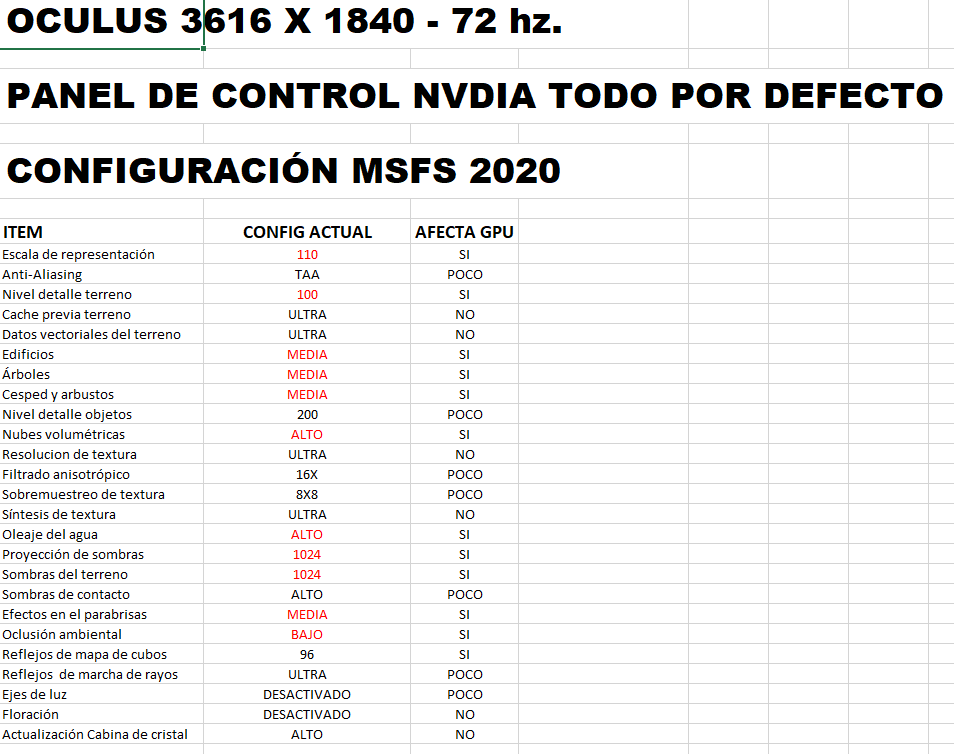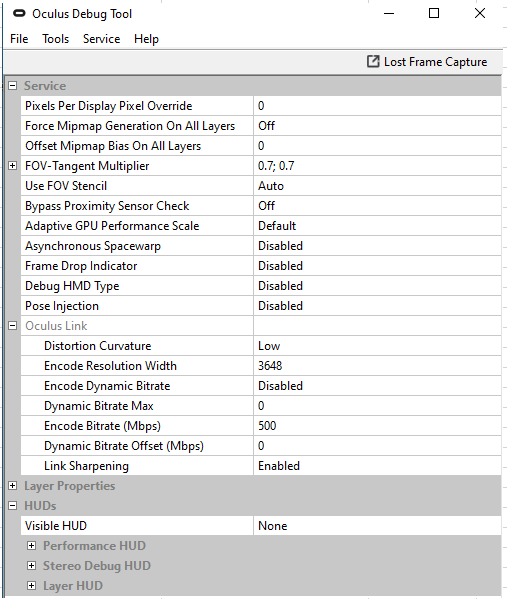@MaxQ3085 please follow @HazedBlue explanations above carefully on VD setup. It worked well for me. Didn’t get perfect, but much better than Oculus App.
What you describe is exactly what made me start this thread, observing the game running fine on-screen in VR mode but running like trash the moment I put the headset on. Travel through the thread and try out what I mentioned.
The problem is there are fragments of suggestions all over the thread. As such I don’t have this working.
I have VD but it does not show MSFS as an option to launch. I installed Steam VR but all it does is says plug in vr headset and I cannot get any further with that. I started fresh with vanilla msfs and oculus software and everything on defaults and it works without stuttering once you set pre-cache to ultra and take off crash your plane then restart scenario. I ditched OTT as recommended elsewhere. I can then fly all evening flawless and I can even turn up the detail to pretty high levels with no issues - so its not performance, its a bug introduced into SU7 one of many. And thats where I usually stop faffing because I just want to fly, not reinstall windows every time.
So with that workaround in place (which shows that everything is working, connection, headset and the sim), assuming one has a working setup as described above how do I go about using VD and steamVR as an alternative?
I thought that as I didn’t install MSFS via steam that may be part of the problem but I cannot get to any of the settings mentioned above. So a summary of the procedure would be really helpful and appreciated.
No problem, it’s pretty straightforward once you do it a few times.
First, you don’t have to worry about versions, it makes no difference when running it. You won’t find the game listed in VD or Steam either, namely because it’s not natively a VR game, i.e. it starts in 2D and must have the VR mode activated after startup.
- What you’ll want to do first is launch VD. Get connected to your computer so that you can see your desktop.
- From here, you can start up SteamVR directly from VD. One important note, make sure that SteamVR is your active runtime. You can check or activate it in the Steam VR Settings > Developer > Current OpenXR runtime.
- Start up MSFS. Preferably, you can do this while inside VD for ease.
- You can now activate VR mode inside MSFS at any time. Once you do, you’ll see the mode activate on the 2D screen.
- Inside VD, you can now select “Switch to SteamVR,” and you’ll be taken to the VR view within MSFS.
BTW, @HazedBlue , maybe you can help with another issue. I found out that VD has two different settings menu, one very datailed, where you can set connection speed, reprojection, etc, and another simplified, and I just couldn’t figure out how to get the first one everytime. Sometimes it shows up for a few seconds before the desktop screen appears, and sometimes it shows up and stays time anough for adjustment. But mostly when I click on “settings”, I just get the simplifyed menu. It looks very random to me. Do you know a way to call that menu at will?
Cheers
Great I’ll try exactly that.
At this point would I still have oculus software installed?
I have steam VR installed but its not detecting my headset at the moment,. which seems to be a common issue. They say its because I need to enable 3rd party apps but I have that all enabled.
Yes, you need it installed regardless. The main Oculus software hub should always be opened or the computer won’t find the headset at all.
Oh! Additionally, I highly recommend that regardless of whether you are using Air Link or VD, enable the dynamic bitrate and leave encode resolution alone. Leaving it up to the program can reduce stuttering.
Yay this works. Thanks very much.
Ironically, the frame rate is not quite as good as with the link. I’ll have a fiddle with the settings and see what we get.
Where is the dynamic bitrate option?
Its quite a complex chain of programs all of which seem to have variations on the same options and its difficult to know which or how to set and with MSFS at least it can be slow to make a change and restart.
So we have:
- The oculus software, in it the resolution is set to 1.0x
- Virtual desktop streamer on the PC with a profile name set
- purchase virtual desktop from the oculus store on the quest, settings to 50Mbit, middle of the range PC - check thats all working. by launching it from the built in oculus home. When you see your desktop it will keep trying to use hand tracking and its very glitchy and you end up deleting stuff off your desktop or shutting your machine down by accident with its random clicking.
- install steam, then steamvr (then reboot)
- go into virtual desktop, left menu to bring up the VD menu and then select start steamvr - which brings you to yet another home screen, where you see nothing, but if you randomly click buttons you can get to see your desktop. This home interface feels very buggy and sometimes responds to clicks and other times it doesn’t. You can get into its other home somehow where you have things you can pick up and then drop for some reason. It also says you have no games and then you cannot really do anything here.
- launch MSFS 2020 and put the kettle on. Once loaded far better off using 2D mode to select your stuff then start your flight. Once in flight mode, switch to VR.
- I found that the same settings that gave me a silky smooth framerate using the usb link gave me noticeably lower framerate but its not stuttering. I thought it had crashed a couple of times but it was actually loading a flight and had an open file dialogue open - it seems Asobo hasn’t thought that bit through.
- I flew around using only the virtual controllers and found it quite good actually, the thumb controllers do stick and rudder. I found the system kept conflicting between using my actual hand and the controllers, I couldn’t work out how to grab anything with my actual hands, I thought it was a clench action.
- I tried to reduce the render resolution to increase the frame rate but it just made it blocky but didn’t change the actual rate - so I assume thats a setting on another one of the 4 floors I am now standing on to get this working.
Overall, I got it working.
I then joined the MS preview program with SU7 fixes and that sort of fixed the VR menu.
Persistently I seem to have trouble selecting or clicking on things. Even in the VD, my mouse doesn’t show making life hard. So somewhere I’m not getting it, or there is a setting that isn’t right.
Weird, I haven’t run into this before. I’ll see if I can observe anything for you later today.
tried your settings. They work well while in the air but still I get stutters in a modded airport example gatwick. I usually fly the FBW or CRJ.
Have an 3060TI not manually OC, i7 8700 not the unlocked version and 32 GB ram 2600Mhz
The controller settings are indeed finicky to start. I ended up disabling the touch controllers (or rather changing the setting in VD that keeps them from interacting with the 2D screen) to keep them from interfering as I used a HOTAS.
Side note, if you are noticing that resolution changes are not affecting performance, restart. There seems to be a point where MSFS just gives up or something, I can’t be sure what it is.
Happens with me on occasion as well depending on the complexity of the airport. Airports are very dense, a completely different performance beast from being in the air.
I think in this case the resolution isn’t the bottleneck. The rendering performance should be the same between vd and oculus link as I imagine it’s the same up to the point where it stuffs it into a streaming thing to the headset. VD feels like its doing about 25fps and oculus link 25fps. But as you know I only just got it working so plenty to look at.
Ok. Done a bit more playing. Got it dialed in. I did a few flights and I think the best experience I’ve had.
I turned the frame rate to 72, bitrate to 80Mb and I got a nice smooth experience 99pc of the time.
Pretty much works perfectly.
Yesterday I’ve flown two airliners and the Hornet, and the smoothness at 100% resolution was amazing. Unfortunatelly it drops down considerably when flying Helicopters, low and slow.
This topic was automatically closed 30 days after the last reply. New replies are no longer allowed.