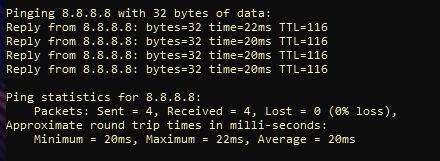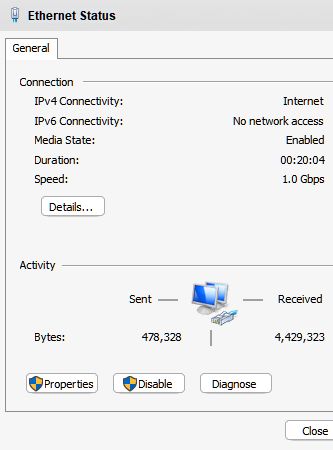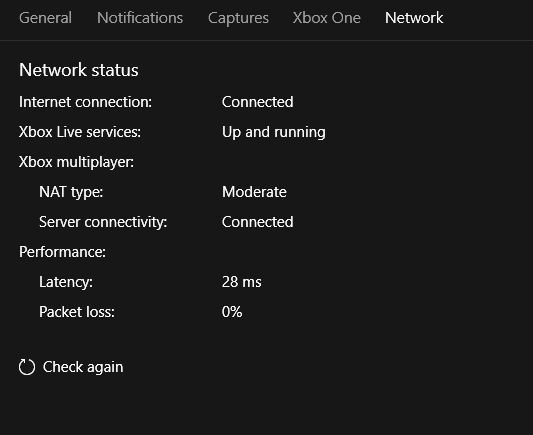Yeah, every thing looked good in that print screen.
Setting a static IP won’t change anything really. But if you want to try it… your router should already have its own static IP. That would be the IP address you use to get to its web UI. By the way, when your Internet is out, can you ping that IP?
If you want to try setting a static IP, that would be done on your PC. But you have to make sure the IP address you pick is on the same subnet as your router’s internal network (usually 192.168.1.x) AND you MUST make sure the IP address you set on your PC does NOT fall within the range of DHCP addresses that you routers DHCP server is configured to hand out.
If you don’t understand that and get it right, you will end up potentially duplicating an IP address with another device on your network – and if you think this problem is driving you nuts, well, a duplicate IP can be hard to track down.
Speaking of duplicate IPs.. can you be sure that there are not devices on your net that already have static IP’s that fall within the DHCP range of your router?
What I would guess is happening – and all I can do is guess without seeing things myself – is that your cable modem is losing its lock on the signal. There should be lights that indicate the signal state, and I’d almost bet money that when your network is in the broken state, those lights indicate a problem. The line into your home might have deteriorated and the signal is not as strong as it should be. Then when the Internet is hammered hard for an extended time, that pushes that weak signal a little too hard and lock is lost. Usually, you can find a place to see signal strength in your cable modem device’s management page.
I would urge you to focus on signal lock, and not on static IPs or trying to open a firewall port.
Because you are not having the same problem as in that link you posted in your question about opening a firewall port. And the question you ask indicates – no offense intended – that you just don’t understand enough about networking to be trying to open a port.
But if you must try opening a port: https://portforward.com/microsoft-flight-simulator/
That said, if you have to open ports to get MSFS2020 to work then there is something seriously wrong with your router or its configuration. Because it should not require NAT gymnastics for MSFS2020 to work.
One thing I would recommend, is to disable IPv6 on your entire network. Disable it on your router, and then on your PC in your network adapter settings, uncheck the protocol “IPv6”.
And of course there is always the possibility that another device on the network is misbehaving. I would recommend to turn everything off except your router and your PC. Then test and if the problem doesn’t appear, then power up one device at a time and re-test.
Or, its a bug in the firmware of your router . If you cannot confirm the latest firmware is running on your router (which it sounds like that is the case) and your ISP says they applied the latest, then you have to press them to find out why they say that but you see it not running the latest.