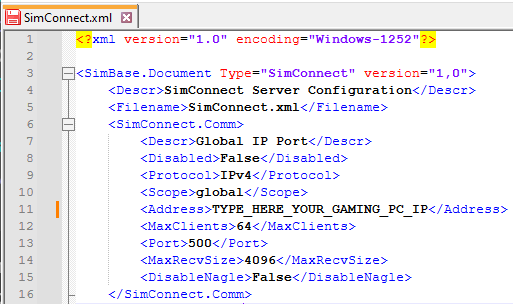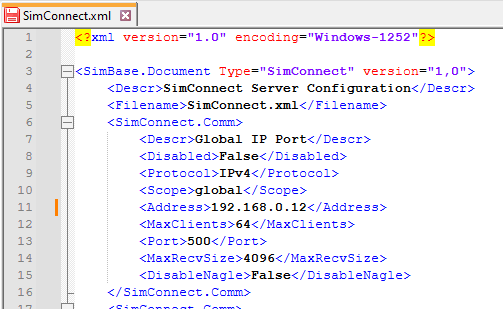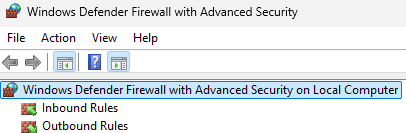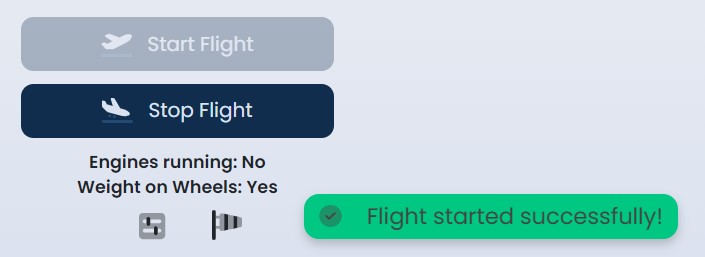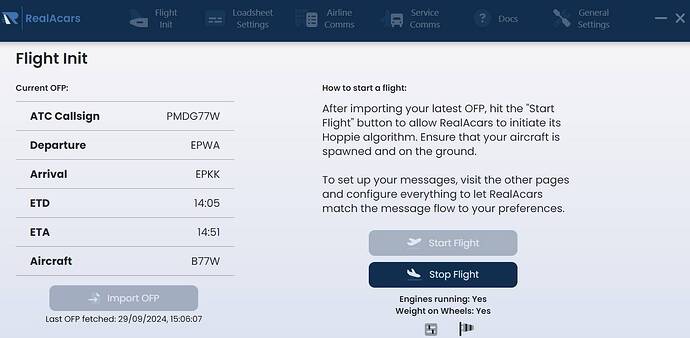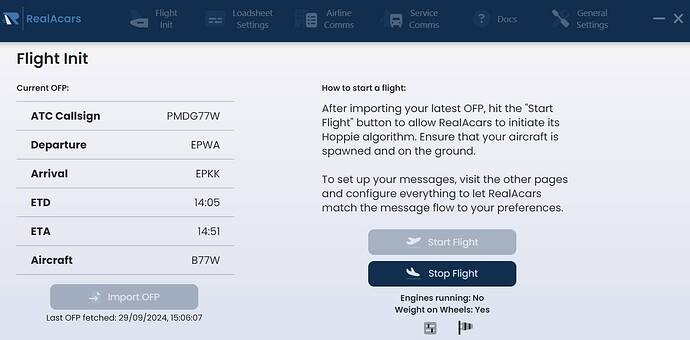For example a long time ago, we could test the connection in FSX using AITraffic.exe which was included in the FSX SDK
Does this still exist and still work for MSFS ?
I dont have that…
You don’t need the FSX SDK.
I took some free time to test Realacars. I installed Realacars on my HP laptop running Windows 11 on a local test user account. On my gaming PC, I launched MSFS and everything works perfectly ![]()
I’m currently in the middle of a test flight. I’ll provide more details on how I set everything up once I’ve landed so stay tuned.
Edit
@BroughtSinger97
How to
1 I started by opening the simconnect.xml file in Notepad++
2 Below the line <Filename>SimConnect.xml</Filename> I added the following lines:
<SimConnect.Comm>
<Descr>Global IP Port</Descr>
<Disabled>False</Disabled>
<Protocol>IPv4</Protocol>
<Scope>global</Scope>
<Address>TYPE_HERE_YOUR_GAMING_PC_IP</Address>
<MaxClients>64</MaxClients>
<Port>500</Port>
<MaxRecvSize>4096</MaxRecvSize>
<DisableNagle>False</DisableNagle>
</SimConnect.Comm>
3 Then, I checked the IP address of my gaming PC
Find your IP address in Windows - Microsoft Support
4 I replaced the line TYPE_HERE_YOUR_GAMING_PC_IP with my IP address and saved the changes in the simconnect.xml file.
5 In the Windows firewall settings, I allowed the flightsimulator.exe file to connect to the internet.
6 In the advanced settings of the Windows firewall I added inbound and outbound rules for the flightsimulator.exe , allowing it to connect to the internet.
7 I did the same for port 500, both TCP and UDP, adding inbound and outbound rules. Make sure to allow connections through this port.
8 After saving the changes, I restarted my PC.
9 Once PC was up, I opened Windows Notepad and added the following lines (remember to change the IP address):
[simConnect]
Protocol=IPv4
Address=192.168.0.12
Port=500
MaxRecieveSize=4096
DisableNagle=0
10 I clicked on File > Save As, set Save as type to All Files and named the file SimConnect.cfg
Click Save.
12 I connected a flash drive to my gaming PC and copied the SimConnect.cfg file to it.
13 I connected the flash drive to my laptop.
14 After logging in, I downloaded and installed Realacars on my laptop. VERY IMPORTANT > Once installed, I copied the SimConnect.cfg file and pasted it into the Documents folder.
15 On my gaming PC, I launched MSFS and set PMDG 777 at the airport from which I would be departing. In the meantime, I prepared and generated a flight plan in Simbrief.
16 I started the 777 and clicked “Request New Data from Simbrief” on its tablet.
17 I also made a request for the flight plan from Simbrief in the FMC and confirmed the flight plan.
18 I launched Realacars and entered my SimBrief username and the generated login code from Hoopie in Realacars general settings.
19 I checked the boxes in the Service Comms and Airline Comms settings.
20 I clicked on the Docs tab and selected PMDG 777—I reminded myself to enter the flight number in the FMC.
21 I clicked Start Flight
and … finally
22 Realacars installed on my laptop connected seamlessly to my gaming PC, MSFS and PMDG 777.
Cruise
Below is a screenshot after completing the aircraft shutdown procedure.
FYI, I did not install SimConnect on my laptop.
Hello,
thank you for your hard work trying to help, very apprechiated.
But, since i dont wasnt to crash my MSFS installation i have some questions.
-
You say i need to install the FSX SDK ?
Ok, so that means it dosent work with the MSFS SDK, which have still installed ? -
If so, i tried to found the FSX SDK, but it seams to be so long ago, i could not find the right one. Also there are 2, one for SP1 and one for SP2, which one i have to install ?
-
About the simconnect.xml…this one is on the MSFS PC, but in which directory ?
-
You say i have to allow the flightsimulator.exe in the Firewall, but if i try i get a message, that i dont have the rights to do that. I am logged in as a Admin and have Admin rights for sure. Thats crazy.
Sorry to ask so many questions, but you know how fast you can destroy a working installation of MSFS.
Crazy its so hard to get this Simconnect thing to work…
Thanks
Matthias
No need.
![]()
You need to edit the file path to manually add (type) flightsimulator.exe and save the changes in the firewall settings.
edit
You can try without making changes to the firewall settings if you don’t have the required permissions, such as system administrator rights.
I’m not sure if it will work that way as I tested it on my gaming PC with system administrator rights.
Hello,
what means the smiley ?
How can i test if the Port to the MSFS PC and from the MSFS PC to my Laptop is open .. it must be Port 500 if i am right ?
Is there a tool to test if Simconnect is working ?
Matthais
In this case the winking face emoji means that you had previously found the simconnect.xml file and I just reminded you of it. If you’re having any issues or questions, please reach out to developer on Discord for support. They should be able to answer any questions you have.
RealAcars
Ahh ok ![]()
Please understand that i am really confused about all that.
So please let me give you some more infos about my config and what i did.
Ok..the network:
MSFS PC, the Server runs MSFS under IP Adress 192.168.220.100
Client PC, runs under IP Adress 192.168.220.65
The network is done via a FritzBox 7530
What i did.
On the MSFS PC i have the MSFS SDK installed.
MSFS Store Version is installed here:
C:\Users\Admin\AppData\Local\Packages\Microsoft.FlightSimulator_8wekyb3d8bbwe
where you have the Community Folder and all the AddOns in it.
The flightsimulator.exe file i found here:
C:\Program Files\WindowsApps\Microsoft.FlightSimulator_1.38.2.0_x64__8wekyb3d8bbwe
In this directory i have the Simconnect.xml file, looks like that :
<?xml version="1.0" encoding="Windows-1252"?>
<SimBase.Document Type="SimConnect" version="1,0">
<Descr>SimConnect Server Configuration</Descr>
<Filename>SimConnect.xml</Filename>
<SimConnect.Comm>
<Disabled>False</Disabled>
<Descr>192.168.220.100</Descr>
<Protocol>IPv4</Protocol>
<Scope>local</Scope>
<Port>500</Port>
<MaxClients>64</MaxClients>
<MaxRecvSize>41088</MaxRecvSize>
</SimConnect.Comm>
<SimConnect.Comm>
<Disabled>False</Disabled>
<Descr>Static IP6 port</Descr>
<Protocol>IPv6</Protocol>
<Scope>local</Scope>
<Port>501</Port>
<MaxClients>64</MaxClients>
<MaxRecvSize>41088</MaxRecvSize>
</SimConnect.Comm>
<SimConnect.Comm>
<Disabled>False</Disabled>
<Descr>Custom Pipe</Descr>
<Protocol>Pipe</Protocol>
<Scope>local</Scope>
<Port>Custom/SimConnect</Port>
<MaxClients>64</MaxClients>
<MaxRecvSize>41088</MaxRecvSize>
</SimConnect.Comm>
<SimConnect.Comm>
<Disabled>True</Disabled>
<Descr>Dynamic IP4 port</Descr>
<Protocol>IPv4</Protocol>
<Scope>local</Scope>
<Port>0</Port>
<MaxClients>64</MaxClients>
<MaxRecvSize>41088</MaxRecvSize>
</SimConnect.Comm>
<SimConnect.Comm>
<Disabled>True</Disabled>
<Descr>Dynamic IP6 port</Descr>
<Protocol>IPv6</Protocol>
<Scope>local</Scope>
<Port>0</Port>
<MaxClients>64</MaxClients>
<MaxRecvSize>41088</MaxRecvSize>
</SimConnect.Comm>
<SimConnect.Comm>
<Disabled>True</Disabled>
<Descr>Default FSX Pipe</Descr>
<Protocol>Pipe</Protocol>
<Scope>local</Scope>
<Port>0</Port>
<MaxClients>64</MaxClients>
<MaxRecvSize>41088</MaxRecvSize>
</SimConnect.Comm>
</SimBase.Document>
On the Client PC i have no SDK installed, dont know if i need to?
For testing i use the FS-Tool Programm from the SDK and put the Simconnect.cfg file here, looks like that:
; Example SimConnect client configurations
; new FS pipe
[SimConnect]
Protocol=Pipe
Port=Custom/SimConnect
Address=192.168.220.100
; Automatic detection, backward compatible with FSX
[SimConnect.1]
Protocol=Auto
Address=
Port=
MaxReceiveSize=
DisableNagle=
[SimConnect.2]
Protocol=Ipv6
Port=501
Address=127.0.0.1
[SimConnect.3]
Protocol=Ipv4
Address=192.168.220.100
Port=500
; default FSX pipe
[SimConnect.4]
Protocol=Pipe
Address=.
; global pipe, use the configuration of the remote server
[SimConnect.4]
Protocol=Pipe
Address=192.168.220.100
Port=500
; global IPv6, use the configuration of the remote server
[SimConnect.5]
Protocol=IPv6
Address=<remote computer address or name here>
Port=<remote computer port number here>
; global IPv4, use the configuration of the remote server
[SimConnect.6]
Protocol=IPv4
Address=192.168.220.100
Port=501
In the Firewall on the Server PC i open Port 500 for TCP for in and out connections.
Int the client PC Firewall i also opened port 500 for incomming and outgoing connections.
In the FritzBox i open Port 500 for the Server ( Win7PC1 is the name of the Server PC )
It is still not working … what can be wrong ?
Matthias
If you’re having any issues or questions, please reach out to developer on Discord for support. They should be able to answer any questions you have.
RealAcars
The Problem is not RealAcars, its Simconnect
I really wonder why there is no Tool, which runs one on the Server, checking all files and settings and one running on the Client PC also checking if all is ok.
Thats crazy…sooo complicated to get thios simconnect to run.
Nope - during testing I did not have any issues with Simconnect and Realacars.
Nope mate.
yes, its on my side, because also the MSFS SDK FS-Tool is not connecting.
So what can the RealAcars Devs do ??
I post my complete configuration above in hope you see if anything is wrong?
I wrote a “How to” guide on what you need to do – it works and has worked on both my gaming PC and test laptop. If you followed everything as I outlined it should work on your gaming setup as well. If it’s not working, then the issue must be on your side.
So sounds like issue lies on your side and you should reach out to the Realacars developer to resolve it.
I’m trying to access Simconnect on my new install of 2020 and directing the path through Developer Mode to SDK Core has this message “The requested content does not exist”
How do you access it then.
Cannot find any link from MS that is a legitimate download.
I have other 3rd party addons that I remember requires it.
Thanks