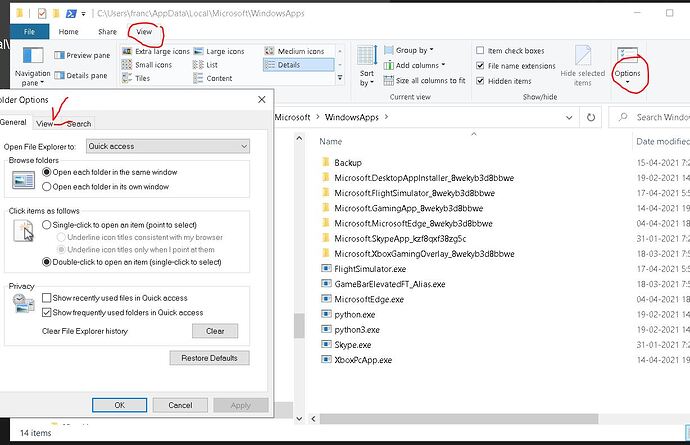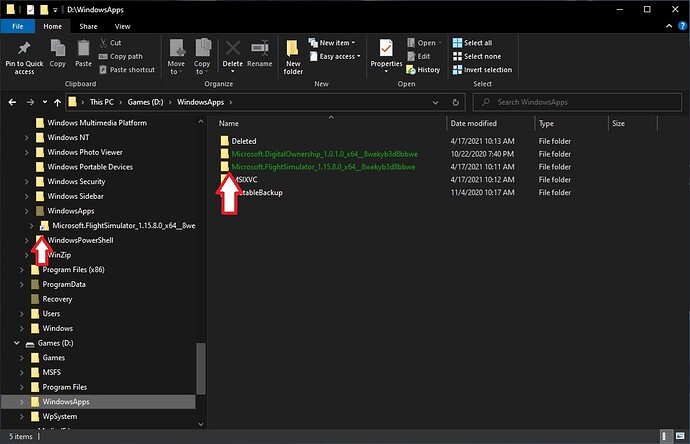Hi there, I just recently moved my MSFS 2020 From C drive to D drive using add and remove programs app and I would like to make a short cut to MSFS 2020..Where would I find that file? I have MS Store Version. Any help is greatly appreciated. Thanks in advance.
I have it pinned to my taskbar which is very convenient.
I have tried to put it there but it caused problems for me.. When I disconnect from the sim..It caused my Default music to play for awhile..I then tried to cancel it but it wouldn’t work…
That is very strange. Although I haven’t done it, you could also consider creating a special folder on your desktop. In that folder you could create shortcuts to MSFS.exe and any other favorite apps you utilize when you are simming. Here is what i have in one i created:
That’s a good Idea. I will have to give it a try…Thanks…
I plan to add more shortcuts now after I finally have MSFS running again after the WU. That kept my 70 year old mind buzzing when it wouldn’t startup. LOL
If you are on Steam , it should be Under “SteamLibrary” Folder for MSFS.
If It is Store it is located under
C:\Users\YOURUser\AppData\Local\Microsoft\WindowsApps\Microsoft.FlightSimulator_8wekyb3d8bbwe
Replace “YOURUser” with your windows User in that machine.
Greetings
You did not move FS2020 from the C: drive.
You moved the additional 170 GB of the download to the D: drive.
The initial 1.06 GB of the download is stored on the C: (boot) drive.
Thanks for the explanation…
That’s were it is BUT you cannot see it there, as by default, you do not have permission to view that folder or anything in it !!
(Unless you have done some risky Permission Changes)
do what ??
On ticking , there has ALWAYS ( I mean for years … ) an Caution message.
But , unless you are going to be wiiling to tamper with the "Hidden Files " … there is nothing risy abou it . Not that I have noticed - experienced in windows since versio 1.0.
After ticcking y click on “Apply to all folders.”
Every time I open Explorer , the format is the same . I like it that way.
Of course " You do this assuming your own risk" , ![]()
Greetings
I have MSFS2020 installed on D: Drive.
- Originally, I installed MSFS2020 in default, similar to above paths, but chose D: Drive for content (Official and Community) storage. Read through the options during instruction, Content path was only option I saw (remember). I upgraded to Premium Deluxe about a month ago. When going through the upgrade instructions, I chose D: Drive. I think it was for both program and content.
- MSFS2020 in not actually installed under %AppData%. That file is zero size. It is a link to… the actual install path:
C:\Program Files\WindowsApps\Microsoft.FlightSimulator_***
WindowsApps is also Read Only, and not accessible unless you change permissions. Proceed with caution. You cannot move this manually. I believe you should try to remove and reinstall MSFS2020 from scratch.
- When I upgraded, I jumped through the instructions and just selected D: Drive for everything. Now, I have a hidden D:\WIndowsApps. As yo can see, There is a link for Microsoft.FlightSimulator_*** in C:\Program Files\WindowsApps\Microsoft.FlightSimulator_***
The problem I have is that my C: Drive is encrypted with Bitlocker. That is why D: Drive directories are Green. Green means encrypted directories. So, with the upgrade, the encrypted content was also moved to D: Drive and my D: Drive in not encrypted. This could be a problem for me in the future, if Windows crashes me and I have to re-install everything, D: could be corrupt.
Its NOT hidden file permissions … That is a given
Its the WindowsApp folder and its permissions that are at issue here.
Plenty of information about this on the Internet, as a general Windows 10 condition.
ie
This is not something that you (@CitrousGorgon81) may encounter as a STEAM MSFS customer, but those who have purched from MS Store will find they are blocked by the above “Permissions” condition.
It is blocked for a specific reason.
There is no need for a user to access or modify these files.
Under Settings, Apps and under Microsoft Flight Simulator,
you have the capability to do anything you need to do.
Move, Uninstall and then under Options, repair or reset FS2020.
There are actually some very good reason to alter the Properties of flightsimulator.exe, as discussed by many knowledgeable guys in this and multiple other MSFS simulations forum. To do you, you do need to gain the necessary permissions when you are installed from the MS Store.
Thank you @CptLucky8 (that was quick ![]() )
)
Well, I must be special because I have installed FS2020 3 or 4 times
via MS Store and have never required any permission.
In stead of creating a shortcut from my EXE file, when MSFS runs, it leaves a reference to the program in the start menu (at the top). I simply dragged it to the Desktop and that is my shortcut that I use for launching the application. Very simple.
you do not mean I forged the pictures , are you ?
In “some” Post in this forum , somebody seeking more FPS suggested to tick this and tuntick that other on MMSFS executable , wich I did.
The file ( resides in both places in pictures above , wich could or not be hidden ( i do not know because I always tick "unhidden for everyting ).
No proble, I had free acces to both of them an did the modificatiosn ( wich obviously brought no benefit at all )
At least , that is my experience .
I had free acces to alter both files properties.
This is on Store version , active right now.
-I now of the difference with using Steam, wich I like. And for that , I already bougth the sim there too, not installed yet , waiting for new Laptop to arrive.
Just trying to answer the question in the title , wich I did already, as I understand it.
Greetings
Thanks that was easy…![]()
I consider @CptLucky8 as my Guru VR expert.
What has he to do with this Thread?
I can’t see him in this Thread.