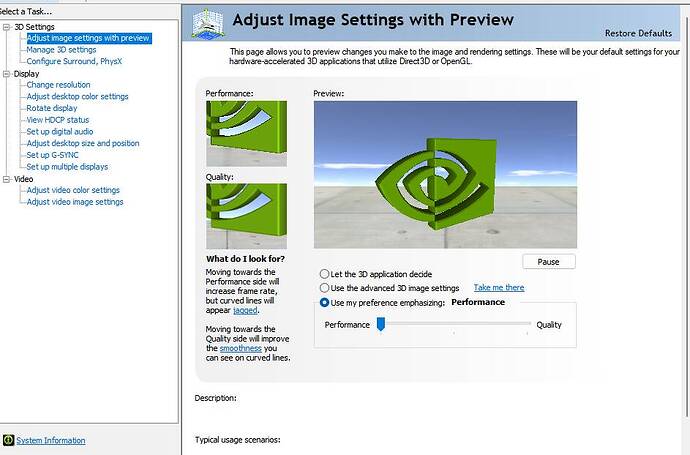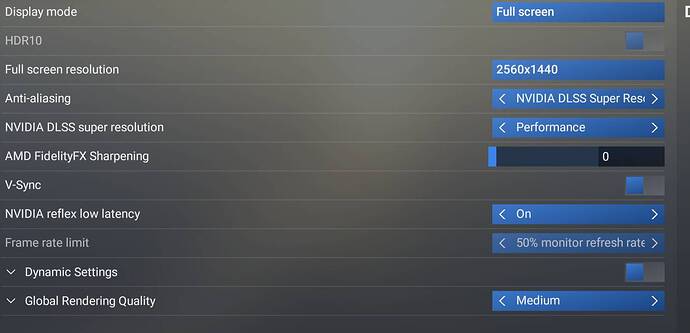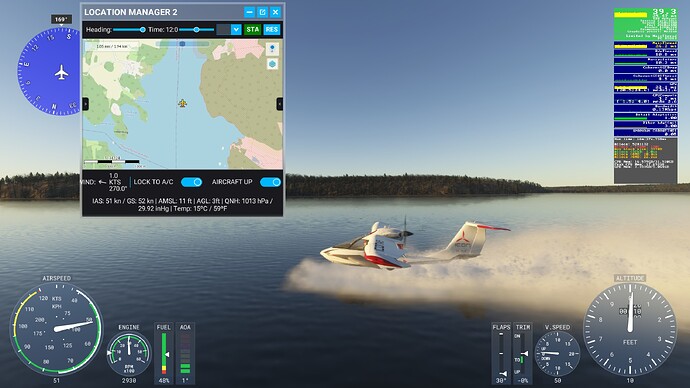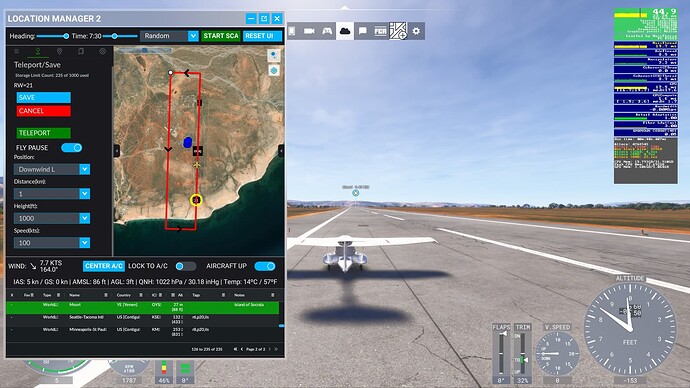I’ve had this a lot with a few games recently - Starfield, EAWRC, AMS2, MSFS 2020, and MSFS 2024).
If any of the following are happening to you, read on:
- PC freezing while playing a game, audio keeps playing, have to hard reset
- PC freezing while playing a game, audio stutters, screen black, have to hard reset
- PC just auto restarts while playing, no BSOD
- PC freezes a few minutes after closing a game on Steam that you played for hours perfectly fine, have to hard reset
Granted this is with NVidia cards, so yymv.
I run an old RTX 2060 6GB, currently on driver V560.94 as Windows 11 will install this version if you try anything lower. Anything higher I have issues with, and do not install the NVidia app for now as it still seems to have some issues based on my testing. Uninstall GeForce experience, just use the NVidia Control Panel.
I currently have 165+ hours on MSFS 2024, mostly development running it for long periods switching between code/browser/game/explorer, and 2465 hours in MSFS 2020 and have used this process below to achieve stability. I can run 2024 on a combo of medium/high @ 2K just fine now, and 2020 on high/ultra @ 2k on the old workhorse RTX 2060 6GB.
Windows is extremely twitchy nowadays, especially combined with NVidia drivers that are also twitchy, depending on the make and model of your GPU.
There’s also a nasty issue with windows executables DWM (Desktop Windows Manager) and CSRP (Client server runtime process) that suddenly start running and take significant GPU which can cause system lockups. I still can’t track the trigger for this, but we can do some things to minimize this happening.
Solutions that work for me:
It’s a dynamic between your NVidia control panel settings and your game settings, and also Windows settings/config.
Steam Settings (if using Steam, obviously!)
Validate the game files to ensure none are corrupted.
Monitor settings
Set your windows monitor to 60hz. I have a 144hz 2K monitor, but you can get more stability using it at 60hz if you are having issues.
Game settings
For starters, set your game settings to medium preset - stock setting, no adjustments to the preset for now, these can be tested later when you have stability. It’s also easier to switch up and down from medium to low and high when it’s not custom, as you can accidently go into Ultra and your PC may freeze. Should be a drop down here so you can choose properly.
Turn Dynamic FPS OFF
Turn DLSS to Performance as a baseline.
Set refresh rate to 50% which will give you a nice stable 30fps.
Set VSync on, even if you have a GSync monitor.
The intent here is to set a minimal load on your card just to get things working, then work up from there to discover where the PC reset issue is being triggered from.
If you have issues with these settings, start with Low End preset.
NVidia Control Panel settings
Gsync Settings: If you have Gsync, you can start with Desktop and Windowed first, set to just Desktop if you have issues.
Performance/Quality Settings: On the performance to quality settings, set the slider to performance.
Then go to your manage 3D settings above it and change the VSync to Use 3D application for Vsync.
Don’t change anything else.
Windows Apps
Close all your other apps, most especially browsers. This is to help stop DWM from doing its thing, but not 100%.
Windows Settings Graphics/Games
Turn them OFF for now. All of them.
Power Plan: Max Performance
Windows Bios and Chipset drivers
These can play a part too, so make sure these are up to date.
Try that, see how you go.
The aim is to establish a working baseline system, we’re not worried about FPS or Quality settings now. It’s to get a working system up and running.
Keep things simple, use the presets with minimal changes so it’s easy to adjust until you get stability. You need to get stability first, then you can up the quality settings one by one until it crashes, then you know more accurately what settings are overstressing the system or triggering a fault because of driver bugs. Never change more than one setting at a time to test the effect, so you know exactly at any point in time what causes a crash.
If you have an AMD card I would try a similar process, using the most stable AMD drivers you can find.
Good luck, I feel your pain, been there many times!