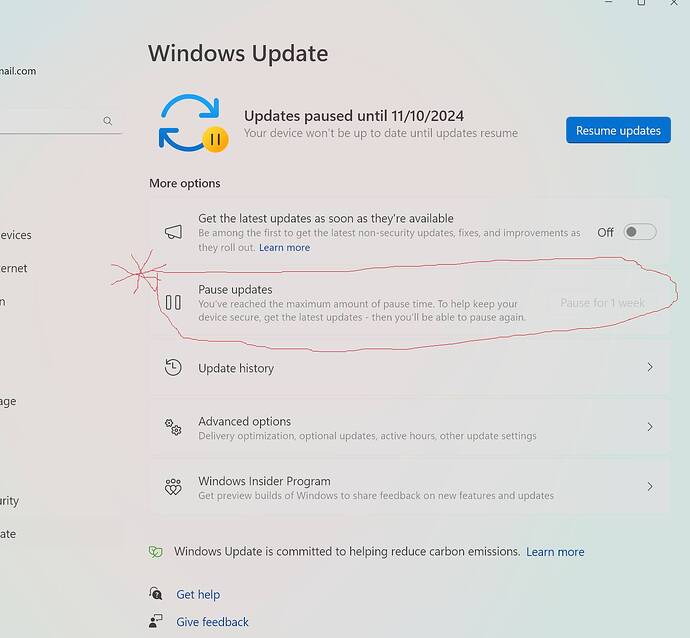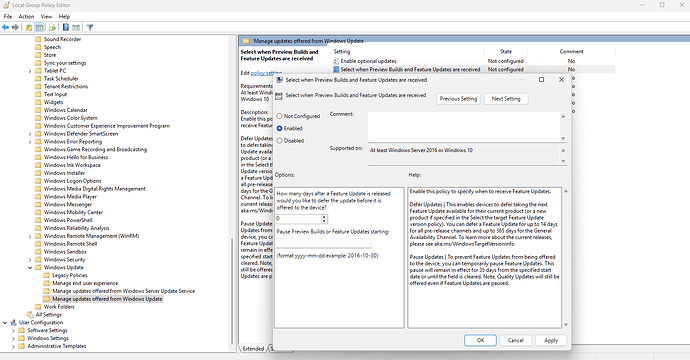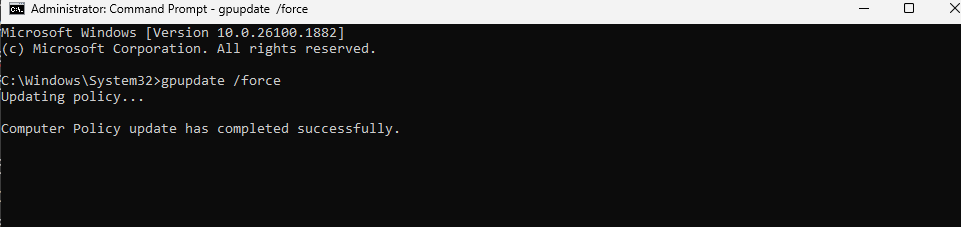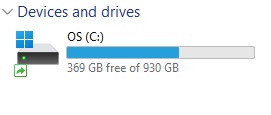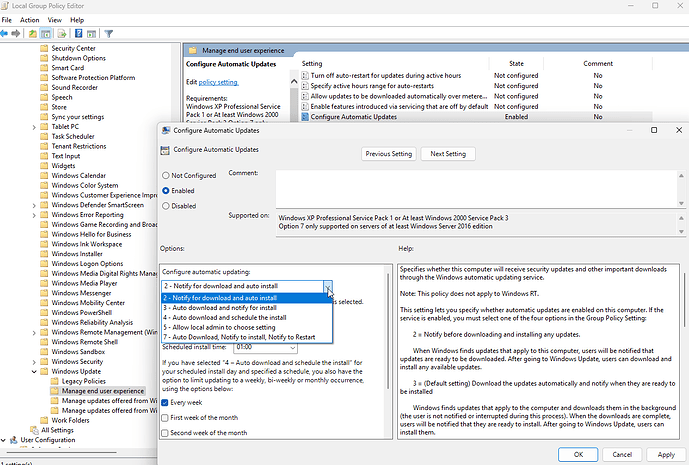Last month I created USB media, disabled TPM in the BIOS, and went back to Windows 10. Also an option.
Everyone knew 24H2 was coming. So I simply sold my G2 VR headset on eBay 2 months ago and bought another type of headset. It sold one hour after I listed it on eBay.
This is a great strategy! I’ve also PAUSED updates (you can pause updates for up to 5 weeks) to give me a chance to see the feedback from fellow simmers. This way I can control when I update a little better.
The option to pause Windows updates is also a really good idea. I appreciate you mentioning it because it totally slipped my mind ![]()
Anyway, I’ve had Windows11 24H2 for a few hours now and everything is working just like it did before the update.
Is 24H2 even available yet or is this like for beta testers only? I just checked my version and I am still on 23H2 and nothing on my Windows Update
I have a Reverb G2, but unfortunately I can’t hold off on updating to the latest Windows. I work from home, and work requires all devices on the home network to be updated with all latest patches and updates in order to not risk the work devices on the local home network. Work doesn’t monitor my network obviously, but if something happened that effected work time or devices, and the root cause was that I didn’t have the latest updates, then there would be some serious discussions.
They are doing a “graduated” roll out. Eventually it should show up in Windows Update, or if you feel brave, you can go to the Windows download site and download it manually.
They are doing a “graduated” roll out, as @HG34AV says. You can also download the iso and upgrade to 24H2 using it if you don’t want to wait. I used this process to upgrade one of my 23H2 OS’s & had no problems.
You can also force the download and installation of updates using Local Group Policy Editor.
1 Press Win + R type gpedit.msc and press Enter to open the Local Group Policy Editor.
2 Navigate to Computer Configuration > Administrative Templates >
Windows Components > Windows Update.
3 Double-click on Manage updates offered from Windows Update.
4 Then, double-click on Select when Preview Builds and Feature Updates are received.
5 Select Enabled click Apply and then OK to save the settings.
6 After the restart, open CMD as an administrator. To do this, type “cmd” in the Start Menu, right-click on Command Prompt and select Run as administrator.
7 In the Command Prompt, type gpupdate /force press Enter and wait for the confirmation.
8 Finally, open Windows Settings > Windows Update and check for updates.
9 After the update, you can restore the Select when Preview Builds and Feature Updates are received setting in Group Policy back to its default value. The default value is Not Configured
Very helpful, thank you for posting this up.
… and Windows Mixed Reality? Has it disappeared as expected?
Does the space available on the backup disk need to equal what has been used according to the “devices and drives” display (561 GB in my example below) or is it stored in such a way that less space is required (like a zip file, compressed, etc.)?
Windows Image Backup often compresses data, so the backup size could be smaller than the used space on the disk.
Also, you can search online for ways to free up space on your C drive.
For example google how to free up space on C drive
https://www.google.com/search?q=how+to+free+up+space+on+C+drive
edit
FYI, during the installation of Windows 11 24H2, the system creates a sort of backup in the ‘windows.old’ folder. This gives you the option to roll back to your previous system version (232H) within 10 days, even if you don’t have a system image.
https://forums.flightsimulator.com/t/windows-11-24h2-and-msfs-observations-insights-issues-and-tips/657704/6?u=tenpatrol
I noticed that Windows 11 24H2 was downloading updates in the background. Since I like to have everything under control and background downloads affect performance during gaming, I decided to change this using the Local Group Policy Editor. If you’re curious about how I did it, expand the How to section.
How to
1 Open the Local Group Policy Editor:
- Press
Win + Rto open the Run dialog. - Type
gpedit.mscand pressEnter. This will open the Local Group Policy Editor.
2 Navigate to Manage End User Experience:
- In the left pane, go to:
Computer Configuration > Administrative Templates > Windows Components > Windows Update > Manage end user experience.
3 Configure Automatic Updates:
- On the right side, find and double-click on the policy named “Configure Automatic Updates”
- In the window that appears, select Enabled to take control of automatic update behavior.
- Under the “Options” section, use the drop-down menu to select
Option 2: Notify for download and auto install.
- This setting will notify you when updates are available for download but won’t download them automatically until you approve it.
- Click Apply and then OK.
- Restart PC.
I installed 24H2 Monday night (today is Wednessday morning here). I used “Windows 11 Installation Assistant” from microsoft. Link is in message 27 above by SmotheryVase665 which he labled download the iso
Observations with 24H2
If anything, MSFS, seems to run at higher fps. 4070 gpu, 5800X3D cpu, Orbx London City airport flying around London along the Thames and then outward from the city and back landing same airport. Lowest fps was 112, highest 127. This is with DLSS at Balanced and global rendering at High End. And Frame Generation turned ON. To me that seems higher than with 23H2 I was using before.
I have had no negative issues with MSFS. My VR headset is Crystal Light. I get about 46 to 51 fps using the same flight as above. CL gives you a choice of 3 resolution options. I chose the middle option. I also had the new “Upscaling” option in Pimax Play turned on. But MSFS VR options turned down to DLSS Performance instead of Balanced. And MSFS rendering turned down from High End to Medium. Using lower settings in VR is what most people do, including me.
Heads up: A little more than a day later after installing 24H2 tries to get you to install lots of sort of quality of life features asking you to check boxes to get them and use them. They used very vague language as to what they actually were. I left all of these boxes unchecked.
There are lots of Youtube videos explaining what these new “features” are. I did not think I would want any of them.
Downloading stuff in the background by Windows tasks is one of the things I thought that is prevented while gaming if you have game mode turned on.
Thank you for sharing. I haven’t noticed any drastic changes in performance, either positive or negative, after installing Windows 11 24H2 - perhaps because I’ve always used an administrator account. As I mentioned earlier, MSFS is working fine.
Unfortunately, gpedit is not available under Windows Home. I sure would like to find a sure proof way to ensure that Windows will only update to 24H2 with my approval. I am using a G2 and need WMR.
Hi @GlitteryGecko5,
Try this:
Within Windows Settings | Network & Internet | | Properties
Set the “Metered Connection” option to “ON”
There is no need to set a data usage limit.
This has prevented (on my Win11 PC at least) downloads from occurring unless I explicitly choose to install them in Windows Update. The same holds true for Microsoft Store products.