You don’t need to start a new flight, but you do need to punch in the route by hand. This is made easier with the keyboard input shortcut.
Did you refer to an existing shortcut, or is it only a wish ?
For me, the only way I see is using the ESC key then LOAD once the Flight is already start (without returning to the World Map). This apparently could also be achieved using FSUIPC load feature, for which I can’t check, as not owning an FSUIPC license
On the NXi, where you would normally rotate the lower right know to enter ICAO manualy you may notice a small icon to the right of it that looks like a keyboard. If you click in the area for the ICAO with the mouse that icon will turn blue(?). You can now just type the ICAO with your keyboard. I think you still have to press the ENT key one the NXi to enter it.
Is this accomplish only after having saved at least one flight plan from the NXi, or could we also load any existing .PLN flight plan (MSFS) ?
No, you can use this at any time, and the Asobo default G1000 can do this as well, though it doesn’t have the keyboard entry helper. There is no reason why you have to enter the flight plan on the map screen either. You can spawn where you like, with nothing more than selecting a departure airport. When you get in to the sim you can then punch in any flight plan you want, though in the NXi your options are greatly expanded, such as Airways which are not supported in the Asobo default G1000.
Thanks for the clarifications, I will try to do this
So, I surely have missed a point, as I currently don’t see where to look for this existing icon or click spot …
Did you already mentioned it only appears in VR or when using another plugin other than the NXi alone ?
I don’t think you have the NXi installed, or you have a very old version, and haven’t upgraded. It should be here:

I don’t remember if that icon appears all the time or only when you are entering data, but its possible you have to use the lower right dial to first scroll down to the line below that with the outer dial, then use the inner dial to rotate once to so you are actually in the data entry mode.
From memory this part is no different between any of the G1000, but the keyboard entry method is. It sounds like you should perhaps spend some time familiarising yourself with the G1000.
Thanks, though I think something is not working properly on my side, as I have the up to date revision installed (currently NXi 0.10.1)
I will try to remove temporarily all which is in the Community folder and check again
In that case its almost certainly that you aren’t seeing it as you aren’t in the data entry mode. Have a look at this:
Thanks, just found it too at the moment and you’ve properly explained
[EDIT] currently restarting FS to check after Community folder cleaning
Two points,
- It looks like I can’t use the keyboard entry for some unknown reason
- My initial request was to find the way to load an existing already filled flightplan saved in related file system folder location, not sure yet if this could be accomplished then ? (local folder is “C:\Users\simu\AppData\Local\Packages\Microsoft.FlightSimulator_8wekyb3d8bbwe\LocalState”)
The SDK Packages checker show me the NXi is properly loaded
Additionally, GENERAL OPTIONS / ACCESSIBILITY / COCKPIT INTERACTION SYSTEM switched either to LEGACY or LOCK mode, doesn’t change anything
Small update, I found I get keyboard input in the Direct TO field, but not in the FPL page for Origin or any other field, so I can’t in any way set Origin and Destination if I’ve not filled at first a proper Flight Plan in World Map before loading the flight
Using this small keyboard icon, or performing a double click on field, as mentioned by @hobanagerik :
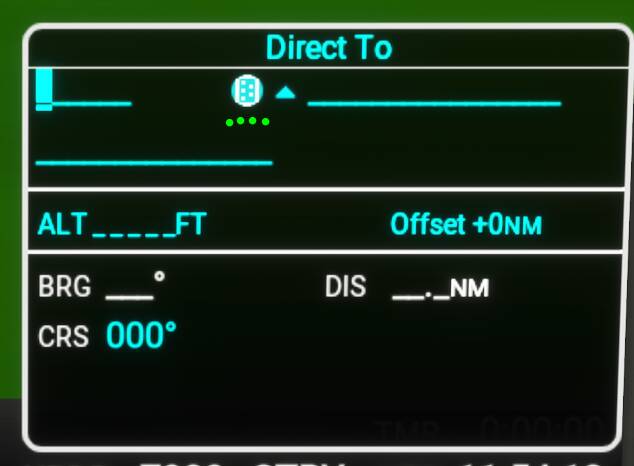
It sounds like there are a few things you are doing improperly.
- You cannot input your origin and destination by selecting the origin or destination header fields. You must use the empty lines below them in order to input those waypoints.
- You need to have the waypoint input screen open in order to use keyboard focus mode. You cannot type directly into the FPL page. To open the waypoint input screen, turn the inner FMS knob while highlighted on a valid FPL page input line.
To enter keyboard focus mode, click either in the input area where the letters will go or on the keyboard icon to the right of it. The keyboard icon will light up cyan when you are in keyboard focus mode. To exit keyboard focus mode, click anywhere else on the screen.
This functionality is not presently implemented and is not planned.
-Matt | Working Title
That’s disappointing. Both the 530, and 750 mods can do this. Is this for X-Box cross compatibility reasons, so you don’t have to maintain two separate versions?
If so that’s another negative in the box for how the mutli-platform aspect of the sim is affecting the PC version.
No. JS instruments are not intended to read off of arbitrary areas on the hard disk, so what the mods are doing is a bit of a hack-around at the moment.
We believe the best path forward is to improve the core sim flight plan system such that it will support these types of use cases.
-Matt | Working Title
Thanks, I now get it perfectly, indeed I was wrong on the input field positioning (previously locating over field dedicated to display only purpose)
I’ve checked with Origin, Enroute and Destination fields, working flawlessly
Thanks for pointed this out ! My bad 
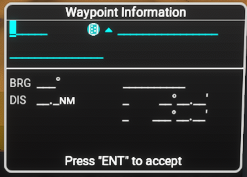
That’s encouraging to hear. Thanks Matt.
I will also looking forward to new Asobo-MS implementation for this last part, which would be welcome !
Thanks again for your advice Matt
I think this will actually be a Working Title implementation, which is even better based on the quality of their work and commitment to improving the sim.



