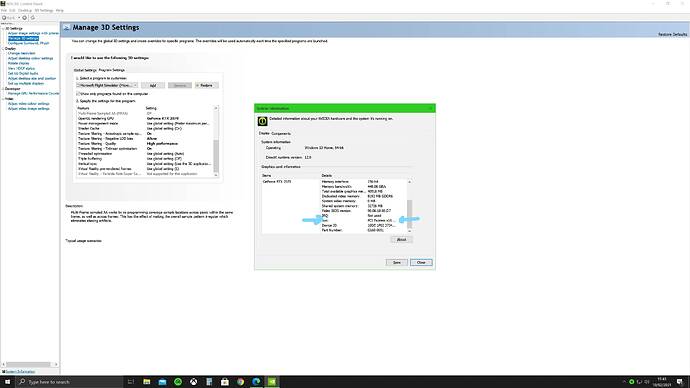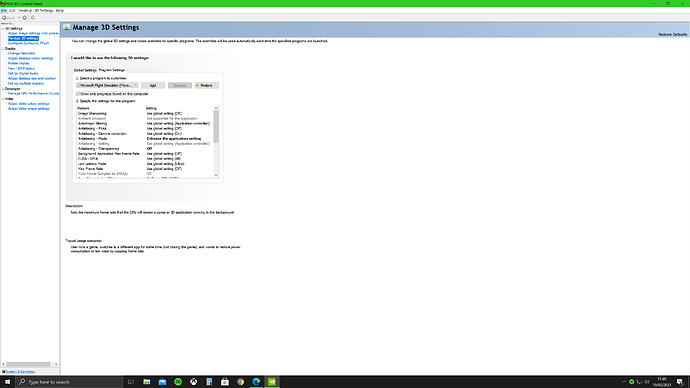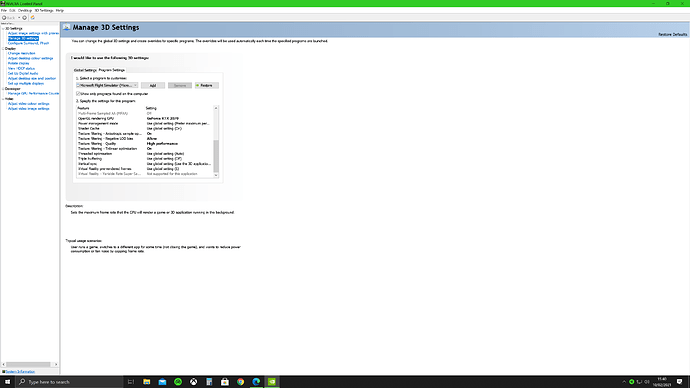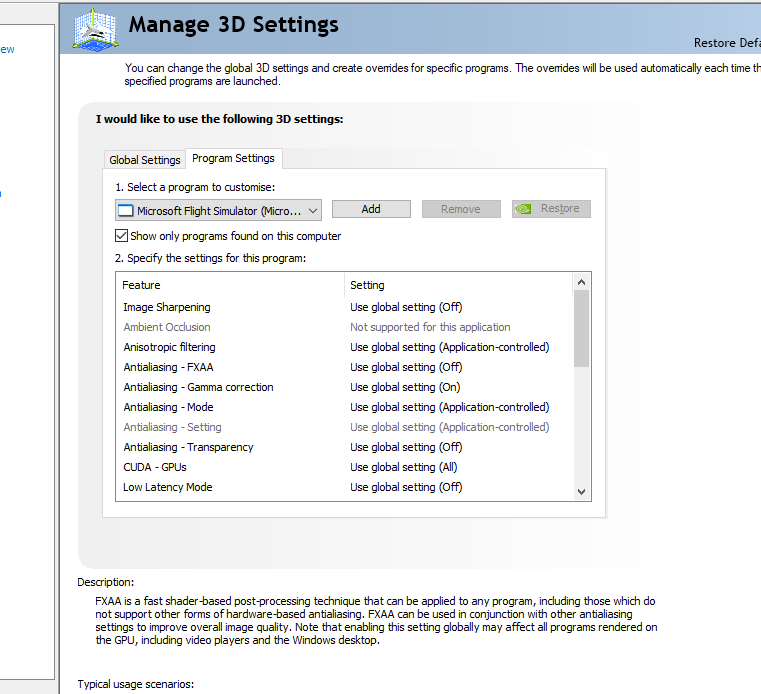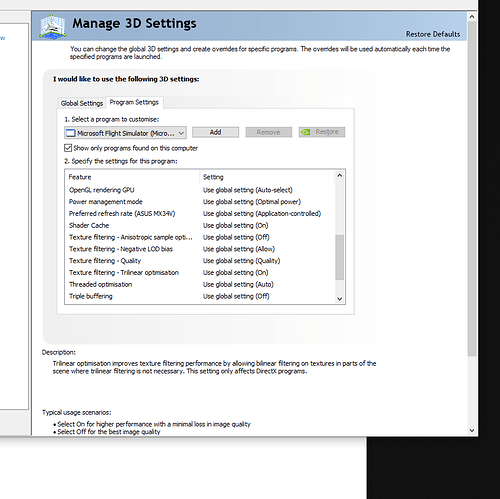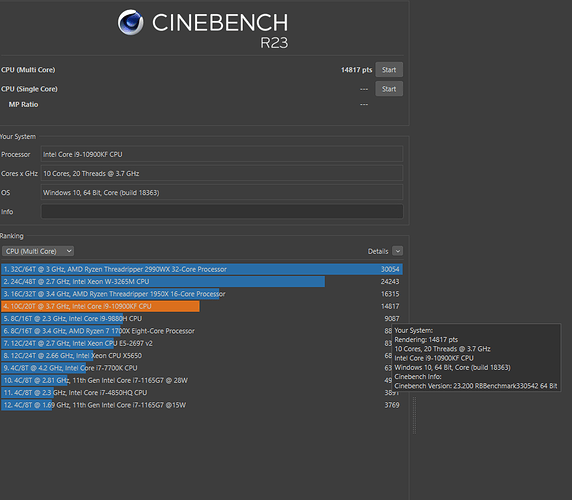From the main screen,
Options, General, deve. mode is near the bottom left
Attached is the screenshot. Kept switching between limited by main thread and limited by manipulators.
it’s worth noting that at this time, the load on my CPU was 13%, the load on my GPU was 11% and RAM was 90%. Usage of RAM was high, but shouldn’t limit it like that.
Also, this was with Low graphics settings. I have been playing in High settings and it’s been baby smooth…
Go and get this little tool GPU-Z which will show detailed data during your trials which you can also save in a log file. It also shows CPU informations…
Those are some extreme numbers. 
As @GuiHuy said, use a monitoring tool. I like hwinfo.
Also make sure everything is normal in stress tests like Cinebench R23 and Furmark.
You might wanna look in the eventlog too for potential errors under adminstrative events
You could check that MSFS is using your graphics card and not trying to use your motherboards on board graphics?
Limited by manipulators is certainly interesting… might be worth a zendesk ticket?
Only reference I can find points to this thread, which doesn’t appear to come to any real conclusions That´s a new one, limited by manipulators (0% GPU)
Ultimately I’d be looking at that standard sort of trouble shooting… try re-installing Nvidia drivers with custom option, clean install to make sure there’s no setting that has been changed or causing conflict.
If that doesn’t work, it may be worth just trying to reinstall the game. I’ve seen some suggest that just reinstalling the launcher itself (thus avoiding the need to do the whole game) can help with stuttering issues on the new driver over in the VR forum.
Manipulators are things that make changes to the simulation state. You will find that goes up crazy if you say turn on 100% AI air traffic.
From what I can see, this is part of mainthread.
What is causing it here? I cant say. I would turn everything AI off, and use the simplest airplane/airport to see if that number can come under control.
Andy, why don’t you download a software program to stress test your GPU and report back your findings. There are several applications that you can download from Guru3D.
I am running MSFS 2020 on a 8 year old Wired2Fire PC and it runs quite well. It looks as if you have a Wired2Fire system too?
I currently have the dreaded COVID. I now have time to play with my simulator while I isolate! 
CHECK …
Make sure your RAM is seated properly on the motherboard. Please check your GPU is also seated correctly in it’s slot. Wired2Fire pack the inside of the case to stop the GPU from moving in transit.
Did you remove the packing material from inside the case?, (if it is there).
Charles
Funny that’s exactly what I thought straight after reading the first post.
@AndyTheMighty did you get this resolved, is there anymore the community can assist with?
thanks for that info!
@AndyTheMighty Could you specify hard drive(s) where your installation of MSFS 2020 and OS is please.? Where is sitting your pagefile.sys…? I have had the same issue caused by the pagefile set up on slow classic hard drive. Moving everything to SSD solved my problem.
(Sorry for my english)
Looking at those numbers I really don’t think this is related to the sim but something not set up correctly.
If I was you id go into nvidia control panel at the top click help, then system info and check Bus says pcie x16.
What are your nvidia control panels settings here is mine:
make sure fxaa and mfaa is turned off in nvidia control panel as this has been known to reduce performance in the sim.
also just stick the graphics settings to your full 4k res and 80 render scaling for now as that build set up correctly should be able to handle that if my.
For some reason I thought you was on 3090, think got mixed up with another post. I wonder if you do actually need 32gb ram to use 4k with render scaling at 80 as myself would always see over 16 gb ram used.
Did You check your mainboard graphic card? What is the monitor telling you about the graphic card performance? Any news on that? If you are not sure how to do it, use the GPU-Z monitor if there is more than your GeForce card that can be selected. If it’s the case, you should disable it in bios as soon as possible. If you don’t know how to do it, check youtube for videos how to do it, there are several out there but check for the bios version you are using. But in most version it’s pretty straight forward. So good luck.
Regards Guido
Hey Guys,
Thanks for all your replies. Let me work through them and get back to you.
First of all, it’s a custom build that I did myself. The hard drive is a NVME SSD (and a top spec one of those), so no issues with speed. I dont reckon there would be any issues with things moving as it hasn’t moved from my desk. Best of luck with COVID! I assume as you can play MS Flight, it’s not a bad version!
I will run a stress test before messing around with the internals. Again, I would think that if the RAM / GPU wasn’t seated properly I would have issues with some other high level things I have been doing - not just MS Flight.
I actually dont have any graphics card in my CPU (deliberately) so I dont know if that’s even an option. Not sure how to check that sorry. Also, am running at max resolution already. My monitor cannot run 4k (just 3440x1440).
I have reinstalled nVidea drivers multiple times (currently running an older version as some people thought that may be the issue).
With regards to turning everything off. I cannot remember exactly, but almost all AI was off and I was in a little Cessna at a tiny regional airport, so really shouldn’t have impacted it.
As for the Nvidea settings. Below are the screenshots. FXAA and MFAA are both off, and while the bus is different from yours, it’s correct.
Will get back to you once I run a stress test!
Ok, so I ran the CPU stress test. Results here…
I also ran a GPU stress test, results here.
Everything seems to be good…
I see power management mode is set to optimal, set it to prefer maximum performance could put low latency mode to ultra.
Not only are you limited by the main thread but your GPU is cratering. You are lucky to get 10 FPS!
At this point I’d recommend the following: First document all your settings. Second, change everything possible to “default”, in MSFS, NVIDIA, Windows, your display monitor. MSFS will look horrible and perform worse which is the point of using “default”. Third make sure your aircraft is always in the same place for each test comparison. Fourth slowly change one setting to see if there is any improvement. Then change another and re-check. Don’t do a bunch at once because you won’t know which one is better or which one is worse. This will take some time because NVIDIA and MSFS combined have over 60 parameters.
Hey Pacific,
Sorry for my ignorance, but when you say set everything to default, I haven’t really changed anything. I mean I went to an earlier version of nVidia but haven’t changed any of the settings (except for the power management one which hasn’t made a difference).
So were there specific settings you mean when you say “Over 60”?
There are NVIDIA graphic settings in the NVIDIA Control Panel and in GeoForce Experience, many are duplicated in MSFS. (GeoForce Experience will update some but not all MSFS settings if you give it permission.) In MSFS > Options > General > Graphics, F12 will reset to defaults.
Not sure if you also need to set the windows power plan t0 maximum performance too.