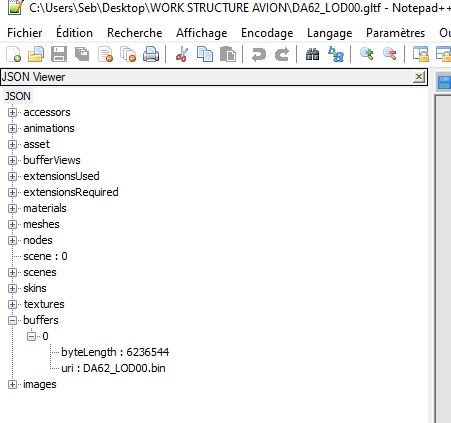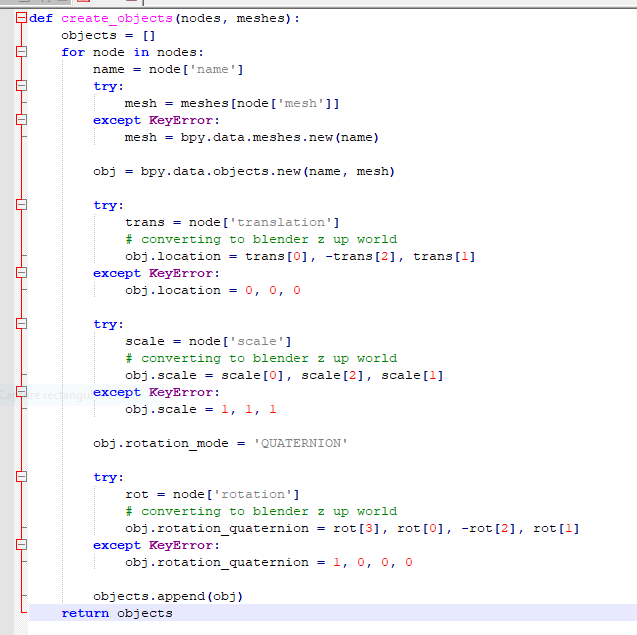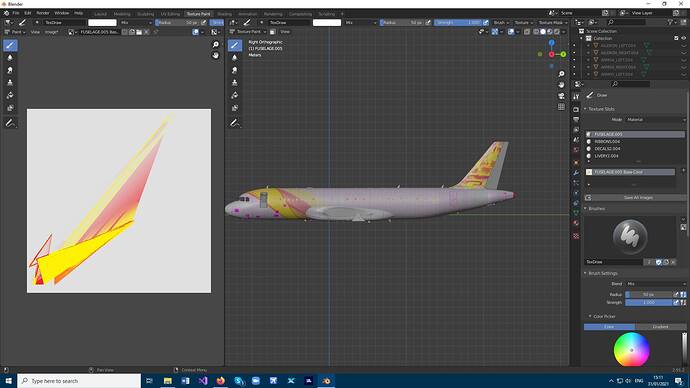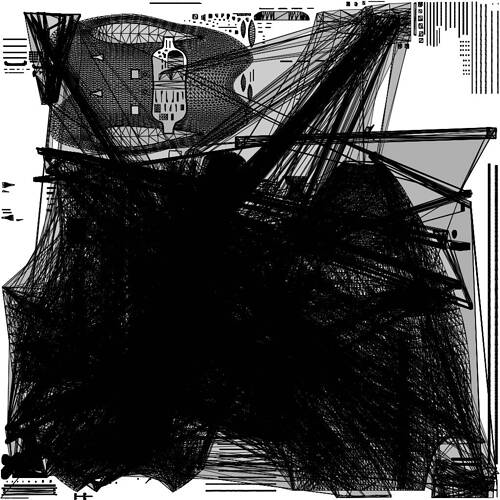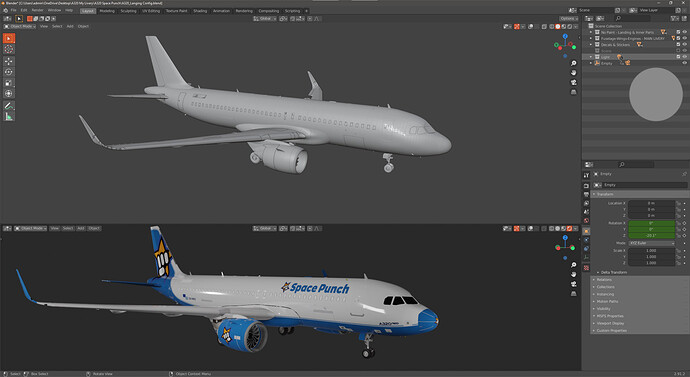First of all, huge thanks @bestdani90 for the great blender import tool and for the guide!
I used it to import the A320 to make my livery and followed your guide as I was not familiar with blender at all, but went a step further and organized the structure inside blender to separate parts that needed painting and parts that will get the default game textures like wheels etc.
So I ended up with a collection of the main parts like Fuselage, Wings and Engines, another collection for all the decals, and a third with wheels and inner parts, so it’s easier to work on what you need.
I also imported the textures of the decals and internals, so that my previews will look complete, without pink wheels, despite of not actually painting and exporting the wheels textures etc.
The import process makes some parts to be scattered around, so I went and fixed those as well, and finally I ended up with a complete model with almost all textures.
What is missing is the flaps and speed brakes, which as I understand is a microsoft thing we cannot get, or at least I don’t know of a way to get those.
Anyway, photoshop played a huge part too, as I got the default textures into layered PSDs for easy manipulation. Also, I used the intel DDS plugin to export the textures.
I will upload the blend model along with the PSDs and provide a link as soon as my internet issue gets fixed, if someone wants to start painting the A320 without having to export the model from the game.
I ended up with this
My only problem is that the right tail elevator changes from blue (my painted color) to white when I zoom out in game, and I cannot understand why this is happening. I painted all the textures blue to see if it happens, and it seems the zoomed out right tail elevator texture is not on the same texture file as the rest wings and wing parts. Does anyone know something about this? Maybe I need to extract the lod01 and paint this as well, or?