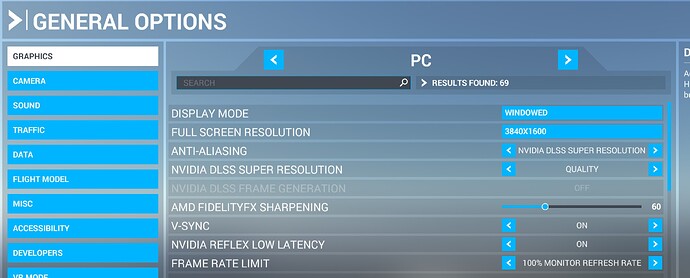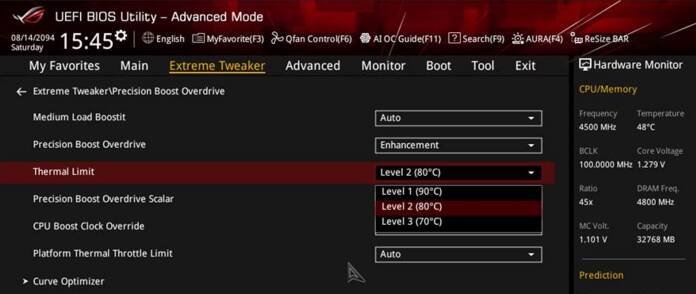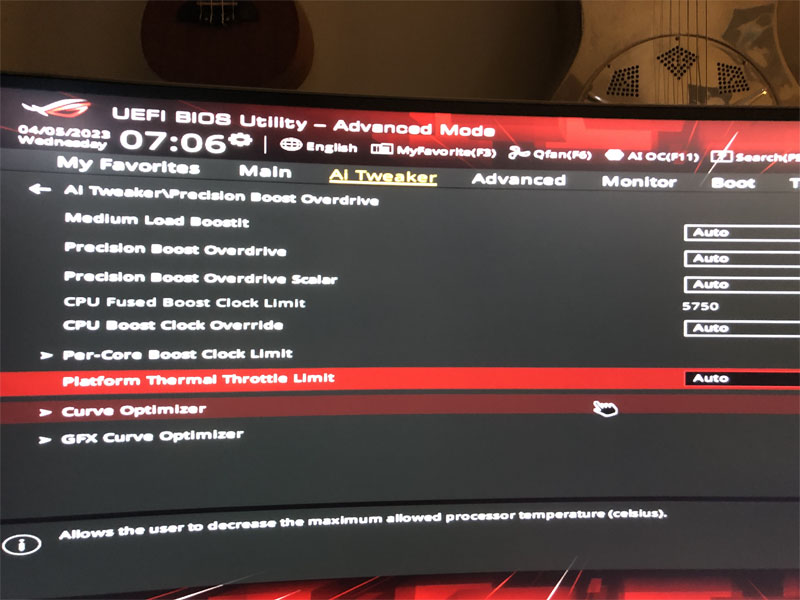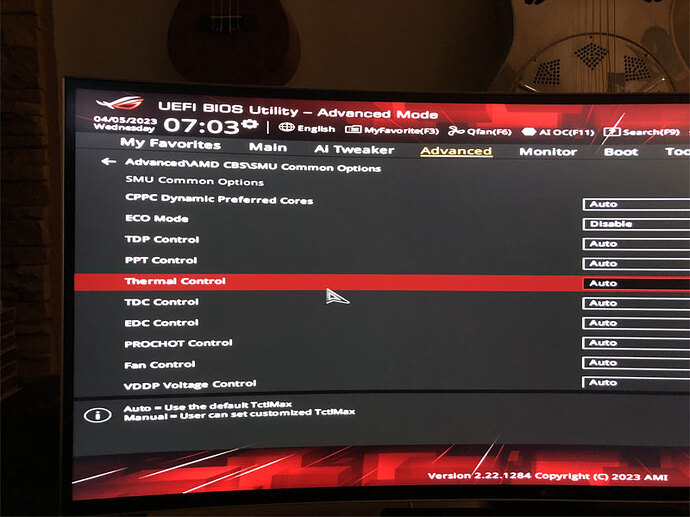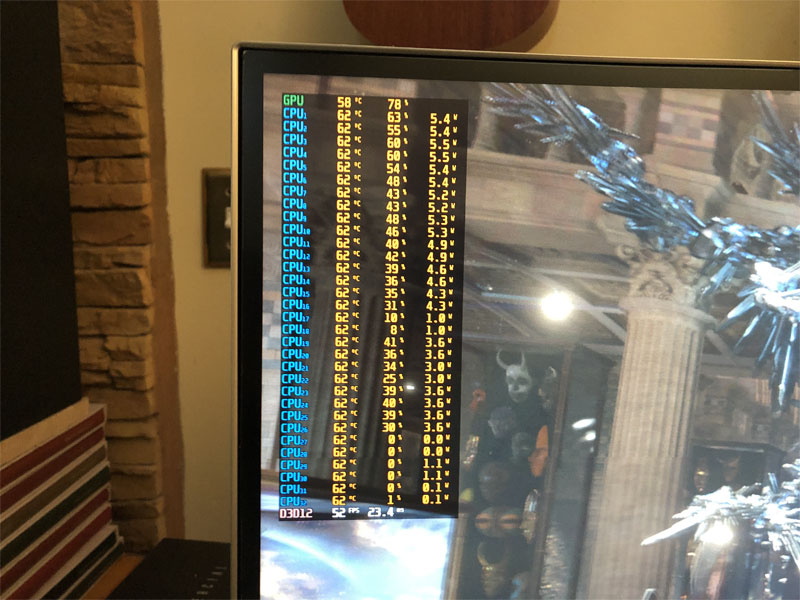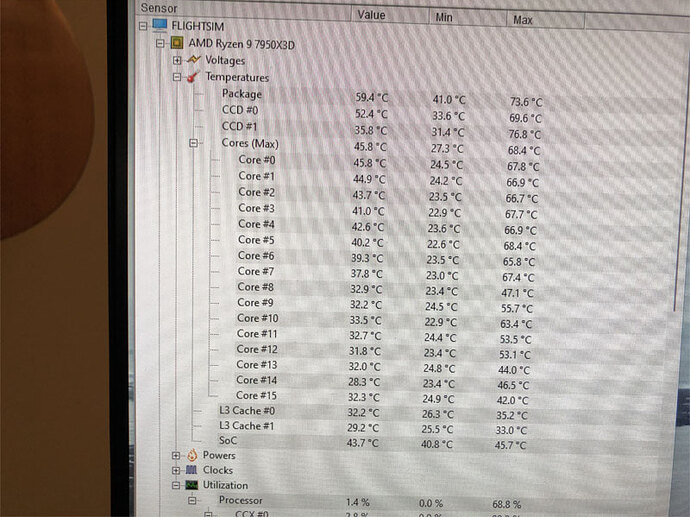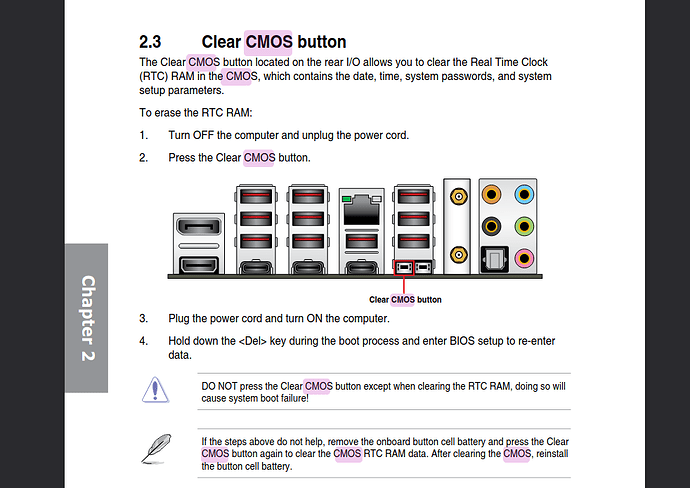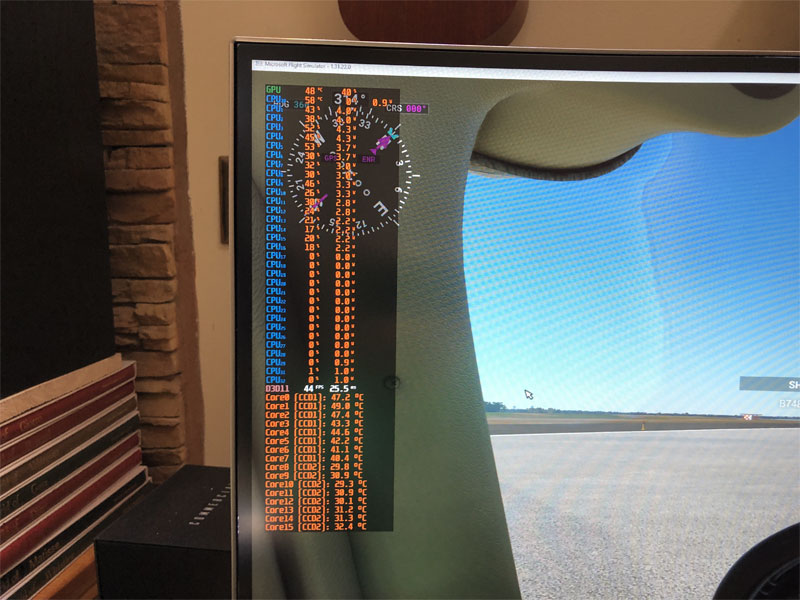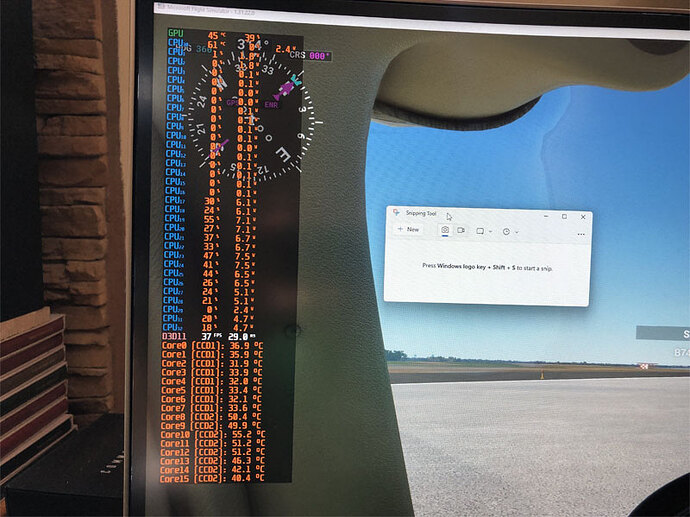Anything is certainly possible, as evidenced by this Cyberpower review.
Hi All, Here is today’s update:
I followed the article to run the DSIM tool, both commands reported no issues found.
For my tests today, I literally have every graphic setting set to the max, TLOD 400, Objects 200, all other settings at their highest.
I should note I am running CLS2Sim app which I need for my Brunner yoke and pedals, and I use Spad.NEXT. Now for testing purposes also running MSI Afterburner and Riva Tuner Statistics server.
It seemed like after I changed the power plan to Performance, it made no difference, but when I changed it back to Balanced after that, it seemed like I was getting a few more frames. But that was with not all settings maxed out. After setting everything to max, I’m still getting low 30s in heavy NYC.
And the frame rates stay pretty similar no matter whether I use TAA ,DLSS Quality, DLSS Ultra Perf, DLSS DLAA. All testing so far today with DX11.
I thought the visuals were best in DLSS DLAA and DLSS Quality.
What I observe is that neither my CPU or GPU is working very hard. The CPU load seems very distributed across the cores and not seeming to be parking any cores or favoring the cache cores.
I tried setting the bios preferred cores to driver from cache and then back to the default auto. Results did not change.
Side note this thing takes a long time to boot every time, I know it is supposed to train the memory but didn’t think that happens every boot. I expect it right after a bios change but it is slow even when not doing that.
TAA

DLSS Quality
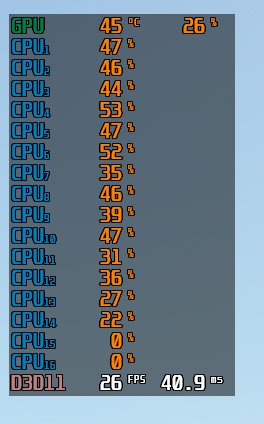
DLSS Ultra Perf
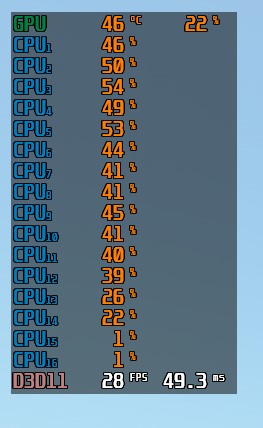
DLSS DLAA

I did notice something strange in my settings, when I set it to DLSS, the option to generate frames is not enabled even though I have the 4090.
putting the TLOD back to 200 gets me back to 38-46 FPS in heavy NYC.
I mayb wrong on the core distribution, I wasn’t showing all of them, I guess each core also has a virtual core so there are 32 of them. And when I show them all it looks like the first 16 are favored and those would be the cache cores.
This is with DLSS DLAA and TLOD at 200
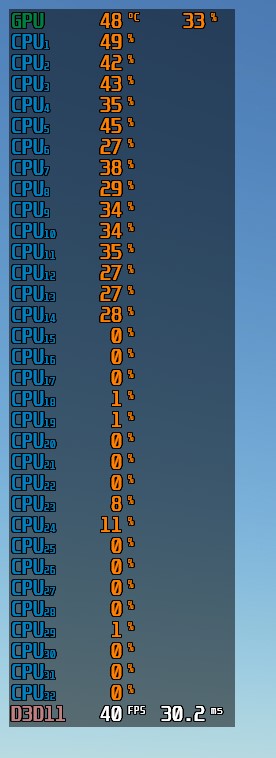
but still rarely does any of the cores ever go above 50% utilization, which seems wrong.
In the picture shown the cores in use are indeed the ones in CCX0 and yet none of them exceed 50%.
Riva Tuner is a good tool, it should allow you to see temperatures as well, it would be nice if you could share the core temps so we get an understanding of the thermals alongside core usage.
here is another one with thermals, I have seen it get into the 70s C though only 65 in this shot.
I noticed my liquid cooler LCD shows the coolant temp as 32-35 C while this shows the cores around 2x that.
documentation says it throttles at 89 C, but I wonder if it could be throttling at a lower temperature.
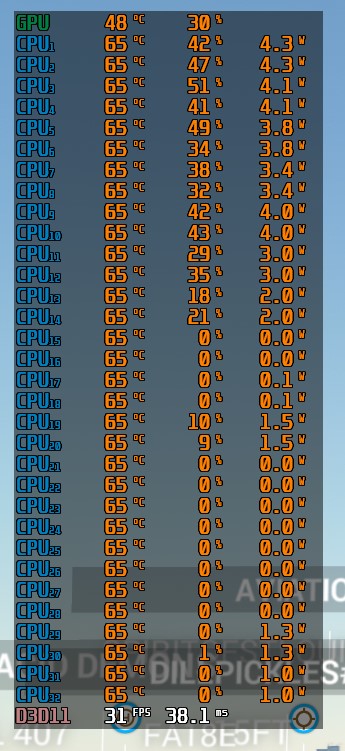
I guess it also looks like it is parking some cores
Yes the advertised thermal limit is 89 degrees, it is very telling that all cores are locked at exactly 65 degrees, assuming the readings are correct.
Usually the temps vary a bit from core to core, depending on the load.
I am starting to suspect there is thermal throttling going on.
I’ll try to research the subject and come back to you if I find relevant information.
You should have the following screen in your BIOS settings.
Asus allows for a custom thermal limit below the advertised maximum.
Can you check if, by any chance, this setting is set to limit your thermal envelope?
This is to be expected; your water temp should be well below the cpu temp. When the water passes through the water block, it’s only going to absorb a small amount of heat and rise a little in temp, not match the cpu temp.
Bios settings for temperature are set to auto
I’m thinking the riva tuner temps are not accurate because CPUID shows different temps. This was captured while running the 3dmark benchmark.
In order to fix this, you can probably set RTSS Overlay editor with HWInfo64 plugin, which is updated regularly and should provide the most accurate readings for the AM5 platform.
Having accurate thermal readings in game is useful on the long run, for troubleshooting purposes.
Following this thread as I have a 5800X3D and a 3090 and I think my frame rates arent that great. I lock to 30FPS and my GPU is undervolted, and usually hover around 55% load on the GPU, but I get dropped frames and stuttering etc, makes me wonder how people manage to get 60fps+ out of them. LOD at 200 and 4K TAA at 80%
ok, here is an update, TAA everything maxed except TLOD at 200 at Kennedy in NYC
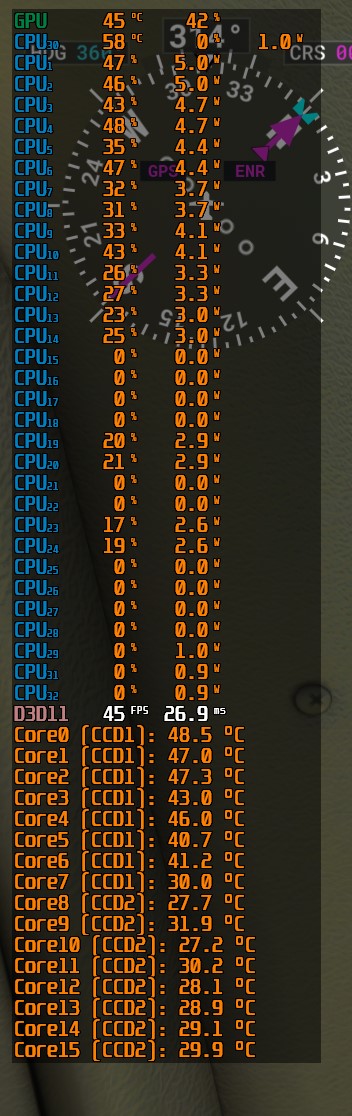
edit and resource monitor does show some parked cores, the problem is the cores in use don’t seem to be fully utilized.
That’s weird but similar to what I’ve seen (all be it that my lower number cores were used less that higher half in resource manager) but I don’t recall seeing anything “parked” like that, however I do run other apps behind so maybe they are stopping it from parking? (FS Realistic, Sky4Sim, ShareX screenshot taker, Logitech drivers, Track IR controller, Streamdeck plugin).
Something seems off though.
Now that we have updated/accurate thermals alongside core usage, it does not seem to be thermal limited. The OS Scheduling is skewed towards CCX#O as it should.
The wattage numbers shown in the screenshot add up to approx 70W.
I am still wondering if there is some kind of throttling going on.
Can you tell us what BIOS version you’re on,
and whether you performed a clear CMOS ever since you got the system?
bios is version 1004 which is latest for rog strix x670E
have never done anything with cmos
I’ll head to overclock.net forum to read up on the X670E-E, they are pretty knowledgeable on the intricacies of managing limits on this board.
Will let you know if I find something relevant.
should I try cmos reset? not sure how to do that
If I were in your shoes, I would, quite franky, but you have to be comfortable with navigating the BIOS options if you decide to do so.
The reason I would:
There is an eco mode on these boards that limits the power draw. It is turned off in your settings, as shown in a previous screenshot. But the bios on these is known to behave strangely sometimes…
Clearing CMOS won’t harm your system, it would just clear your bios to factory defaults.
Among other things it resets any advanced, non-standard power management entries.
Only you can make that decision, though.
Edit:
Here is a screenshot from the motherboard official manual that shows how to perform a clear CMOS, should you chose to do so:
Clearing CMOS will do a memory retraining, so the first time you boot may take up to several minutes before the BIOS show up. Just let it do its thing until the monitor turns on again.
There is a button on the back below the USB-C port. Says about it in the manual (near the back) but basically hold the button down for 5-10 seconds with power off on the PSU switch (so there is no light on the motherboard ROG logo plasticky bit).
after cmos reset, I restored the setting for expo1 and disabled the onboard gpu again.
results don’t seem to have changed much
but one difference I notice is that as soon as I interact with another app, everything moves to the other ccx. This wasn’t happening before. So I tried to use snipping tool to get a screenshot but had to use my phone instead because as soon as snipping tool is active the processes all move to the other ccx