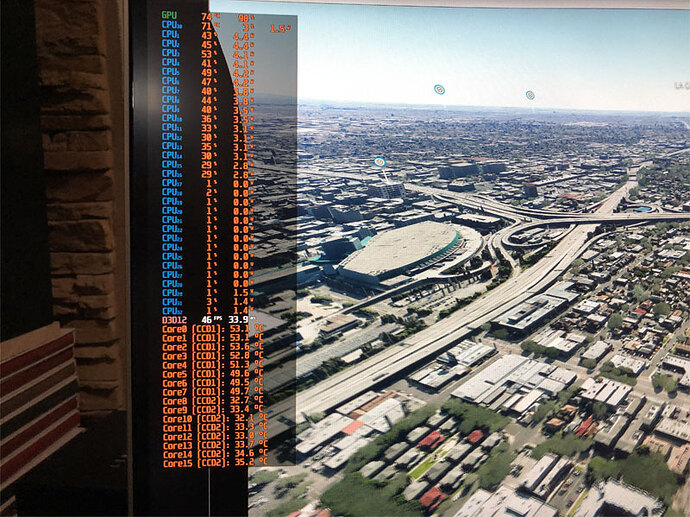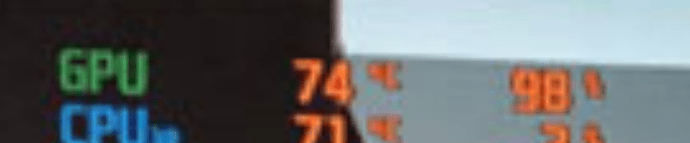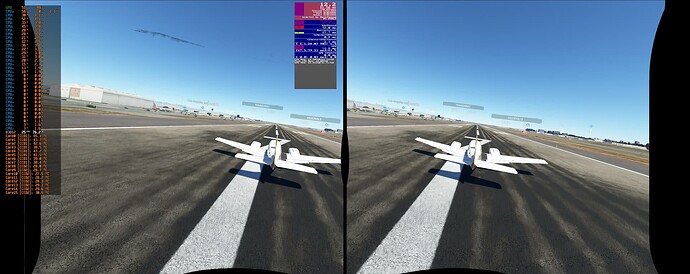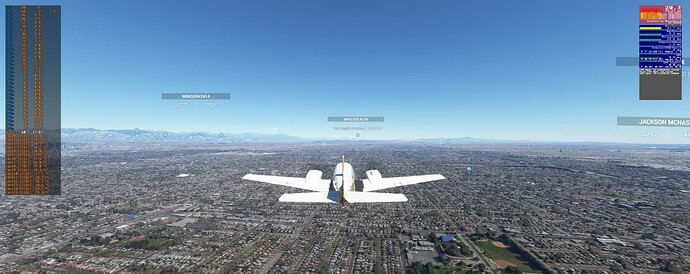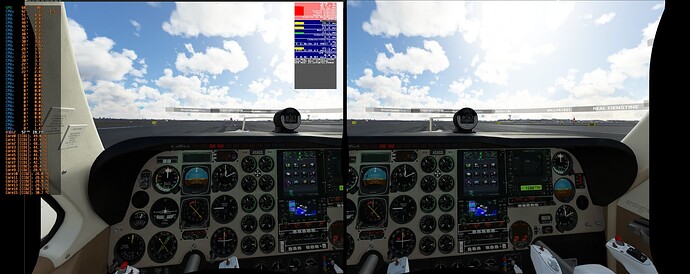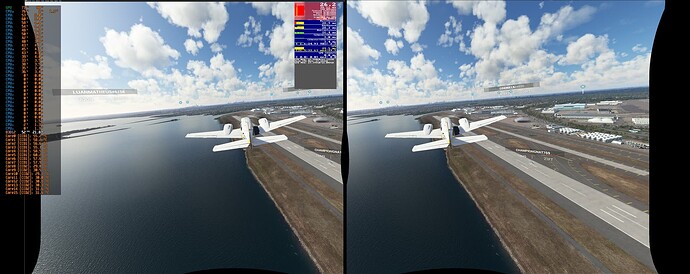Try reset all MSFS setiings (turn online functioanility off, photogrammetry). Follow these two guides also and see if any of this helps: EDIT: I know your not having crashing issues, but still good info there.
Not home right now. But if I use TLOD 205 and OLOD 200, im at around 80-85 fps on runway with engines running in fenix a320 klax
It would be nice if you could share a screenshot showing your core usage in game, when sitting at a busy airport like KLAX or JFK, so we can see the difference in utilization.
@joeaudacious is getting this at JFK:

I’ll post these later tonight.
Can you take a screenshot of CPUID and GPUZ
My previous test this morning after cmos update was just spawn on the runway and check fps and it was in upper 40s then.
But cmos update might have fixed it for the most part, I did a short test on my lunch break, switched to dx12, restarted sim.
Next flights from KJFK and KLAX started out at 60 fps and generally stayed there with occasional dips into 50s and a few into upper 40s near heaviest areas. And 60 is the refresh rate of this monitor and it caps it at 100% max monitor refresh rate so it isn’t going to go any higher on this monitor.
Edit: and it stayed at 60 even after updating TLOD from 200 to 400, but with same occasional dips.
Only thing is even touching another app all procs including msfs jump to the other cores and fps drops to 22. Maybe can fix that with process lasso but shouldn’t have to.
I’ll try after work with my Varjo Aero, that is the real test that matters to me.
Glad the CMOS reset helped.
It may have rectified a power management setting in the bios.
A basic explanation of the proper way to reinstall Windows and MSFS on a typical two drive setup (Store). [OS & apps on C: MSFS packages on D:]
If after switching cpu’s you suspect you have a “contaminated” Windows install and wish to reinstall completely (note this includes wiping all of your programs) I recommend:-
-
Download a Windows Media Creation tool compatible with your current version e.g. home or pro. Extract this to a bootable USB stick.
-
Make a note of your computers name as this may be needed later.
-
Any addons that came with an installer or involved placing files within the Offical content should be uninstalled/removed from your Community folder (to be reinstalled later).
-
If not already done move your MSFS content AND ALL OTHER VALUABLE DATA to a non system NTFS formatted drive, create a new folder named MSFS placing Community & Official inside. Best practice would be to then disconnect this from your system but it’s not essential.
-
In Windows recovery choose to reinstall without keeping anything. When prompted rename the PC to match the previous install.
-
Once everything is set up it’s time to reinstall your OEM drivers however these must be downloaded (or pre downloaded) DO NOT use any CD or Media that came packaged with your PC or you may “contaminate” it again.
-
If you disconnected reconnect your data drive.
-
Run Windows Update, update your store library apps (game services, xbox). Then reboot.
-
Install MSFS from the Store to your C: and then start it. Once you are in the sim proper at the bottom of the splash screen it will ask for your Packages location, click on this and browse to the new MSFS folder (that Community & Official sit in) click on it then press download. Instead of hundreds of GBs there should then only be about 20 or so.
-
Enjoy but don’t forget to visit your content manager for any smaller updates
Results this evening are still not where I’d like them to be in VR.
2D experience still seems ok, getting the max 60fps most of the time with some drops around inibuilds KLAX which is heavy.
I’m using Varjo Aero with PPD set to max 39 vs the default 35 which I always used on my old machine.
I have TLOD only at 150 and OLD at 100.
When I toggle to VR the riva tuner overlay is not visible to me, but if I peak out from the headset it is still there on the desktop view of my headset and it says there I’m getting upper 50s to 60s, meanwhile the openxr toolkit fps meter that I can see inside the headset says I’m only getting 26 frames. Even when using TAA the fps shown inside the headset is about half what it shows outside on the desktop where the riva overlay is shown.
Everything looks very good but the smoothness is not as good as I want it, a little bit stuttery when outside and looking down at things below me.
I tried dialing the Aero PPD down to 35 but that did not seem to improve frames but did degrade the visual quality, so I changed it back to 39
It seems like before the cmos update cpu utilization hardly got above 50%, now I’ve seen it as high as 76% but more commonly around 64% and never fully utilized so I still feel like some of my cpu is left on the table unused.
Edit: here is a capture of the desktop showing 46 frames but inside the headset I’m seeing 21 frames and jerky motion.
captured on my phone then shrunk before uploading the image so don’t judge image quality, I’m seeing very good quality visuals.
If I read the image correctly, it says 98% on the top right of the RTSS readings, for the GPU.
Could it be that you are now GPU limited?
Maybe the MSFS built-in dev tool can help clear that up.
I just tried a couple things. I changed the bios setting for Preferred Cores from Auto to Driver, that did not change anything, when switching apps all processes still jumped to the other ccd. Then tried setting it to cache and that seems to be the right one because now msfs does stay on the cache cores even when I interact with other apps, and 2d performnce has not changed, still getting the max 60 fps.
Trying VR again spawned at KLAX, looks awesome but very low frames and it looks to be still kimited by main thread.
Seems like VR perf got even worse after changing the preferred cores to cache, so I’m going to try changing it back to auto though I prefer it not having msfs jump cores when I interact with other apps, so I preferred the behavior with this setting. Edit: switching back to auto did not improve things in vr so switching back to cache again.
this one is back in 2d and getting the 60 frames but still limited by main thread.
@joeaudacious CHANGE MSFS to FULL SCREEN instead of Windowed mode. I have witnessed this be a cause of some serious frustration. Try that change, hopefully it does something. Ensure game mode and game bar are on. you shouldn’t be having to mess with bios and CPU that much.
I’ve gone back and forth several times from full screen to windowed to see if it would make a difference and it has not made any significant difference. I prefer the windowed because I’m usually in VR except for brief minutes setting up in 2D.
Thanks for the suggestion though.
All signs at the moment are that my cpu is not working to full capacity when using msfs, like it is being overly throttled even though temps are low.
Ahh, I was hoping it would just immediately solve your problem. lol too bad it weren’t that easy.
I switched back the preferred cores setting to cache which solves the core jumping problem.
I tried also disable virtualization, not sure it made any difference.
Back at KJFK
I seem to go back and forth between limited by main thread, limited by RdrThread, and sometimes limited by GPU
it does look like the gpu is working hard.
Download GPU-Z and make sure your card is running on 16 lanes and not 8.
I don’t know if this will solve all of your problems, but I recently saw other threads of people reporting rdr thread limited and that was solved in many cases by going into the NVCP and disabling FXAA antialiasing. There’s also something called Citrix Workspace that was causing that problem as well. I guess it’s one of those “if you know, you know” programs because I’ve never heard of it or have any idea what it’s for, but I saw several users uninstalling that to fix the rdr thread limited problem.
Maybe you’ll see at least some improvement if either of those suggestions apply to you?
Have you tired deleting the config file and also delete scenery indexes files? Msfs recreates these files upon starting sim again.
A while back I had an issue where I was stuck at 30-40 fps no matter what i did. The issue was that windows had installed AMD graphics driver for the CPU.
This might not be what is causing your issue, but in my case, when I uninstalled the AMD graphics driver, it made msfs really bad. It was as if uninstalling AMD driver had messed up my Nvidia graphics driver. This caused my sim to freak out and not go above 30-40 fps. This happened with my previous 7950X.
Anyways, these are the steps I took to fix the issue.
- Make sure you have AMD’s CPU graphics driver uninstalled. Here is link of tool from AMD to do that. Don’t worry, this tool will only uninstall the graphics driver.
-
Delete MSFS config file. When you restart MSFS, it will give you that screen to update the sim. Don’t freak out, just make sure you select the folder location where you have the sim installed. Once you select this, sim will continue loading normal and your config file would have been recreated. This sets all your graphics settings back to default.
-
Once you delete MSFS config file, don’t start sim yet. Next, reinstall Nvidia graphics driver. Select custom install and make sure you do a clean install of latest drivers.
-
Restart PC.
-
Launch MSFS and you should get that update screen I mentioned before. Again, just select location of your msfs folder and continue.
-
Put back your graphics settings how you had them and bam, you should be good now. Hopefully:).
I’m pretty sure this is the same issue you are having.
Let me know.
can you be more specific about where to find these files and the file names to delete?
I’ll get gpuz today and check that.
Make sure you have Over-prediction reduction to 0% in openxr toolkit. I was having great frames in 2D and when I changed to VR it would sit below 20fps, I forgot I had changed that setting when trying some stuff…