I don’t see any AMD Graphics driver installed. Definitely don’t have Citrix installed.
Here are my NVCP settings:
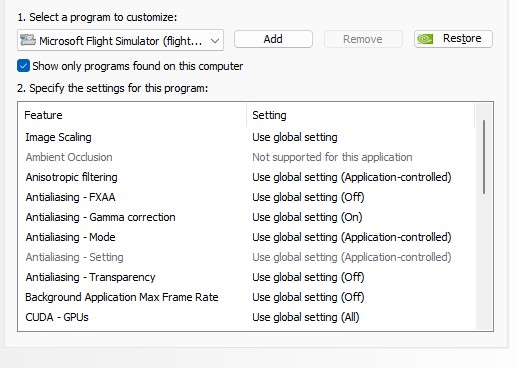
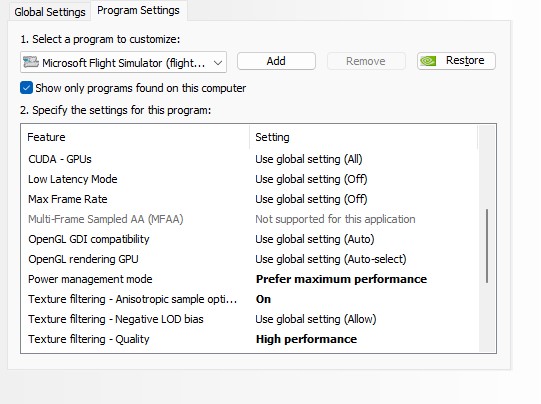
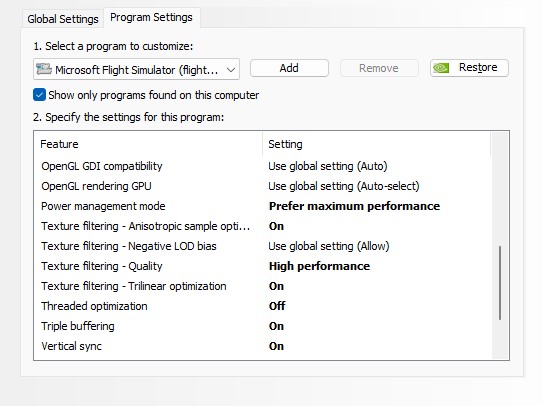
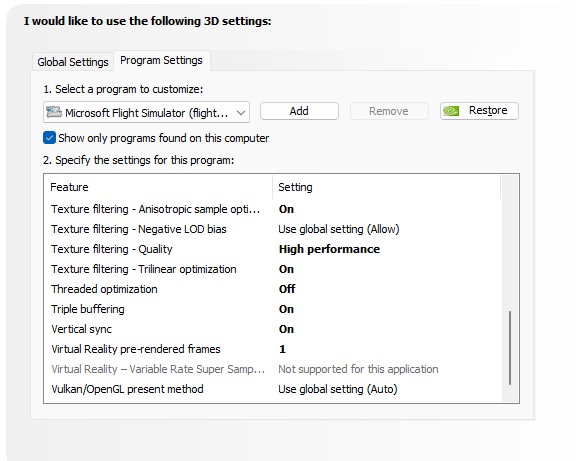
I don’t see any AMD Graphics driver installed. Definitely don’t have Citrix installed.
Here are my NVCP settings:
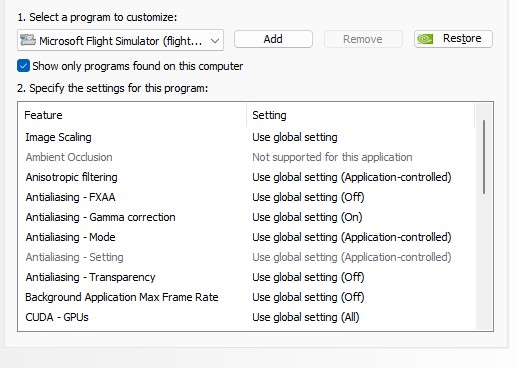
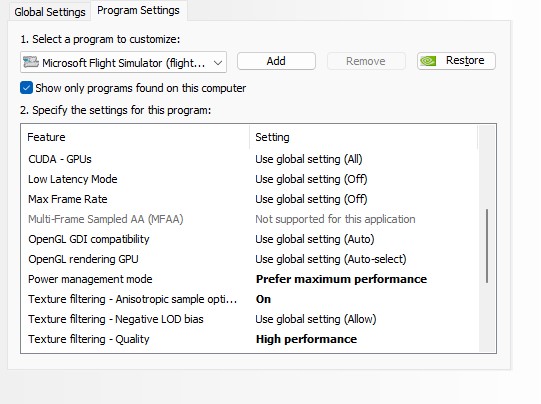
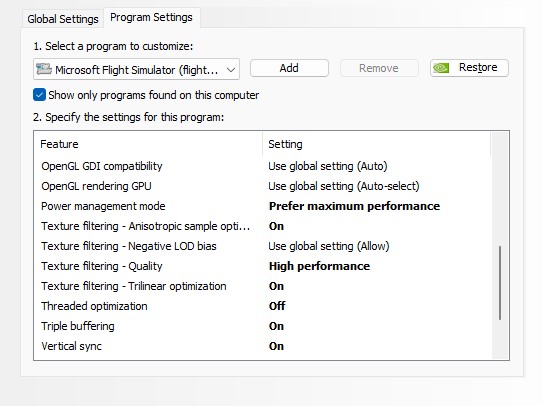
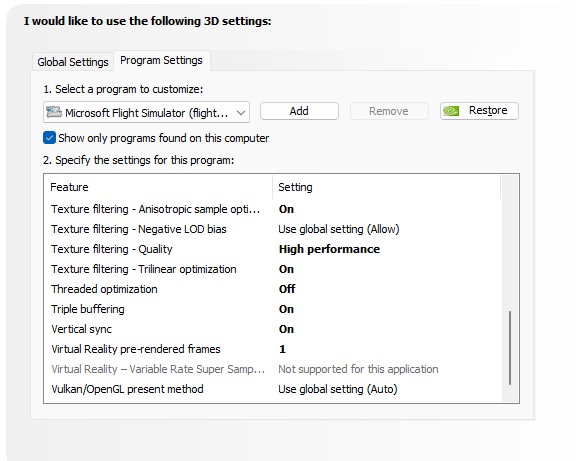
I’ll double check that but don’t think I’m using anything except the fps meter in openxrtoolkit
GPUz does show I’m only using 8 lanes, how do I fix that?
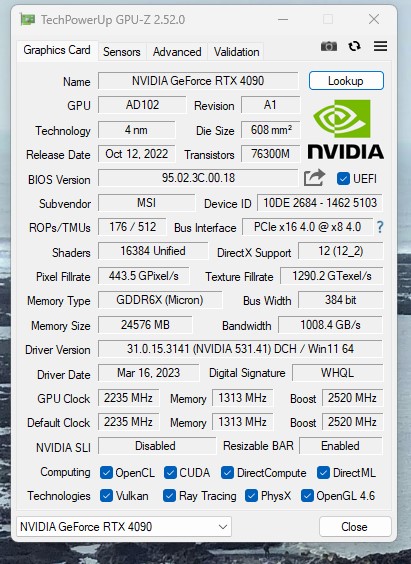
is this because I have the 2 990 PRO (PCIe Gen4) NVMe 2.0 M.2 SSD installed, did they install them incorrectly?
You will find. The config file in the C drive under user/apps/packages/Microsoft flight…./local cache. Here you will find scenery indexes folder and the UserCfg.opt file. Go inside the scenery indexes folder and delete all files inside(NOT THE FOLDER ITSELF). Also delete the UserCfg.opt file.
Run the AMD utility clean to remove graphics driver if installed. Just run it if you still don’t know if driver is installed or not. Follow the steps.
Reinstall Nvidia graphics driver. Go into custom installation and do a clean install.
Fire up MSFS and remember to select where you have MSFS installed if you have it on a different drive. Set your graphics settings again and test.
I’m 80% sure this will fix your issue. It sounds exactly how it happened to me with my old 7950X.
Yes, that’s the source of the PCIE x8 “problem”, but it’s not really a problem.
The motherboard doesn’t have enough CPU PCI-e lanes to handle X16 graphics and a dual Nvme SSD setup (none of them do, it’s an AM5 platform limitation).
Your motherboard likely has another M.2 slot though which uses chipset PCI-e lanes rather than cpu ones. If you install the second ssd there you should be able to run the GPU at X16.
However, this won’t get you much extra performance at all, maybe 1 to 3% at best, hardly noticeable. The 4090 can’t really saturate a PCIe 4.0 x8 connection. The next generation of GPUs might be able to though, so up to you. I made this exact change on my 7950x3d setup after the initial build, and really see no difference in perf.
motherboards doc says: when M.2_3 is enabled then PCIEX16_1 will run at 8x.
Unfortunately that is where the OS is installed and it boots from so to move it would require re-install of Windows.
If you move the Windows NVME to another slot, normally it is taken care of by the ‘boot order’ setting in the BIOS. Does not mean reinstalling Windows.
However, as another poster said, I doubt you will see a noticeable jump in game performance by bumping your 4090 PCIe slot to x16.
Bingo. There is your culprit. Put the ssd in the correct m.2 slot and just start over and unleash that beast.
m.2 already has another 990 in it, could I put it in m.1? looks like I might have to remove the gpu to do that and put it back after?
Correct. Remove Gpu and set the ssd correctly
ok, will give that a try, will take some time but I’m sure I can tackle it.
I’m confused. @Ramasurinen says it makes tiny difference at best until next gen GPU’s, @xxYUNIORxx says that’s the culprit…
Pretty sure I have the same setup of 2 fast (7000mb/s FireCuda 530) drives in the 2 m2 slots. But I don’t see where are m1 slots or what they are. Here is an image of the board:
The only other option is “PCIe 5.0 ready”?
Joe, have you enabled PBO?
I didn’t type that right the slots are m.2_1 which is under the gpu, and m.2_2 which has my storage drivee, and m.2_3 is where my os currently is but mmoving it to m.2_1
I did try PBO in earlier testing but at the moment don’t have it enabled.
Edit: even if this doesn’t solve the problem it will save me time later when 5090 cards come out can can really saturate it.
I would suggest you disconnect any other drives on first boot.
I installed my m.2 drive in the secondary slot. It’s pcie 3.0, so saving the primary for a 4.0 nvme later. In my case, I also have a spinning hard drive for my photos. On first boot, it kept going to the Windows troubleshooting screen. Checking my BIOS, the m.2 slots are not listed in the boot order options (a dumb idea, but I digress). I disconnected the HDD so that only the OS m.2 was available, and that allowed the mobo to provision it and boot into Windows. After that I shut it down, reconnected the HDD, and it’s been fine ever since.
moved the nvme and now it does show 16
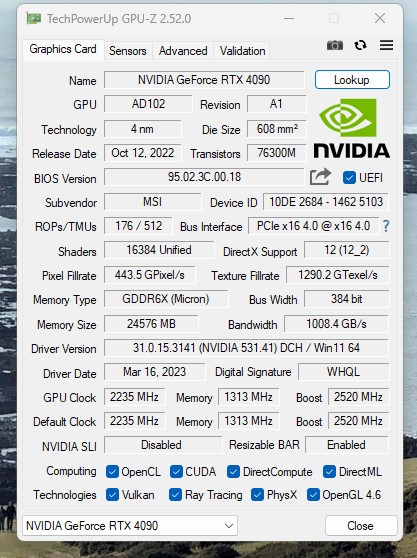
only had time for quick test spawn on runway in KLAX
not much difference, maybe a few frames
I’ll try other suggestions after work and more extensive testing
Ok, last bit that I can tell you is to do those steps. Reinstall the Nvidia graphics drivers. Follow those steps. Again, I once had that issue of my fps not going above 40 fps.
What fps are you getting in the MSFS main menu?
I don’t usually toggle to VR until after loading my flight so when I’m viewing the main menu I’m in 2d and generally getting the 60 frames max supported by my monitor.
Have all of these tests been with MSI Afterburner, and thus RTSS running? If so, check the RTSS settings to make sure it doesn’t have a frame rate limit set.
The render thread is limited by single core performance, nothing else, which is limited by the CPU clock, normal or boost.
It doesn’t matter how many cores you have or what the multicore score is or any other wiz bang features. They won’t help.
Try to find the single core clock speed, using CPUID for example.
Bizarrely my ancient Quad core Xeon has a render loop that slow - it must be ten years old and was gifted it at work in about 2017 when IT were clearing out servers.
Perhaps the CPU clock does not boost? I’m just speculating.