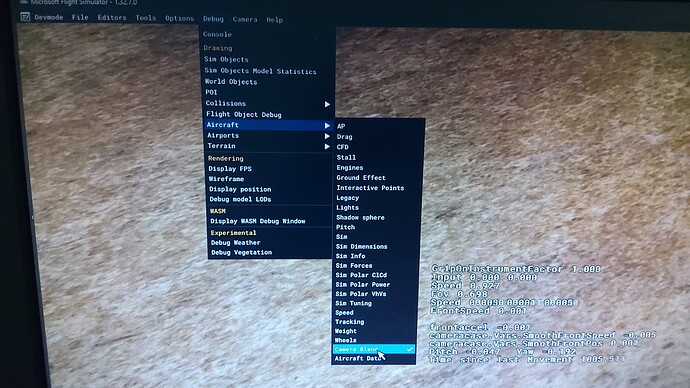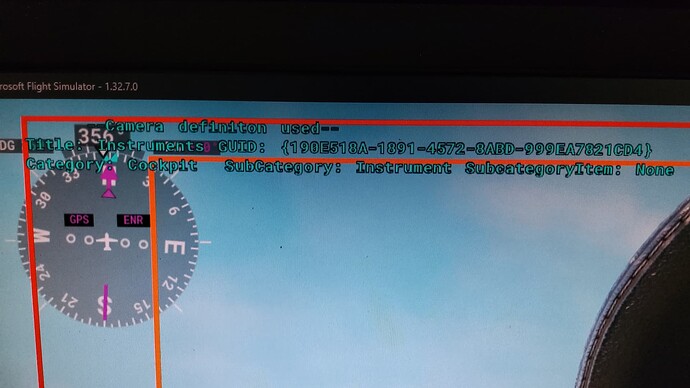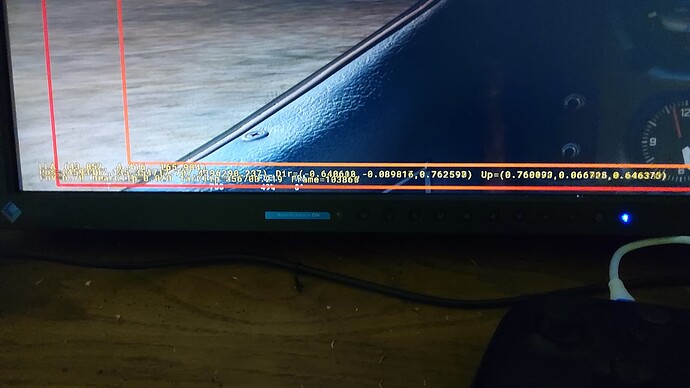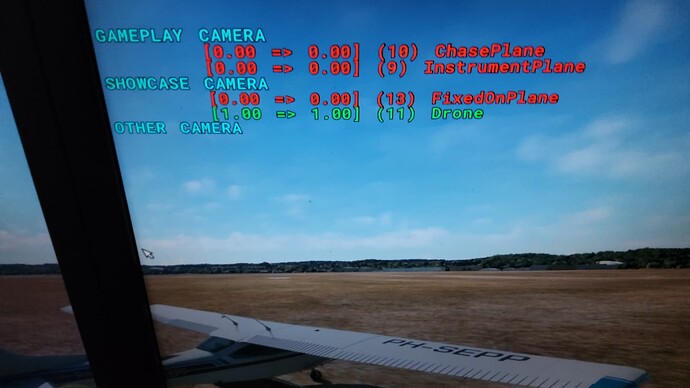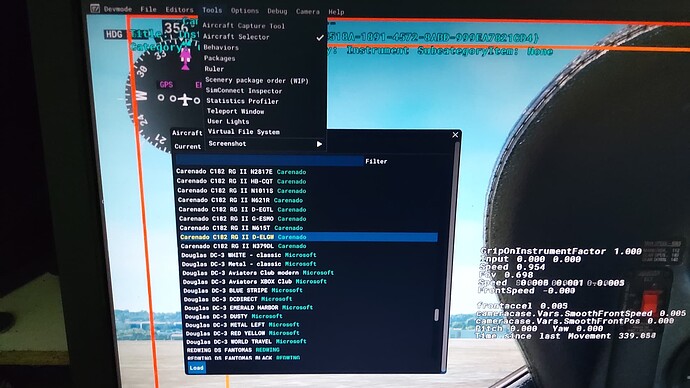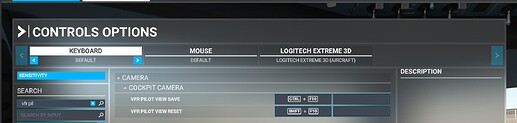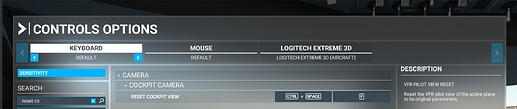We can alter the settings in the aircraft.cfg, but getting the values right requires permanent restarts until the values are right. It would be nice to have a key to save our current eye height and seat position from the cockpit view into the aircraft.cfg. Some planes are way off such as the cubs and Cessna Citation, looks like a little child is piloting them. The custom camera option is no solution, not only are they global they are also limited in numbers.
you have to search for the “cameras.cfg” here you can find the “eyepoint position”. It is normaly on top and a value from 3 different numbers. Longitude, latitude and height value (normally in feet) from a point of the Aircraft. here you have to type in a new value. but be careful, backup first! you have to test a little to find, what you are searching for.  good luck!
good luck! 
Thx for responding, yes i know, as i said it’s a bit cumbersome since you have to go back into the game to check your changes, if they aren’t right you have to rinse and repeat for every aircraft in the game.
What would be useful is an on screen readout of you current XYZ position, and orientation, so you can position exactly what you want, note those down somewhere, then edit those dat into the relevant file.
Are you guys able to get custom cameras.cfg files to work? Or the eyepoint= command to work if you put it in aircraft.cfg? I’ve tried both, and nothing is allowing me to change the base pilot eyepoint except for changing the default plane files, which I have no desire to do.
Hello,
I think use of now existing system of possibility save 10 different eyepoints is perfectly enough. What I want to say also, now system that saves this to specific aircraft is also perfect, I can’t imagine that I’ll load my C172 and then think/don’t remember to what save position I saved it, now it load correctly as I’ve defined, is simply like I leave my aircraft with chair positioned before as best.
Set “VFR pilot view” for your default Cockpit view.
Go to Options/Controls in MSFS and assign a Keyboard command to “VFR pilot view save”…and assign a yoke button to “Reset Cockpit View”
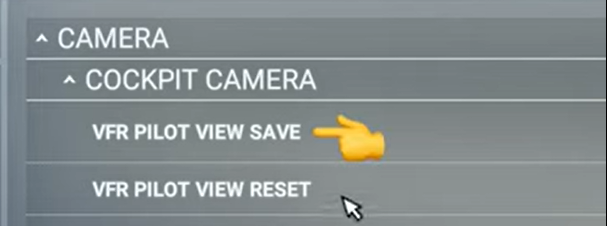
Go back to your cockpit and move to the position you want as your default view.
Press your Keyboard command for “VFR Pilot View save”
That will save your new VFR Pilot View default.
You should now be able to go back to your saved view from anywhere.
If not, just exit and reload the plane.
=========================================
Some third-party aircraft that don’t have a default VFR pilot view pre-defined will crash when executing the “VFR Pilot View Save” command. For these aircraft, a custom view must be created and the CAMERAS.CFG file must be edited to convert the custom camera into a default view.
The CAMERAS.CFG is a standard text file and the edits are very simple; but the biggest challenge is finding the correct path.
For the MS Store version on MSFS, the path is:
–drive–\Users–username–\AppData\Local\Packages\Microsoft.FlightSimulator_8wekyb3d8bbwe\LocalCache\SimObjects\Airplanes–target aircraft–\CAMERAS.CFG
Here’s the step-by-step:
Load up your desired aircraft, position the camera where you want it, and save it to a custom camera (default is Left Ctrl + Left Alt + 0 to 9). Any will do, but for this example, I’ll save my desired view to Custom Camera #1 (Left Ctrl + Left Alt + 1).
Exit the sim and navigate to the CAMERAS.CFG for the desired aircraft (see the path above).
Open CAMERAS.CFG with Notepad or your favorite text editor. Depending on the circumstances, there may be several camera definitions, or there may only be one. The definition you want to edit has a Title that corresponds to the camera you defined in Step 1. In my case, I saved to Custom Camera #1, so I want to edit the definition with Title=“1”.
Edit the following 4 lines in the definition (substituting “1” for your custom camera # as necessary). Don’t worry about the definition’s sequence number ([CAMERADEFINITION.#]) or Guid… they’re fine as they are and shouldn’t be changed.
[CAMERADEFINITION.0]
Title= “Pilot” … … … … … … … … … … … … … … … … <Change “1” to “Pilot”
Guid=“{B7C50B63-1029-49E0-A831-0EF6257F1D77}”
UITitle= “TT:GAME.PANEL_CAMERA_PILOT_VFR” … … <Change to “1” to “TT:GAME… etc”
Description=“”
Origin=“Virtual Cockpit”
Track=“None”
TargetCategory=“None”
ClipMode=“Normal”
SnapPbhAdjust=“None”
PanPbhAdjust=“None”
XyzAdjust=0
ShowAxis=“NO”
AllowZoom=1
InitialZoom=0.35
SmoothZoomTime=5
BoundingBoxRadius=0.1
ShowWeather=0
CycleHidden=0
CycleHideRadius=0
ShowPanel=0
MomentumEffect=0
ShowLensFlare=0
PanPbhReturn=0
SnapPbhReturn=1
InstancedBased=0
NoSortTitle=0
NodesToHide=“”
Transition=0
Category=“Cockpit”
SubCategory= “PilotCustom” … … … … … … … <Change “Custom” to “PilotCustom”
SubCategoryItem= “DefaultPilot” … … … … … … … < Change “None” to “DefaultPilot”
InitialXyz= 0.05, 0.1, -0.8
InitialPbh= -4.719444, 0.005864, 0.00041
=================================
Once this has been saved, you can modify the “VFR Pilot View” as stated previously above.
Note that the Custom Camera you used to temporarily save your default view in step 1 is now available again to save a different custom view.
You can use all custom cameras 0 to 9 as before and your VFR Pilot default will not change.
Another tip is to Save the above Config script on a text file to copy and paste into Config files for other planes.
I actually paste a copy of a complete camera Config file from an existing plane into any new plane config folder. It is much easier to make the small adjustments to camera positions to suit the new plane rather than having to go through re-create them of each new plane.
This is a good solution.
Sure, just make sure you don’t alter the wrong one. If you got a modded plane in the community folder than that one needs to be altered not the vanilla one in the one store folder f.e. If you mean by “custom” a completely new cameras.cfg (an altered copy) than you have to rename the original one of course to render it ineffective.
My post is from October 2020, a couple of months after release…
You can do this in game to without restart the sim over and over
Activate dev mode for this select debug > aircraft > camera blend
This activate on screen info of which screen you have active atm
Now
Open up camera.cfg in a notepad editor of the active airplane and look for corresponding guid.
In the sim look (use alt+tab to switch between programs)
Left above info on guid (this is the one you want to edit)
Left bottom there is info about the position where you look at
Explanation of picture as i see it for what ive known so far
LLA dont know what this means? If someane does now please
Pos = position related to move by translateview or adjustXyz,
dir is related to pan bank and heading or adjustPbh
up is related to spotplane view in ChasePlane see righton the screen
Fov= related to zoomfactor,
nearclip= related to , ( i guess clipmode which is mostly set to normal if someone knows?)
farclip=related to , ( the same as nearclip i guess if someone knows?)
frame= related to frametime used from this position.
These values you can add to there corresponding adjustXyz and adjustPbh in camera.cfg
(Beware that if for example ctrl 1 is pressed and again there will be a difference in guid nr so watch your step here) !!!Also make a backup camera.cfg before editting!!!
On the right some info to which camera
Green is the one active see difference
Now when adjusts are made to camera.cfg save them.
All you do now is alt tab back to the sim and from the dev bar select Tools > Aircraft Selector from where you can select the aircraft you were editing displayed in yellow and press load or double click on this airplane
It should now reload with new settings and without restart the sim.
Problem:
The default eye point in cockpits is often suboptimal, especially for VR users, where the issue is more noticeable. In addition to an inappropriate eye point, each person has different real world sitting heights and limb lengths, which affects their preferences in the sim.
Currently, users have to adjust the x, y and z positions by slewing the cockpit camera every time we spawn into the cockpit. This isn’t fun, nor realistic. Some users adjust the default eye point in each aircraft’s cameras.cfg file, but this is tedious and difficult for most users.
Some reported that the control setting called “VFR pilot view save” can be used to save the eye point for each aircraft, but I haven’t found this to work.
Proposal:
Create a tablet setting (FS 2024), or dedicated control binding, to save the default eye point, per aircraft, for both the normal cockpit view and VR. As a bonus, it would be nice to have the seat move forwards and backwards as the longitudinal eye point is adjusted.
Just setup a custom camera and use the corresponding key bind to trigger it. Simple and already possible.
That does not work for VR, nor does it make it the default position when you enter the aircraft.
I didn’t say it would alter the default. For that you need to modify the aircraft as you already mentioned. Are you telling me saving and retrieving of custom cameras doesn’t work in VR at all or in any way? If that’s the case then perhaps that should be the request. Please fix custom camera operation in VR.
The request is not to do with custom camera positions in VR. The request is for the default eye point, and setting it easily. It’s a different use case.
Secondly, it’s not easy using the keyboard in VR.
Yes I know that but was suggesting an alternative that you can do now. The default positions are hard coded into files that the aircraft dev sets so what you are asking would meaning fundamentally changing the way that all works or a way of overwriting or overriding those files.
You don’t need keyboard after the initial setup as you can just bind a button on a controller.
How do I move to the view I want for the pilot? CTRL F10 just moves the view to the left Shift F10 returns to the pilot view. My current pilot view is to the left of the pilot’s seat. I need to move the view to the right. Anybody please help.
How do you slew while in the cockpit? Using the Y key puts you outside the aircraft.