Usually 95%+ GPU usage here but does drop to 60% in demanding areas like KSFO. CPU never higher than 50%.
8700K overclocked to 5Ghz and 2080 Super sustaining 2055Mhz
Usually 95%+ GPU usage here but does drop to 60% in demanding areas like KSFO. CPU never higher than 50%.
8700K overclocked to 5Ghz and 2080 Super sustaining 2055Mhz
Well, this worked for me on the A320 issue from yesterday. But I have to keep testing
https://forums.flightsimulator.com/t/frame-rate-issue-solved/208004
i think the CPU and Autopilot issue are such the most problems we have, this needs to be on the KNOWS ISSUE LIST
The Services and background programs in windows 10 don’t cause an issue for me and almost never have. Turning some of those off is meant for more low-spec PCs.
So this was discovered on Reddit.
https://www.reddit.com/r/flightsim/comments/igw31c/lowering_2d_instrument_refresh_rate_improves/
Looks like the in cockpit displays refresh at your monitors refresh rate, and if you mess around with some of the .js files you can get them to refresh at slower intervals. I have a 166Hz monitor and I got my planes displays to slow down to refreshing at around 40Hz, and now instead of losing 20-30+ fps when turning on the displays and loading in a flight plan I only lose about 5 fps.
This seems most relevant in the airliners. I suspect that their displays are much less optimized and much more buggy and so benefit from this.
I also did this. Was already the case when I did the tests.
Nice find!
I will check it in a couple of hours and get back to you, let’s check if this works!
I did some tests and it seems to work as a temporary solution. On my system (a gaming laptop with i7 8750h and RTX2080) the CPU is still the bottleneck, but I can see a 10-15 FPS gain in the airliners.
It’s super easy to try and you don’t risk to break anything in the sim. The file to edit is found here:
MS Store version: C:\Users\YOURNAME\AppData\Local\Packages\Microsoft.FlightSimulator_RANDOMCODE\LocalCache\Packages\Official\OneStore\Asobo-vcockpits-instruments\html_ui\Pages\VCockpit\Instruments\Shared\BaseInstrument.js
Steam version:
C:\Users\YOURNAME\AppData\Local\Packages\Microsoft.FlightSimulator_RANDOMCODE\LocalCache\Packages\Official\Steam\Asobo-vcockpits-instruments\html_ui\Pages\VCockpit\Instruments\Shared\BaseInstrument.js
To edit the BaseInstrument.js file I suggest to use a code editor as Notepad++ or Sublime Text (both free). Backup the file making a copy on your desktop to restore it in case you encounter any problem.
This is the part to be edited (line 235 in my case but may be different):
CanUpdate() {
var quality = this.getQuality();
if (quality == Quality.high) {
if ((this.frameCount % 3) != 0) {
return false;
}
}
if (quality == Quality.medium) {
if ((this.frameCount % 8) != 0) {
return false;
}
}
else if (quality == Quality.low) {
if ((this.frameCount % 32) != 0) {
return false;
}
}
else if (quality == Quality.hidden) {
if ((this.frameCount % 128) != 0) {
return false;
}
}
else if (quality == Quality.disabled) {
return false;
}
return true;
}
if you don’t have this part (it wasn’t present in my case), just paste it in:
if (quality == Quality.high) {
if ((this.frameCount % 3) != 0) {
return false;
}
}
Consider that Quality.high is the chunk of code used when you are in cockpit, the other quality options are for lower LODs (external views or drone camera based on distance from the plane).
The number you enter here if ((this.frameCount % 3) != 0) (3 in my case) is the glass cockpit instruments FPS subdivision coefficient based on your screen refresh rate (my screen is 144Hz so divided by 3 means the glass cockpit will work at 48 Hz, you can try different numbers based on your display Hz and CPU power).
If you want to do tests with different coefficients you don’t need to close and reopen the program, just exit to main menu and repeat the flight.
Some tests with the A320 in the middle of nowhere in Africa and with Clear Skyes at midday
if ((this.frameCount % 1) != 0) (basically the default option with no division coefficient):
if ((this.frameCount % 3) != 0) (instruments working at 48Hz, very usable):
if ((this.frameCount % 8) != 0) (instruments working at 18Hz, very choppy):
Happy modding ![]()
Thank you this gave me roughly 5-10FPS more, still more optimizations to be done with such aircraft, but for the moment this is a great fix!
I opened a new thread for this, hoping more people can find it: Small JS config file mod to gain 10/15+ FPS in airliners and glass cockpit planes
We can only hope that as part of the continued development, this is recoded so that it uses a more acceptable refresh rate, and also something more performant tha JavaScript
still no solution for the “limited by main thread” problem…
I guess that will require some direct changes in the core code by the devs and may take some time. But at least the ContentGTDraw issue is taken care of!
This folder does not exist in my pc: Microsoft.FlightSimulator_RANDOMCODE
Is there any other place I can find it?
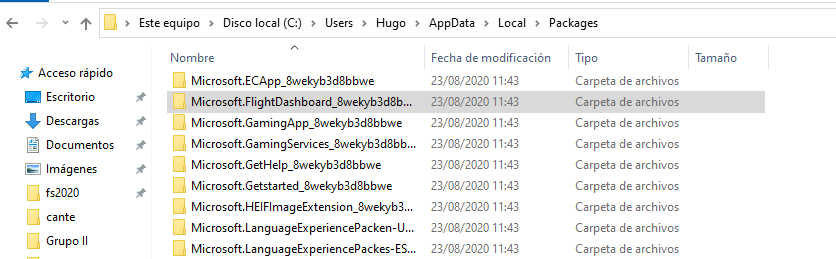
This is very strange. Are you sure it is not hidden?
This is the correct path, I found the answer in reddit, in Steam the folder is in a different place apparently ![]()
C:\Users\YOURNAME\AppData\Roaming\Microsoft Flight Simulator\Packages\Official\Steam\Asobo-vcockpits-instruments\html_ui\Pages\VCockpit\Instruments\Shared
The Folder is only placed in AppData if you do not changed the installdrive… for example on my machine:
D:\FS2020\Official\Steam\Asobo-vcockpits-instruments\html_ui\Pages\VCockpit\Instruments\Shared
This solves the issue guys