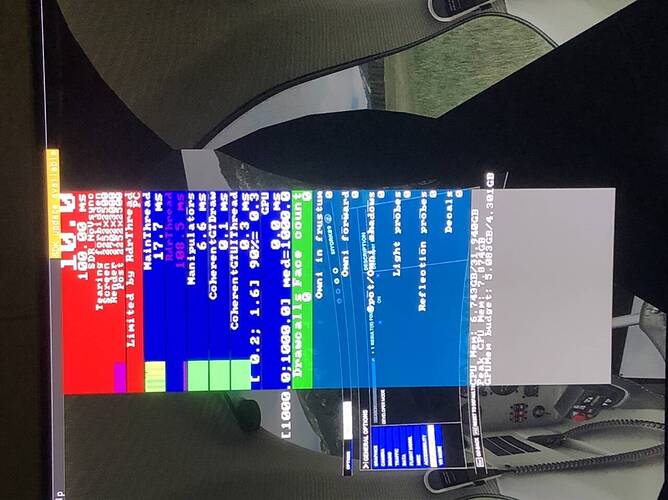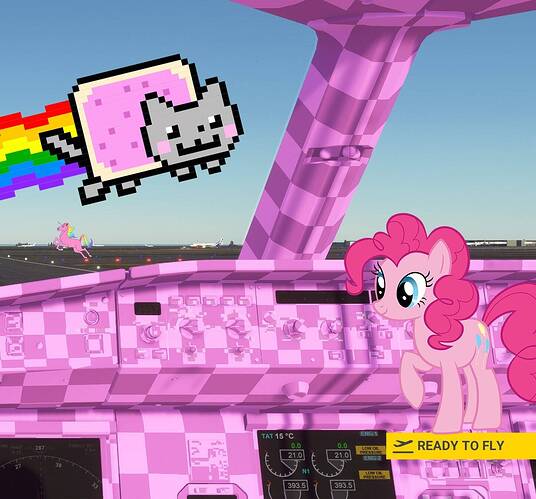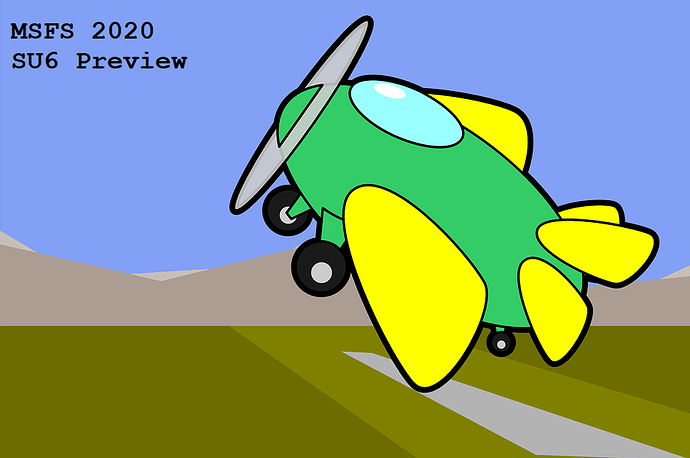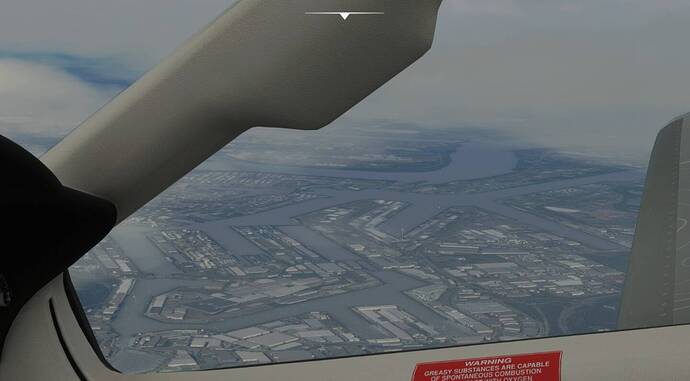Using 7gb of 32 ram
Asobo, if you spent the rest of the year working on nothing but ridding the bugs, that could turn this software around.
two very negative options there, both probably totally incorrect.
option 3:
They underestimated genuinely the impact the slight resolution degradation would have.
I think thats much more likely. So, lets wait and see shall we?
Slight resolution degradation? If anything, the resolution is the only parameter that hasn’t been touched and made worse 
Hi, I located and am able to view this .opt file, but how do you edit it? What do you use to do this? Thanks, CB 
I figured it out - Notepad, I had been trying to use online special apps for .opt.
There is absolutely no challenge for Asobo to implement any of the approaches suggested. They could add the option for people not to update at all (like x-plane) if this is how they like it. Or they could provide a slider for pc users to adjust their settings which are obviously not even in the same scale between an xbox xyz and a 3090 with a 5ghz 10+ core processor. There are so many games running on both Xbox, ps4, pc and mac, in some with different levels of dlss and ray tracing, others supporting special controllers and features only available on a specific device. Nothing is beyond reach and everything is far away from being some kind of rocket science. This here is pure and simple disregard, disrespect and a general inflated ego. The biggest joke is on people like me that bought the deluxe plus version to have a buggy and incomplete dreamliner that even after a year still doesn’t work, costing twice the standard for what ended up being software for a much much cheaper console to run with a game pad. Whatever
Great Post. I feel your pain. Right now it’s difficult to be optimistic though I do think MS has seriously missed their market. Xbox user’s interest in the main will be ephemeral. If we as pc users keep making a noise, hopefully MS will come to see this. It is hard to deny this update is a backward step for pc. Sure, we got more fps but at what price? I don’t need 60 fps. 30 is fine in a flight sim. That is why I really think for pc users, it would have been better not to get the update at all.
Dude, all the PC ■■■■■■ already paid the big bucks for the game, they won’t make any more money with us… Why would they bother ?
So, after I’m down from the palm again, I’m becoming a little more constructive. The following screenshots show examples of the current situation in the simulator and the same images with reduced exposure and saturation. The white balance was also corrected a little, as the blue component in all shots was a bit too high. As you can see, there is still potential here to achieve better quality. However, after the corrections, a visible color bending became visible in the sky area. This could indicate that the color depth has been reduced and color transitions no longer allow a smooth transition. In the last shot with the white clouds in front of a blue sky (high contrast), the transitions are not only stepped, but also very pixelated. That disturbs the appearance even more. This can also be clearly seen from inside the cockpit. The color depth could also be the cause here. This does not happen with gray clouds in front of a gray sky (less contrast). The ground textures could also have lost their more realistic character due to reduced color depth. Microsoft / Asobo could comment on that. A higher color depth naturally eats up performance, but powerful PCs can easily cope with it. The poorer water display could also be explained by a reduced color depth.
9:00h Morning
9:00h Morning corrected
13:00h
13:00h corrected
18:00h Afternoon
18:00h Afternoon
Cloud appearance
The steps in the water surfaces and on land were definitely not there before the update, in the places where I have now seen them. The makers of the simulation also have to take a look at how it comes to this. Thats for me at the moment. Hope Asobo and Microsoft can do and are willing to do something about this problems. I am looking forward to it.
If they did and you had a problem then the first answer you would get ‘update first to the latest version and then test’.
Almost one year further, the community is torn apart, graphical fidelity has been downgraded over time and time again. Most features are broken or incorrect operating such as the pushback as example. CTD is still a thing. Our beloved old tooltips are gone, instead we have now new cockpit interactions blooming highlights info killing the immersion and wondering if it will comeback someday. Mouse behaviour is bugged. And don’t forget that white dot.
Sim Update 5 should,ve been the 5TH of Beethoven.
But instead we are even beyond where we started last year. The FPS boost is excellent. The new next gen terrain and water splash effects are sublieme. For the Xbox players here, dont get me wrong, it does looks good on the consoles. But it was not like this before.
Its all downgraded to make it possible for the Series S.
• Blackshark AI
AI Buildings looks flat, colors are washed out, the lightning is poor with less contrast. Blackshark AI buildings never have looked so bad like this. And everything is set to Ultra and 200 LOD, all MAX out.
This was before SU5. I am not the only one who spend alot for their hard working money for their new hardware for just this SIM. I even had to ask my little brother to help me financial. At the end all for nothing.
At the end of the day i rather spend another 1K or 2K to a new hardware than getting downgraded like this. The PC community wish for the 18th of August the anniversary of this SIM is a roll back to SU4 or enhance the graphics and the light contrast like it was before. Also the cockpit please. It looks like cheap plastic.
More before SU5 screenshots
Before SU5.
This was taken back in 2020 few weeks after the release date, on a laptop GTX 1060 high and medium on 1080p. Looking at this brings pain.
It’s hard to explain what it is, but the old screenshots just look so much better to me. I miss it. Those were the perfect looks, I wouldn’t want anything else. That’s what my dream sim should look like.
The multitude of “1 year on reviews” from the community might make for interesting reading!
One positive thing, I guess I don’t have to invest in better hardware the coming years.
well, when the right version SU5 makes you go to zendesk because you simply cannot fly, and if after 3 days waiting for a solution and all they do is send you the following questionnaire. So to “update to the latest version and test” would be only an additional line to the generic idiot’s guide for a pc game to work without most common and related conflicting code removed" which the support team provides as part of their " support services": Ticket opened due to CDT upon pressing “Fly”
:
ACCOUNT AND BILLING ISSUES
If your issue is with the forums or your Microsoft account/gamertag, please respond to this message with your gamertag and the email address used to purchase Microsoft Flight Simulator. Our team will come back to you as soon as possible. We appreciate your patience while our team is working through the tickets.
STEP 1 — INSTALL PENDING UPDATES
While you may be on an up-to-date version of the OS, there may be essential application updates waiting to install.
• Click on Start (the Windows icon in the bottom left corner of your screen)
• Select Settings
• Go to Update & Security
• Stay on Windows Update
• Click the Check for Updates button.
• Wait until the verification is finished.
STEP 2 — INSTALL STORE UPDATES AND SIGN OUT
Apps and services such as Gaming Services and the Xbox app are constantly updated. To make sure you’re running the latest version, install Store updates regularly.
• Click the Store icon pinned to your menu bar or type “Store” in the “Type here to search bar” next to the Start icon then select “Open”
• In the top right corner of the Microsoft Store app—next to your profile icon—click on the Arrow icon or the three-dots menu.
• In the drop-down menu, select Downloads and updates.
• Click Get updates then Update all and wait for the updates to install.
• Once the updates are installed, click on your profile icon in the top right corner of the screen.
• Click on your email address.
• Click on Sign out.
STEP 3 — SYNCHRONIZE TIME SETTINGS
Incorrect Time & Location settings can prevent you from signing in or authenticating your DLCs.
• Go back to Start, then select Settings > Time & Language.
• Select Date & Time and toggle the “Set time automatically setting" and “Set time zone automatically” to ON.
• Click on Synchronize your clock to synchronize your system’s clock with an Internet time server.
• Then click Region, double-check that your country or region is correctly set up (for example if you live in Canada, make sure that the region isn’t automatically set to the USA or vice-versa)
STEP 4 — REBOOT THE COMPUTER
Do not skip this step, as it is to ensure all changes are correctly applied.
STEP 5 — SIGN IN TO THE MICROSOFT STORE APP
Don’t forget to sign in to the Microsoft Store again.
• Open the Microsoft Store app.
• Click on the icon in the top right corner, then click on Sign in.
• Sign in with the email address used to purchase Microsoft Flight Simulator
STEP 6 — MOVE THE COMMUNITY FOLDER AND DISABLE 3RD PARTY APPS
We do not recommend downloading and testing the new build before moving the community folder and disabling apps such as navigraph, littlenavmap etc…
• Close Microsoft Flight Simulator
• Navigate to the Community Folder that is located by default at the following location:
MICROSOFT STORE VERSION
C:\Users\YourUsername\AppData\Local\Packages\Microsoft.FlightSimulator_8wekyb3d8bbwe\LocalCache\Packages
STEAM VERSION
AppData\Roaming\Microsoft Flight Simulator\Packages
BOXED VERSION
C:\Users\YourUsername\AppData\Local\MSFSPackages
NOTE: If you have installed the packages on a different drive than C: you’ll need to look inside your custom installation folder instead.
• Copy-cut (CTRL + X) the Community Folder
• Paste (CTRL + V) the Community Folder on your desktop for instance
STEP 7 — DISABLE PROGRAMS KNOWN TO CAUSE CONFLICTS
Disable ALL non-essential apps on startup and disable ALL non-Windows apps and processes from running in the background before installing and testing the new build. Pay particular attention to the programs from this list:
- Seagate Toolkit
- Nahimic service
- Asus Sonic Studio 2
- Windows Audio Service
- Garmin Express
- WD Backup
- Logitech G Hub
- MSI Afterburner / Riva Tuner Statistics Server
- EVGA Precision
- OBS
- Xsplit
- Discord
- MacType
- Warsaw Banking App
- Wallpaper Engine
- A-Volute Sound studio
- Malwarebytes
- Trend Micro Maximum Security
- Comodo Antivirus
- Sophos
- Emisoft Anti-Malware
- Avira
- Avast & Avast Cleanup
- Bullguard
To disable apps on startup
• In the Windows Search bar, type “Task Manager”
• Select Open
• Go to the Start-up tab
• Disable all non-Microsoft applications and services
• Reboot the computer
• Try launching Microsoft Flight Simulator again
To disable apps from running in the background wasting system resources
• Open Settings.
• Click on Privacy.
• Click on Background apps.
• Under the “Choose which apps can run in the background” section, turn off the toggle switch for the apps you want to restrict.
STEP 8 — INSTALL THE UPDATE AND TEST THE NEW BUILD
Warning: If you move the installation folder without updating the UserCfg file, you will re-download the whole game. For detailed instructions, head to Can I choose or change the installation path? (Install on the D: drive instead of the C: drive for instance) – Microsoft Flight Simulator Support (zendesk.com) - Likewise, if you have missed a few updates you will reinstall most of the game.
We recommend launching a flight or two without mods before reinstalling the community folder. If the sim is stable without mods then, it is time to test your mods.
• Find the community folder you moved earlier
• Copy-cut (CTRL + X) the Community Folder
• Navigate to the Packages folder
• Replace the (CTRL + V) empty Community Folder with your Community folder
If the sim starts crashing or behaving abnormally after reinstalling the mods, you’ll need to investigate which add-on is not compatible anymore with the base sim.
My question is simple: where is MS/Asobo? We deserve a answer.
This is exactly the issue, thank you for posting it so clearly!
For clarity, the file isn’t named “user.cfg.” It’s UserCfg.OPT."