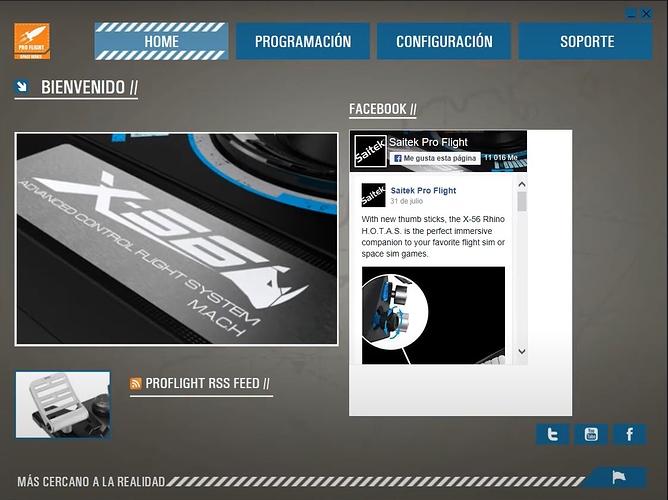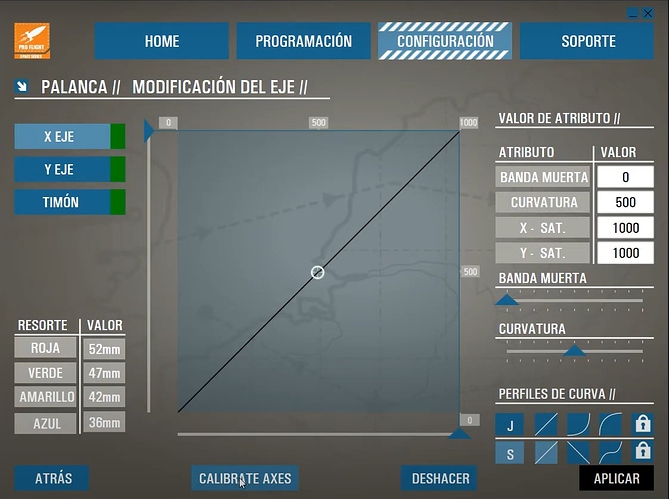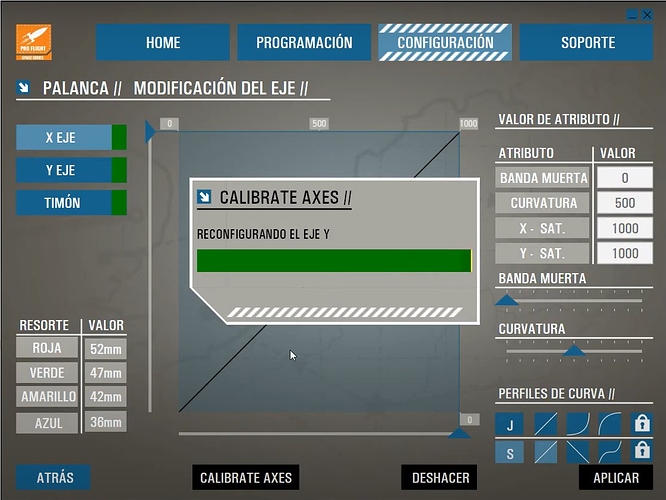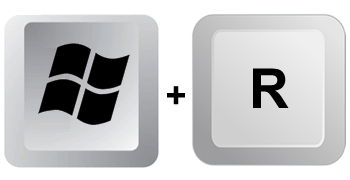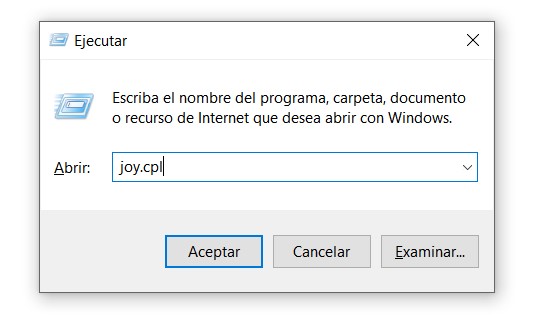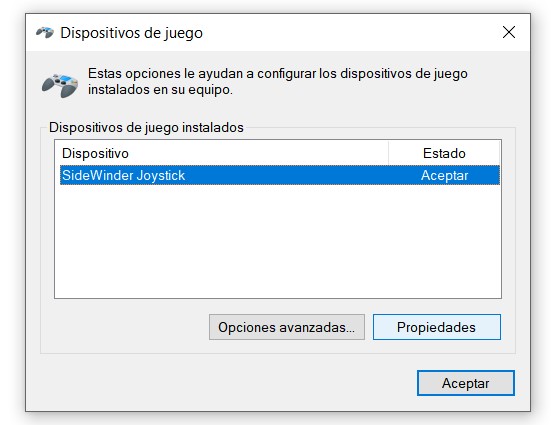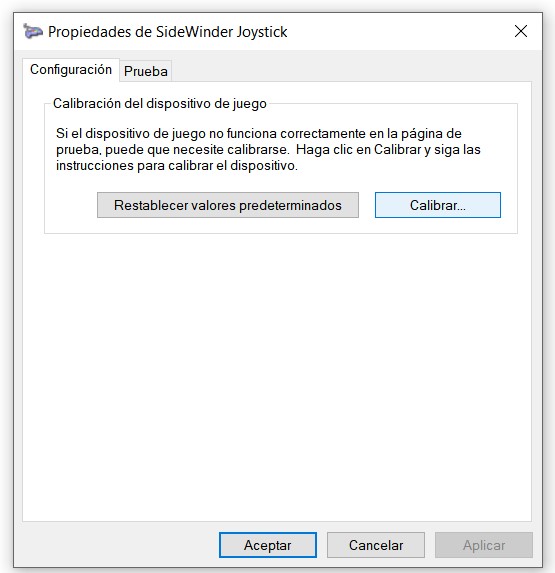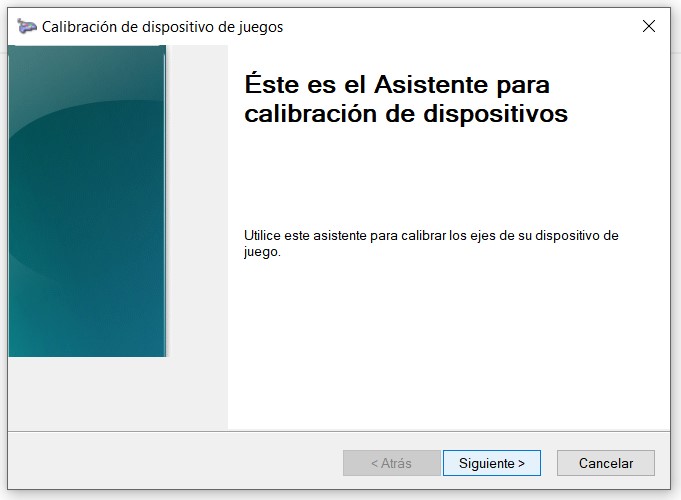Hello everyone, this document is to help you correctly calibrate your joystick or yoke. Please note that there are models and brands that have their own calibration software, please check if your device manufacturer has their own calibration software and always try to use the software that comes with your yoke / joystick / throttle.
First connect your joystick / yoke to your computer.
Devices with specialized software:
Saitek x56 RHINO
Open the x56 RHINO app, you can find it on the Saitek support site
Press settings and select the Joystick
If your X or Y axis is not completely centered (circle completely in the middle of the frame), then press “CALIBRATE AXES”
Wait until the automatic calibration process finishes setting, once the configuration is finished your device will automatically be calibrated and you can close the x56 RHINO application.
In case your device does not have any special software for its calibration, please follow the instructions provided below.
Devices without specialized software:
Step 1
press the Windows + R keys
Then write “joy.cpl” (without the quotes) and press Enter or press OK
Step 2
Once the application is open, go to properties, the following window will appear:
Go to Properties
Go to Settings
Press “Calibrate”
Press Next
Now move your joystick / yoke circularly and up and down until the crosshairs is completely in the middle of the frame, as shown in the video.
Note: Move your Yoke / Joystick at least 5 times so that it can be centered correctly
Also move your other axes from top to bottom (in case you have more axes).
Step 3
Once the calibration is finished press “Finish”, “Apply” and “OK”
If you did the steps correctly, the cross will now be shown centered, this means that your device is calibrated.
¡Enjoy the flight! ![]()
![]()
Tested method with the following devices:
- CH yoke
- Logitech Extreme 3D joystick
- Saitek st50 joystick
- HOTAS X joystick
- Microsoft SideWinder joystick
- Thrustmaster T16000
- Other
![]() Note: Calibration is not the same as sensitivity. If you want to configure the sensitivity of your Joystick / Yoke: Do it directly from within the simulator.
Note: Calibration is not the same as sensitivity. If you want to configure the sensitivity of your Joystick / Yoke: Do it directly from within the simulator.
Common symptoms of a bad calibration
- It is possible that due to a reading error on your device; Windows incorrectly detects the values returned by your Joystick / Yoke causing your flights to be difficult to control.
- If, while on the ground and you detect an unnecessary tilt in the elevator of your airplane, it may be a sign that you need a calibration of your flight device.
- If your aircraft tends to make a sudden and strong change in elevation or heading angle without having touched your joysitck / yoke during the flight (even after testing it with various aircraft and flights), it may be a sign that it requires calibration.
If you continue to have problems with the calibration of your device, perform the calibration again, in case the error persists it may be due to the drivers of your device; Make sure you have updated drivers.