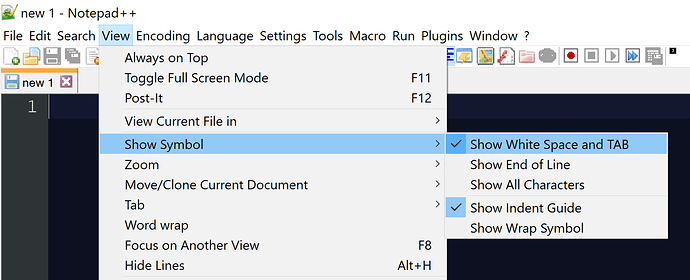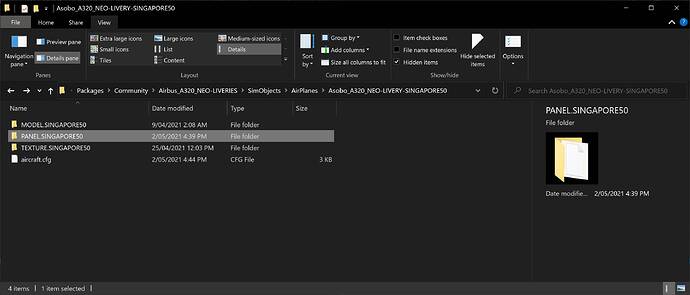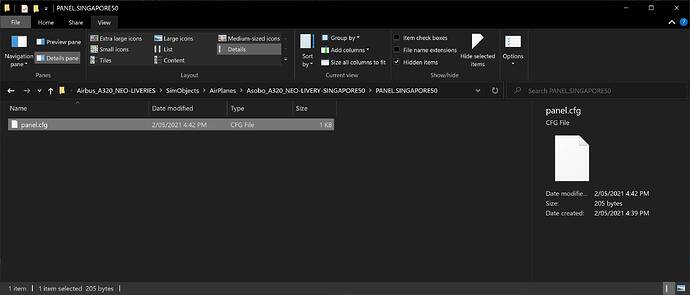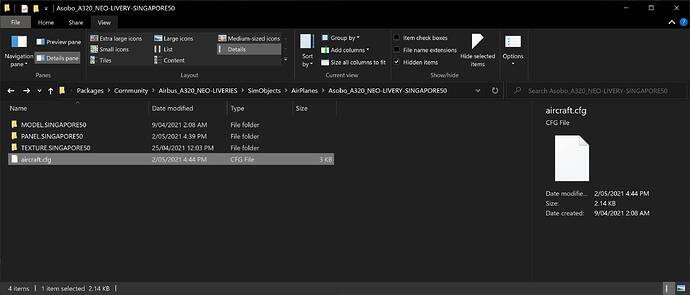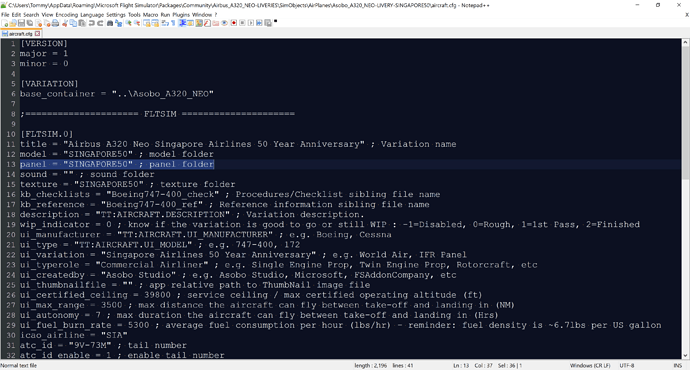I downloaded a Frontier Airlines livery pack for the A320neo. Each aircraft has its respective tail number on it as part of the livery (based on real life). However, I noticed there are two tail numbers on the aircraft, the one that is part of the livery and the “ATC Option” one from the main menu that you can manually change. I’m just wondering if there is any way to remove the tail number to make it disappear so that there is only one showing on the aircraft, not two.
edit aircraft.cfg, this line:
atc_flight_number = “livery” ; flight number
where livery stands for the id shown on the livery so that ATC will call u that
in addition this line:
atc_id = “callsign” ; tail number
delete callsign like
atc_id = “” ; tail number
thus it will not show up with another callsign on the livery
Okay I’ll try this. Thanks!
Hi, I tried it, but it dont works, ther has to be somethink wrong.
Don’t use this:
atc_id = “” ; tail number
Because this will make the sim reads as no default tail number, so it’ll give the default ASX thing tail number.
Instead, use it like this
atc_id = “ ” ; tail number
Notice a slight space in there? This will make the sim treats it as a valid tail number and load it with an invisible space character.
I did this and now MSFS won’t finish loading upon opening. haha
Yeah, there are a few liveries that I found to behave this way. I’m not sure what caused this though, because some livery creators like Supernerd (I’m a big fan of his works) they tend to work by setting a blank " " space in the atc_id field. But other livery creators like loadofthewing, I can’t apply the same thing to their liveries, and it would create this freeze/hang of not finish loading. For these liveries I had to use this instead: atc_id = “-” ; tail number
I think there’s something going on when they made the livery that prevents a blank space on the tail number. While other livery creators might do something that made it possible.
Using a space in the atc_id line will cause MSFS to fail to load a flight. Actually it just slows it down so much it is looks like it has frozen. The secret is to use a null character not a space in the atc_id line. This tricks MSFS into thinking it has a registration to display on the fuselage when it doesn’t.
The difference between 2 liveries, one that works and one that doesn’t is not usually visible unless you are using a text editor like Notepad++ to view the aircraft.cfg file. Notepad++ displays a space as a small orange dot, where a null character appears without the orange dot.
When you view one that doesn’t work in Notepad++ you get this. Note the oprange dot between the quotes.
![]()
When you view one that does work you get this. Notice other spaces in the line show as an orange dot, but the null character between the quotes has no orange dot, indicating it is not a space.
![]()
When using this method to get MSFS not to overwrite your registartion in your texture, you then need to set up the other lines so that your registration is still usesd by ATC. Not a problem for commercail aircraft as you just populate the atc_airline and atc_flight_number fields anyway.
With GA aircraft you can again trick MSFS into doing what you want by putting a comma in the atc_airline field then putting your registration in the atc_flight_number field. ATC will then correctly use your registration in communications even though the atc_id line has no value.
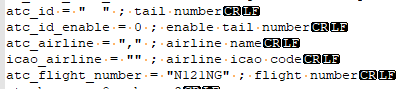
This also has the benefit of getting ATC to use the registration in the manner you want. For instance ATC communications with aircraft in Australia only use the last 3 characters or the registration.
This is an example of a Australian registered aircraft VH-CJB’s aircraft.cfg file. Note the comma in atc_airline field and the truncated registration in the atc_flight_number. All ATC communications with VH-CJB will correctly use just “CJB”.
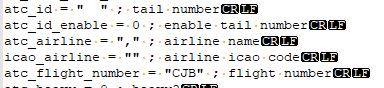
And this is an example of a US registered aircraft where the aircraft make is used in conjunction with the registration minus the leading N. All ATC communications for N628DC will be with “Diamond 628DC”.
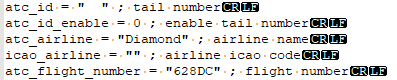
To get a null character just use the Windows key+R then type in “charmap” (minus the quotes) and you should get a popup window. Then click on one of the blank characters, then click select, then click copy. Then paste into your atc_id line between the quotes. The easy method is just to copy the atc_id line from another aircraft that already uses the blank character, like mine.
Thank you, I’m gonna bookmark your post and I’ll give it a go. This should be flagged as the solution for the topic.
I just experimented with a combination of the methods described in this closed topic.
- Create a panel folder in your custom livery folder
- Copy the original panel.cfg
- Edit the line
painting00=Registration/Registration.html?font_color=black, 0, 0, 1024, 256
found in the section [VPaintingxx] (where location = exterior) to read
painting00=Registration/Registration.html?display=none
I only tried it on the default 152, so it’s not guaranteed to work on every aircraft.
IMHO, the advantage is keeping the registry field for, well, the registry and Airline/Flight number for those, respectively. It doesn’t break ATC and accomplishes hiding the registry.
Best wishes!
I’m guessing the downside of this method is that if Asobo/the aircraft modder modifies the panel.cfg file in future updates, the copy of the file in the livery folder would not be the same anymore. So it may cause further issues when things could break because of a nonsynchronous panel.cfg between the livery and the aircraft.
Is there a way that we can use, I dunno some type of fallback or a base_container that references whichever the original panel.cfg from the official or modded aircraft foder but instead only change the line of the painting00 thing to be repllaced by the one in the livery folder.
That way It can still call on the current panel.cfg but only overwrites the registration painting value that it’s specified in the livery level.
Seems like that works (again, only tested on the 152). Taking into account how the textures work for liveries in terms of fallback, I’ve now changed my panel.cfg to look like this:
[fltsim]
fallback.1=..\..\Asobo_C152\panel
[VPainting02]
size_mm = 1024, 256
texture = $RegistrationNumber
location = exterior
painting00=Registration/Registration.html?display=none
However, I’m not really happy with this solution since I guess the wing textures are mirrored, making the under-wing registration like it’s used in Germany, rather impossible to be baked into the livery.
Edit: Seems like you don’t need the fltsim portion at all. The Kenmore liveries by Asobo use the same concept: They only have the exterior tail number in the panel.cfg (VPainting02 in case of C152)
So I read this but can you tell me what a null character is? I downloaded NP++
but I do not get the orange dots. Is there a setting that I am missing?
To see the orange dots, you need to turn this on. If you put a null character, you won’t see the orange dot.
Wow, your method really works. I can set tail number on a hardpainted liveries and the sim still takes it as a valid tail number without it being shown. This is how I do it for the A320.
Set a Panel folder into the livery folder with the right suffix.
Inside that panel folder is a simple panel.cfg with the following content:
[fltsim]
fallback.1=..\..\Asobo_A320_NEO\panel
[VPainting01]
size_mm = 2048,512
texture = $RegistrationNumber
location = exterior
painting00=Registration/Registration.html?display=none
Then open the livery’s Aircraft.cfg, and enter the appropriate panel:
Glad to see it worked for you 
Unfortunately, I haven’t had time recently to work on my mods (trying my hand at a simple repaint as well as a little airfield close to where I live).
Still, the management of registration numbers has quite a few shortcomings: Under-wing registrations can’t be hand-drawn as I’ve already mentioned earlier - wing textures are mirrored - as well as being unable to change the color of the under-wing registration.
My plane in question is a pink C150 (D-EEYO) with white registries. So I’d be grateful for any advice in that regard.
Can’t you just change it to
painting00=Registration/Registration.html?font_color=white, 0, 0, 1024, 256
That’s the first thing that came to my mind.
My PANEL.CFG:
[VPainting02]
size_mm = 1024, 256
texture = $RegistrationNumber
location = exterior
painting00=Registration/Registration.html?font_color=white&font_style=BoldItalic, 0, 0, 1024, 256
And the result:
Also note that I wanted a different font type, which is not represented.
Actually, I take that back… using this method while it works to remove the tail number or render them invisible. It actually made my cockpit panels no longer working I can’t start the battery, or external power. I can’t do anything. When I remove the panel folder and the panel.cfg it works again.
I think it’s just because the livery is overriding the entire Panel.cfg file to use and for some reason the fallback isn’t working.
The only way to do it is by copying the entire Panel.cfg with a fallback line added but, that would cause an issue if the base aircraft is updated to have a different panel.cfg, I would have to update every single one in my livery collection.
I wish they just made the following line in the aircraft.cfg work as intended…
atc_id_enable = 0 ; enable tail number
Such a trivial thing for Asobo to fix, but still left unfixed for some reason.