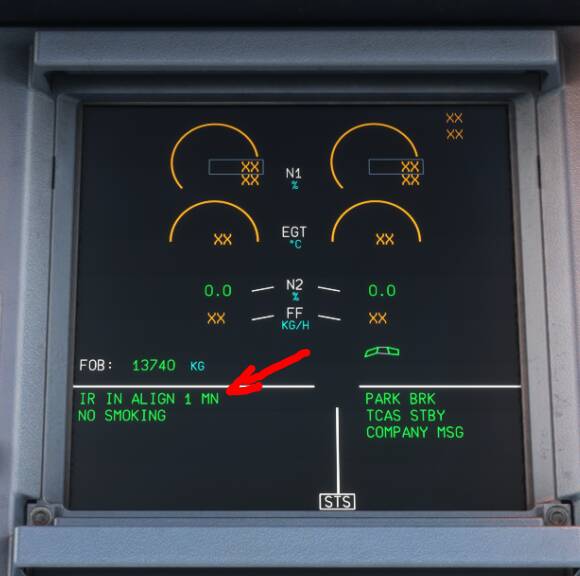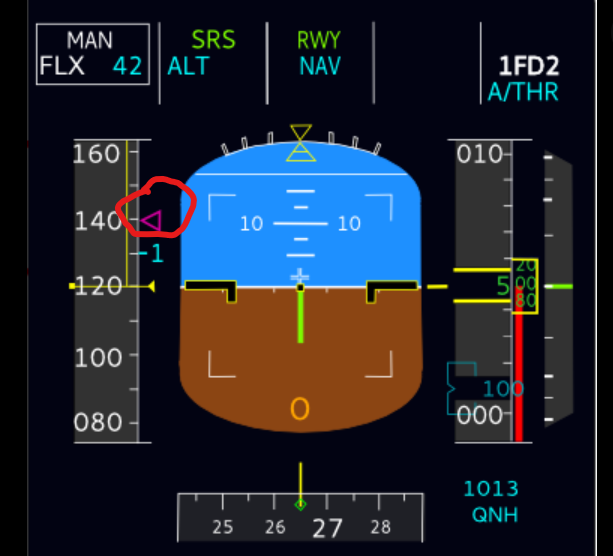Thank you all for your help. One last question. I have followed all the instruction of how to set the aircraft and all went well except one thing as shown in the photo. I made sure that all 3 NAV switches were ON.
If you look at the upper EMAC, a notice should tell you how long it’ll take for the IRs to align.
Once they align, you’ll see the ND display up correctly.
BTW at the very top of this topic, [A319, A320, A321] Fenix High-Fidelity Aircraft you’ll see a super handy list of documentation links on how to A320.
Thank you so much. That was the problel. Well I finally managed to load a flight path from Simbrief and cinfigured the FMGC and ATSU and took off following the flight plan. The only problem is that the autopilot gets disconnected sometimes. I did change the NULLZONE to 5%. I must look now why this is happening.
Yeah, been there too. Make sure your have a good deadzone set for BOTH throttles AND rudders in your MSFS Controls.
That one got me a few nights ago, I thought it was just my throttles that needing adjusting.
But once I added a deadzone to my rudder pedals, it was fine.
OK let me change all the dead zones to 6% and see. Whar are your dead zones David? and why althoug I set the default state as Cold and Dark it loads with the engines ON?
Your chosen state will currently take a few seconds to take effect, with one of the engines-on states being the first to appear.
I’m hoping that Fenix will be addressing this in a future update, but it’s not a show-stopper
I’m about 5% if I remember correctly, and 4% Nullzone in the Fenix MCDU > CONFIG > CONTROLS.
6% should work fine - here’s hoping!
Thanks. so far so good. I am on a flight from LCLK (Nicosia airport) to LGAV (Athens airport) . by the way where cal i see the ILS frequency that I have chosen at the arrival runway?
The frequency and landing course should have been automatically input, as a result of you selecting an ILS arrival approach.
The button to press, to see this information, is the RAD NAV button on the MCDU.
OK thanks. and, sorry for being a pest, why I can not hear the the VI and V2 climbs and positive rate of climb commands like the PMDG 737?
There is no co pilot I guess.
Please, and with all due respect, and as a fellow Simmer I want and hope you get the most out of the plane and enjoyment, I strongly suggest you watch this video, A real A320 Pilot tutorial on the Fenix. It will help you immensely.
I know you are eager to fly it, but when you see all this done you will get much more enjoyment.
We have all been through the pain of learning a study level plane, and speaking for myself I still learn things, and people on here especially gordongreig / LameLefty / SkyVagrant4490 and many many others are really helpful. I remember going through this with the PSS Airbuses back in FS2004.
Thank you sooo much. I saw the video but I could not find anything about calling the V1 and V2 or the positive rate of climb
It doesn’t do that. You will see the speeds on the PFD the rotate speed is marked with a magenta <]
Some planes will have call outs some won’t. There is an add-on called FS2Crew which may support the Fenix.
Are you filling in the PREF Take off page? You should see your speeds and you get them from the EFB
V1
V2
VR
Maybe check in the EFB if it has the call outs, it has GPWS callout settings so it may have settings for V1 / V2 / VR
It doesn’t
This pilot makes great videos. I’ve used his series on the FENIX to learn this plane.
Guys I am really enjoying now setting up this aircraft. One thing I could not find is this alert shown on the photo and how to get rid of it.
down and right from the throttle levers, you’ll see a 4 digit display, with a few knobs around it. IIRC, the top left and bottom right switches need to be set appropriately for the state of your flight and the 4 digits set to the ATC-allocated Squawk code
Top left from stby to Auto
And at the runway buttom right from stby to TA/RA
So that ATC can track you on their screens, they allocate a 4-digit number, your squawk code, to your aircraft for the duration of the flight and they will tell you what to set it to as part of the pre-flight clearance.
If you’re not using Vatsim or IVAO and you don’t use the ingame ATC, then you can just leave the code as it is, but to change it, you first need to press the CLR button, twice to clear the display, and then enter the code with the keypad.