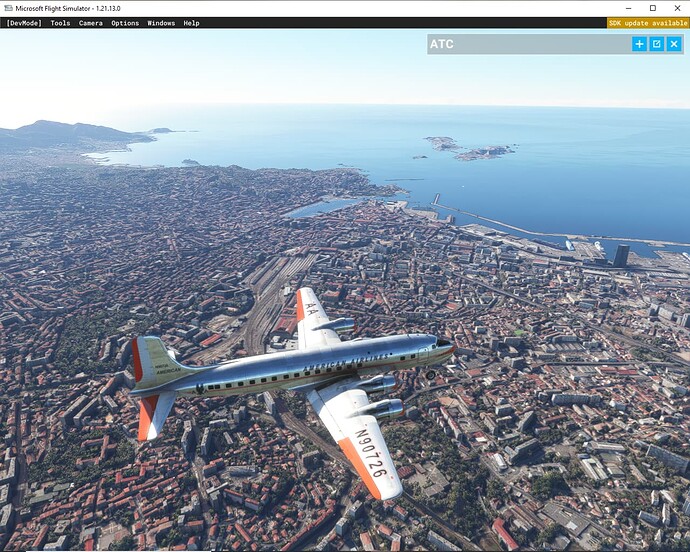I use the print screen. Then as I have always been a keen photographer I adjust the resulting shot using Light room You have to be careful that you don’t enhance it too much. I can easily produce pictures with much better detail than I see online. It is surprising how much detail you can get using the detail and contrast enhancement but it doesn’t look natural to me when the mist in distant objects is not there and things are very sharp. Nb I have a computer that is getting old with only a Gtx970 graphics card and use a monitor running at 2560 x1440p so in theory they should not be so good.
I use Windows 10 “Snip & Fetch” app.
First time on the forum. Learning my way around.
Thank you.
Flying helicopter now… if I let go of my 2 joysticks… I can crash ![]() .
.
Any way to map a joystick button ??
While attempting to assign “Screenshot” or “Snap a picture” to a controller button, I realized that there are NO options like these available. Really??? A ■■■■■■■ LOAD of cameras in the game–and NO ONE thought, “Hey, the user MIGHT want to take some screen shots. Let’s supply an option to allow this?” I know this is thinking-outside-of-the-box, but I think that one or two users might agree that this could be useful.
So I’m currently using the Microsoft Gamebar to take screenshots and video clips. Problem is that because of the HDR it always saves them in 2 files.
Is there anything I can use which would make this easier without having to mess around with 2 files?
I just began using the Microsoft Snipping Tool today and programmed it to my “Print Screen” key. If you go into settings you can also set it to automatically save your screen shots in your Pictures folder. The final step is to set the capture mode to window, when you press Print Screen it’ll bring up the capture buttons at the top, select window then the next time you press Print Screen the screen will dim slightly to let you know a screen shot will take place. All you have to do at that point is left click on your mouse and bam the screen shot is taken and saved automatically. You can then upload those screenshots to something like OneDrive or Google Drive to share with various devices.
Hope this helps!
Enjoy! ![]()
Press F12 and the screenshot will automatically go into the Screenshots folder in Windows.
Cheers,
Nish
Only when you’re using nvidia game overlay.
Edit: Or Steam ![]()
I have a AMD graphics card with no Nvidia software installed.
F12 is possibly linked to Steam.
AMD Adrenaline has a Screenshot hotkey, too. It is saved in Videos - Radeon Relive
XBox game bar is the way to go.
Simply map the assigned key-combo to a button on your HOTAS.
Press that button → screenshot taken.
You can also get nice 4k screen shots in Dev mode;
“Tools —> screenshot”
I just set my OneDrive up to do the same thing. Easy Peezy.
PrtScn grabs the whole display.
Alt+PrtScn grabs the active window.
What is the difference between WIN+PrtSc and just PrtSc? As far as I can see, they’re the same.