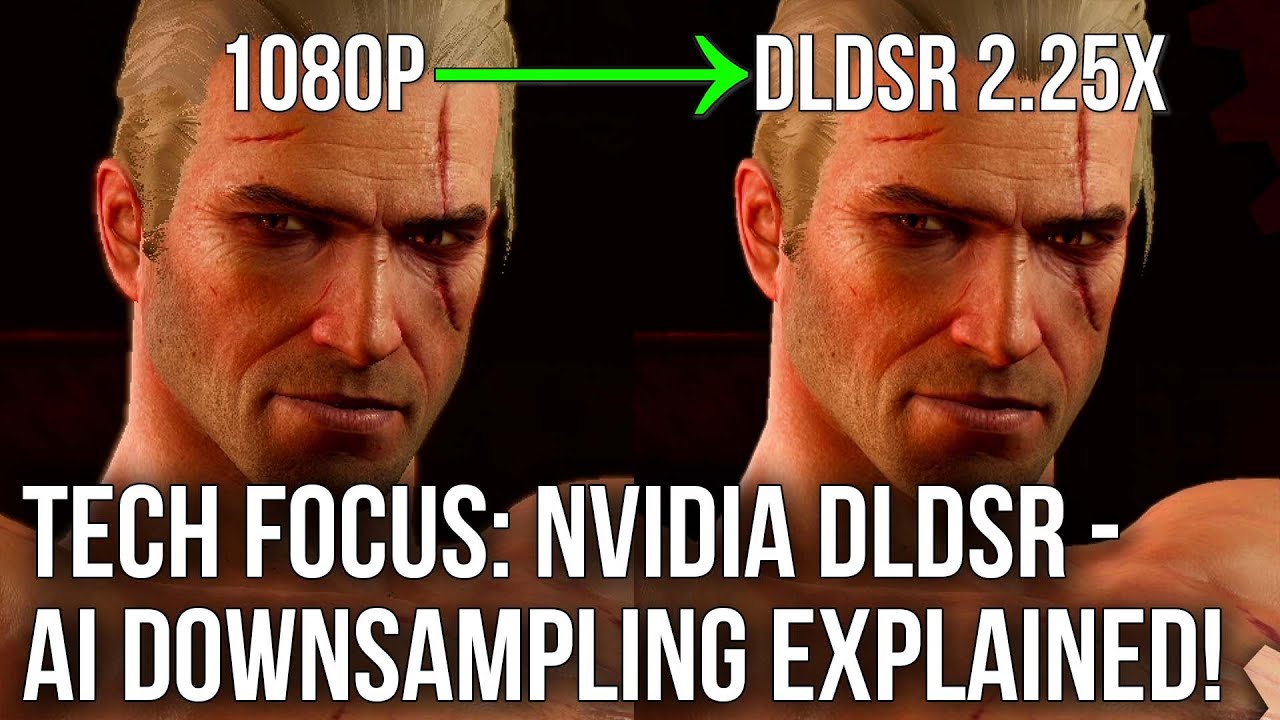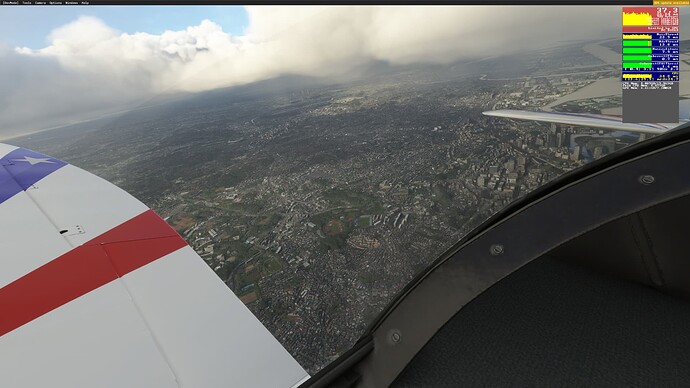Thanks again for the info BaidDSB, works well on my machine
Here’s my DLSS mileage on a Wide Screen MSI Optix MAG341CQ 3440 x 1440 monitor
I tried the DLSS on the Quality setting / and AMD fidelity fx sharpening on 200
and without any other alterations to settings.
I got at least a 20% increase in Framerate.
40 fps increased to 50-55 fps in the air in the FBW 320
20 fps increased to 29-30 fps at KLAX airport in the FBW 320
Pro’s
Not only is it a good increase but the smoothness of the video is vastly improved, as you can see
on the ground at KLAX my FPS is low, but it plays smooth which is all you want.
Con’s,
The " Glass Screens " look very poor considering all other parts of the Aircraft / Scenery / Clouds all look fine.
So I tried using the Nvidia settings, Factor 2.5 and Smoothness 50%.
This improved the " Glass Screens " to around 90% of the original sharpness and looked usable.
Then the last change I made was the Screen Resolution, from the Native setting of 3440 x1440 to the highest setting of 5160 x 2160.
( I never used this resolution ( 5160 x 2160 ) as it was a step too far for my PC system )
However
This basically brought the quality back and I would say it is indistinguishable from the TAA setting, and with the higher resolution, EVERYTHING else is superb! The buttons switches etc, are all very much improved.
The only downside
The higher resolution comes with a cost, I would say it halved the new Framerate increase, but what the heck, because it’s so smooth it doesn’t matter.
Microsoft Flight Sim Premium Deluxe, PC Store version.
Window 10 pro 64 - DX 11
Thrustmaster Airbus SideStick & 4 Lever Quadrant
Ryzen 7 3700X
GIGABYTE RTX 3060 Ti 8 GB GAMING OC Pro
Corsair Vengeance LPX 32GB (DDR4-3200)
Gigabyte 1TB M.2 PCIe NVMe
Gigabyte B550 AORUS ELITE
MSI Optix MAG341CQ 3440 x 1440
Few Pictures of settings etc
Live Weather at Newcastle