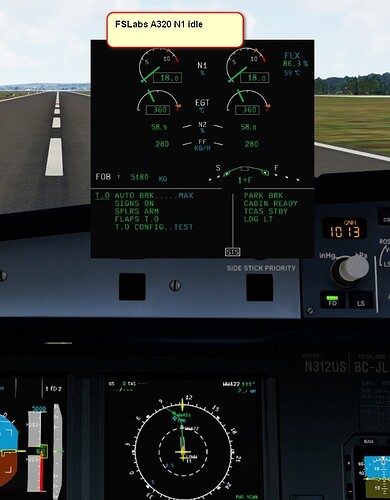Here u go.
Thanks!!!
So I just connected my Joystick and Throttle Quadrant in to do a flight, and I notice that that my throttle quadrant doesn’t work anymore. I also noticed that it shows up as “TCA Q-Eng 3&4” inside MSFS instead of “TCA Q-Eng 1&2”. TARGET also shows my throttle quadrants as 3&4, but I only want 1&2 to show. I have also noticed that the Windows Game controller panel shows up as Eng 3&4.
Been looking around for how to solve this. Have updated firmware, tried different USB ports, but no luck. I cannot re-bind commands because MSFS believes it to be a device that is not selected.
Never had before until I update my computer last night. Any suggestions?
edit: Accidentally switched Eng switch on throttle quadrant from "18.2 to “38.4”. Switched it back and correct profile is show. Mystery solved!
My A320 Stick slider, which I usually use for throttle, doesn’t work too since the last update.
Behaves total weird… I barely touch it, the trottle spools up.. sometimes it’s reversed, sometimes not. Anyone knows what the issue? I have updates the thrust master firmware, no effect.
And I can’t align the zero point with idle I FS
Edit: resolved.. thrusmaster gives 2 settings to enable by pressing 2 buttons before connection the USB port… I had the wrong one
Next step would be the start up.
Is it possible to link the fuel control switch to the 747
So the ENG 1 Switch on the TCA shall control the Fuel Control Switch 1&2 on the plane etc.
I tried a lot but I didn’t find the right option in the control option menu. Can someone tell me pls which would be the right buttons?
I tried Toggle Engine 1 Fuel Valve but for some reason this controls the X-Feed lol
Anyone get a good default MSFS A320Neo
TCA Throttle Assignment and Calibration with FSUIPC7?
The TCA throttles Idle at 20% when setting up with FSUIPC7 (screenshot).
Note:
TCA-FSUIPC7-FSlabs-A320-P3Dv5.2HF1 throttles Idle ok (screenshot).
I’m not sure why you’re comparing between A320neo to A320ceo. These are two different aircraft with two different engines and performance.
Ifr you’re thinking about throttle configuration, as long as your TCA quadrant is at IDLE, and the throttle lever in the cockpit is also sitting at IDLE. Then it should match.
Besides, you should try to use the FBW A32NX mod, much easier to calibrate the throttle using the EFB.
Thanks for the reply.
I re-calibrated with FSUIPC and it looks good.
I will look into the FBW A32NX mod and calibration of throttles using the EFB.
I don’t use the full version of FSUIPC and mine seems to be working fine too. So I don’t think calibrating using FSUIPC is necessary. I just use the thrustmaster factory recalibration process. Then set everything to linear in the MSFS sensitivity curve, and just use the FBW A32NX calibration to match the detents.
Thank you for the follow up reply.
I just downloaded FBW A32NX version 063 and verified it loaded ok in MSFS.
I will set up TCA today and try to get a test flight done.
I would recommend the Dev version instead of 0.6.3.. Hahaha.
Just first looks my FBWA320N install. Still have to do setups and a test flight.
The N1 gauge needle is now at zero when TCA Throttle is idle.
That is what I initially expected to see in my previous screenshot of the MSFS default A320Nero.
Neo4316 - apologize for this unrelated post but couldn’t find a way to message you privately. Since the latest update I have lost the ability to use the right mouse button to freelook around the cockpit. It still works fine in the external view. I made no changes to the mouse or joystick settings, and I’ve tested the function using default mouse settings and Thrustmaster settings for the joystick (I tried to switch joystick to Default but the software went bonkers flashing on the screen and locked up). I submitted a ticket 9 days ago and have searched the web. Only found one other person who’s currently having the same issue. I’ve tried two different mice (mouses?) but the issue is the same. There are older posts on this but none of the ‘solutions’ have worked for me. I’m hoping with your experience that you’d have a suggestion…
Thanks!
Jeff
P.S. - if I need a complete reinstall I understand my Control settings are in the cloud and I’d save my Community items to a new folder. Anything else you’d suggest?
Everyone is having the same thing/issue and it annoyse the heck out of me. I just try to use the freelook by clicking once the middle scroll wheel button.
Idk if there is a solution
If you’re using the Right mouse button to look around, you need to Hold the right mouse button and drag the screen around to move the camera.. When you release the right mouse button, you go back to moving the mouse cursor.
If you use the middle mousewheel button you click once and you can move the camera by moving your mouse without holding any button. then you click the middle mousewheel button again to go back to move your cursor.
This has always been like that, for me since launch.
Ah I understood wrong. I mean, I had this issue where when I hold right click, I’m not able to move any joystick or give any other commands to the plane. Just after releasing.
Neo - Thanks for your fast reply. There’s some comfort in knowing it’s not just me ![]()
I was always used to holding the right button and dragging; which no longer works inside cockpit.
Tried your suggestion of clicking mouse wheel, the pointer disappears but moving mouse after that does nothing for me. Maybe it’s because I have two monitors and when I move the invisible pointer (to the left where 2nd monitor is) it just shows up on my second monitor. Perhaps if I change Windows settings to only one monitor then this might work, but that’s more hassle then I want and just turning off the 2nd monitor didn’t help.
Guess I’ll have to wait for Asobo to fix this, although I didn’t see it listed as a known issue. And after 9 days MS has not responded to my help request.
The only way for this becomes a known issue for them to fix is that if they can replicate it in their own environment as well. And if they do not have the exact same environment as you do, it’s difficult for them to determine why. In your zendesk report, do you also mentioned your multi-monitor setup and how they’re orientated and the specific scenario? Did you give them a recording on the mouse look issue with your own commentary as you do them?
If you only report a bug saying “mouse look doesn’t work” They won’t have the full picture on what is actually happening, and they’re going to try to replicate the issue on their computer, without knowing that their setup is completely different than your setup. And when they find that it works on their computer doing it in their way, they will see that there’s nothing wrong and there’s no issue to fix.
Great idea - I prepared and submitted a video showing my setup and demonstrating the issue.
I finally discovered that there was a conflict between the mouse and the controller (only used for drone use). Once I deleted the controller settings for the cockpit view the conflict was resolved.