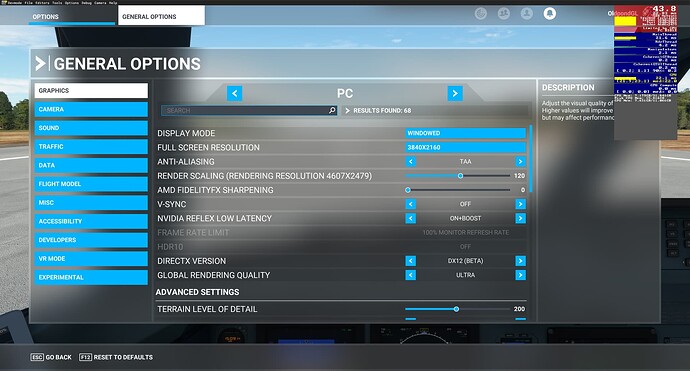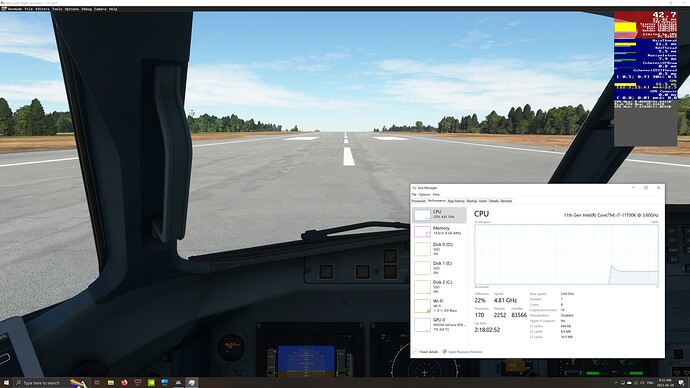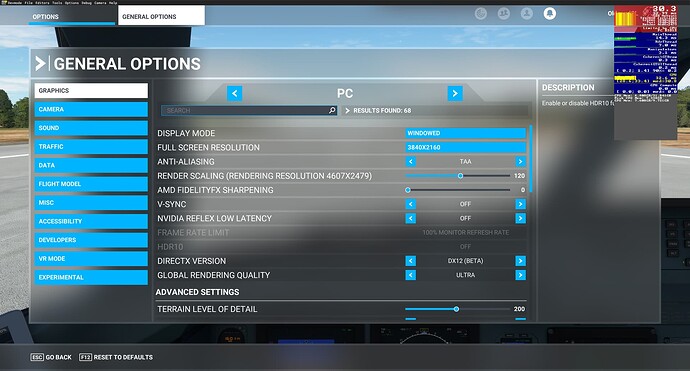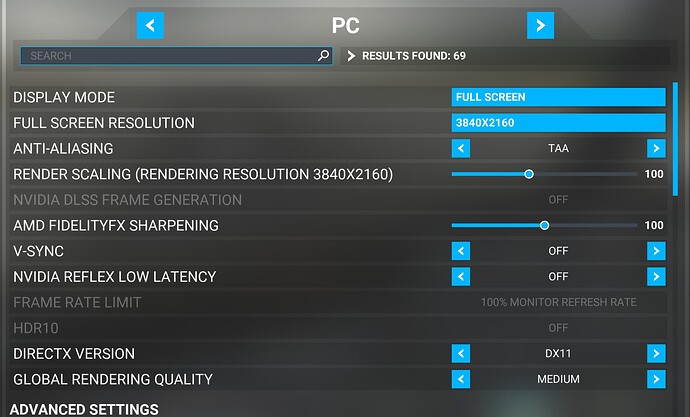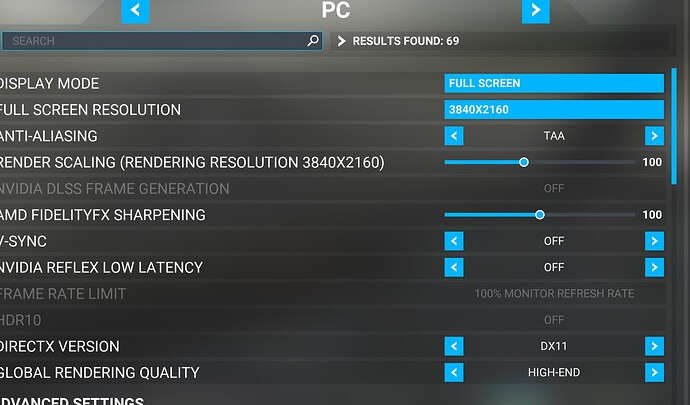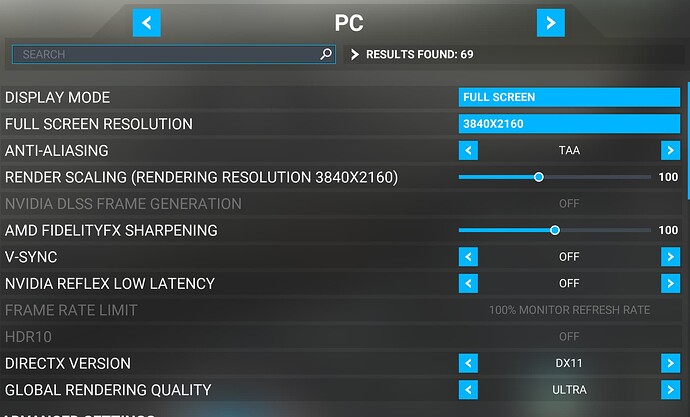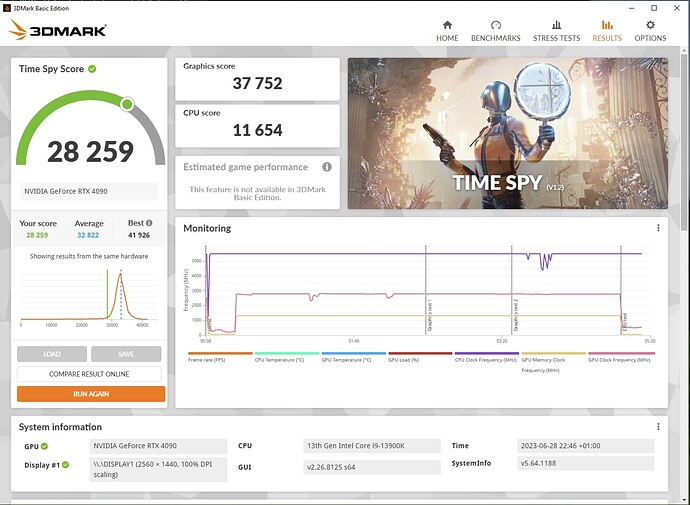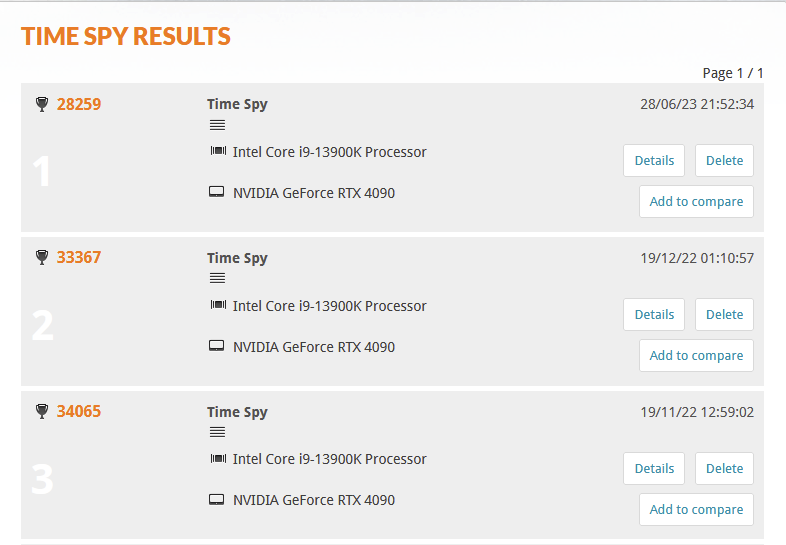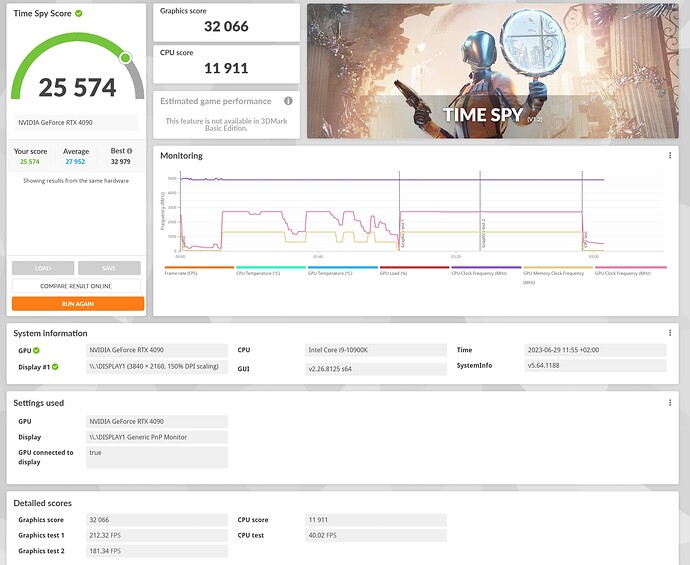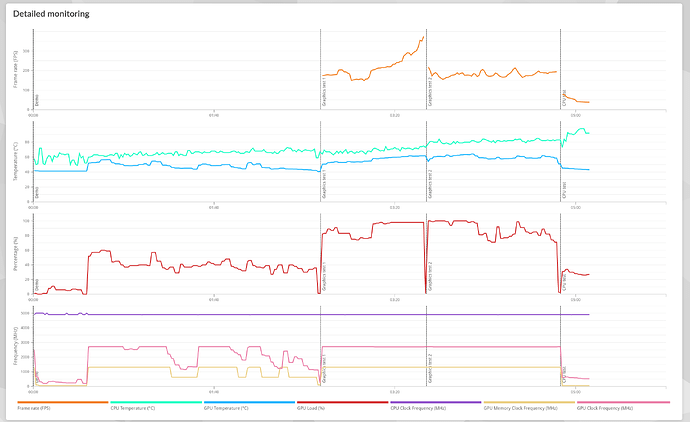Guys as I previously said, I had my pc upgraded by a technician. Is it possible that the CPU installation was not done correctly? Is a more technical question but I am wondering if something could have gone wrong when updating my PC. Unfortunately I am not so deep into components Upgrades…
Unlikely. Your Task Manager screen shot shows the CPU running at 4.88Ghz, so it’s boosting OK.
What FPS do you get with DLSS3 off (ie withTAA) and all vsync off completely, and no customisations in Nvidia control panel, in a low-complexity scenery area (ie a rural, non-handcrafted airport)? That would be a baseline for your MSFS settings, and you could adjust settings there to get a better balance between CPU and GPU loading.
I will report on this one one I get back home ![]()
Download and run this utility. It will show you the performance and temps of pretty much every component in your system.
https://www.cpuid.com/softwares/hwmonitor.html
If the CPU was installed incorrectly (say, a bent pin) it wouldn’t even boot.
If the thermal paste between the CPU and the heatsink was not done properly you will see high temps. CPU’s have thermal throttling built in. I don’t know about your specific CPU, but my AMD 5800X3D will start to throttle at 90°C. With my liquid cooler it runs around 60°C during a flight. That’s a good temp.
Ok I am late to the table on this one so you may have already sorted.
It’s very simple fix. Go into the graphics options in FS and hit reset to defaults. You will loose any settings you had and have to re configure but it will sort your problem.
I can’t remember the reason why but it’s an old fix to an old problem.
Good luck
BTW, I played around with higher render scales to get the GPU fully engaged. The sweet spot is 120% on my system. I had to use TAA to allow upscaling.
Back to 100% and CPU bound.
Reflex OFF
Looks like it does work.
So in that scene above where you get 42.7, what do you get if you set render scaling back to 100? A comparison of both values would be interesting.
Odd, being CPU bound is actually giving you better frame rates. Not much but perhaps that would average out in different scenarios.
To be fair you are also rendering natively at 4K, so I don’t think that’s too bad.
Odd indeed. I won’t clutter up this thread with VR stuffs, but I am going to repeat the same tests in VR.
That’s a very stable frame rate and 42ish is just fine for FPS.
I hope this fixes his problem. Simple fixes are best fixes.
Hi there, i am now in EDDN (low complex airport), with PDMG, no customizations in Nvidia control panel (all set to standard), i have reset my graphic settings in game to default. Using DX11. Vsync off.
here is my performance with the standard “medium” settings: getting around 54 FPS
now changing settings to “High-End” - now getting around 46 FPS
and finally in “Ultra” setttings - now getting around 35 FPS
i would expect for an ultra settings much higher performance with the 4090…
this all was with Hardware accelerated GPU scheduling off
Game mode off
The global rendering setting is also adjusting settings upwards that are CPU bound, at least I believe so. I’ll check when I get home.
If you scroll down past that you will see many more options. If you tinker with any one of those that global setting will change to Custom.
Looking good! There are some things I always turn off from Ultra. Texture Supersampling is not required for a high resolution like 4k. Terrain shadows are wasteful unless you are trying to win the screenshot contest. The rest is up to you.
Cheers!
You don’t appear to be listening to what people are telling you. You’re new 4090 will be next to irrelevant if you are CPU bound. As will a 5090 or a 6090.
You need to find what your max fps is with Frame Gen on. That means HAGS on. DX12 on. Riva Tuner installed. Once you know that you can then cut your cloth to suit.
Example. I can get between 80-120 fps with frame gen on. Do I need that? No, so I cap my frames to 60. This relieves pressure on my CPU and allows me wriggle room to increase other settings. A scattergun approach isn’t going to help much.
Here’s a thread were someone else had forked out on an expensive 40 series card and was a bit disappointed (or so he thought) with the results ![]() I gave him a few pointers and Bingo!
I gave him a few pointers and Bingo!
Rtx 4080 frames! - General Discussion & Community Support / Tech Talk - Microsoft Flight Simulator Forums
Others have already made good points here. You can see that as you’ve increased your presets towards Ultra, the main thread time has gone up dramatically from 17.9ms on Medium to 27.4ms on ultra, and you’ll note that it’s always been yellow, meaning that it’s the CPU that is your limiting factor here.
Simply put, as others have said earlier, your GPU cannot go any faster because of your CPU. The 10900K was top of the line but that was 3 years ago and there have been significant generational improvements since then, most notably (in Intel land) the big-little core architecture, and in AMD land, the X3D processors with a huge cache for 3D operations. If you drop your CPU-intensive settings, particularly TLOD, while leaving everything else at Ultra, you’ll see your FPS increase.
For comparison, my system is an i9 13900K + 4090, and - without being able to do your specific test myself right now - I would estimate that I would probably see 60-70 FPS in that scenario on all-Ultra at 4K. That difference is all down to my CPU running faster and with lower main thread latency than yours can. I’ve tuned various settings down to improve that, notably TLOD which I run at 150 and clouds which I run at High-End, and I don’t use the sim AI traffic at all, I use external traffic (in this case, AIG), so that I can fly in places like London with smooth frames, but I target 30 FPS and vsync at that because I cannot guarantee to maintain 60 FPS and lack of stutters is more important to me than raw FPS.
Frame Gen will double (-ish) your FPS, but as mentioned it won’t show up in the Dev Mode FPS counter; it will definitely work, though, and if sheer FPS is your goal, this is the best way to do it in your scenario. Bear in mind that vsync doesn’t work properly (if at all) with FG, though, so you will get screen tearing without G-Sync or similar. There are some other threads about that here.
Things to look at now would include overclocking your CPU (or at least making sure it turbos properly without core parking etc), setting a high-performance power plan (Windows will default to ‘balanced’), maybe looking at installing Process Lasso, turning on HAGS, and so on. Others will possibly advise you to do things like turn hyper-threading off on your CPU. I would not. You want to wring every clock cycle out of your CPU to bring it closer to your GPU.
If you’re ultimately unhappy with your performance with this setup, then a CPU upgrade would be your next move, but without replacing your motherboard (and perhaps RAM), an 11th-gen 11900K would be your fastest option and you wouldn’t see major gains from that upgrade IMHO. Switching to 13th-gen Intel (13600K or 13900K) or a current-gen AMD, particularly an X3D CPU, would certainly see bigger gains, and bring you closer to CPU/GPU balance. But that’s a major investment, and with the current sim, no CPU on earth will keep up with your GPU’s full potential.
The good news is that MSFS 2024 is (apparently) much better at spreading the load across CPU cores and on performance generally, if the previews so far are to be believed, so maybe the best bet here is to hang on to your current system and see how that improves things.
Hope any of that helps; others will undoubtedly chip in with some other ideas.
The other thing to do would be accept what they have now, and wait to see what 2024 brings next year. It may be the cheapest upgrade option on the table then.
i appreciate your feedback very much! thanks for summarizing my current situation! indeed i would need to update my CPU at some point. I will be doing intensive tests tomorrow and report back my final experience.
May i shortly ask you how are you locking the FPS to 30? in the Sim? i have a 60 h 4k monitor i would need to set the bar to 50% in order to lock 30 fps right?
You’ve had many tips now and I think it will take some time for you to digest everything that has been brought up.
Your screenshot shows that with MEDIUM settings your CPU has a frametime of roughly 27ms, while your GPU is sprinting at 6.5 ms.
Regardless of the fps, what this basically means is that your GPU has to wait 4 CPU cycles before it can put out a new frame.
The bottom line is: There is no “one slider fixes it all” solution. You have to find settings which will relieve your CPU and put more strain on your GPU.
That takes time, some experimenting**, and first and foremost some basic understanding of the impact each and every setting has on CPU vs. GPU. To help with that understanding, search the forums for “Settings Guide” or such. A good starting point would be
Unfortunately the very comprehensive settings reports done by CptLucky8 are mostly removed, but here’s a restored post:
Certainly not what you have expected, but that’s how it’s always been: Flight Simulators need a lot of tweaking, and while MSFS has reduced the efforts mainly to in-game settings, it remains a challenge.
Yep, with your 60Hz monitor it would be Vsync On and 50% framerate limit (don’t know the exact description). And while I have always used 30Hz, I would suggest that you include this setting into your experiments as it takes load from your GPU, which in your case is not necessarily beneficial.
The basic concept here is to match the monitor frequency with fps: when you can find settings to achieve stable 60 fps or more, locking Vsync at 100% will give you a smooth experience. If you can’t, go for 50%.
** Take your B737, put it at 2000 ft. over London or New York, program a holding and then change individual settings one after another and take note of the impact.
Please just reset to default using that option in graphics options. LOL I have felt your pain re the CPU thing…then someone said reset to default and it fixed everything.
Do that then build back up from there re all the different settings.
Let me know , it would be good to know that fixed it LOL
Yeah, 3DMark is on Steam. You can download the 3DMark Demo for free and run the TimeSpy benchmark. This benchmark tests both the GPU (directX 12) and CPU performance. You can then view your results online to compare with systems of a similar specification.
This is my PC with an Intel i9-13000K and RTX 4090 with a 1440p monitor.
FYI the score here is based on how my PC is setup right now and not indicative of it’s true performance. As you can see below, I can get 34000 in TimeSpy. Right now I have the E-cores and hyperthreading disabled as that works better with various games although I could enable them both for MSFS. To be honest performance is still decent.