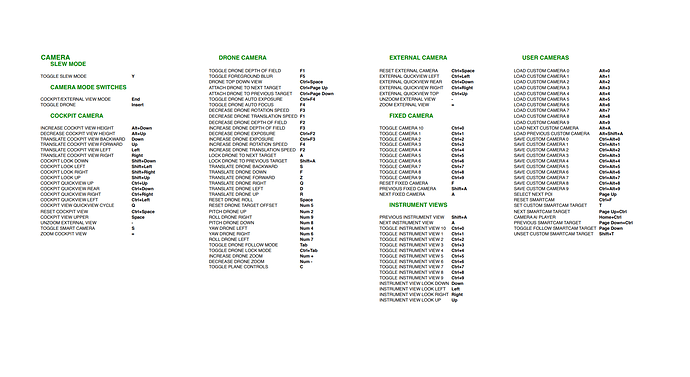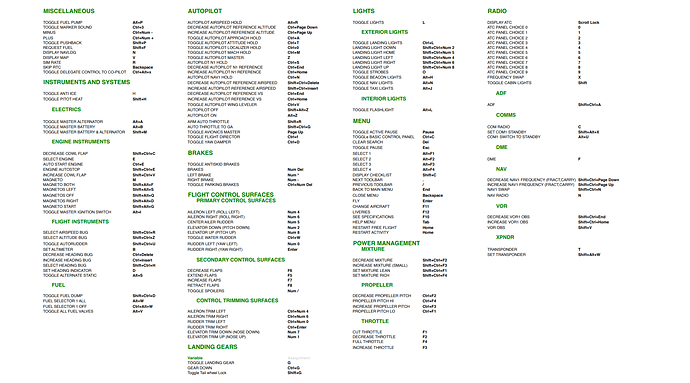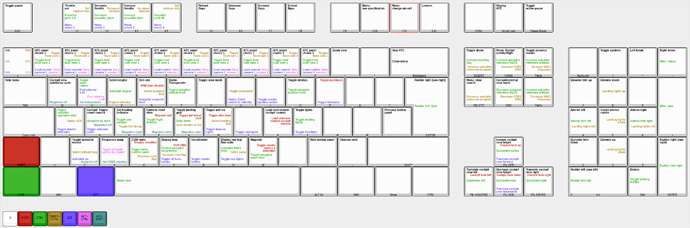Hello,
is there any keyboard command list?
Here you go !
Miscellaneous
- Toggle Fuel Pump – Alt + p
- Toggle Marker Sound – Ctrl + 3
- Minus – CTRL + Num Sub
- Plus – CTRL + Num Plus
- Toggle Pushback – Shift + p
- Request Fuel – Shift + f
- Display Navlog – n
- Display Map – v
- Sim Rate – r
- Skip RTC – Backspace
- New Ui Window Mode – Right Alt
- Toggle Delegate Control to Copilot – CTRL + Alt + X
Instruments and Systems
- Toggle Anti Ice – h
- Toggle Pitot heat – Shift + h
- Toggle master Alternator – Alt + a
- Toggle master Battery – Alt + b
- Toggle master Battery and Alternator – Shift + m
- Decrease cowl flap – Shift + CTRL + c
- Select Engine – e
- Auto start engine – CTRL + e
- Engine Autostop – Shift + CTRL + e
- Increase Cowl flap – Shift + CTRL + v
- Magneto – m
- Magnetos both – Shift + ALT + F
- Magnetos left – Shift + Alt + s
- Magnetos off – Shift + Alt + q
- Magnetos right – Shift + Alt + d
- Magnetos start – Shift + Alt + g
- Toggle master ignition switch – ALt + i
Flight Instruments
- Select airspeed bug – Shift + Ctrl + r
- Select altitude bug – Shift + Ctrl + z
- Toggle Autorudder – Shift + Ctrl + u
- Set Altimeter – b
- Decrease heading bug – Ctrl + Del
- Increase heading bug – Ctrl + Insert
- Select heading bug – Shift + Ctrl + h
- Set heading indicator – d
- Toggle Alternate Static – Alt + s
Fuel
- Toggle fuel dump – Shift + Ctrl + d
- Fuel Selector 1 all – Alt + w
- Fuel Selector 1 off – Ctrl + Alt + w
- Toggle all fuel valve – Alt + v
Camera – Slew Mode
- Slew translate up (slow) – F3
- Slew translate up (fast) F4
- Slew translate backward – Num 2
- Slew translate forward – Num 8
- Slew translate down (Fast) – F1
- Slew translate down (slow) – a
- Slew Y axis translation freeze – F2
- Slew roll left – Num 7
- Slew roll right – Num 9
- Slew X Axis translation freeze – Num 5
- Slew Yaw left – Num 1
- Slew Yaw right – Num 3
- Slew translate left – Num 4
- Slew pitch down (fast) – F8
- Slew Pitch freeze – F6
- Slew pitch down – Num 0
- Slew pitch up – 9
- Slew pitch up (fast) F5
- slew pitch up (slow) F7
- Slew translate right – Num 6
- Toggle slew mode – y
Camera Mode Switches
- Cockpit/External view mode – End
- Toggle Drone – Insert
Cockpit Camera
- Load Custom Camera 0 – Alt + 0
- Load Custom Camera 1 – Alt + 1
- Load Custom Camera 2 – Alt + 2
- Load Custom Camera 3 – Alt + 3
- Load Custom Camera 4 – Alt + 4
- Load Custom Camera 5 – Alt + 5
- Load Custom Camera 6 – Alt + 6
- Load Custom Camera 7 – Alt + 7
- Load Custom Camera 8 – Alt + 8
- Load Custom Camera 9- Alt + 9
- Load next custom camera – k
- Load previous custom camera – Shift + k
- Save custom camera 0 – Ctrl + Alt + 0
- Save custom camera 1 – Ctrl + Alt + 1
- Save custom camera 2 – Ctrl + Alt + 2
- Save custom camera 3 – Ctrl + Alt + 3
- Save custom camera 4 – Ctrl + Alt + 4
- Save custom camera 5 – Ctrl + Alt + 5
- Save custom camera 6 – Ctrl + Alt + 6
- Save custom camera 7 – Ctrl + Alt + 7
- Save custom camera 8 – Ctrl + Alt + 8
- Save custom camera 9 – Ctrl + Alt + 9
- Decrease cockpit view height – Down
- Increase cockpit view height – Up
- Translate cockpit view backward – Right Alt + Down
- Translate Cockpit view forward – Right Alt + Up
- Translate Cockpit view left – Left
- Translate Cockpit view right – Right
- Cockpit look down – Shift + Down
- Cockpit look left – Shift + Left
- Cockpit look right – Shift + Right
- Cockpit look up – Shift + up
- Cockpit quickview up – Ctrl + Up
- Cockpit quickview rear – Ctrl + Down
- Cockpit quickview right – Ctrl + Right
- Cockpit quickview left – Ctrl + Left
- Cockpit quickview cycle – q
- Reset cockpit view – Ctrl + Space
- Cockpit view upper – Space
- Unzoom Cockpit view – –
- Toggle smart camera – s
- Zoom cockpit view – =
Drone Camera
- Toggle drone depth of field – F1
- Toggle foreground blur – F5
- Drone top down view – Ctrl + Space
- Attach drone to next target – Ctrl + Page Up
- Attach drone to previous target – Ctrl + Page Down
- Toggle drone auto exposure – Ctrl + F4
- Toggle drone auto focus – F4
- Decrease drone rotation speed – F3
- Decrease drone translation speed – F1
- Decrease drone depth of field – F2
- Increase drone depth of field – F3
- Decrease drone exposure – Ctrl + F2
- Increase drone exposure – Ctrl + F3
- Increase drone rotation speed – F4
- Increase drone translation speed – F2
- Lock drone to next target – t
- Lock drone to previous target – Shift + t
- Translate drone backward – s
- Translate drone down – f
- Translate drone forward – w
- Translate drone left – a
- Translate drone right – d
- Translate drone up – r
- Reset Drone roll – space
- Reset drone target offset – Num 5
- Pitch drone down – Num 2
- Roll drone right – Num 9
- Pitch drone up – Num 8
- Yaw drone left – Num 4
- Yaw drone right – Num 6
- Roll drone left – Num 7
- Toggle drone follow mode – Tab
- Toggle drone lock mode – Ctrl + Tab
- Increase drone zoom – Num Plus
- Decrease drone zoom – Num Sub
- Toggle Plane Controls – c
External Camera
- Reset External view – Ctrl + Space
- External quickview left – Ctrl + Left
- External quickview rear – Ctrl + Down
- External quickview right – Ctrl + Right
- External quickview top – Ctrl + Up
- Unzoom External view – –
- Zoom external view – =
Fixed Camera
- Toggle fixed camera 10 – Ctrl + Shift + 0
- Toggle fixed camera 1 – Ctrl + Shift + 1
- Toggle fixed camera 2 – Ctrl + Shift + 2
- Toggle fixed camera 3 – Ctrl + Shift + 3
- Toggle fixed camera 4 – Ctrl + Shift + 4
- Toggle fixed camera 5 – Ctrl + Shift + 5
- Toggle fixed camera 6 – Ctrl + Shift + 6
- Toggle fixed camera 7 – Ctrl + Shift + 7
- Toggle fixed camera 8 – Ctrl + Shift + 8
- Toggle fixed camera 9 – Ctrl + Shift + 9
- Reset fixed camera – f
- Previous fixed camera – Shift + a
- Next fixed camera – a
Instrument Views
- Previous instrument view – Shift + a
- Next intrument view – a
- Toggle instrument view 10 – Ctrl + 0
- Toggle instrument view 1 – Ctrl + 1
- Toggle instrument view 2 – Ctrl + 2
- Toggle instrument view 3 – Ctrl + 3
- Toggle instrument view 4 – Ctrl + 4
- Toggle instrument view 5 – Ctrl + 5
- Toggle instrument view 6 – Ctrl + 6
- Toggle instrument view 7 – Ctrl + 7
- Toggle instrument view 8 – Ctrl + 8
- Toggle instrument view 9 – Ctrl + 9
- Select next POI – Pgup
- Reset Smartcam – Ctrl + f
- Set custom smartcam target – t
- Next smartcam target – Pgup + Ctrl
- Camera AI Player – Home + Ctrl
- Previous Smartcam target – Pgdown + Ctrl
- Toggle follow smartcam target – Pgdown
- Unset custom smartcam target – Shift + t
Autopilot
- Autopilot Airspeed Hold – Alt + r
- Decrease autopilot reference altitude – Ctrl + Pgdown
- Increase autopilot reference altitude – Ctrl + Pgup
- Toggle autopilot approach hold – Ctrl + a
- Toggle autopilot attitude hold – Ctrl + t
- Toggle autopilot localizer hold – Ctrl + o
- Toggle autopilot mach hold – Ctrl + m
- Toggle autopilot master – z
- Autopilot N1 hold – Ctrl + s
- Decrease autopilot N1 reference – Ctrl + End
- Increase autopilot N1 reference – Ctrl + Home
- Autopilot Nav1 Hold – Ctrl + n
- Decrease autopilot reference airspeed – Shift + Ctrl + Del
- Increase autopilot reference airspeed – Shift + Ctrl + Insert
- Decrease autopilot reference vs – Ctrl + End
- Increase autopilot reference vs – Ctrl + Home
- Toggle autopilot wing leveler – Ctrl + v
- Autopilot Off – Shift + Alt + z
- Autopilot On – Alt + z
- Arm Auto Throttle – Shift + r
- Auto Throttle to GA – Shift + Ctrl + g
- Toggle avionics master – Pgup
- Toggle flight director – Ctrl + f
- Toggle Yaw Damper – Ctrl + d
Brakes
- Brakes – Num Decimal
- Left Brake – Nummult
- Right Brake – Num Sub
- Toggle Parking Brakes – Ctrl + Num Decimal
Flight Control Sufaces
- Aileron left (roll left) – Num 4
- Aileron right (roll right) – Num 6
- Center ailer rudder – Num 5
- Elevator down (pitch down) – Num 8
- Elevator up (pitch up) – Num 2
- Toggle water rudder – Ctrl + w
- Rudder left (Yaw left) – Num 0
- Rudder Right (yaw right) – Enter
Secondary Control Surfaces
- Decrease flaps – F6
- Extends flaps – F8
- Increase flaps – F7
- Retract flaps – F5
- Toggle spoilers – Num Divide
Control Trimming Surfaces
- Aileron Trim Left – Ctrl + Num 4
- Aileron Trim Right – Ctrl + Num 6
- Rudder Trim Left – Ctrl + Num 0
- Rudder Trim Right – Ctrl + Enter
- Elevator Trin Down (nose down) – Num 7
- Elevator Trim up (Nose up) – Num 1
Landing Gear
- Toggle landing gear – g
- Gear down – Ctrl – g
- Toggle tail wheel lock – Shift + g
Exterior Lights
- Toggle landing lights – Ctrl – l
- Landing lights down – Shift + Ctrl + Num 2
- Landing light home – Shift + Ctrl + Num 5
- Landing light left – Shift + Ctrl + Num 4
- Landing light right – Shift + Ctrl + Num 6
- Landing light up – Shift + Ctrl + Num 8
- Toggle strobes – o
- Toggle beacon light – Alt + h
- Toggle Nav light – Alt + n
- Toggle taxi lights – Alt + j
Interior Lights
- Toggle flashlight – Alt + l
- Toggle lights – l
Menu
- Toggle active pause – Pause
- Toggle basic control panel – Ctrl + c
- Clear search – Del
- Toggle Pause – Esc
- Select 1 – Alt + F1
- Select 2 – Alt + F2
- Select 3 – Alt + F3
- Select 4 – Alt + F4
- Display checklist – Shift + c
- Next toolbar panel – .
- Previous toolbar panel – /
- Back to main menu – End
- Close menu – Backspace
- Fly – Enter
- Change aircraft – F11
- Liveries – F12
- See specifications – F10
- Help menu – Tab
- Restart free flight – Home
- Restart activity – Home
Power Management Mixture
- Decrease mixture – Shift + Ctrl + F2
- Increase mixture – Shift + Ctrl + F3
- set mixture lean – Shift + Ctrl + F1
- set mixture rich – Shift + Ctrl + F4
Power Management Propeller
- Decrease propeller pitch – Ctrl + F2
- Propeller pitch Hi – Ctrl + F4
- Increase propeller pitch – Ctrl + F3
- Propeller pitch lo – Ctrl + F1
Throttle
- Throttle cut – F1
- Decrease Throttle – F2
- Increase Throttle – F3
Radio
- ADF – Shift + Ctrl + a
- Com Radio – c
- Set Com1 Standby – Shift + Alt + x
- Com1 switch to standby – Alt + u
- DME – f
- Decrease Nav1 Frequency – Shift + Ctrl + Pgdown
- Increase Nav1 Frequency – Shift + Ctrl + Pgup
- Nav1 Swap – Shift + Ctrl + n
- Nav Radio – n
- Decrease Vor1 OBS – Shift + Ctrl + End
- Increase VOR1 OBS – Chift + Ctrl + Home
- VOR OBS – Shift + v
- Transponder – t
- Set transponder – Shift + Alt + w
- Display ATC – Scroll Lock
- ATC Panel Choice 0 – 0
- ATC Panel Choice 1 – 1
- ATC Panel Choice 2 – 2
- ATC Panel Choice 3 – 3
- ATC Panel Choice 4 – 4
- ATC Panel Choice 5 – 5
- ATC Panel Choice 6 – 6
- ATC Panel Choice 7 – 7
- ATC Panel Choice 8 – 8
- ATC Panel Choice 9 – 9
- Frequency Swap – x
- Increase wheel speed – Shift
enjoy
Thanks a lot! That´s great.
@s2ebobo do you still have that pdf that you can print out to reference keyboard commands?
excellent write-up ! Thank You
Here is the list with in a few different layouts: Flight Simulator 2020 Default Keyboard Shortcuts
Thanks, but these commands do not match perfectly with MSFS2020, many of them do not have any effect, for instance r do not command frame rate, …
I just made https://cheatography.com/nimasmi/cheat-sheets/microsoft-flight-simulator-2020/
Do you have it in PDF format?
Yes, well, Cheatography does: https://cheatography.com/nimasmi/cheat-sheets/microsoft-flight-simulator-2020/pdf/
Is this complete and correct?
No. I haven’t even tried all the controls yet.
What’s your source?
It’s based on the commands at https://www.gamepur.com/guides/all-key-bindings-and-keyboard-shortcuts-in-microsoft-flight-simulator, because it was easier to transcribe form a website than from in the game.
I reorganised it for brevity and according to what made sense to me.
Why?
The controls are so different from Flight Simulator X and predecessors that I was quite lost trying to control the game.
Yes, but why, when others have already done so here?
It’s at Cheatography because that is an online interface, and lets users collaborate. Hopefully it’ll be easy enough for others to find and edit in future.
Why have you posted this as a reply here rather than created your own thread?
I’m a new user, and not able to create new threads. ![]()
awesome stuff Sir! my printer is working right now ![]()
Is there a keyboard command for zooming in and out on the world map? The scroll wheel on my Logitech trackball doesn’t work very well. It will get in a mode where if you just touch it it will zoom ALL THE WAY in or out. If I change it in the setpoint software it works correctly for awhile and then boom. You touch it and it zooms to the max. You can’t do anything between all the way in and all the way out.
Yes, as others have posted. But let’s face it, you’ll likely never use most of the commands for which keys are defined, and you’ll likely hate the keys assigned to the commands you’ll actually use. So, the best option is to create your own keybindings. That way, keys will be what you’re already familiar with. I recently made a How-To for this (among other things)
This one is much better than the one I did months ago. Unfortunately it has no credits on it so I can’t tell you the OP. This is a screenshot of the original PDF which I could download before release but I can’t upload a PDF now.
These are perfect, thanks for sharing them. If you want to download them I found that @GtounetMS posted downloads to them in another thread.
I have made a draft of a keyboard layout (For norwegian keybard layout):
I made it with:
JSON for the code is here free to improve and edit:
Regarding Zooming in/out on certain mice, I’ve got same exact issue with Marble Mouse trackball. Should have been implemented as two onscreen “+ / -” icons, but looks like dev team overlooked.
Hi @SoapierBee53, keyboard layout editor is great, but let me share ShortcutMapper - Keyboard Shortcuts for Popular Apps with you, which is designed for this use case (showing keyboard keys mapped to their function in different software packages).
thank you!
Thanks!
I will check this out.
- Toggle avionics master – Pgup - why does this appear in the autopilot section?
Also, it conflict with Select Next POI in the instrument views?
Bit of an eye test but cool way to figure out what keys are available.