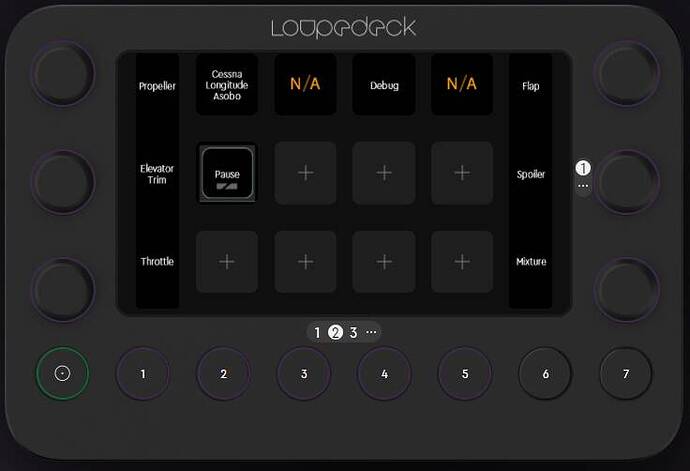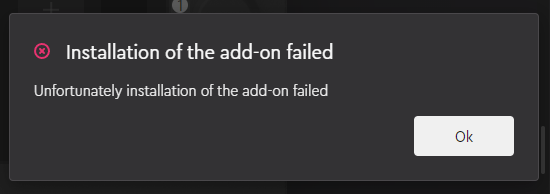I think SpadNext is used for things like opening specific doors which the sim itself may have specific commands and mostly study level planes.
I just set mine up yesterday and haven’t gotten SpadNext. I did do a hour flight with it to see it in action. I’ll do some more flying today.
Heck, I’m struggling getting the multiple screens to display on the PC so I can modify. In the video where the guy mention SpadNext, he mentions that this plug-in was written in C#, so not sure if that is the reason why.
When I hover over the numbers at the bottom, on the PC software, they show the values and when I press them on the LoupeDeck, they do bring up the appropriate screens. But, they do not show on the PC interface to add items to them. I can only add stuff to the main display, which you can swipe and has two pages. You can un-assign a function/button or change it to something completely different.
Eight Buttons on Bottom:
0 - Works as Back Button and will always return to your Home WorkSpace as a Finish Point after multiple presses.
1 - Airliner
2 - AP
3 - ATC
4 - COM
5 - Lights
6 - Not Assigned
7 - Not Assigned
The developer of this plugin has a thread. I will link it to this message. Hopefully he can explain some of details of how it works. But I really glad he took the time to build this very nice plug-in.
I have found a few button that do not work. Such as when in Airliner, FLC doesn’t work (it does light up when I turn it on from the plane or Stream Deck). I have also found a few others that also do not work, but since I still have them in my Stream Deck, I use that. I really like the rotary dials in Airliner and AP modes (1 & 2) button on bottom.
I will start documenting button that I find that do not work and which plane I was using. The bugs could be related to specific planes. Oh one nice touch on the second page of the main screen it shows the name of the plane you are flying. In the Longitude it has two N/A to the right of it. Maybe they do something when flying airliners.
On Button 4 he put COM, and it only does the Comms radio, which I let the AI Co-Pilot switch frequencies when told by ATC, so I don’t manually do.
It only handles the COM radios and it doesn’t have an interface for NAV radios. And that I use a lot for ILS approaches. So I use my Stream Deck to do NAV1 with I mostly use. Since I use GPS for flight plans/navigation I only use NAV1 for ILS and haven’t used NAV2 to old style flying VOR to VOR where you would use your second NAV radio often.
With the modern glass cockpits with GPSs you pretty much don’t use NAV2.
As other have said in videos, there is a big difference in the feel of the square button. In the Stream Deck you actually have to press the button, on the LoupeDeck, they are touch screen so you just touch and not press them. That takes a little to get use to. But the LoupeDeck does have a haptic feedback when you touch a button. The haptic feedback can be modified to short, long or off. I didn’t much of a difference between short and long.
Since for whatever reason, I can’t get the other screens, other than the main, I will take photos and upload them later.
I will also look into the C# programming that is mentioned in the video. I know of C++, but C# (C-Sharp) is a programming language developed by Microsoft that runs on the .NET Framework. Maybe time to learn a new language. I took a quick look and it looks pretty simple. I use to be a Programmer/System Architect/Consultant before I retired. So maybe an old dog can learn new tricks 
But, overall very happy with it!