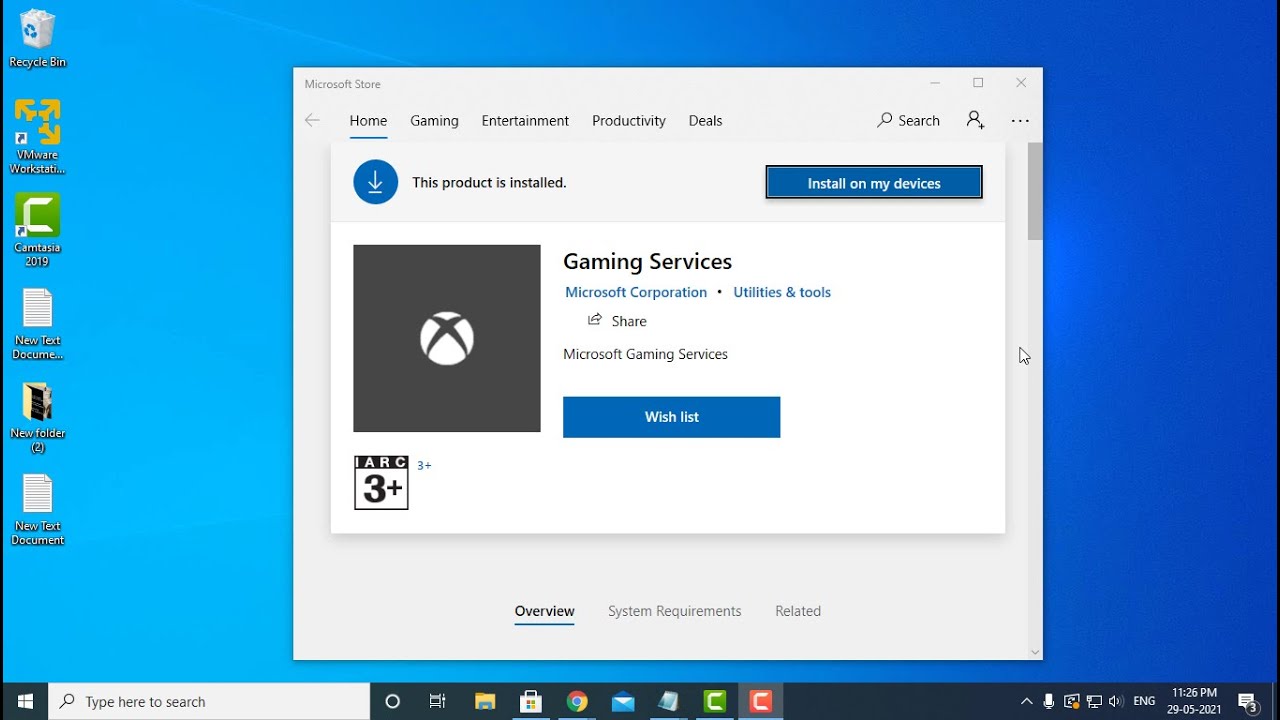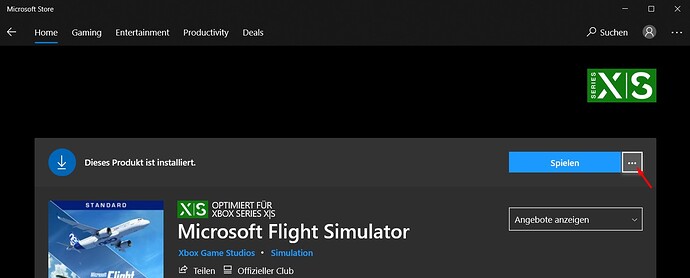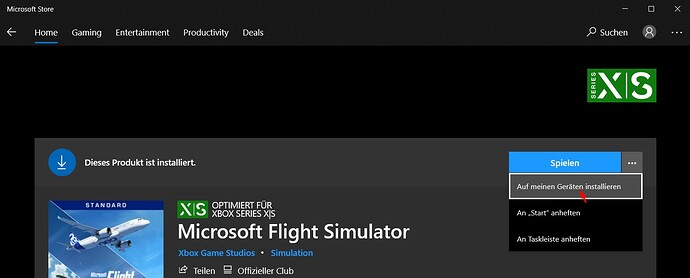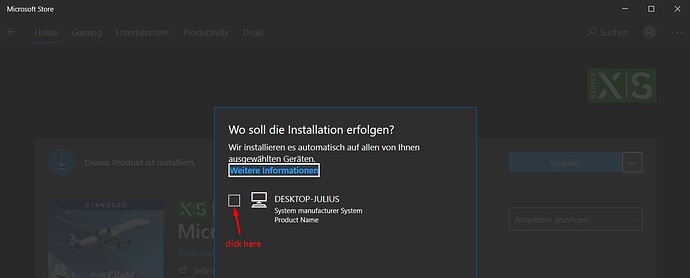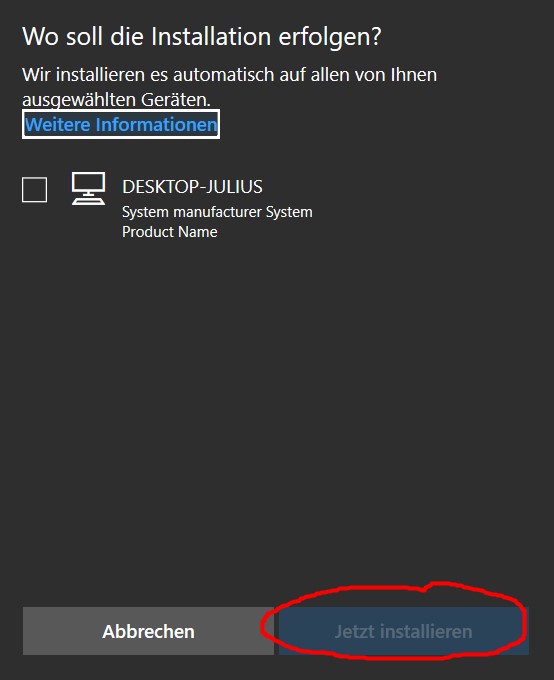All they need to do is combine all the DRM/Gaming services apps and junk into the xbox app and none of this would happen. Glad you got it sorted as well.
I have the same prolem after the SU6. All worked fine for only one day.
I try to reinstall a safed version of the complete drive from September now.
Hopefully after later new installed SU6 it runs ok than.
Hi all, just updated the MSFS again (25/10/2021) and to make it work, had to re-install the whole game once more. As I like to stay positive I will refrain from commenting too much. Cheers
OK, I managed to fix mine using the Media Creation Tool to reinstall Win 10 and apps. It is the only method of the 3 shown in this video which worked for me:
“I will make a short flight around Dublin today…oh wait…I first have to reinstall Windows.” Would be funny if it was not that bad what MS is doing with us. I also think it is not Asobos fault but the mess with the MS store and its update and DRM policy. Next time I will buy my games via Steam again. Seems to make less problems.
Hi there,
I had exactly the same problem (WIN11) . I could solve it this way:
Go to windows - programs and features (start menu).
Search for gaming services, select ‘repair’ and ‘reset’.
After this procedure, MSFS startet perfectly without a reboot.
Hope this is helpful for someone?!
Regards Thomas!!
as so many others now i ran into the same bug, where opening the sim sends me to the MSStore to install gaming service which obviously is allready installed.
Before that, the game crashed after being away from the pc, after trying to restart i got this error. however as i was checking if either gaming service had an update or anything changed in the mendatory C: drive folder i realised that the icon changed from a “folder” to a “folder-shortcut” and the folder was completely empty, so i prompted the sim in the MSStore to “install on this pc” which downloaded the rughly 1gb to the C: drive and i could just start the game as usual.
can someone ( @spatialprof ?) still with this issue check if the folder (MSStore version) C:\Program Files\WindowsApps\Microsoft.FlightSimulator_1.20.6.0_x64__8wekyb3d8bbwe
is indeed only a empty folder-shortcut?
I fixed mine (with the Windows + apps reinstall I mentioned above… which isn’t nearly as bad as it sounds), so the contents of my folders may now differ from those still experiencing the issue. That said I’ll try to remember to take a look tomorrow ![]()
I agree that this likely isn’t an Asobo issue, and my extension not a flight sim issue, but a wider MS issue instead.
today an update that fixes the bug came out.
I`ve updated Windows and what ever is possible - I have still the same problem. Have you done any additional?
Thanks for the hint!
It worked perfectly for me
Regds Hermann
Did have look at this?
Hi @Ju1ius2416 I have 2 copies of FS on 2 PC’s and 1 has the Gaming services issue and the other doesnt.
I think you have come across something here
When I do a DIR from Powershell on the folder The good PC has lots of data in that folder.
The Bad PC has thiis.
PS C:\Program Files\WindowsApps\Microsoft.FlightSimulator_1.20.6.0_x64__8wekyb3d8bbwe> dir
dir : The file cannot be accessed by the system.
At line:1 char:1
- dir
-
+ CategoryInfo : ReadError: (C:\Program File...__8wekyb3d8bbwe:String) [Get-ChildItem], IOException + FullyQualifiedErrorId : DirIOError,Microsoft.PowerShell.Commands.GetChildItemCommand
I am going to see if I can examine the folder more. But is definatley damaged or broken.
Have you tried my suggestion? Going to the MSStore and clicking „install on this PC“ while on the store page of the sim? It should trigger the install of that about 1gb file package to the mentioned folder.
Sorry, i cant see your solution, can you go into a bit more detail please, I tried all the other stuff apart from the media creation one, the folder is corrupted and is SYSTEM user controlled, so you cant delete it even thru deleted on reboot, which is what I usually do in situations like this, even trying to change the permissions using ACLS via powershell is having no success.
Any pointers would be great.
Many thanks
well first i thought you got it.. but apparently not ![]() no worriers, step by step (screenshot are in german the buttons should be at the same locations though!)
no worriers, step by step (screenshot are in german the buttons should be at the same locations though!)
first check if the folder ICON of C:\Program Files*WindowsApps\Microsoft.FlightSimulator_1.20.6.0_x64__8wekyb3d8bbwe*
looks like either of these
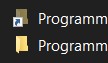
if it looks like the one with the small arrow, my solution should work.
Go to the MSStore → find FS2020 on it so you end up here and click the three dots and then as the following scrennshot show:
after that there should be a blue “install” button below
Now the sim should install on the mendatory C: drive folder and you should be able to start the sim again, though at first start it should point you to where you want your sim to be installed, if you installed it to a custom drive or folder, in that case, just refere the install to where your sim was originally installed and the install process should recognise that it is allready there and start up the sim normaly!
I do now. I just did not get the quick solution posted regarding what to do within the store. Many thanks I will do this later tonight x
worth a try?
This is the fix!! Worked for me and saved me having to reinstall the whole OS!! Thank you!!.