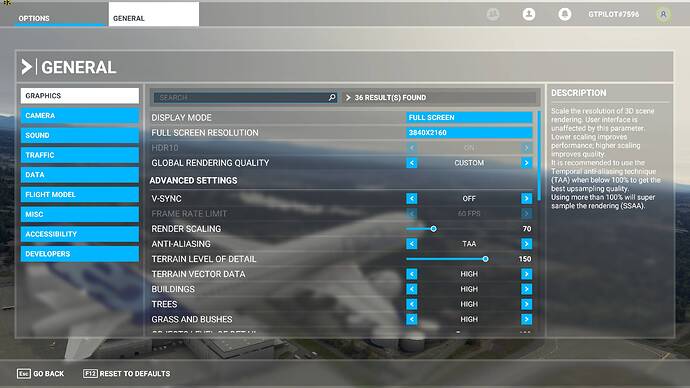Yes, I made sure I had the right configurations for my monitor. I have a 60mhz monitor and it is selected on the display options.
Would I need to boost up my ram speed in order to prevent that to happen? I had a 2080 super and the loading to new scenery was perfectly fine. I had no stutters whatsoever.
Should I turn off v-sync/low latency mode in control panel then?
Or maybe the free-sync option from my monitor is not working? It shows up it’s G-sync compatible in control panel. I went in there and checked the boxes but idk if it’s working with the sim.
Well, why don’t you try all these and let us all know what is working best with your system, so that others with similar hardware could also learn from your experience?
Okay I’ll come back with the results
1 Like
I would like to contribute to this thread
My system
10700k
32 gb ram
Rtx 2080 (not super)
Before:
I play at 4k at default high settings, i get around 30-35 fps on average, drops to 25 at some airports
After:
I copied your nvidia CP settings
I play at 4k at default ultra settings, but with render scaling at 80, cockpit refresh at high, i get around 35-40 fps on average, drops to 30 fps at some airports, 45 fps on external view
Tested on an A32NX flight
This is so awesome, i finally can play at ultra settings with almost no perceptible resolution drop
1 Like
Thank you for sharing your experience! It’s good to know it is helping higher end video card too.
It does prior eliminate film grain. But at the latest versions it don’t work anymore as before.
If SSAO in the ui is on ultra or high it produce the same artifacts also if grain is disabled.
SSAO off in ui and grain and sharpen in .cfg off will work.
Anyway after intense testing I was wondering that effects enabled gave the most realistic look.
The 2070S OC run at +85 that result in 2040MHZ on my side. Graphic memory at +600MHZ.
Render-Scale I used 100 long time but 90 runs like butter.
In NVCP I have for 4K 60HZ these important settings:
-V-Sync Off
-Performance Max
-Low latency Ultra
-Clamp
-Multithreading OFF
HDR10 on in NVCP color split to 12BIT 4-2-2.
1 Like
I also have trouble with my FreeSync monitor. I have spent countless hours playing around with different settings. With my configuration I need to lock my frame rate in order for it to stop stuttering. That being said, if the frame rate drops below my locked rate then I will still get stutters. For this reason, I have Vsync enabled in MSFS and not in Nvidia CPL. I have a 100Mhz monitor and so I set the frames at 20 in MSFS. This is not actually 20 FPS, but it’s 33.3% of your monitors refresh rate. So in my case, by setting my FPS locked at 20 in MSFS, I’m getting 33.3 FPS. It will run as smooth as glass with the 152, 172, Cubs, and the BE58. With the TBM I start to get stutters when the frames drop below 33.3. The more CPU demanding planes result in more stuttering, especially around larger airports, cities, etc.
I recently read something about MSFS not truly running in full screen mode, that even in full screen mode it runs in a borderless window. Some claim that Gsync doesn’t like this and so they recommend a program called Special K to force MSFS to run in a true full screen. What are your thoughts on this @CptLucky8 ? Is this baloney? I tried to run Special K but it crashes immediately on my machine. Not sure if it’s worth pursuing.
I wouldn’t use this program at all but this is just personal. I believe NVidia CPL has a setting to configure GSync compatibility with both full screen and borderless windows but I’m not sure whether it is actually working. My take is don’t use GSync with FS2020 until they support this properly and in any case, I find if you can run a simulator at 60fps you really don’t need much more in practice (unlike a FPS game) and with TAA with render scaling < 100% and the way the simulator is updating the back buffer, there is no tearing either with VSync OFF.
1 Like
I didn’t try changing these and I will try to see what this changes on my end. Thank you for the tip!
It’s more recommend for example HDMI connections (Monitor or UHDTV) that are not capable to push 4K 60Hz/FPS 12BIT 4-4-4 HDR out.
In this/my scenario you could split RGB to 4-2-2
10-12 Bit HDR to gain 60Hz/60FPS. But yes also good for performance.
I also use BT2020 icc profile in WIN10.
http://www.color.org/chardata/rgb/BT2020.xalter
You could install it via Display Settings in WIN10.
I would also recommend a profile loader software.
Here is a complete workaround:
https://pcmonitors.info/articles/using-icc-profiles-in-windows/
At the end is the download for the profile loader from X-Rite.
@CptLucky8 our building fix hero !
Do you have for the actual build an extended building LOD Mod ?
1 Like
@CptLucky8 the newly released patch includes the following;
- New temporal anti-aliasing (TAA), along with new sharpen filter using AMD FidelityFX CAS
We probably need to revisit the sharpening! 
1 Like
This is interesting! I believe the FS2020 was already using something like the CAS shader in order to make these <100% TAA render buffers displaying to the full resolution back buffer with minimal loss of details (even running TAA 50% on 4K doesn’t feel like 1080p which is amazing).
Maybe the latest update is now using the ‘official’ CAS shader instead of their own implementation and I can’t wait to try out later today.
For more information about CAS:
(you can download a pre-compiled demo letting you experiment with the CAS modes/options/sharpen strength).
PS: The technique (‘CAS’) is developed by Timothy Lottes (creator of FXAA) and was created to provide natural sharpness without artifacts.
1 Like
Here is a quick feedback about the latest update #6.
First I get slightly lower fps overall with #6 vs #5. I also find their new Sharpening filter is marginally taking a few fps when comparing with NVidia CPL Sharpen setting, however, it is now better and nearly correctly calibrated in my opinion.
Therefore with update #6 I’ll now restore the FS2020 Sharpen setting in the UserCfg.opt file and set the NVidia CPL Sharpen setting to off instead.
As for the other NVidia CPL and Simulator Graphics settings, I’ve conducted several tests trying them in and out, and they are still delivering the best fps and less stutters so far with update #6.
Hope this helps!
3 Likes
The new msfs sharpen filter doesnt appear to do anything
At 80 render scaling and NV sharpen off, the graphics appear less sharp compared with before update 6 and NV sharpen on
I’ve found FS2020 update #6 Sharpen is about the same as Nvidia CPL Sharpen 0.25 in 4K with TAA 70%. However it seems more balanced in the way it will less over-sharpen tiny object in the distance, which in turn causes less shimmering on sharp and small building edges for example. It is very subtle a difference though.
Are you sure your UserCfg.opt file Sharpen setting is set to 1?
for me update 6 mabe my 4k performance with the 2070 and the here setted settings worde i have now even at non handcraftet small international airports 10 fps during landing and i have CTD again and not stable 32 fps =(
Just double checked, msfs sharpen set to 1
But i’ll turn off NV sharpen and test some more with msfs sharpen
Update: ok msfs sharpen is more blurrish but still within acceptable limit, and perhaps looks slightly better
Your settings are working perfect on my setup here with a 2060super.Maybe time to ditich 1440p looks better than rendering@100 on 1440p with almost similar performance.I can live with this until I get a better GPU.
2 Likes
Could anyone running a 4K resolution and TAA confirm whether texture supersampling has any effect or if it’s even needed? I have aniso @ 16x and SSx2 looks the same as x4 or off.
Texture SS only has to do with texture in the distance! I found turning it down to 2x I get blurrier rwy textures in the distance.