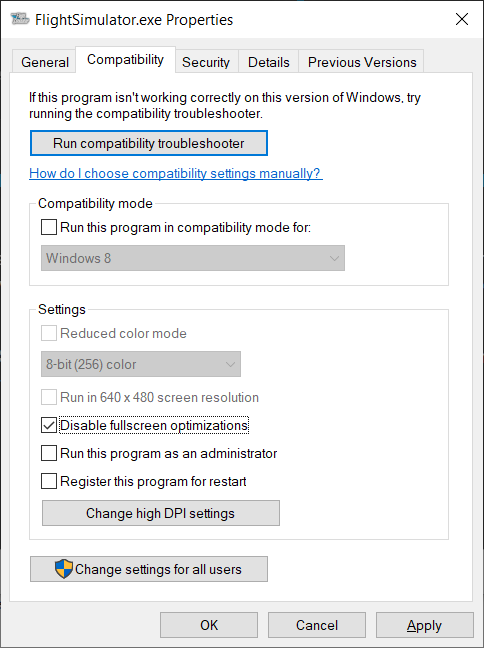You won’t, however, you shouldn’t notice much stutters either compared to the current or the beta version. It might depend on your video card and driver version but this is making a difference to my test system 2070S + 457.30
I wanted to share a Windows setting that isn’t mentioned here which further reduced stuttering for me in a significant way. I have virtually no stuttering whatsoever now, using this combined with @CptLucky8’s advice.
Find the FlightSimulator.exe file in the MSFS program folder, right click on it and select properties. On the ‘Compatibility’ tab check ‘Disable fullscreen optimizations’ and Apply:
It’s really fascinating how pretty much all of the “gamer features” Microsoft crams into Windows seem to cause far more problems than they fix. And you’d think that if they were going to work for anything they’d work for one of their own titles! 
Credit for this tip goes to YouTuber OverKill.
Thank you for sharing, something else definitely cited often and worth checking. It was not supposed to change anything in previous FS2020 version because they were just using a borderless window. However it now seems FS2020 1.12.13 in full screen might still be a borderless window (I’m not sure now) but it is also trying its best staying on top, which is preventing ALT+TAB to get to the WMR or SteamVR windows by the way.
Having said this, when you purchase the MSFT Store version it installs into C:\Program Files\WindowsApps which is a “protected” folder and there is no direct access to the actual .exe
Can you further tell which .exe (full path) are you right-clicking onto exactly?
In the video he had the MS Store version in the folder you mentioned, and part of the process which I should have included was to change security on that folder so you can access the file. I have the Steam version so mine was under \steamapps\common folder.
Which is something you shouldn’t do at all unfortunately and can’t recommend either (there is a reason why Windows is treating this folder in a certain way). If you want accessing the files in there, you can use IOBit Unlocker instead, but this won’t give you direct access to the file (you copy out the folder or back into it).
I’ve also tried directly setting up the registry for the exclusion but it didn’t seem to work. If someone had actually changed compatibility settings for the MS Store version located in WindowsApp, can he/she tell whether there is a Flight Simulator.exe entry in this registry path, and what is the value in the “Data” column?
HKEY_CURRENT_USER\SOFTWARE\Microsoft\Windows NT\CurrentVersion\AppCompatFlags\Layers
Hi Cpt, the file can be found here
Users/yourname/AppData/Local/Microsoft/WindowsApps/Microsoft.FlightSimulator_8wekyb3d8bbwe (find fs exe file)
theres actually one out side the folder as well.
This file is a stub (0 bytes) and I’m not sure it is actually working with the App Compat flags (I tried this one in the past and didn’t see any change). I’ve also tried the full path into WindowsApp but this didn’t seem to make any difference either to me, but this was quite a few months ago already (It might have been during the alpha prior Aug 2020).
UPDATE: Actually you can manually type the path into file explorer and this opens the FS2020 WindowsApps folder nicely.
If you have the MS Store version:
- Open file explorer
- Click on the “Path Bar” (where it shows ‘This PC’ by default)
- Copy/Paste the following:
C:\Program Files\WindowsApps\Microsoft.FlightSimulator_1.12.13.0_x64__8wekyb3d8bbwe
When disabling full screen optimizations it is indeed creating an entry in the registry:
HKEY_CURRENT_USER\SOFTWARE\Microsoft\Windows NT\CurrentVersion\AppCompatFlags\Layers
Key:
C:\Program Files\WindowsApps\Microsoft.FlightSimulator_1.12.13.0_x64__8wekyb3d8bbwe\FlightSimulator.exeData:
~ DISABLEDXMAXIMIZEDWINDOWEDMODE
see also: Demystifying Fullscreen Optimizations (DirectX Developer Blog)
The question is does this effect actual full screen play, when not playing VR? Changing Full Screen Optimizations?
Check out the following:
How to Get Access to WindowsApps Folder in Windows 10 (maketecheasier.com)
Thank you for those instructions, I got the sim to run smooth on my index using 9900k, 32 Gb, 2800Ti, SSD using driver 451.67.
I did not play very long yet. I also had to set “register steamVR as OpenXR” or something similar, in steamVR, otherwise I would get a No VR headset found message when switching to VR.
Hopefully one day I will be able to play with higher Res (I will try playin around more with scale settings in SteamVR and ingame) and switch clouds to ultra (high has still noticeable artifacts)
One thing that annoys me is the mouse cursor which always jumps in the center of my view when looking through the side window, I need to check if it can be disabled as in DCS.
Please don’t post this kind of stuff in this discussion where a few posts above I’m explaining why you mustn’t do this, and why you don’t need to do this either…
TO ALL: don’t change this folder access rights. You don’t have to, you don’t need to, you shouldn’t do it either.
This is a good question. I’ve been trying for some hours today and I don’t see any particular difference. I’m nearly certain it wouldn’t do anything because FS2020 is not running full screen (in the DirectX full screen point of view).
[update]
Please note Full Screen Optimization in Win10 is also designed to work with full screen borderless windows but it is possible it is not really making a difference at all with FS2020 specifically. Having said this, some of you might still find it is running better on your system and it is easy to try out and compare.
For more information about this:
Demystifying Fullscreen Optimizations (DirectX Developer Blog)
Also if your running in windows mode (only way to Alt-Tab) turning off Full Screen Optimizations won’t do anything correct?
Another quick post to let you know I’ve created two feature requests in the Bugs & Issues forum:
- Provide a Sharpen strength setting, and more post-processing effect controls]
- Implement a metering system better suited for VR
NB: links added at the top in the original post.
…
Center click seems to make the cursor disappear
A quick note to let you know I’ve just posted the following in “My VR Settings - G2”:
[Update 02JAN2021 - Settings for Motion Reprojection]
NB: although it is not Index or SteamVR related, and I didn’t try some of these findings with the Index yet, it is possible the NVidia CPL Settings, the rationale behind the FS2020 settings change and the workaround to the FS2020 bug affecting motion reprojection (and not just) could be helping flying in VR with the Index with SteamVR Motion Smoothing.
PS: you might not know this but WMR OpenXR preview (v105) includes a new Motion Reprojection mode capable to extrapolating up to 2 frames. This makes it rendering 90fps from 30fps and in practice it is working nicely once you’re working around the limitations (see my post) and you can bear with the artifacts.
Yesterday I’ve posted this in “My VR Settings - G2”:
PS: since different NVidia CPL settings are giving better results with reprojection, this leads me wondering what the same NVidia CPL settings will give if using SteamVR OpenXR now.
I’ve been doing some more tests today with the Index and I came to the conclusion the specific NVidia CPL settings which are working better with WMR OpenXR + Motion Reprojection are not helping at all the Index unfortunately, both with and without motion smoothing. Furthermore, I find the SteamVR motion smoothing not working as expected and far less efficient than the WMR equivalent.
However, I’ve been further exploring whether I can push a little further and I’m please to say on my test system, setting the Index at 120Hz is quite better than any other update rate, and with SteamVR linux_v1.14 and the NVidia CPL settings I’m recommending it is further helping smoothing out the overall experience.
NB: it looks to me the headset refresh rate is uncorrelated to the simulator refresh rate when using SteamVR. In other words, it won’t make FS2020 working harder because of the higher headset refresh rate. However, and this is a positive outcome, it looks to me using 120Hz instead of 90hz or 80hz is also reducing juddering a little. I believe the reason is SteamVR projecting more frame at 120Hz therefore making duplicates less visible because they are displaying closer one to the other.
Update: when I say it is reducing juddering, it won’t remove it when looking side ways. However when just rotating the head in the cockpit it is barely noticeable and when translating the head, it is a little bit lower than when using 90hz or 80hz.
It makes sense. I will try to open my mind and get used to juddering instead of reprojection distortion.  To me, the distortion we get from reprojection is ok…I can deal with it. Juddering is very immersion breaking to me at this point. Good thing is that I can put anything on the headset and I wont get any kind of motion sickness. Can go for hours without any problem and getting used to juddering or distortion is easier.
To me, the distortion we get from reprojection is ok…I can deal with it. Juddering is very immersion breaking to me at this point. Good thing is that I can put anything on the headset and I wont get any kind of motion sickness. Can go for hours without any problem and getting used to juddering or distortion is easier.
I 100% agree… stuttering is the biggest problem and of course you can’t have a variable frame rate.
Another quick post which will also serve as a repository for the Zendesk ticket I’ll create.
Here are 2 screenshots over Hawaii with the Citation Longitude and the Index. I’ve taken these while holding the headset in my hand and making back and forth left/right quick rotations so as to make FS2020 working harder with the graphics.
With SteamVR 1.14 I’m recommending using:
With SteamVR 1.15.12 (for this experiment it gives the same results as latest current and beta 1.15.16):
You can clearly see in the bar graph how 1.14 is “stutter free” with an even load over time, whereas 1.15.x is a "stutter mess’ (remember, I was rotating the headset left/right very fast when taking the screenshots).
Furthermore, when using 1.14 it is not even optimizing rendering because it is not using the HAM (Hidden Area Mask), yet it is smoother and stutter free!
Thanks again Capt, not sure if this is correct thread , but since I’m on an index, I’ll ask … how do I see the toolbar (if I want to change weather or time) while in VR.
If I hop out of VR to access toolbar, it seems to mess everything up and I can’t easily go back to VR).