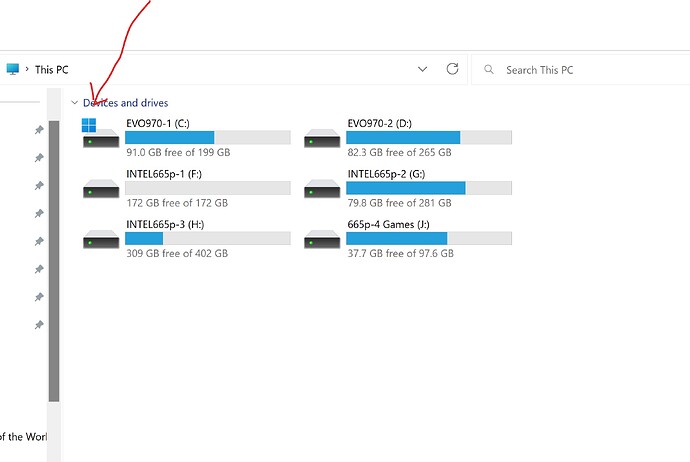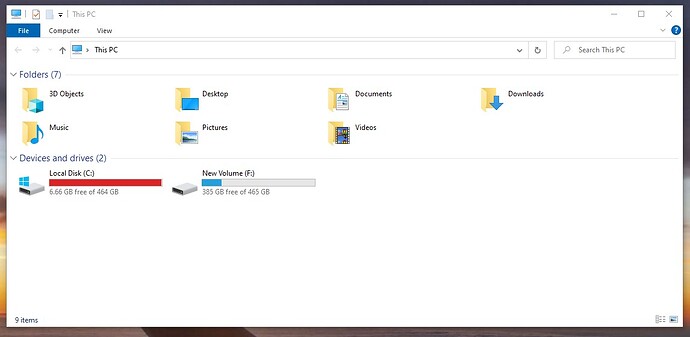I’m wondering what my best option is. I currently have two 500Gb SSD NVMe M.2. I have Windows 10 and MSFS installed on the same drive, C: I just have a few miscellaneous MS things on the D:. I have a new Samsung 980 Pro 2 TB that I would like to make the new D: and end up with all of my MSFS on this drive. I’ve read somewhere where you can make a couple of different moves to do this, and then I’ve read the easiest thing to do is to download the whole program again and point it to D:. Any suggestions appreciated.
With a Samsung drive, the easiest thing would be to use the Samsung drive cloning tool.
Until [if] MSFS utilises Direct Storage then basicaly the only advantages the PCIe.4 drive can give you are (a) faster initial load times and (b) the ability to record smooth 4k lossless video. Putting your package files on it could make loading actual flights a tad quicker than PCIe3 but you woud hardly notice. I don’t recommend recording to the packages drive as this can cause video loss at large airports etc.
Having tried both ways I opted to keep all programs including MSFS, Windows and my virtual cache on my 500GB PCIe4 980pro (C:) which I also record to … but Community and Official I keep on my dedicated other NVMe drive (D:) which is PCIe3 with it’s page file removed. This setup works exceptionally well.
How to move MSFS packages from disk/partition C to D,E,F,G - MS Store ver.
1 create new folder named MSFS 2020 on for e.g. D drive // D=new SSD
2 copy Official and Community folders from
C:\Users\YourUsername\AppData\Local\Packages\Microsoft.FlightSimulator_8wekyb3d8bbwe\LocalCache\Packages
and paste to D:\MSFS 2020
3 after that go to
C:\Users\YourUsername\AppData\Local\Packages\Microsoft.FlightSimulator_8wekyb3d8bbwe\LocalCache
4 in notepad open file named userconfig.opt
scroll down to the bottom and edit last line
e.g.
InstalledPackagesPath "C:\Users\YourUsername\AppData\Local\Packages\Microsoft.FlightSimulator_8wekyb3d8bbwe\LocalCache\Packages"
// Packages is root game folder
// D = new SSD
change
InstalledPackagesPath "C:\Users\YourUsername\AppData\Local\Packages\Microsoft.FlightSimulator_8wekyb3d8bbwe\LocalCache\Packages"
to for e.g.
InstalledPackagesPath "D:\MSFS 2020"
save changes
After that go to
C:\Users\YourUsername\AppData\Local\Packages\Microsoft.FlightSimulator_8wekyb3d8bbwe\LocalCache\Packages\Official
delete all files and folders
Go to
C:\Users\YourUsername\AppData\Local\Packages\Microsoft.FlightSimulator_8wekyb3d8bbwe\LocalCache\Packages\Community
Delete all files and folders
How to move MSFS packages from disk/partition C to D,E,F,G - Steam ver.
1 create new folder named MSFS 2020 on for e.g. D drive // D=new SSD
2 copy root_game_folder Packages from
C:\Users\YourUsername\AppData\Roaming\Microsoft Flight Simulator
to D:\MSFS 2020
3 after that go to
C:\Users\YourUsername\AppData\Roaming\Microsoft Flight Simulator
4 in notepad open file named userconfig.opt
scroll down to the bottom and edit last line
e.g.
InstalledPackagesPath "C:\Users\YourUsername\AppData\Roaming\Microsoft Flight Simulator\Packages"
// Packages is root game folder
// D = new SSD
change
InstalledPackagesPath "C:\Users\YourUsername\AppData\Roaming\Microsoft Flight Simulator\Packages"
to for e.g.
InstalledPackagesPath "D:\MSFS 2020\Packages"
save changes
After that go to
C:\Users\YourUsername\AppData\Roaming\Microsoft Flight\Packages\Official
delete all files and folders
Go to
C:\Users\YourUsername\AppData\Roaming\Microsoft Flight\Packages\Community
Delete all files and folders
You could indeed uninstall the sim and reinstall it on the other drive; it’s probably the best way as it’s a clean install, never a bad thing. Although I’d keep it on C:; that’s what Microsoft recommend and I reckon they know a thing or two about Windows.
But make a copy of your packages folder first, on (say) your D:. When you reinstall, when it asks you where you want to put the data (not the sim itself), point it to the copy you made. It will see there’s nothing to download and it’ll be happy.
Imho it could make sense to actually split your installation like I did, however it depends on your overall system.
I for example got three drives - one is an NVMe, two are SATA SSDs. I keep the MSFS executable on the NVMe as well as all default packages/world updates and items bought on Market Place.
The two SATA drives are configured to work as one drive (RAID 0) to speed them up by using these in parallel basically. I have all my community folder stuff which are not mods or liveries for default aircraft installed there using symbolic links - the type of link you can also create using Addon Linker.
Why would one do this? - This way I tried to utilize as many PCI Express lanes as possible when running MSFS because if the CPU can load data in parallel things may go a bit faster.
However as said before it all depends on your system. If your CPU is not the fastest around this is basically worth nothing as even if it would get data in parallel from your drives it would not be able to process it fast enough.
Anyway there is another benefit of splitting the installation: you can actually organize your packages better, especially if you use tons of addons from different stores or freeware products. In combination you can also move just your package folder (which includes the “official” and “community” folders) like @TenPatrol already told., but you don’t need to deal with the userCFG.opt file.
After moving the folders to your D:\ drive just hit up MSFS. It will ask you to download 120GB again. It won’t do that if you just point to the new location of your package files (e.g. D:\MSFS when “official” and “community” folders are now in there). After doing so MSFS will just check whatever is in this folder and load to the menu ![]()
Semi official guide how to do this in detail:
The easy way is to use the Flight Simulator 2020 App “Move” command.
Bad advice mate ![]()
Do not, do not, do not move msfs launcher! In some cases problem with insufficient privileges
https://forums.flightsimulator.com/t/could-not-read-the-manifest-json-file/504613
Your reference:
Addon_Linker says: “could not read the manifest.json file”
Has nothing to do with the FS2020 App “Move” command.
Read carefully, please.
https://forums.flightsimulator.com/t/could-not-read-the-manifest-json-file/504613/3?u=tenpatrol
Has nothing to do with the FS2020 App “Move” command.
From what I can understand, your reference has to do with a user moving the folders/files themselves.
Samsung has software you can download called “something” magician. Complete software name escapes me.
It will allow you to make an exact copy of your current drive on to the new one.
Made it very simple for me to switch my M2 drives out recently to allow for a bigger drive.
What’s worked for me is:
- Create a folder on your new SSD called “FlightSim” or similar
- Copy your existing Official and Community folders from your current install to that folder
- If MSFS if currently installed, uninstall it and reboot
- Install MSFS fresh, on drive D:
- During the installation process, when it gets to the point where it downloads the rest of the sim, select your d:\Flightsim folder where you copied Official and Community. Instead of re-downloading everything, it will re-use the content from your previous installation. (You might want to temporarily rename “Community” to avoid conflicts, and then name it back after installation.)
- Fly
I’m going to give this a shot as I really don’t need to clone the whole SSD C: I’ll use it for the OS and D: for MSFS. Someone else built my system, so now I’ve got to figure out where both SSDs are and figure out which one is the C:. Is that something I’ll have to do by trial and error. Pull one SSD and hope it’s the D:? If it boots up, I got the right one, and if it doesn’t boot up, re-install it? Thanks!
Are the SSD’s identical models? If not, you can look at Settings/System/Storage/Disks & Volumes to see which drive letters are assigned to each SSD.
I guess my disks were never named. I just opened my rig and looked, and I have an HP 500Gb SSD and a WD 500 Gb SSD. I just found some old notes and I’m the one who installed the WD SSD F: a couple of years ago. I don’t have anything really installed on the F: that I need to keep. It’s mainly freeware. So, where do I go from here? Pull the WD out, put the Samsung in, then copy my packages and community folders to the new drive? Uninstall MSFS on C:, then reinstall? When it asks me where I want to install packages, I then point it to my new drive? Thanks for all your guys’ help.
Right click on the start menu and select ‘Disk Management’, there you will see each disk with it’s logical number, the lowest drive letter used is normally disk 0 but that’s not guaranteed so you are right to check.
PS. if it’s not in the menu you can find it in the Control Panel.
I would use the Samsung software to clone your C: drive to your new drive.
Boot with the new drive.
Use Windows FS2020 App to move FS2020 to any other drive that you want or leave it on the C: drive.