Thanks for the extra info. I’ll see if I can replicate it on my end.
Have you tried a Ctrl A (select all) then delete in the text field, to clear it?
Thanks for the extra info. I’ll see if I can replicate it on my end.
Have you tried a Ctrl A (select all) then delete in the text field, to clear it?
Trying now…
…yeah that did the trick!
aha, well that’s good to know there’s a solution at least!
I can at least add that to the help text, and maybe tooltips.
Possibly this is a confused UX from the text box input. It might look like you’re overwriting what’s already in there, but you’re not. You need to delete the existing character to be sure, and the best way is Ctrl A + delete I think. Will check it out later, and redocument as needed.
Yeah, good ![]() Didn’t need to delete, just CTRL+A then type the new letter, click out and it saves it.
Didn’t need to delete, just CTRL+A then type the new letter, click out and it saves it.
As for the topic of number of characters in there on the “free” one, it would be SUPER useful to have TWO characters still. For my system then I could (potentially, if it sorts in this secondary way) write:
S1
S2
S2
S2
Y1
Y1
Y2
Y2
Y2
Y3
To put 1 FAVOURITE Stick control plane out of all the ones I have favourited to the top of the S section? And 2 of the Yoke planes at the top of the Y section (but below all the “S’s”)?
If you don’t ask, you don’t get hehe. I will probably be buying the Pro anyway so doesn’t really bother me, but using it now I think that would be super handy!
Yes, that’s correct. Delete is redundant unless you’re totally clearing it.
Hmm, I dunno. People won’t read. Probably need a way to auto-select when you click in the box or some other element that appears when you tried to do something that is not allowed. What is that white square at bottom right? Maybe it should be a dropdown list if you are only allowing 1 character anyways ![]()
Will that be same issue of not displaying overflow text on the Pro one?
I don’t want to auto select, as opening the text box is also the way to read the larger ones.
It is what it is to an extent, constrained by the limits of the UI controls available.
That said, I’ll take another look at it today with the info above and see.
I know people don’t read or watch explainer videos (generally) which is why I made a one page image guide + tooltips. If they don’t want to pay attention to even those, I’m not sure what you can do then.
Ideal is to make the UI foolproof to avoid issues obviously, but that’s dependant on some things too.
Will see! Always tweaking to make a better UX, and feedback like this is useful. Thanks.
What was in there to look blank though? Just a space? Or somehow it added 2nd letter if you change from one thing to another at a later point?
Unsure, need to replicate to see exactly what. I don’t recall seeing that, but that’s the reason for putting out a free version, people do things I don’t do that need to be accounted for.
I suspect it’s just the way the text input box is handling things when it’s full, no matter what the input size.
If it causes confusion I’ll try to make it less confusing, if possible.
Thanks, the CTRL-A and Delete or re-typing a new character fixed the blank tags for me as well.
Agreed that 26 letters and 0 - 9 provides for a lot of tagging. Just making the point that with a single character its harder to remember what each tag is meant to represent.
I’m at 75 total planes on a single page. I have now tagged the planes I fly most with an “F” (favorite) and can sort them to the top using the Tag column so that makes me happy ![]()
Great.
That’s really the point of the free version. Even though you can do a lot with single characters & creative thinking, it’s really just a taste of what you can do with tags, and it still solves the core problem of single use case favourite tagging. You can quickly “see” just your favs by sorting, even though filtering is technically a little better UX.
I find the single character limit to be sufficient for my needs. I simply put an “A” for my most frequently flown aircraft, bringing them all to the first page of my 7 pages.
You’ve already seen this to be true of me, although I’ve since watched your video. The quick help/reference guide and tooltips will be most people’s primary source of information. Both of which are incredibly helpful since I can’t seem to remember anything.
I’m not seeing the white cursor at all in the text box, and the text entry behavior works fine on my end.
I suspect it’s probably down to a windows input system locale or keyboard selection setting that could be why.
In any event, Ctrl A to select all text is the solution for overwriting, and seems to work.
Out of interest, though, just to follow up, could you please let me know the following:
The edition of windows you are on, and the version (settings/system/about)
Your keyboard settings (settings/Accessibility/keyboard/language and region on Win 11) (screenshot).
PM me if you don’t want to share publically, or via the contact form on the AM website page.
Thanks.
Absolutely AMAZING. Will definitely support this, and get the Pro version when it is released.
I had not realized that the default UI could be enhanced to such a level. I believe this is the FIRST 3PD product to offer this.
– Well Done
No if only someone could do a similar enhancement for the MP Player Interface, with Payer & Plane Favorites, filtering, “Hiding”, sorting, forced individual plane model matching, etc etc
Update 18/1/2023
OP Updated.
Pro release…incomin…nnnn…nn
| Edition | Windows 10 Home |
|---|---|
| Version | 21H2 |
| Installed on | 30/09/2021 |
| OS build | 19044.2486 |
| Experience | Windows Feature Experience Pack 120.2212.4190.0 |
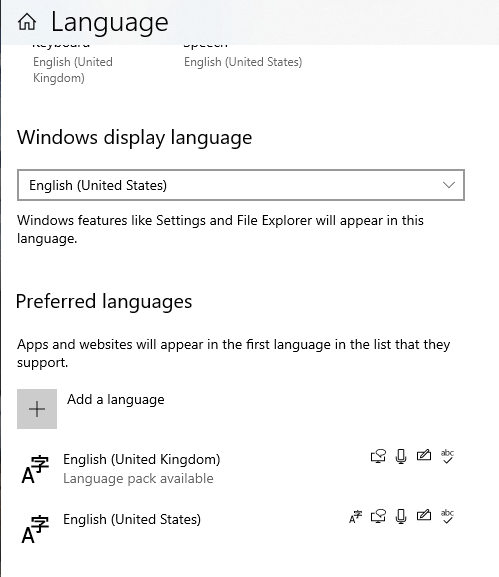
Just thought maybe it’s to do with the UI scaling. Same issue I had at first with the word FREE truncating from the button?
Thanks for the info.
Just thought maybe it’s to do with the UI scaling. Same issue I had at first with the word FREE truncating from the button?
I don’t know, I wouldn’t think so. That was due to your UI scaling at 100, if you drop that a couple of points it will show up fine.
It seems more input related with what looks like a spurious character, like a unicode being interpreted wrong or something - hence my keyboard/lang question. Could be wrong, but asking lots of dumb questions helps narrow it down to the right ones eventually I’ve found!
I can’t replicate how it seems to be hiding a character for you, which Ctrl-A seems to be selecting ok and resolving any issues for both cases, so it doesn’t seem to be a problem if that method is used.
I’d still like to know what’s happening there though (my bug resolution nature at work) so if you see it happen again please try and note the exact sequence of steps you were doing prior to triggering it so I might possibly replicate it, and understand exactly what’s happening.
Have you tried pressing RETURN / ENTER instead of clicking outside to “save” after typing a letter? Maybe that is adding a second row, but with no characters being allowed there with your restriction. Still it might be seeing it as an empty carriage returned row, that you can’t select just by clicking in, and can’t add a new letter as it’s already filled your restriction.
That’s it, thanks. Enter doesn’t work to save (which is why you need to click outside to save) but it does appear to still trigger entering a CRLF as a valid character, which is visually being interpreted as a white box
If you press enter, then backspace, you’ll delete it and be back to position 0.
Ctrl-A (selec all) + backspace being the only way to delete the CRLF if it’s already been saved.
A little confusing perhaps, but a small learning curve.
I’ll see if I can smooth that out more, probably by either nuking enter key and/or restricting the valid character inputs.
Onto the next bug/feature! ![]()