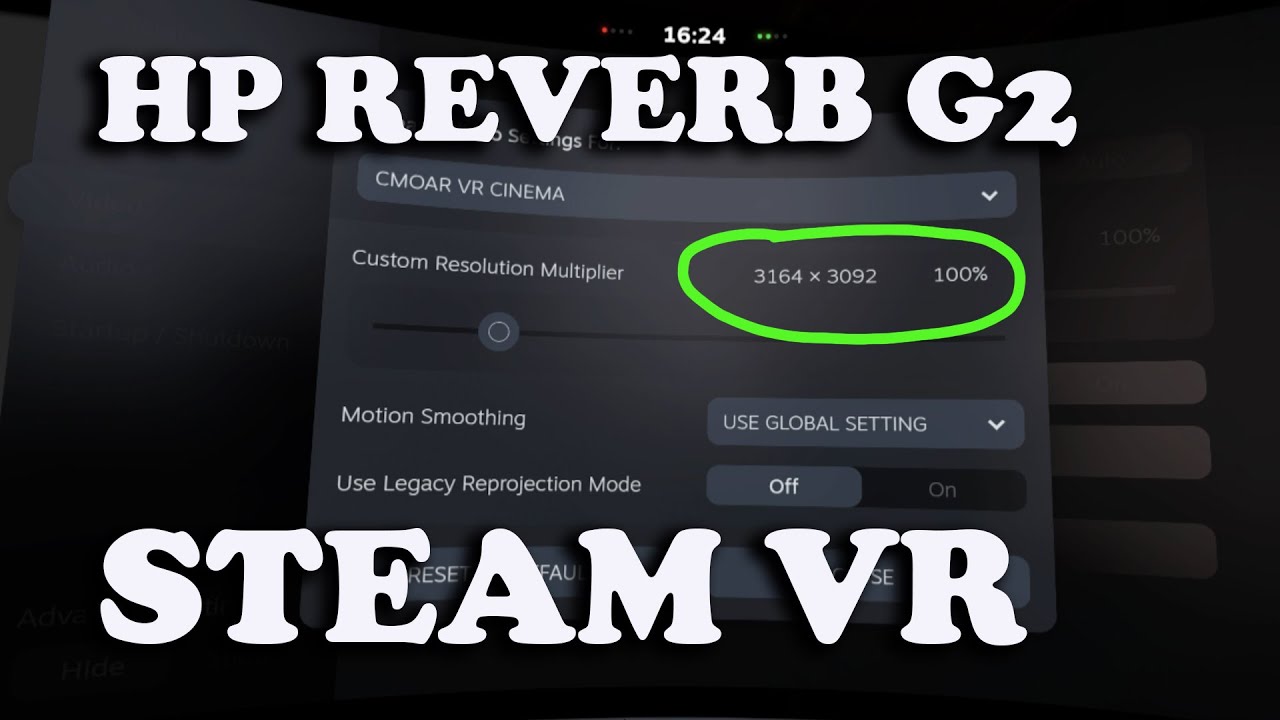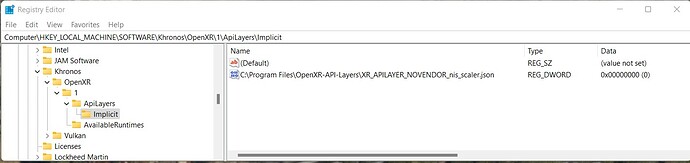G2 native resolution is not actually 2160x2160 the images in VR are render more like a barrel so the resolution is in fact higher then 2160x2160 there is some info about it on youtube, but yeah.. confusing ikr. lol
Now there’s a revelation! Thank you. I’ll check out YouTube for more education. ![]()
I played a bit with Alpha 3 of this mod today. My default settings are non-custom OXR (which equates to 85% or so), 100 TAA, top half of graphics settings ultra/max and bottom half high/max-1. I don’t usually run with FPS counter on but these settings are nice and smooth most of the time, with only a minor amount of stuttering in complex scenery/high AI or multiplayer aircraft count/heavy cloud cover scenarios.
At the default 0.7 scale and 0.5 sharpness with all other settings the same, I certainly achieved a good FPS boost but graphics quality looked noticably worse, as if I had turned down render scale a couple of notches.
I tried a few other settings but eventually settled on 0.9 scale and 0.1 sharpness. This gives me roughly the same image quality I was getting prior to this mod, but with improved sharpness and very good smoothness in pretty much any complex scenario. I have since traded some of this smoothness, but not so much that it is worse than pre-mod, and now have all VR settings pegged at Ultra/Max (except terrain LOD which I have set mid way to 200, same as I do in 2D).
The only notable negative is, as others have already noted, night textures have some weird colours going on but in the daytime it is flawless.
In short, with this mod I have increased my settings and have the same or better visual outcome. My sincere thanks to @mbucchia for creating this mod in the first place, and to all others helping to improve this mod ![]()
Interesting stuff.. is there any reason this would NOT work in other apps like X Plane for example (now you have it working in Steam VR) ?
Thanks !
Bill P
My software is for OpenXR applications only.
I don’t know what X-Plane uses. If it uses OpenVR (the SteamVR API), I can refer you to a similar project that works with it:
Ahh thanks ! …Yes X Plane doesnt use OpenXR but I think Steam-VR is used as a bridge between Xplane and WMR…( I have a HP reverb G2)
I was a little confused as you said it was now working with Steam VR ..![]()
yes Im aware of the fholger one ..I may be wrong but I seem to recall for some reason that wouldn’t work either with X Plane ..cant remember why LOL - works great with DCS though !
Good luck with the project- I also use FS2020 so look forward to trying it !
Bill P
Have downloaded latest version and ran the installer but do not get the API to showup in the OpenXR Dev Tool. Using Windows 11. I have looked at the thread and the regedit stuff but am unclear as to what to enter. Any clarification would be appreciated.
Thanks for working on this. Using Steam with Index I can see banding and slight color variation. Can be particularly noticeable on clouds under certain conditions. I’m using the FS beta.
The values are in the screenshots above.
Check (with regedit) if these are there. If so something else is wrong.
Also check that the path for the json file (in the regvalue) is the correct path where you put the OpenXR files…
If not change/enter them manualy
Hey, i have also tested it out and for me I7 7700K headed and 1070Ti it gives me more besser Graphic / Sharpness i have set ist to Scale 1.0 and Sharpness 0.8 i looks more Clear with a Rift S.
That a good kind oft Work and i think there potential to do more to increase Graphic and Performance.
Thanks for your work!
are you using a wmr headset with openxr dev tools installed? You’ll only get the openxr dev tools api layer entry if u are.
The installer, did u run it from the latest version above (alpha 3, post 82)? It should create a key in regedit (as seen in post 68), check this.
Edit: wielxp beat me to it.
Yes, that would be amazing ![]() Being able to adjust these three parameters should give users enough room to get rid of washed-out colours in VR.
Being able to adjust these three parameters should give users enough room to get rid of washed-out colours in VR.
I did some tests using different settings.
With OXR/MSFS at 200%/60% as a base which gave me 28-32 fps and good exterior and interior clarity.
I was able to reproduce the same exterior quality with interior sharpness much better to previous settings and a gain of 8-10 fps.
OXR/MSFS/NIS - 200/100/60 and a sharpness of 0.1
Looks much better than 200/60/80, but this gave me 45fps.
As far as I recall, X-Plane uses Vulkan wince 11.50. So probably SteamVR layer won’t work…
aaah Yes it does use Vulkan , I wasnt sure of how that would come into it as it is using Steam VR to run the VR headset (even though I dont have a steam version of X Plane)
To those reading this thread:
I get the impression that those experiencing around 10 fps gains using this mod are WMR users, usually G2. SteamVR users seem to not gain as much. Am i right do u think?
Thanks for the reply. The correct path is in the regvalue for OpenXR files. What I don’t have is the ApiLayers\Implicit subfolders under OpenXR\1 when using regedit.
Yes to all of your questions.
Quest 2 here, still experimenting but haven’t yet found meaningful improvements without noticeable reduction in image quality / shimmering