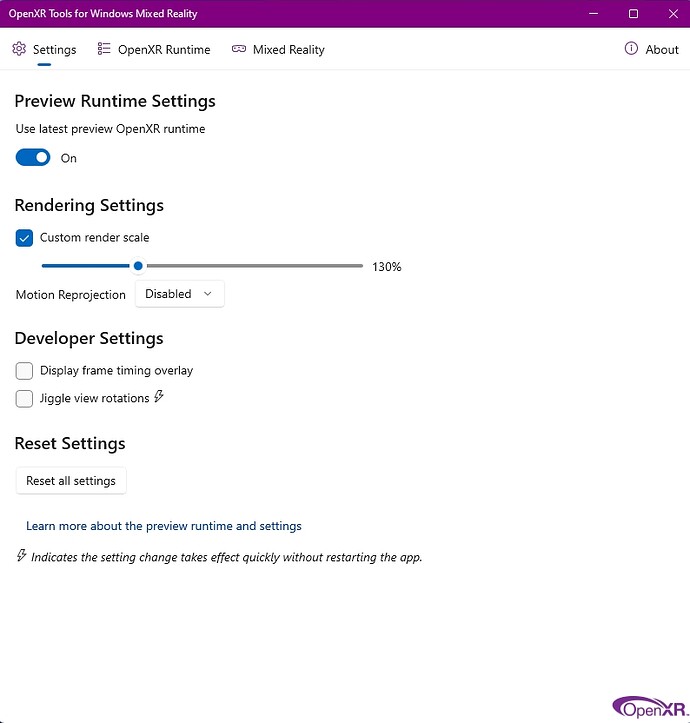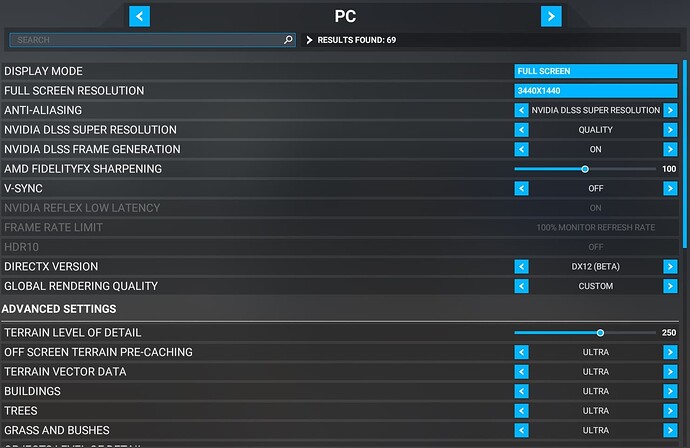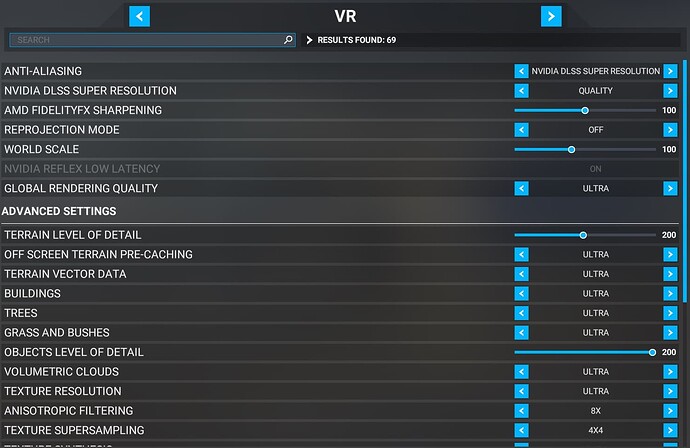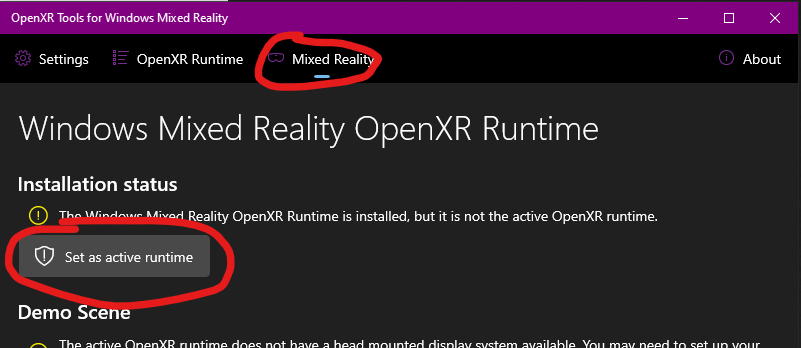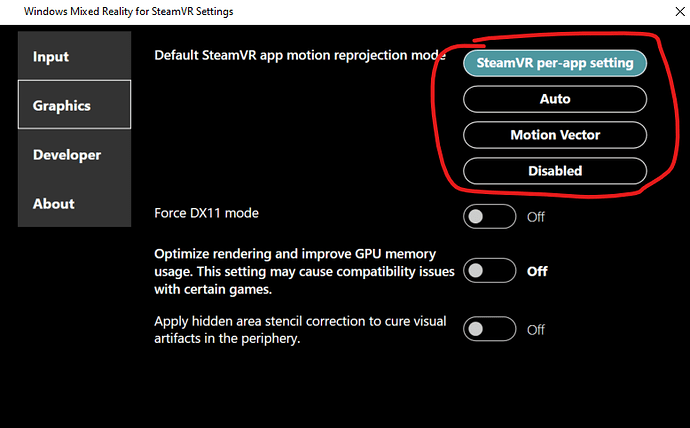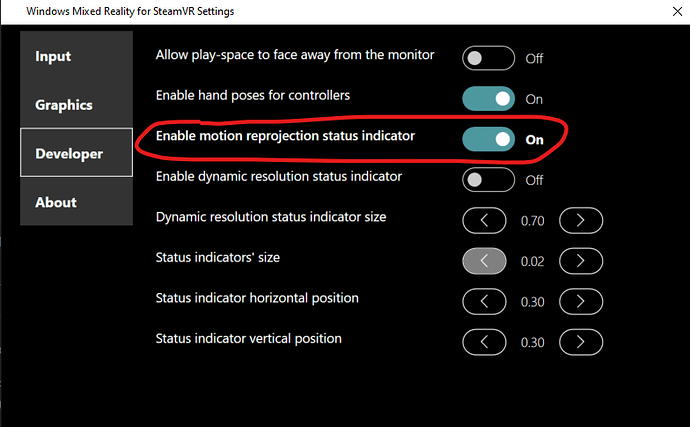Thnx for your answer I have an MSI mobo that doesn’t have this AI feature.
There should be an equivalent, MSI are good when comes to OC. Have a look in the manual. Otherwise you can go for manual overclocking, you will have to increase some voltages. Make sure you disable Hyperthreading though for best results.
Instead of FSR or NIS try CAS
Guys please help me out here, I’m pulling my hair out. What settings do you recommend for best performance? I have a power PC, yet I have seemingly quite poor performance in VR (struggling to maintain 30 fps). According to OpenXR toolkit sometimes I’m cpu bound, more often I’m gpu bound.
My Hardware:
Intel 13900k
RTX 4090
64 GB ram
Varjo aero headset
My current settings:
Varjo base software:
Resolution quality = 37
Vertical synchronization = 30 fps fixed (I’ve tried 45 but I can’t get there)
Motion smoothing = enabled
Open XR toolkit:
Nothing set here, other than I set my target fps to 30. I have played with the foveated rendering, but that will maybe give me 4-5 extra fps, nothing major.
MSFS:
I use the high end general setting and shift render scaling to 100
I would have thought with a 13900 and a 4090 I would have no trouble with stuttering and fps!
I have 13900K, 4090 and here are my settings with no stutters. I am using OpenXR Toolkit only for turbo mode at the moment and thats it. I’m really pleased with current performance.
Awesome, thank you. I will dial these in.
Do you use a Varjo headset?
HP Reverb G2
There is no way how you get more than 40 - 50 fps with that rig and setup. Might be ok for monitor use but not in VR where we need to achieve 90fps or using reprojection 45, although 30 it ok as well but than you get the wobbles and various artefacts. There is no hardware atm to drive MSFS with smooth crisp resolution in VR, I have tried all various combinations and turbo is not doing it also. DX12 its another hurdle right now with various crashes and performance issues.
Disable hyperthreading and overclock you CPU, 13900K goes that way to about 6 GHz. Reduce your settings in MSFS in particular your traffic. Keep clouds at no more than HIGH setting, they are frame killers, trees at Medium as they are millions of them to render. Terrain at no more than 150. Ambient Occlusions - OFF. Use DLSS on balanced or performance setting. Use DX 11 for best fps… for now.
Im still thinking why OpenXR with SteamVR (as API only) works a lot better than OpenXR only. With SteamVR even reprojection „on” looks like near no any pictures issues, near no artefacts (from propeller for example or heli blades). Try it. It could be a nice surprice.
When OpenXR self will have the same results? I dont know. ![]()
Are you using Open Composite for a switcher ?
No you dont need it. Use SteamVR settings, go developers tab (its hide by default) and put SteamVR as default API runtime of OpenXR.
To bring it back go to WMR and click Fix it (main page) or in OpenXR Developer Tools to set up again as native setting for OXR.
or
So by doing this you do not need to use the WMR portal?
You open SteamVR and then launch VR in the sim and it works?
Also are you using the Reverb G2?
Apologies for the questions but I would give this a go if the reprojection is better in SteamVR as you say.
IF you set Anistopic filtering in the Nvidia control panel, you don’t need to use it in the sim. This will help your frame rate!
You have right. WMR shoud be on, Im on HP G2 too.
I have great results (the motion reprojection works great, with almost no propeller artifacts), however it needs SteamVR opened in the same time. Id like to see the same performance with WMR and OpenXR only. Life …
I have never said anything about fps, but anyway i’m getting 75-90+fps in KLAX airport in Nvidia performance overlay, and 35-50+fps in OpenXR toolkit.
Thank you, I have tried that in the past as well. Unfortunately I don`t seem to have motion smoothing working at all. I ran out of ideas tryng to fix this issue so have to return Open XR…frustrating !!!
Confused by your post since MSFS will use OpenXR and nothing else. Here we’re talking about SteamVR OpenXR vs OpenXR for WMR.
If you cannot use Motion Smoothing in SteamVR OpenXR, perhaps try the following:
-
Run
C:\Program Files (x86)\Steam\steamapps\common\MixedRealityVRDriver\bin\win64\OpenVRSettingsUX.exe -
Under “Graphics” check your current settings:
-
If you have “Disabled” then it means you will never get Motion Smoothing, even when enabled in SteamVR. You will need to switch to “SteamVR per-app setting” or even try “Motion Vector” for force enabling it.
-
Under “Developer”, you can also enable the status indicator:
This will show a square on screen when Motion Smoothing is disabled. You can look at Using SteamVR with Windows Mixed Reality - Enthusiast Guide | Microsoft Learn under “Motion Reprojection Indicator” to see the different meanings.
Many thanks you for this solution, worked great ! ![]()