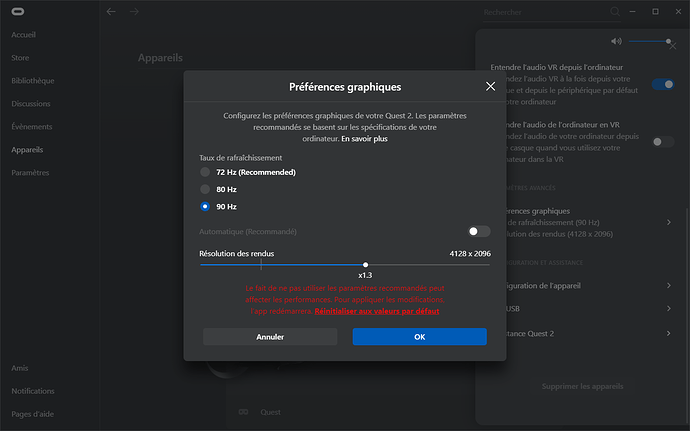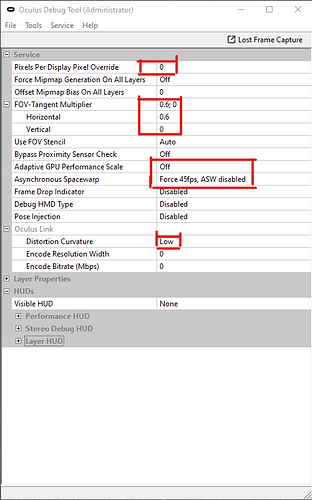Follow the guide and activate FPS display in developper mode to see which FPS you get. Your goal = 25 FPS or more but the sim is still playable between 22 and 25 fps. Play with FOV or render resolution to adapt depending on your GPU.
I don’t recommend lowering the refresh rate as it results in a loss of quality without any real FPS gain. The Quest works best at 90Hz.
FS2020 → OPTIONS → GENERAL → DEVELOPERS → DEVELOPER MODE ON → Developer menu on top of screen → Options → Display FPS
Mhmm that’s strange indeed. I’m gonna give it a try by enabling 45fps without ASW.
Thanks for the FPS display option.
Regarding the refresh rate, this is not to gain FPS but to lower stuttering, because the FPS goal for a smooth experience is lower (see my post above).
how do you use oculus directly?
you can also use the oculus tray tool to use its own FPS HUD screen inside your VR screen.
I use this to compare the different settings.
.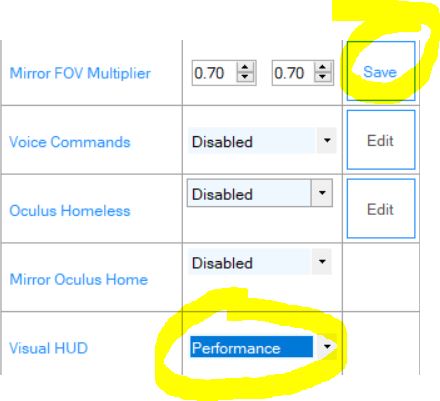
My msfs frame counter says I’m GPU limited, it’s frustrating as the GPU is no where near 100%, I played another title today and until I limited the frames to 60 the GPU was hitting it’s top temps whereas flight simulator even in VR doesn’t do this. I hope some future optimisation can get the most out of the sim.
To OP: Best post ever! Thank you! I can finally use my Quest 2 with decent performance!
Open oculus app ->settings->quest 2->graphics settings
You have to connect your headset before
Nope. Don’t see it. Not in my Oculus menu in the headset.
Just two setting in Graphics are there (anioscopic filtering etc…)which cannot be changed. I don’t seem to have this menu anywhere.
Found settings in scroll down on left. Simple to say eh?
Now, game is a wreck! I get half a cockpit and no movement. Sim is frozen and hourglass is spinning forever. Monitor screen is split in two and elongated blurry. The mouse is totally uncontrollable and in the headset it displays upsidedown jagged edged jumbles of graphics. The ctr-tab does not work at all anymore. When I go into the sim menu to activate, that’s when above happens. Oculus menu in headset keeps disconnecting every time I take it off.
I can’t understand what you guys did that I didn’t do/or did it that you’re cruising around so care free. I’m so ■■■■ frustrated after a week that I wanna kill someone, maybe me!
Have fun guys 
It seem you make an error with FOV tangent multiplier. Which settings Do you use ? Please send us oculus debug tool screen copy
Below a screen copy with FOV 0.6;0 but you Can use 0.7;0 or 0.8;0 depending on your GPU
I did that setting(s). But when I finally put it at 1;1 it worked! I get lots of jitters and shakes, and a pink transparent band along the bottom of my view. I’m sure I need to tweak some settings. Will try on 90hz at 1.7. But when I try and change settings from Oculus tray tool in game, the screen is all black in headset. Have to restart everything.
My gpu rtx 3080
Il assume you have an USB 3.0 câble ? Don’t use oculus débug tool and oculus tray tool in same Time. Follow the guide exactly as it is. You have a top GPU. This guide is for you.for yours tests uninstall oculus tray tool.
Thanks so much TheFoyalais! Yes in USB 3 directly into pc.
I think I’ve finally got it somewhat🙂
Still not perfect, but what a sensation of reality.
My mouse pointer keeps popping up in front of me. And after I exit (make some display adjustments), then go back to FS and put the headset back on that pink transparent bar across the bottom of view appears.
Had both Debug and Tool running. Which one should only be running for FS? Do we have to start Oculus App too?
Thx!
First you have to start The oculus debug tool in administrator mode , second launch oculus app then launch fs2020. Don’t use oculus tray tool. Follow the guide.
Will try this set up - thanks for the info.
Been losing my mind trying to get stable results.
i7-10700K
RTX3070
32GB RAM
Oculus Quest 2 - Link cable
Also another frustrating issue I have - I change the VR Graphics settings and save. Try them out, get fed up, close the Sim. Next time I boot the Sim up to try again, the VR Graphics settings have all reverted to default values!!
Any ideas?
Many thanks again
One bit of advice I’ll share which people may find useful is when you’re getting your system set up for VR and testing out settings do all your testing using the EX Zlin Savage Cub. Its the simplest plane and therefore has the lowest CPU hit. I found this makes a big difference for me. If you’re getting bad VR performance purely because your CPU is struggling then at least with this plane you’ll get a sense of that. It just has much less load on the whole system.
I think a few people are wrestling with GPU drivers and going round and round in circles with settings that will make no difference at the end of the day because ultimately their CPU’s just can’t handle VR in the sim with the more complex aircraft. Thats what I’ve found anyway with my set up. i7 7700 RTX 3080.
I took the reverse approach instead with my recommendations, doing all tests over LAX with the DA40. If I’m able to tune the settings so that this aircraft over this region is delivering a solid experience, it will be fine with aircraft having lighter load on the system and/or less dense regions, and the DA40 is taxing the system similarly to the A320 too.