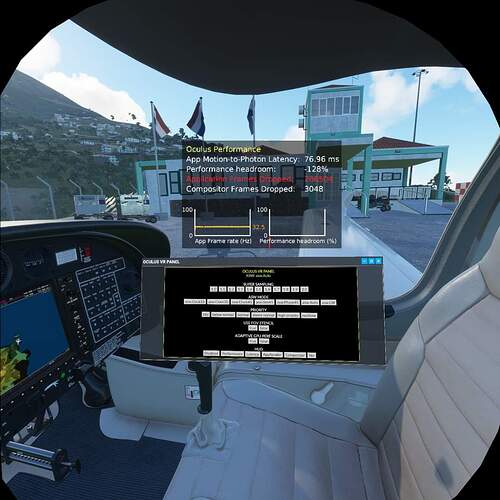Thats fine for once you’ve got your set up actually up and running and your confident its all relatively stable and everything is connecting. My advice is more aimed at people who are struggling to even get things connecting and get a good base stable set up.
first time vr user so excuse my ignorance but what effect does changing the headset refresh rate from 72-80-90 do if my flight sim is probably only going to be running around 30 fps?
Finally! After the horrid learning curve for me of about two weeks, I’ve got it going relatively smoothly with 90hz 1.7. First I start Oculus Debug, then Oculus menu, then fs2020. I put on the headset and go into settings and start Oculus. Then I hit ctr-tab and I’m in the FS welcome menu in the headset. It’s a huge, floating 3D display. You can set the type size and opacity of background in the Display so it’s so easy to read and click, will also make in-game menus so easy to see and click.
I set the aircraft and flight plan etc…It seems stable and no anomalies (so far) 
Yet it’s still far from any 4K or hi-res monitors. It’s like bad eyesight through a tunnel, but so immersive in VR. Excited about upcoming potential.
i7 10700
RTX 3080
32G
I also want to take the chance to thank everyone, not just in this post, for the help, insight and recommondations. In the end especially this thread helped me a lot.
- Reducing the 2D resolution and working in window mode brought a lot of stability.
- I unfortunately also had cable issues, a new LINK cable works very well now.
- Another issue was the Tray tool. Using the Debug tool instead helped
- one advice said, turn of windows gaming mode - not sure, if this made a difference =)
My PC is not the best but I am mostly playing in high and ultra settings with 72 Hz 1.3x oculus resolution, 100 Taa and FoV 0.75, 0.8. Using the quest 2 =)
Playing smoothly, don’t checked fps but must be around 30+
I have a Ryzen 3700
GeForce 2060 Super
32 GB
You guys rock
Quest 2 give you better experience with 90 Hz (less jerks and artifacts and more fluidity)(this is true on condition of properly adjusting fs2020 settings and oculus supersampling depending on your hardware)
Maybe you think you saved the VR config while you are in the PC config ;
Noooo. F11 in VR settings and/or Save button at the bottom. Then tried F11 again in PC settings to make sure when that didn’t work.
Tried every combination.
When I boot up in a minute they’ll be back to default again and I’ll go through changing all the settings once again.
After 4 or 5 failed attempts I got clever enough to write my settings down!! Hahaha
Just wanted to weigh in here, for anyone like me: I am very close to being computer illiterate relative to some of the folks here. When someone asked me what my PSU situation was I had to google “PSU,” because the only one I knew was Pennsylvania State University.
I followed the directions in the first post, exactly, to a tee, one by one. When I originally skipped a detail or two because I hoped/assumed it wouldn’t matter, it did matter, and I went back and started all over. Result: My Oculus Quest 2 works with an excellent frame rate.
This alone I believe makes you much less illiterate than others in my personal and humble opinion, because at least you tried searching first, and in fact most likely learn a lot more along the way.
This looks interesting for tweaking without breaking immersion.
https://www.rafaelsantos.es/web/simulators/flight-simulator/vr/101-oculus-vr-panel-for-flight-simulator-v1-0
HMD with link cable then Go to Oculus setting → choose Quest 2 → set refresh rate to 90Hz and render resolution to 1.3 then save config (but you can increase to 1.7 reducing the FOV : see below)
If you have a lower GPU , set render resolution to
Should i set mine to auto as have a 3070 rtx i7 8700k and 32gb vram, thanks in advance 

I have struggled to get right settings.
You must use little FOV ( 0.7;0 for example) then try render resolution between Auto and 1.5 perhaps.
Man muss trotzdem raus aus vr und wieder rein damit sie Änderung wirksam wird. Dann kann man auch die hotkey Funktion nehmen. Desweiteren kostet der Download Geld
Thanks so much  ill try tonight
ill try tonight
Is that still on the 90hz sorry
Yes quite !
Thanks for this thread. I just got my Quest 2 and a Link cable. Out of the box with no other changes my first experience was that it was completely unusable, a 2 or 3 FPS juddering and stuttering mess. After doing some searches and then following the suggestions here I’ve now got to a place where it’s very smooth and enjoyable. Shame that it takes so many steps to customize the config to get to something that’s playable, but for the first couple of test flights after making these changes have been awesome so far, thanks everyone!
This guide has helped me out tremendously. I can now finally have smooth flights with half decent visuals. First time in about 4 weeks!
My on going issue are the instrument panels however. I can read the screen of the G1000 for example, but all the buttons (AP/NAV etc.) are blurry, unless I put my face about 1 inch from them.
Any ideas?
How does your Quest 2 run in MSFS? Looking to buy and would love some of your opinions.
You’ll probably see from this forum that a lot of people have issues, however a lot of people also claim to get it running smooth with crisp visuals.
A lot of it comes down to your hardware and having the patience to do a hell of a lot of tweaking to the settings.