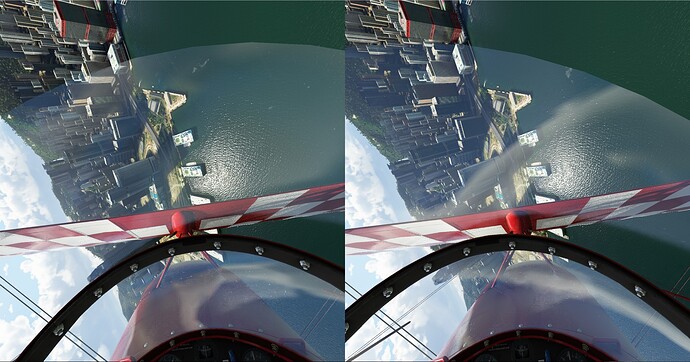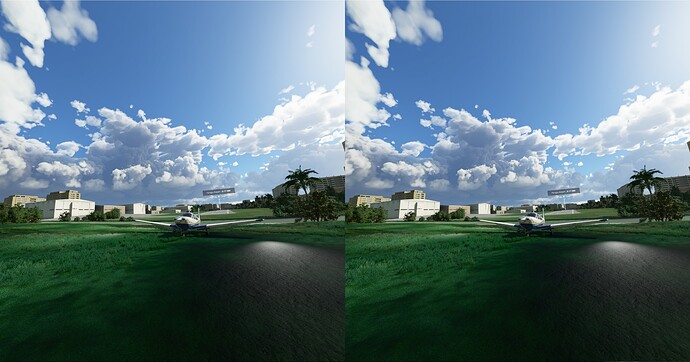Edit what in the registry? I can’t find a reference. Trying to see if I can tweak for my Oculus Quest 2…
I have Oculus Rift S with i7-3770 & 1660 Super. My test showed that I MUST set “pixels per display pixel override” (PPDPO) to 2 (in Oculus Debug Tool) to get clear image in VR, no matter how I set my TAA render scale (in game) or SS (customer render scale in Open XR Developer Tools). Setting PPDPO to the default 0 or 1-1.25 (someone said it’s recommended for NVidia 1xxx cards) would make my VR scenery very blurry, unstable, and colored unreal. And digital instruments were impossible to read. However once it’s set at 2, outside image was sharp & great even when I set TAA render scale as the minimum 30, and by increasing the same setting to 40, I could read EFIS digits without focusing.
If I felt FPS was bad (I didn’t check it in VR because I found the moment I put on the headset the FPS shown would drop significantly but I could not see it in flying), I would lower the two “details” scale in MSFS to 75% or so, or lower SS to 70%. I hardly noticed any outside scenery quality drop, because it’s still quite sharp
I disabled ASW and motion reproduction because they only caused problems. Without them the stuttering or occasional distortion seemed to be caused by low FPS or so, which I could always address by lowering TAA (at 30 I had to focus read instruments) and SS rendering.
Try uninstalling openxr dev tools and see the difference in performance!!!
Yep, you really don’t need to have OpenXR installed with an Oculus headset, it can only mess things. The OpenXR implementation you must use is the one provided by oculus itself.
Saying that, setting a low render scale in game and an high PP in the Oculus Debug tool is something I didn’t experimented yet. I’ll do. For my Oculus CV1 I found that SS at 150% (aka PP at 1,5) is perfect for my eyes, more is useless for me. But for now I can’t go higher than 80% in render scale in the game to hope keeping 45fps in VR…
As lot of persons I’m waiting availability of RTX 3080 ![]()
Maybe the sweet point for PP/SS is 1.5 for my rig and I will try that later. I already tried 1.25 but was not satisfied.
I always closed that app when running Oculus service, but since I know right now it’s useless for Oculus, I will uninstall it.
For oculus quest 2 I’m decreasing FOV instead of downscaling the game. I’m able to run the game at 36fps at 100% scaling (which is what force 45 does if the quest is running at 72hz) on my ■■■■■■ 2060 max q laptop. Everything looks super sharp and fps is stable, highly recommend trying this out (0.7 or 0.8 Fov tangent multiplier option) It works for me and I haven’t really noticed many downsides..
thanks for sharing it, but it does not do any difference for me at all apparently. i am on GTX 1070 oveclocked with 16Gb ram and i7 7700. any idea why is it so?
I just ordered a Oculus Quest 2. In a few days I will start testing it to see if it can also use same optimized settings for my Oculus Rift S. The latter can now play GA in cities well with most settings at HIGH (I used1660 Super).
What is the path of the exe to start that OpenXR Developer window???
Please!
The path???
Which headset do you have? You don’t need to download from the Microsoft Store the OpenXR Dev tools is you don’t have a WMR headset (Reverb, etc.). E.g. with an oculus it’s useless and will do nothing but messing your VR configuration.
Ah, I see. Then I’m OK. I have Quest 2.
Thanks.
I have a Quest 2 and it would not work as OpenXR was not in the Registry even though I opted for the Oculus Beta updates.
I did download it just to get a Registry entry I could change and then it worked.
The procedure was as follows
Before using VR in Flight Simulator with an Oculus headset, the computer needs to know the location of the OpenXR runtime to use. Please follow the steps below to set this location in the registry:
-
Right-click on your Start menu and select Run.
-
Type in “regedit” (without quotations) and hit Enter. This will launch the Registry Editor.
-
Locate the following key: HKEY_LOCAL_MACHINE\SOFTWARE\Khronos\OpenXR\1
-
For ActiveRuntime change its value to the one that matches your platform (note: default path is shown below):
C:\Program Files\Oculus\Support\oculus-runtime\oculus_openxr_64.json
- Close the Registry Editor. You are now ready to enter VR with your Oculus headset.
if you have Steam version you actually need to opt in beta for Steam VR this will install the version of OpenXR for Steam. You need to wait until it intalls… I had to remove SteamVR then opt in beta then install to be sure… After that in Settings of SteamVR at the developer section you need to press the button to make Steam OpenXR version the default one. Basically for SteamVR and WMR you have buttons for Oculus you need to go to registry to make it default.
Then
Launch Steam.
Launch MFS
After that then Launch Steam VR
Start your flight in 2D cause it’s easier. Then once on the tarmac press Ctrl+Tab to switch to VR. It will ask you to press the keyboard combo to reset view and then you are good to go.
Something everybody on youtube misses… they are 3 Open XR versions and depending on which headset and which version of the game you use you need to use the corresponding version.
I think there’s an exception to this, at least as I read the official Microsoft VR FAQ. https://forums.flightsimulator.com/t/read-first-vr-faq/336918/2
There it states:
How do I preview VR Motion Smoothing in Flight Simulator?
Please follow the steps below to preview this improvement in the sim:
Install the OpenXR Developer Tools for Windows Mixed Reality from the Microsoft Store. You can get it here: OpenXR Tools for Windows Mixed Reality - Free download and install on Windows | Microsoft Store 905
Launch the OpenXR Developer Tools.
Go to the Developer Settings tab and toggle the “Use latest preview OpenXR runtime.”
If you encounter any major problems, try turning the “Use latest preview OpenXR runtime” setting off and re-launching Microsoft Flight Simulator to see if the issue goes away. Please report any problems in the forums so that we improve the experience for everyone!
I don’t see any implication here that this VR Smoothing preview is limited only to WMR headsets.
I believe it is self-evident the OpenXR Developer Tools is for Windows Mixed Reality with such an URL:
https://www.microsoft.com/en-us/p/ openxr-developer-tools-for-windows-mixed-reality /9n5cvvl23qbt
Therefore such Motion Smoothing feature in such developer tool is also only for WMR…
I just received a new Oculus Quest 2 and was busy testing it last night. Below are my impressions in comparison with Oculus Rift S:
-
For some reason unknown for me (I would appreciate it if some one could offer an explanation), the “magic” of setting images density/super sampling to 2.0 with 30-40% render scale never worked with Oculus Link. I had to keep SS to 1 with 60-80% render scale otherwise the “headroom” would be lower than -1000% which made MSFS unplayable.
-
By keeping SS = 1 and render scale 80%, I was able to get quite stable 18-20 FPS flying Dubai with mostly MEDIUM settings. Headroom was about -200 to -300%. This performance was worse than Oculus Rift S but still acceptable. However without high SS, I felt image was less crisp and sharp.
-
The real problem was that after I played with above acceptable settings for a while, suddenly headroom would significantly drop to lower than -500% and often -700%. And FPS would stay at 10FPS or so. It seemed to be triggered by more complex scenery, but even when I restarted from the less complex scenery, the performance refused to come back to its original level. Restarting Oculus or Debug Tools didn’t help because MSFS already took very high CPU usage.
This meant that the biggest bottleneck for my Quest 2/Oculus Link only kicked in after I played a while. I thought maybe Oculus Link process ran slower so I set its priority to HIGH, but so far the issue seemed stay. I left the Oculus Rift S DVI cable connected (USB unplugged) and according to someone it might lower performance so I will try tonight with it unplugged. I will also try the Wifi Virtual Desktop option just in case it’s my old USB 3.0 port was unstable.
Anyone here can give me some insight on why MSFS with Quest 2 performance could be OK in the beginning but dropped to unplayable later? Also, why higher SS settings seemed to negatively impact Quest 2 much much worse than Rift S? After all, true resolutions were the same in both cases. Was it because with higher SS, more pixels had to be sent through Oculus Link to the headset before it’s rendered to lower resolution? If so, would lower SS further to 70% or so improve performance with Oculus Link?
Try this guide and adapt it to your GPU CPU (you can play with FOV and quest resolution.)
I must withdraw my earlier comment about how I didn’t think WiFi connection with Virtual Desktop would ever work for my mediocre hardware.
And I am now exited to announce that my i7-3770 + 1660 Super + 16G RAM + Oculus Quest 2 + Virtual Desktop + Steam VR worked extremely well for MSFS VR! I could even play aerobatics low over Hong Kong with 80% render scale and HIGH graphical settings! And the frequency is 90HZ!
The only drawback was that image looked not as sharp as in Oculus Rift S with SS = 2. However I felt the color depth was much better. I didn’t test FPS but it should be at least 25. I probably get stable 18 FPS when set render scale as 100%.
The trick was NOT to use Oculus Link cable but rather use Virtual Desktop over a WiFi network. I thought using WiFi would be worse but you know what? It’s 10 times better than using Oculus Link cable. My PC is wired to the WiFi router though, and my router is a decent but old Netgear Orbi.
This experience totally surprised me since I always thought WiFi streaming would be much less efficient than Oculus Link cable. I still cannot explain why, but the truth is that WiFi solution with Quest 2 is much, much better than using Oculus Link. It seems anyone can enjoy MSFS VR now with Quest 2, because I am sure my rig is among the worst.
Below are a few screenshots I took tonight. Flying that aerobatic plane over Hong Kong felt super cool.