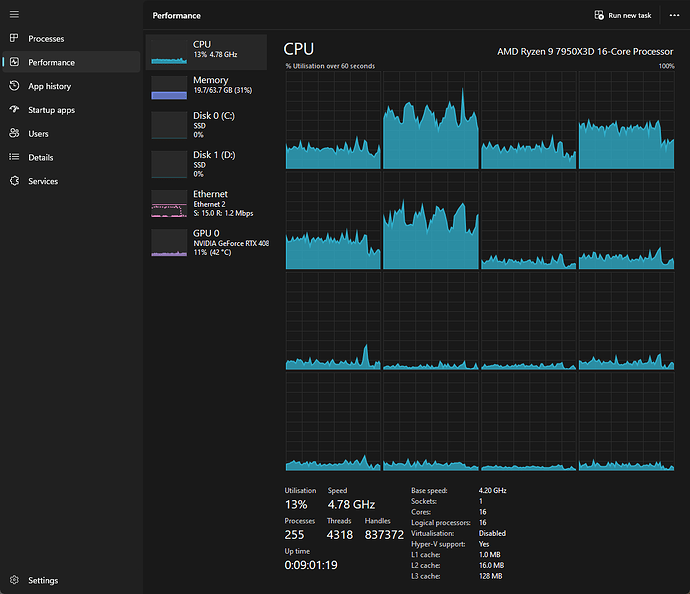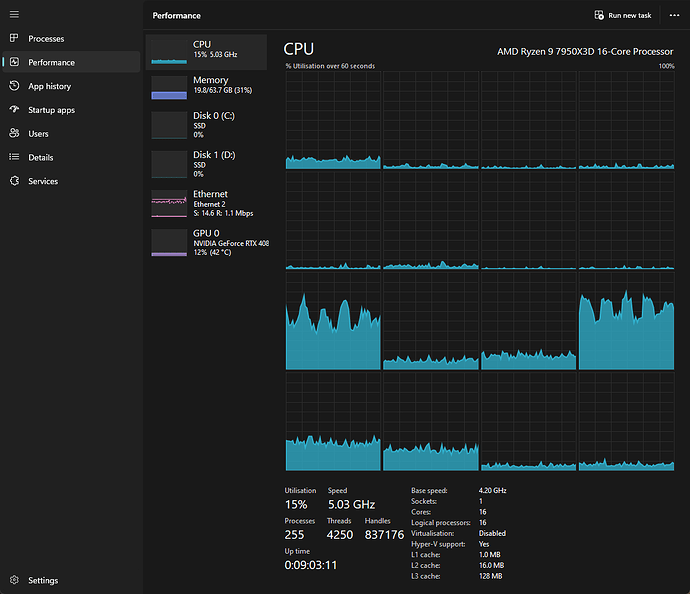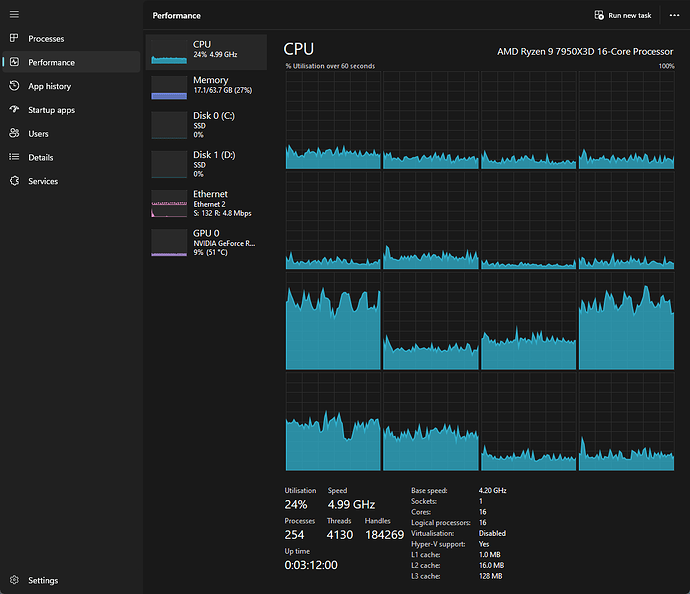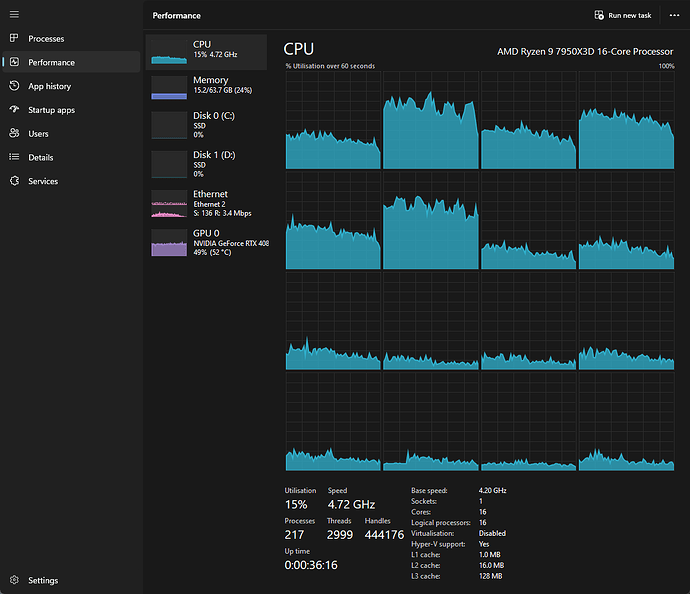Maybe it is the V63 update as such that improved the experience (and not the 120Hz setting only)
I dont get why they dont rollout the updates for everyone at the same time. I remember v60 I only got 3 months late… meh
Changed my settings from 80 to 120hz. How can I describe it? It’s more smooth cosy “3D” moving effect. Example: Flying through the alps. You have more “layers” of mountains next to you. The depht is more noticeable. During the time testing different settings in the sim and VR sometimes I missed the real “3D” effect. Scenery looked as 2D, flat. No depht.
Finally I have a big smile in my face. A next higher step of immersion for me in the sim.
Locked fps @ 41, no ASW enabled.
So, no projection, FPS locked at @41 (why 41?) on native 120Hz? I think some people have Motion Reprojection in their brain, because just I can’t stand the judder without MR. It’s just not smooth at 40 without MR. I tried 120 in Virtual Display (the option is there for a long time) and I couldn’t maintain 60FPS with MR to make it work.
Any ideas about how to get rid of cockpit tracking stutter? I finally settled on settings that are smooth, and what puzzles me is that while everything is silky smooth when my head isn’t moving - the scenery etc. is perfect, when I turn my head, even a little bit or even sideways (without turning) - cockpit does stutter. Outside scenery is still smooth when turning my head or when turning a plane - no stutter (well, a rare stutter every once in a while is unavoidable, but it’s really not frequent now). But a minuscule head movement so perspective of the cockpit changes - and there’s this microstutter. So weird.
Quest 3 / VD (VDXR, AV1 130mbps) / 80Hz SSW enabled (40FPS lock) / 4090 + 7950X3D
Why @41? I think at least 40 fps was significantly smoother than anything below 40 fps (30-39 fps range). I display the fps via OTK and MSFS Dev-Debug. Via MSFS Dev-Debug it often shows 39.8 or 39.9 fps, via OTK 40. I want to make sure that I get a guaranteed 40 fps, so locked @41 fps. With this setting I get a smooth process.
PS: Try the turbo mode in OTK (on/off). I got a different but smooth experience
OK, finally. I can report the first perfect flight with my Quest 3. Munich to Zurich in Mitsubishi MU-2. Wanted to do a regular flight in a fairly busy area with photogrammetry but not too much over the top like JFK. Incredibly smooth, no recurring stutters, like regular repeating stutters that I couldn’t get rid of in my Reverb G2. The scenery was incredibly smooth. Of course, there were several single stutters on scenery loading (probably) but those are unavoidable, and there were just a few during an hour-long flight. The entire experience felt great. There were a few moments when the cockpit movement was not entirely smooth when turning my head, though scenery was always smooth. That problem is still a puzzle for me, but even this was minimal on that flight, easy to ignore, because 99% of the time everything was totally smooth. Looks like there were enough overhead that I didn’t see any noticeable SSW warping artifacts.
So here’s my setting, if anyone wants to try those.
Hardware: Quest 3 (v62), RTX4090, 7950X3D, 64Gb DDR5 RAM, 4x NVMe SSDs (Dedicated Win10 boot for gaming + MSFS on a fast SSD).
Windows: Game mode = off, HAGS = on, 8Gb RAM Drive for MSFS rolling cache.
RTX4090: Nvidia driver 537.42. Control Panel is mostly default, power is set to performance, and texture filtering is set to performance too.
Virtual Desktop: Godlike mode, AV1 130 gbps, 80Hz, SSW = “always on”. Sharpening = 40%. Controller passthrough = on - hand tracking totally works! I can switch laser/direct mode, operate switches and buttons by pinching etc. - very handy, so I don’t have to blindly search for a controller when I need to do something in the cockpit that’s not covered by my hardware.
OpenXR Toolkit: Override resolution = yes, ~3678 x ~3150 or thereabouts (per eye). This comes on top of the Godlike mode that renders at 3840x2160 pixels (both eyes). Remove black mask = on. Foveated Rendering = on, Quality / Wide. Sharpening = CAS 100. Turbo = on. This was a surprise because it is noticeably smoother and despite the warning that it breaks Motion Reprojection, it doesn’t seem to. I must have MR because without it the cockpit motion is kind of juddery/blurry. I’m sensitive to the judders and can’t stand locked 40FPS without MR even at 120Hz (I tried today - nope, not my cup of tea).
RTSS - locked at 41FPS.
MSFS - TAA 100%, TLOD 105, OLOD 100 (it helps to reduce TLOD on the ground and during landing and reduce OLOD at altitude, also drop clouds one level if FPS drops or on the ground, there are ways to do those things…), Clouds = High, car traffic = 20, a mix of Medium and High settings - mostly High, with Grass and Buildings on Medium. Ambient Occlusion = Low.
Nvidia reduce latency = On+Boost. MSFS Motion Reprojection - I’m not sure about that one. This flight was off, but I tried on. Not sure if it does anything really. Some say it smoothens the cockpit movement, but I don’t think so. Sharpening at 0 - OXRTK does better sharpening IMHO, and VD does some too. I think only doing VD sharpening is not as good and too obvious.
I think that’s it.
@RomanDesign Thanks for sharing all that mate. Lots of different ways to skin the same cat, lol! Glad you’ve found a method that works best for you. Cheers.
Thanks for that info! That is pretty close to where I have ended up. A few things stand out to me as being different though.
-
HAGS on? Is that making something really noticeable?
-
My OXRTK resolution is not as high. Around 2600 here. And Ultra in VD but I only have a 4080.
-
I am not using AV1 (hevc 10bit) but really can’t see the difference between them.
-
Remove black mask. Not sure I’ve even seen that option. Does it make big difference? I’ll try find it. lol
-
I am on the latest Nvidia driver.
-
Turbo on and NV low latency on + boost. Mine is off.
-
Foveated rendering I chose “manual” and 50% at half, 66% at quarter. I also can use FOV 76% and not notice any extra border except a slight horizontal at the top (doesn’t bother me).
I also went back to DLSS Quality because of this issue here: BUG: Heavy landing / Crash detected in mid-air
…which may actually be FS Realistic’s fault. Testing without that app for a bit (few weeks probably) to see. But with the FOV stuff DLSS Quality looks almost as good as TAA 100% now and defo less strain on GPU. I might re-enable the Ultra Quality setting in Inspector and try that again.
Doesn‘t the 7950X3D need game mode „on“ (as recommended by AMD)?
You can set it to “prefer cache cores” in the Bios (called X3D Core Flex Gaming Preset on my ASUS board). I have had it that way for a while and it seemed better, but who knows.
Just been watching it today and even though I am having the hitches caused by CPU (I assume, as GPU is not at all near limits) but a single core is not even really being maxed out!
…then all of a sudden, when sitting watching (out of VR) I see it all switch to the BOTTOM half of cores and stay there even when I’m back in VR.
Thank you for you detailed settings!
I am particularly curious as to how you got hand tracking working so well. Are you on the latest VD beta? What does Controller pass through do? Also how do you switch between laser mode and direct mode?
In your experience is hand tracking good enough now to replace the mouse? I mainly use the mouse to interact with the FMC while flying airliners. Your feedback will be highly appreciated ![]()
I just tried a quick test… set my Bios to Auto again, Game Mode on, HAGS on. For me, much worse. Constant hitching and very lurchy pacing. Even with my modest target of 36fps locked via RTSS.
At least the CPU is being used more evenly and the CORRECT 8 cores this time, but the Mhz is lower than it was with the motherboard handling it. 4.72 now, which was up to 5.03 before.
But it is STILL not maxing out any single core, and struggling for horsepower to tell the GPU to draw some scenery, so it doesn’t make sense - why not just USE MORE OF MY MACHINE THAT IS THERE WAITING!
This is all so confusing ![]()
I’m running an Intel 13700K, but with a 4090 and Q3 over Link (DX12) - I found that disabling HAGS got rid of a lot of stuttering that I couldn’t seem to dial out by any other means.
Little update from me after much fiddling today. And I think I can say I am in the best state I have ever had it now.
I had a brainwave overnight and came in with fresh head. Decided to FLY in VR but LOOKING at the monitor. No hitches at all there. None. So (I should have realised sooner…) this told me that those were something with the TRANSMISSION to the headset. I turned down the Bitrate (in VD) from 130 to 85, and it totally got rid of that “type” of hitch… but still not perfect (see below about HAGS).
Exactly the same here today.
Game Mode ON now, HAGS was on - one flight BEAUTIFUL (Seattle, lots of PG etc). Next flights, constant stutters (tried in 6 or 7 places). Disabled HAGS, Reboot, and now the last few flights are ALMOST perfect.
Just the microhitch when LOD’s are changing sometimes (not always) and totally enjoyable. Fluid, no problems… at the moment ![]()
I even managed to turn resolution up to around 3000 in OXRTK and using Ultra Quality DLSS, and some shadows back on (not high, but on at least lol). Probably I should just leave things be now!
![]()
![]()
![]()
![]()
It is TOO EARLY to be happy-happy-joy-joy though, because as we all know, it can be epic one moment and then back to jank in the next flight / session / day / or just later in the same flight / different scenario / with multiplayer / other location / and and and…
On another note. Does anyone know what HAGS “actually” does? Hardware Accelerated GPU Scheduling. What does it mean?
I mean the GPU is by its very nature hardware accelerated, like the original Voodoo 3DFX?!
I haven’t tested thoroughly, but few people reported that DX12 works best with HAGS ON lately. It does work for me, and no regular stutters (never though I ever say that, in a couple of years of Reverb G2 it was NEVER the case, I always had some sort of regular stuttering or “rubber band” effects.)
It makes sense to be as it only takes 130mbps bitrate to look amazing without any noticeable compression artifacts, comparing to h264 needing 600-800mpbs to achieve that. My guess is that network connection is a most unreliable element and if it has breathing space is leads to better results. Latency can be lower with h264, but I don’t see any issues with latency, which VD is reporting to be mostly about 63 to 67, which is borderline but again, I don’t feel any latency so it must be OK.
It’s called “Remove HAM mask” or something like that. When I trigger it I can see video expanding in periphery. And I remember Matt saying that it didn’t affect performance at all, so why not.
Not sure if it makes any difference. Turbo on in OXRTK does seem to make a difference.
Both are legit ways to operate 3D cache, but there is a better way (I think) that I’m using. I set “auto” in BIOS, which means Windows tends to prefer faster CCD1 cores - because why not use faster cores for everything? Generally, only games benefit from 3D cache, so I’m using Process Lasso to force all games to use CCD0 and force everything else (and I run a Motion Simulator that I have built, along with a bunch of satellite software). I use “CPU sets” which is a softer version of CPU Affinity, meaning things can use other cores if they need to, but cores in a CPU set get priority. Yes, using game mode and proper driver configuration can automate setting games to use CCD0, but it won’t force everything else to CCD1. My way, I free up the CCD0 cores to MSFS and VR, and use VR on the top 4 cores of CCD0 just in case data needs to be transferred form game to VR because it’s slower to do between CCDs than within a single CCD. Everything else, including most system processes and all satellite software, runs on CCD1.
Mouse? I have the mouse in VR with a passion! So I’m biased. I do use the latest beta of VD. Check “pass controller data” and it’s all automatic. Switching to hand tracking is done via Quest 3 settings. It can be automatic with more or less sensitivity, or by double-tapping controllers together, or both. As for replacing the mouse: well, I’d say it’s good enough for the most part, but only if you’re willing to compromise. It’s also very subjective. It is by nature less precise than VR controllers. But because you don’t need to reach for controllers, it’s much more intuitive. VR controller implementation in MSFS is, well… let’s say, far from perfect. Hands emulating controllers can only be as good as controllers, so they carry all the associated problems plus add less precision. But, the mouse is a huge immersion-breaker for me - it’s a 2-dimensional representation of a 3-dimensional movement. Plus, it can be infuriating to hunt for click spots when it doesn’t want to attach to a particular 3D surface. But, you gain a huge immersion boost! You can naturally take your hand from a yoke or a throttle and reach to flip a switch etc. I usually still use a physical VR Controller for initial FMC programming, but mostly because in my motion rig if a reach below with a hand - the hand tracking and pinch trigger are very unreliable, as my hand is obscured by the frame of the rig and it’s just dark there. But buttons on the dash work just fine, as well as overhead switches. I can probably do FMC adjustments in flight with my hands, haven’t tried it yet. The laser mode is much less precise because tracking errors accumulate away fro the hand and when you pinch, the hand moves so it’s a bit challenging to use the laser. I try to only use direct mode for hand-tracking when I can. Tapping left finger to your right palm emulates B button, so if it’s set to switch - it does that. Sometimes I have to tap twice though, but it works. I always do that, because otherwise it’s easy to accidentally interact with random things while grabbing the yoke.
I can try that, as I haven’t really tested it thoroughly, just set it based on hearsay, and the fact that RESIZABLE BAR requires HAGS ON to function, and it’s a good thing I suppose.
I think it has something to do with CPU-to-GPU data transfer, along with Resizable Bar, it all allows for less wait and faster communicating between CPU and GPU, in theory.
Where do you check “pass controller data”? I cant find it anywhere and I am in the latest beta of VD!?
Question for all quest 3 users, has anyone experienced heavy frame drops when looking in a specific direction?
For some odd reason every time I look down to the right (as if looking in direction of thrust levers of an airbus) my frame rate drops to zero and the headset freeze then when I look away everything goes back to normal.
This happens anywhere in the sim inside or outside of a plane as long as I look in that general direction.
One thing I discovered is if I cover the led light on top center of the headset with my finger or put my hand a inch or two in front of it and look in that direction nothing drops, in fact my frame rate appears to be more stable and actually improve no matter where I look.
This started happening after changing my GPU from a Rtx 3080 to 4080 super
I already did a factory reset made sure all drivers are up to date and even played around with lighting just to make sure that wasn’t a problem but nothing.
I don’t remember how it’s called exactly, but it’s in the streaming settings, on the right side, something like “pass controller data to PC”, and it has a warning when you enable it.
A wild but plausible idea - it really reminds me of radio signal problems with directional antennas. It’s possible something is interfering with your router antenna or Quest 3 reception and sensitivity drops in one orientation, or it’s in the antenna’s dead zone. So you’d be getting a network speed drop. If your router antennas are adjustable, try different angles - signals are most powerful at 90 degrees to the antenna, and least powerful on top and bottom (where the antenna is pointing). Your hand can interfere with radiowaves (like when yo you touched a radio or TV antenna back when it was a thing, it sometimes helped or hurt the reception), helping the Quest 3 receive the signal when you are touching the LED.