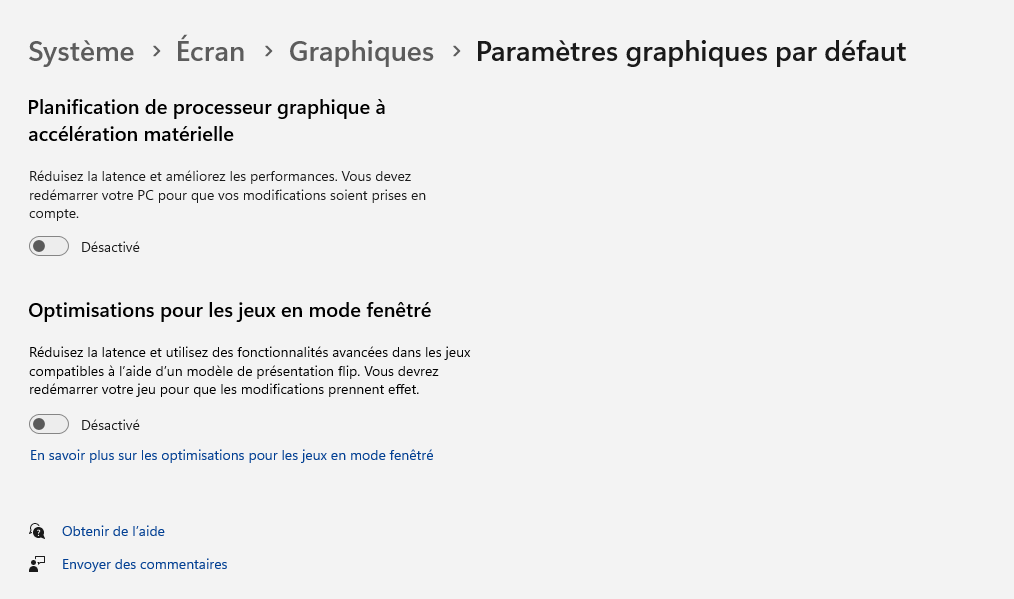I’m afraid I’m having a VR stutter/double image/ghosting problem which after experimenting as much I can, I cannot get rid of it. If anybody can come up with any suggestions or ideas I have missed I would be grateful.
System:
Quest 3
4090FE
32 gb 6000mhz ddr 5 ram
Msi B650 tomahawk wifi
Ryzen 7 7800X3D
Windows 11
My system seems to have plenty of headroom and essentially runs well with good clarity and i get well over 70 fps with most settings high or ultra but the motion is not very smooth. When i use asw/motion reprojection or limit my frame rate to 50% of the refresh rate i get a nice smooth performance/motion.
Problem:
When I do limit the refresh rate to 50% (i have used xr toolkit/occulus debug tool/riva tuner/nvidia control panel to do this ) I get a horroble double image/blurred scenery when turning/banking . Its especially obvious with any place name text which has a “double stuttering outline” when turning or
banking the aircraft. It is also evident in the cockpit but to a lesser extent but can be seen when turning my head quickly. The problem only occurs when I try to cap my frames at 50% of the frame rate and for all refresh rates of the quest 3 including 72/80/90 hz. Flying low fast and straight is fine, it only occurs when I bank the aircraft or turn my head quickly. The faster I bank/turn the worse the effect.
Things i have tried:
Used link/air link/virtual desktop (with dedicated WiFi 6 router).
All resolution settings (even the lowest possible) when set in the sim/using open xr toolkit/meta quest app or virtual desktop.
I want to use TAA but it occurs with all the other anti-aliasing settings.
It happens with xr toolkit disabled
When I lower my msfs vr settings to low end it still happens. I have tried all sorts of nvidia cp settings including default but no change. I have tried the lowest settings on virtual desktop and on the meta quest app (bit rates/resolutions) and this doesn’t make a difference.
The only thing that helps is if I use asw ( set in occulus debug tool or virtual desktop) which produces a lovely smooth image/motion and eliminates the problem completely but I do get the usual artifacts which bother me quite a bit
Sorry for the long post but if anybody can suggest anything else i can try inwould be grateful.
Cheers