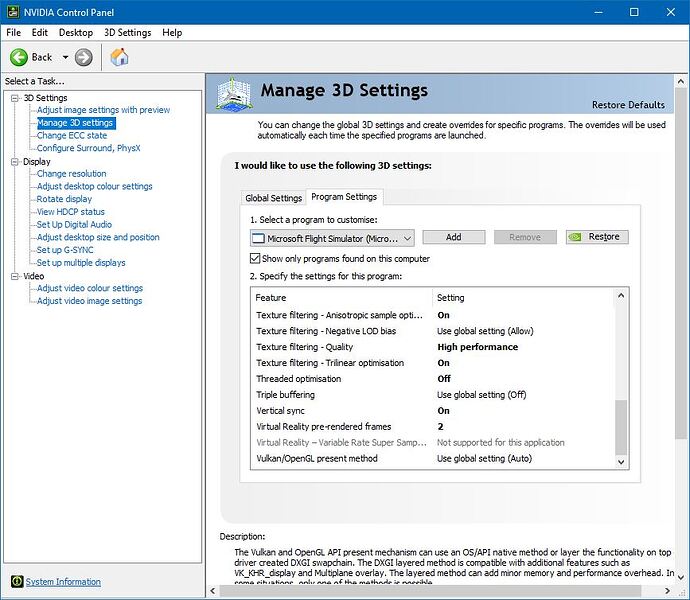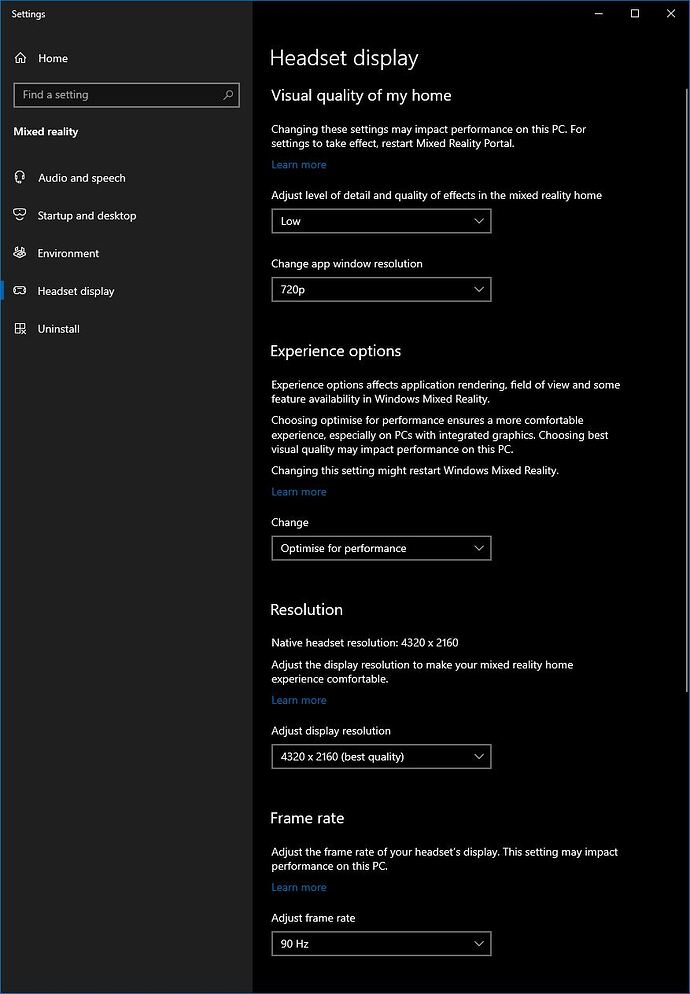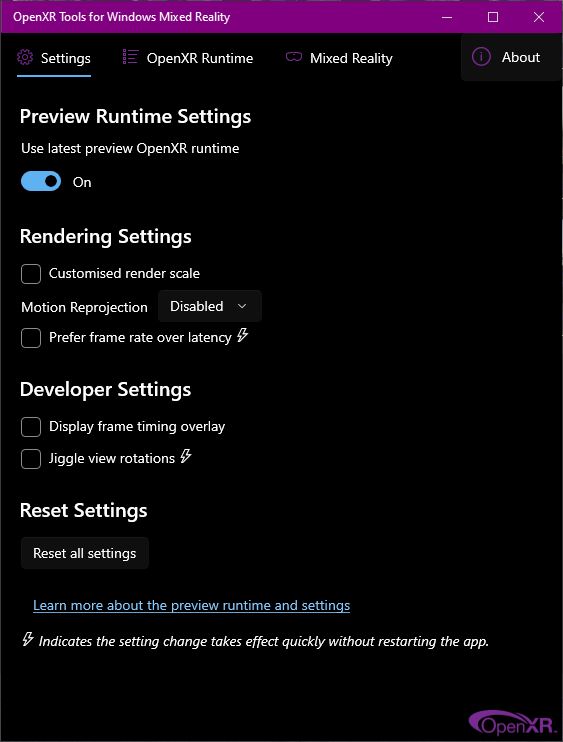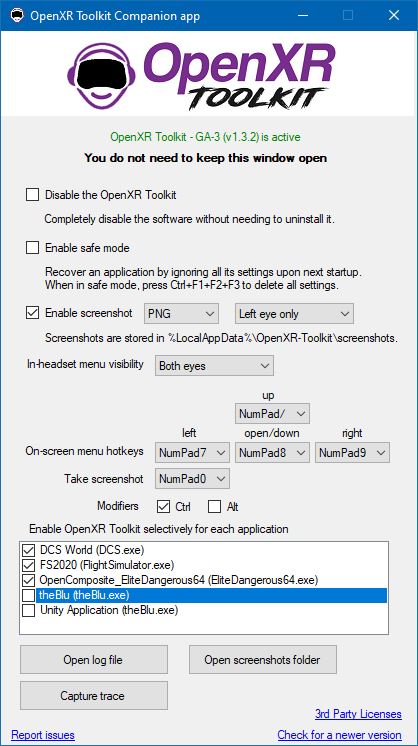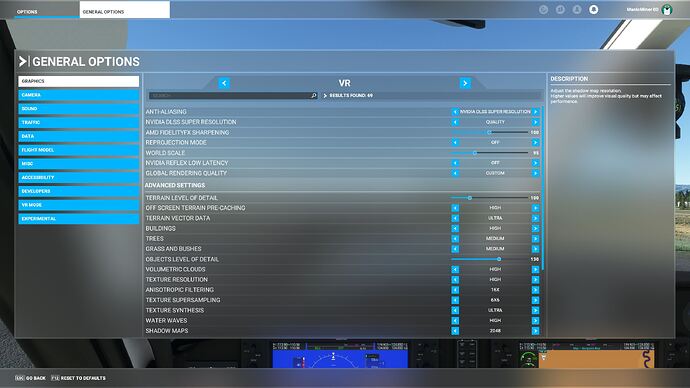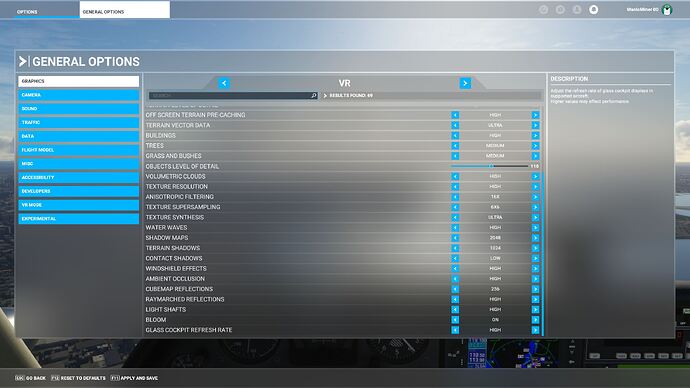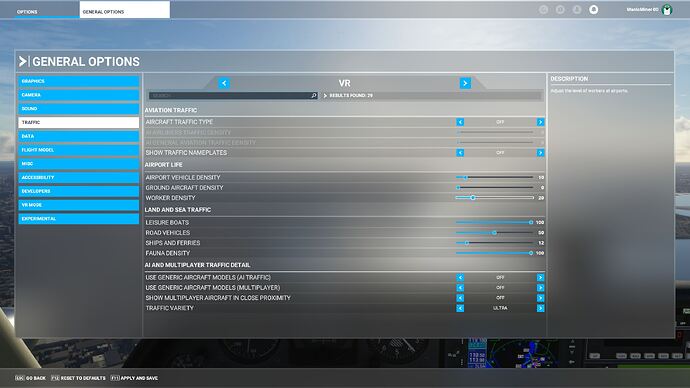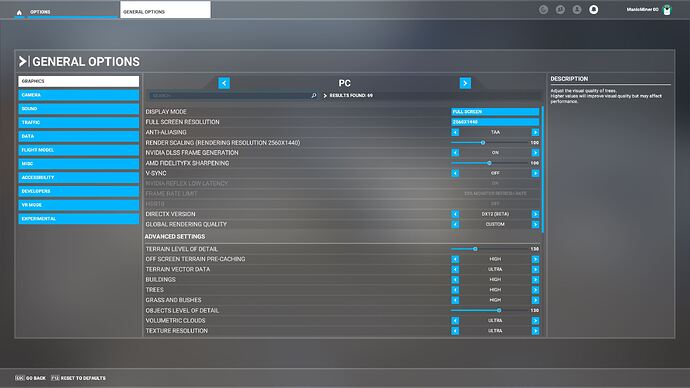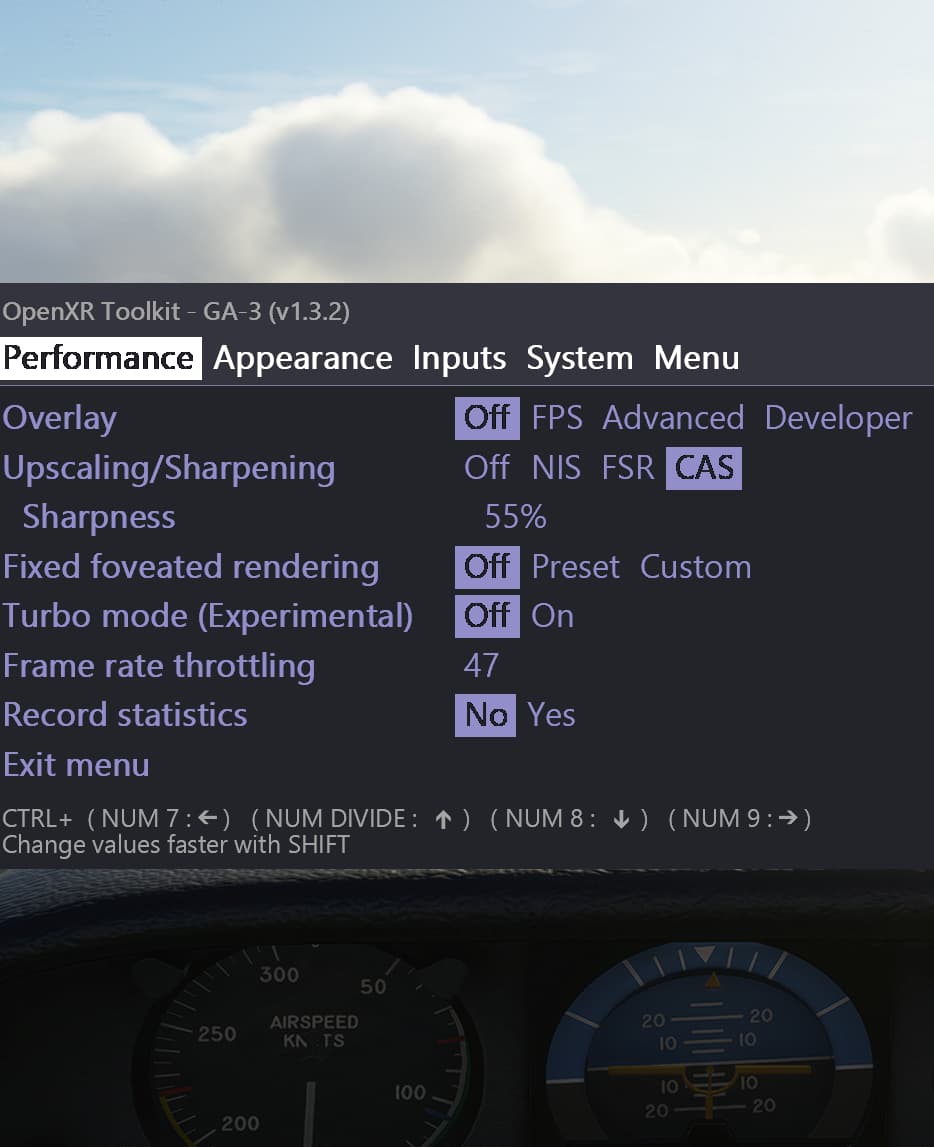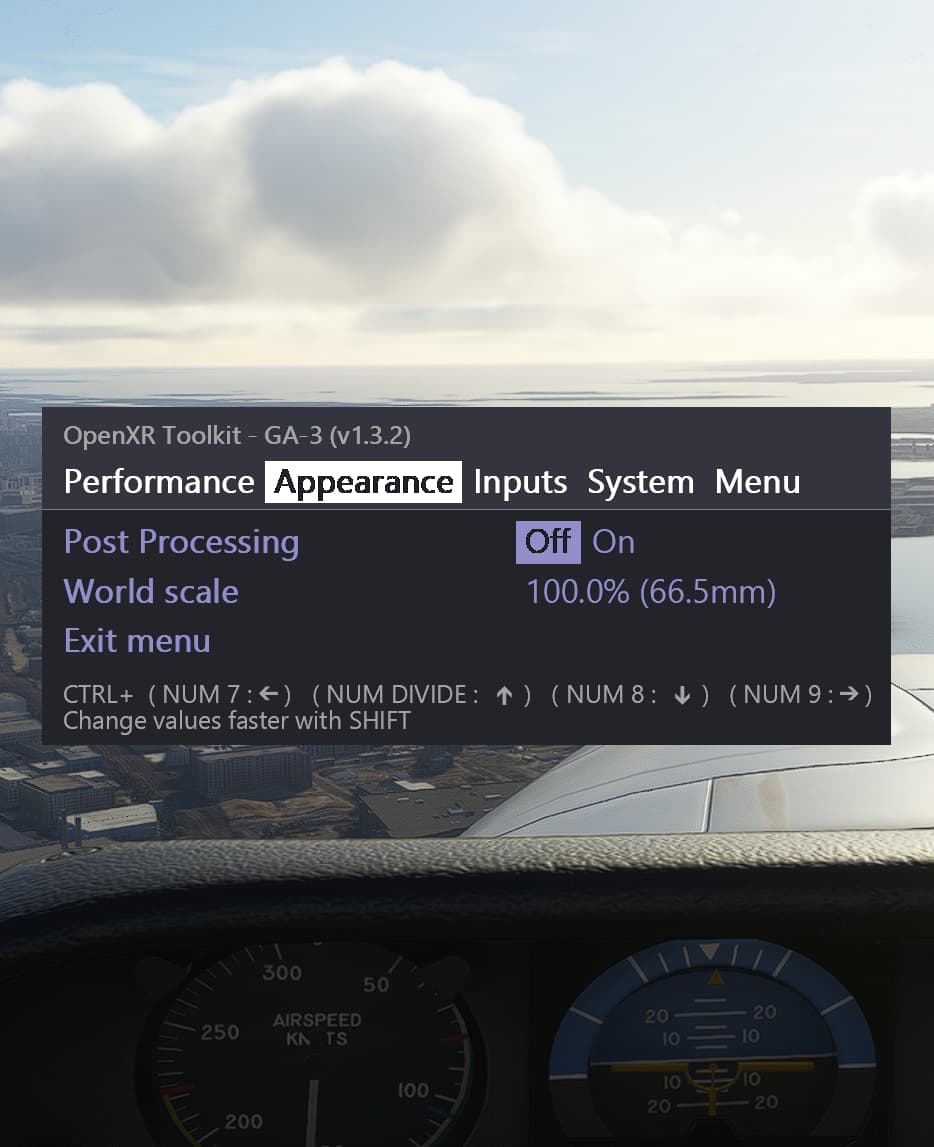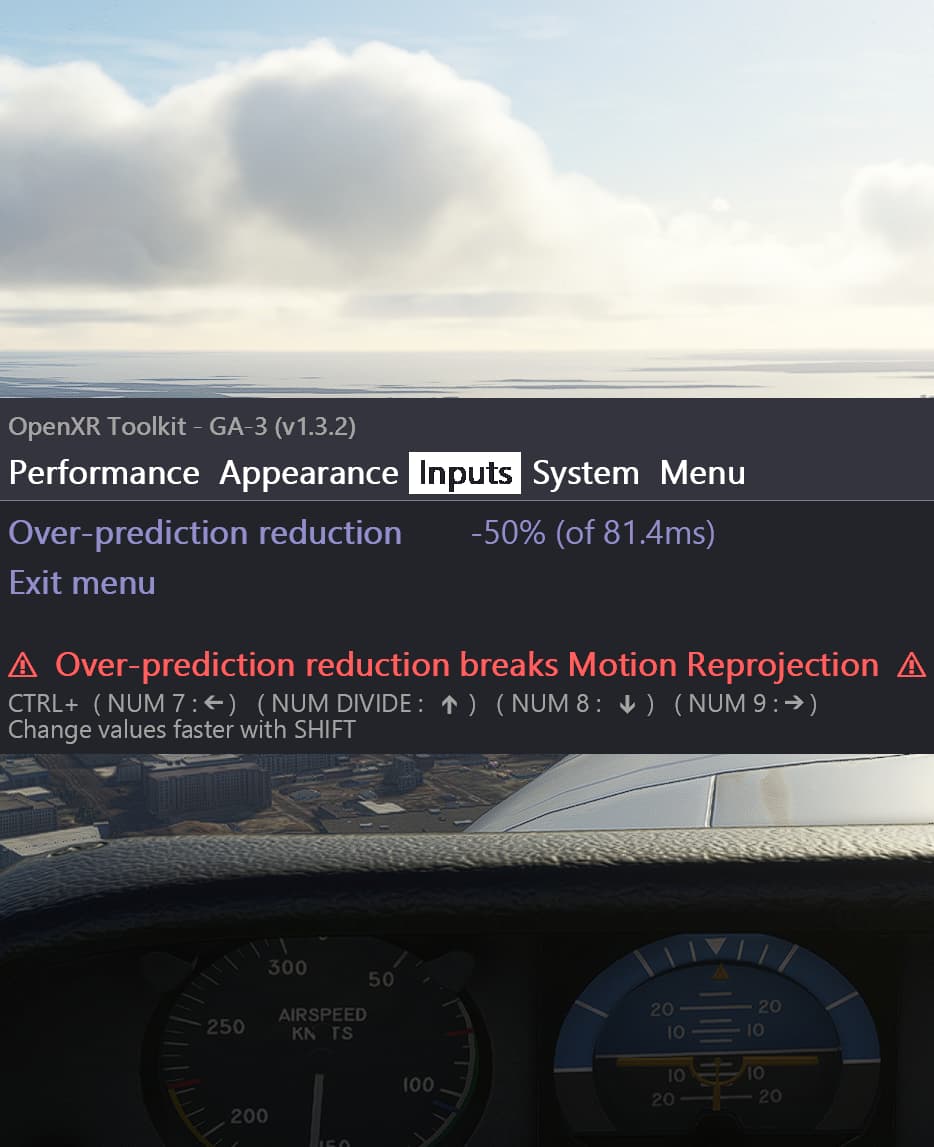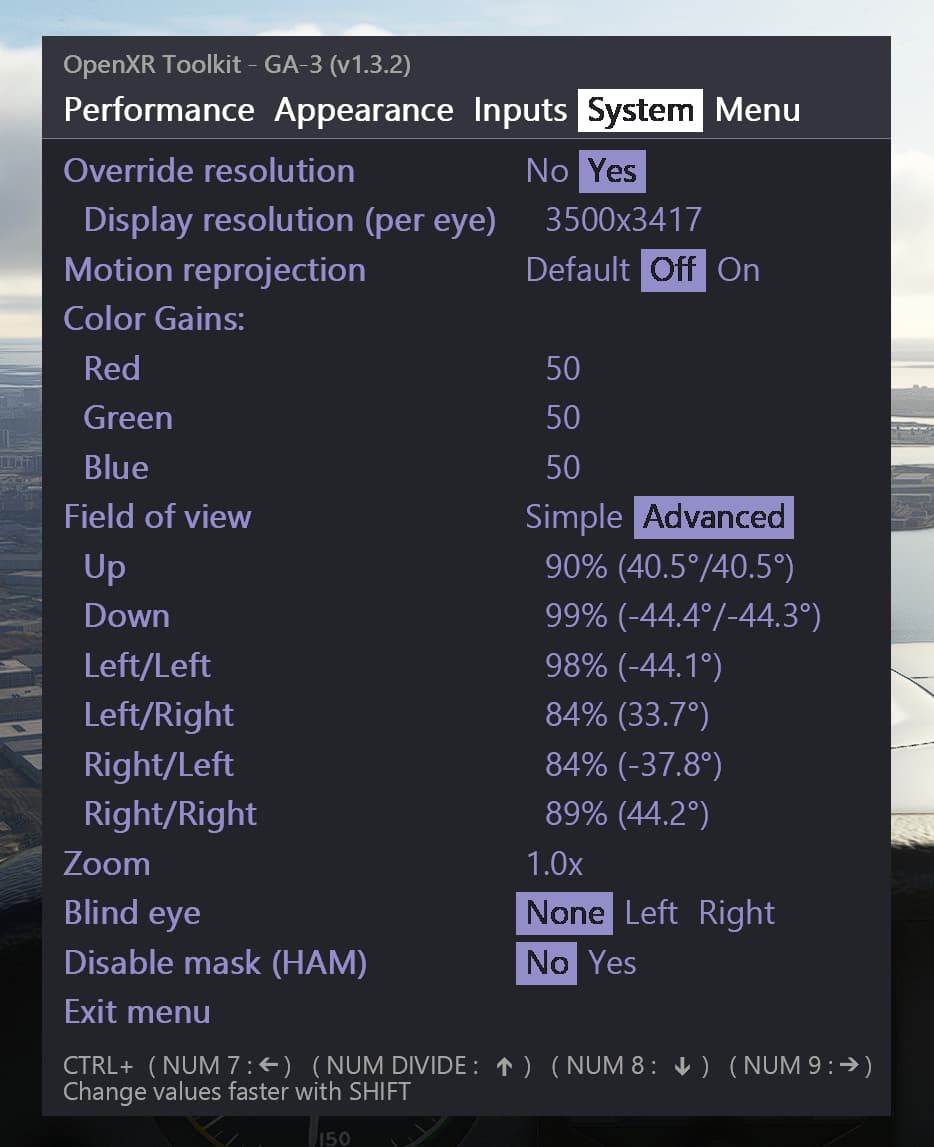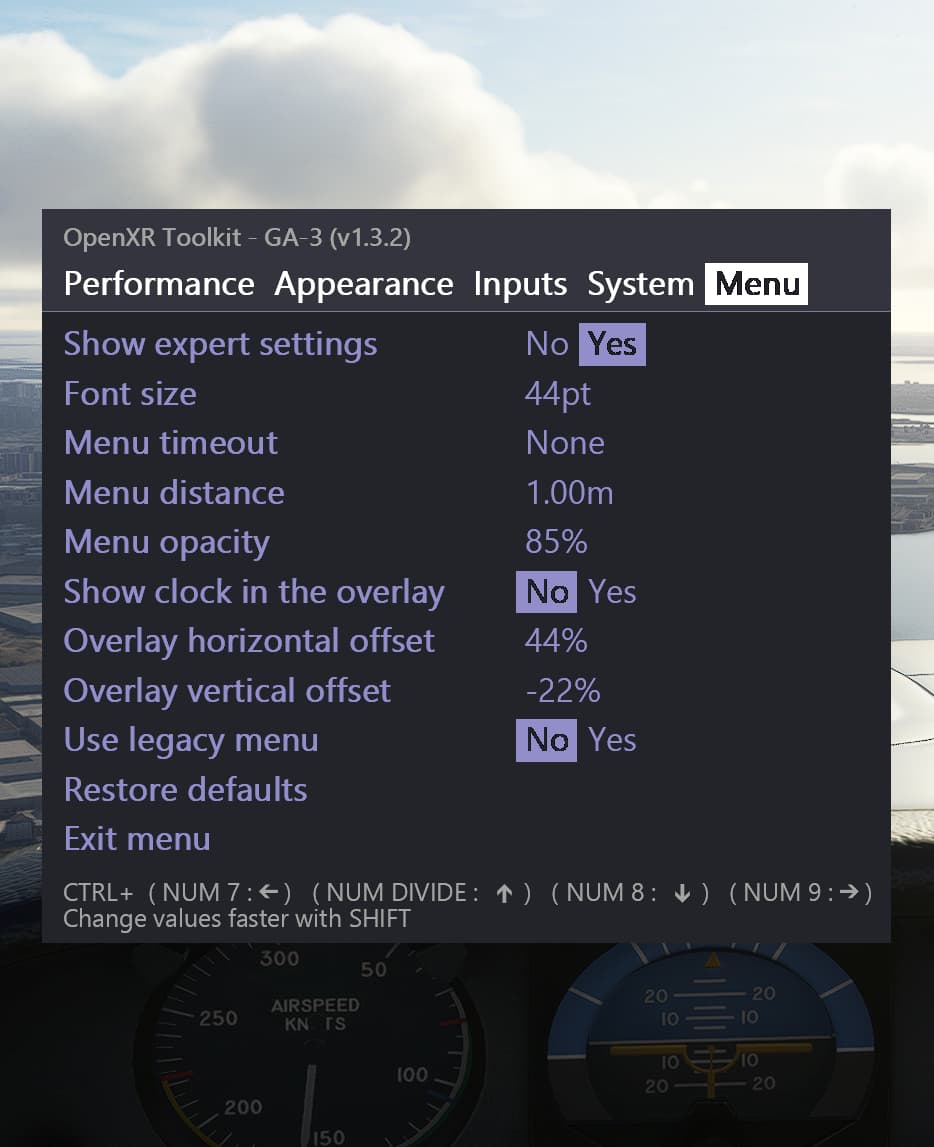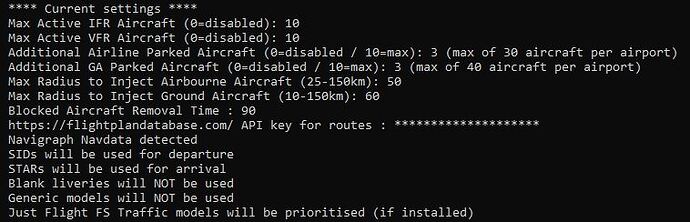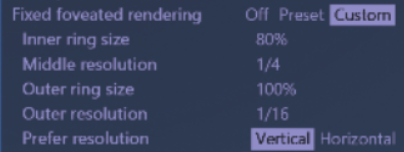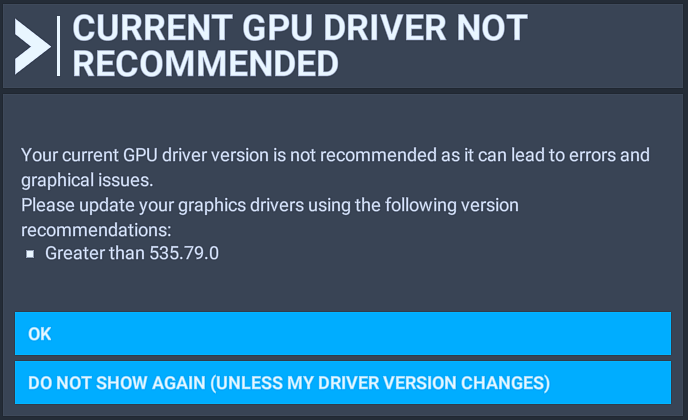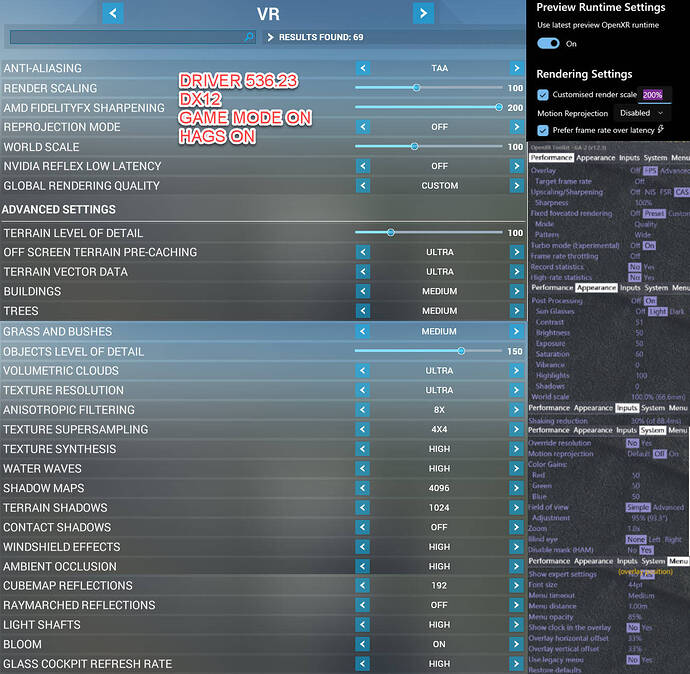UPDATED 01/06/23 for Nvidia Drivers 535.98
I wanted to share my settings for the Reverb G2 without Motion Reprojection (MR).
@ExeRay has already shared a great guide for people who want to use MR, this is a guide for people who don’t like the artifacts caused by using MR and want an alternative.
Please note that these settings are tuned to hold a minimum of 45fps and are what works best for me, with my hardware, and with the visual settings that I desire, as well as for use in the kind of aircraft that I enjoy flying, which is GA. YMMV.
I have a 5800x3d CPU, 4090 GPU, 64gb DDR4 RAM and a 2560x1440 165Hz monitor.
Let everyone know below if this guide helps you achieve smoother, clearer results with your Reverb G2.
Disclaimer
-
Take a screenshot of your current settings before you start making changes
-
You can use OpenXR Toolkit or RTSS to lock the framerate. Only use RTSS with MSFS > Nvidia DLSS Frame Generation set to Off or your framerate will drop by 50% in VR. Also check that Frame rate throttling is set to unlimited in Open XR Toolkit if using RTSS to lock the frame rate
-
DX12 (beta) should be used with these settings
-
If your setup struggles with these settings, lower the OpenXR Toolkit resolution. I see 20 fps difference between 3500px and 4500px.
-
When you have set the resolution in OpenXR Toolkit, exit VR and then re-enter VR for the settings to take effect
-
Turbo mode (Experimental) is Off in OpenXR Toolkit as it can cause stuttering with these settings. You can use the Prefer frame rate over latency option in OpenXR Tools instead
-
Anisotropic Filtering is enabled in MSFS. Only setting it in Nvidia Control Panel is not enough.
-
Sharpening settings are personal preference
SETTINGS GUIDE
-
Nvidia Driver: 535.98
-
Nvidia Control Panel > Manage 3D Settings > Microsoft Flight Simulator
-
Windows Mixed Reality settings
-
OpenXR Tools settings
-
OpenXR Toolkit settings
-
MSFS Settings
-
OpenXR Toolkit Settings (in-game, in headset)
-
FSLTL Settings
11 Likes
Very comprehensive! Thanks.
I haven’t even turned my G2 on in the sim yet. But I bookmarked this thread for when I do.
Lately I’ve been spending all my time programming SPAD.NeXT. Easier to do in 2D.
My specs are similar: 5800X3D, 3090 Ti, 64GB DDR4/3600, CAS14, 2K 165Hz monitor.
1 Like
Thanks, might give these a try some time. Although I’m confused why you run such a low resolution with a 4090,i tend to do 4400x or more and it easily hits 45fps.then again, I know that inreasing res loads the CPU more for some reason, so maybe I am compensating by only ever using terrain LOD 100.
1 Like
Personally I don’t see that much difference between 3500 and 4000 or even 4200. Diminishing returns and about 20fps between 3500 and 4400 with my settings. I’d rather have some headroom above the locked 45fps (or 47fps)..
I do 4450x and DLSS balanced with TLOD 100 and get mostly 50 FPS, which I am very happy with.
I also use similar OXRTK settings to @ManicMiner00, but I use custom FFR with very wide cut off point so it is not visible in the headset at all and gives another couple of FPS.
1 Like
Fair enough. At least when running DLSS, 4400+ is a whole lot sharper than 3500 though I find
DLSS Quality has good clarity at a lower resolution with the additional CAS sharpening. Again, it depends what and where you are flying and I prefer to have some headroom for AI etc.
Updated for latest Nvidia Drivers 535.98
Thanks for posting your settings. I have been playing around with settings and mine are roughly similar. Surprised to see you are running DX12 though - my FPS drop by about 15 compared to DX11.. 13900k and RTX4090 system here.
They shouldn’t if you shift the load to the GPU correctly 
Yeah for me on the G2 with DX12 I can get in the high 50s, sometimes 60s, with 7800x3d, with not fully maxed, but very high settings, 100 TAA. I couldn’t believe with DX11 its hitting the 80s quite easily. For some reason DX11 is so much better on the 4090s. I’d love to know why.
Tried this although for me, I would much rather the odd artifact to the permanent ghosting/smearing at such a low frame rate right in your face… It’s headache material in my case.
I see the opposite with my settings. The GPU is much better utilised in DX12.
I can highly recommend these settings with a 4080 
I was playing with MR again today, and just wanted to share my discovery. If you notice the stars wiggle quite a bit with MR, try Prefer Frame Rate over Latency in the OpenXR Tools settings. No more wiggle.
10 days later with the latest Nvidia drivers, zero CTD and the smoothest non-MR flying that I’ve seen to date in MSFS in VR and, best of all, I haven’t changed my settings since posting this and have flown in all kinds of weather and situations and performance has been exemplary.
Using these settings and getting pretty decent results, don’t know the best combination adjusting colours in opxrtk for the g2 though.
2 Likes
@ManicMiner00 interesting, thank you for sharing. I see you run different settings in PC tab and VR Tab, specifically TAA in PC tab and DLSS in VR tab. I’ve long felt the game has overlap in PC and VR settings and therefore run identical settings in PC and VR tabs to avoid possible double calculations. Have you or would you consider giving that a try and see if you too notice an improvement with identical settings between VR and PC tabs in game.
Also I am curious about your “field of View” changes in toolkit. I want to try it but i’m confused by the possibilities. What is the philosophy/idea behind these choices?
Cheers Sprung.
1 Like
Yes, the sim uses some PC settings in VR. You can compare the settings in Usercfg.opt file and see which ones for yourself. Antialiasing is not one of them however, allowing you to set different options for 2D and VR. If not upscaling, TAA will work better in 2D.
Open XR Toolkit FOV simply limits the size of the rendered area in VR to gain some more fps.