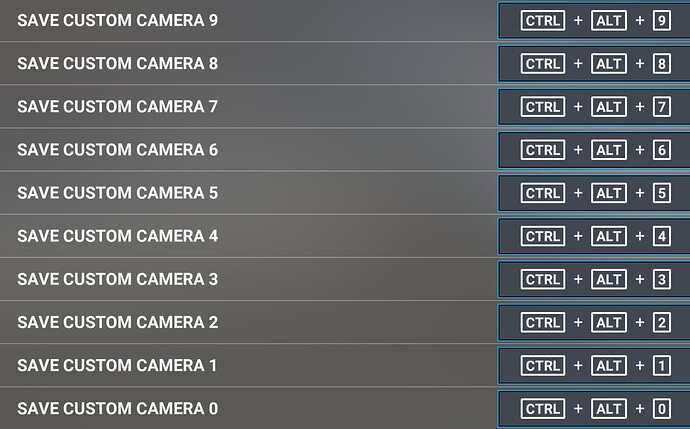When I try to save a custom view, no Cameras.cfg file is created in the Asobo BaronG58 Aircraft folder.
As a result I cannot save or load any custom view.
Has anyone else had this problem and found the answer to it?
I don’t understand why you’re wanting to manually create custom views in a cfg file. You can do it in the settings very easily. You just move into whatever position you want and then press a button to save it. Another button press or keyboard combo recalls it. It couldn’t be easier. Why not use these under camera–>cockpit camera section?
Where did I say I was tiring to create a custom view manually?
The method you have explained is exactly the way I have been trying to do it.
You’re right though, it looks pretty easy to do - that’s what makes my experience so mystifying.
Absolutely nothing happens.
Then ALT+0 cannot retrieve the settings.
I was hoping someone might have faced this issue too and solved it.
You talked about the camera.cfg file so I was confused. No matter.
I use this with all my aircraft and it works for me. Note that I do not use custom camera 0 so I don’t use alt-0. I use 1 thru 8 though and it works. Try skipping the “0” camera if you haven’t already.
Note that in reality I use the keyboard shortcuts to save the custom camera but when I retrieve them I have buttons assigned to those 8 cameras. So if the keyboard shortcut doesn’t retrieve your saved camera then try assigning a button instead.
OK. That’s a good suggestion. Thanks.
Buttons are in high demand in my sim so I’ll have to think about which one I can reassign to this.
Cheers
I agree so I have a trick to “increase” my buttons. Do you use a “modifier” button?
For example, on my throttle I leave 1 button free, meaning I don’t assign anything to it. Then every other button can have 2 assignments. One assignment is the button by itself and the second assignment is the modifier button + the button. If you press both buttons at the same time then the button can have a second command assigned to it. Does that make sense? Basically you can assign a combination of buttons to something instead of just 1 button. So that’s where the “modifier” button comes into play. You can use the modifier button in combination with any other button to essentially double the amount of buttons you can asssign to commands.
So in my case, I have a 4-way switch just for retrieving the saved cameras. The switch has 4 postions and with the modifier it doubles it to 8. Thus I have 8 saved cameras I can retrieve from the one switch. Good luck.
Yes that makes perfect sense to me.
I’ll give it some thought.
The problem with my set up is that it is an exact replica of the BaronD55 that I flew back in the 90’s so every switch there is to simulate the action of the actual aircraft’s switch, there are no spares.
So I’ll have to see what I can devise.
It seems like a great deal of physical effort to create a work around for something that should be very simple.
And it does not solve the problem because if the view settings are not being saved, there will be nothing there for my re-engineered cockpit switch panel to display.
That’s so cool. I looked it up and it’s a beautiful twin-engine aircraft. Very sleek looking. I love to fly the twin-engines in the sim. My favorites are the Flysimware Cessna 414aw and the Carenado Seneca V. I always thought to myself if I purchase an aircraft it would be a twin-engine. So I’m jealous. ![]() I get why you don’t want to mess with that.
I get why you don’t want to mess with that.
I just did a search. It seems the camera.cfg files are stored in AppData. Did you look there?
I have the steam version and they’re located here:
C:\Users\username\AppData\Roaming\Microsoft Flight Simulator\SimObjects\Airplanes
I’m not sure but the MS Store version should be here:
C:\Users\username\AppData\Local\Packages\Microsoft.FlightSimulator_8wekyb3d8bbwe\LocalCache\SimObjects\Airplanes
Four other suggestions:
-
Get a Stream Deck (even the 6 button mini could be enough but the 15 buttons one is pretty decent price now). You can use it for other useful stuff too. I know it’s not a replica of anything you’d find in your real plane, but nor is changing “views” with buttons at all so some creative license for ease-of-use is allowed!
-
Try Flow app by //42 (Essentials version at least).
-
Plug in an Xbox controller and assign those buttons and/or d-pad etc. Analogue sticks are really great for external / drone camera manipulation too!
-
TrackIR / Tobii eye tracker let you lean in to different views. Guess this would be best for your replication of realness in the end - no switching, just move your “head”.
As for the not saving positions in the first place. 2 things to check.
- That the key binds for saving / recalling are in place and not double bound to anything.
- That the aircraft folder / cfg files have not somehow become read only in Windows.
" It seems the camera.cfg files are stored in AppData. Did you look there?"
Yes I am thoroughly acquainted with these file locations. That’s how I know that the CTRL+ALT+(a number) isn’t working.
The camers.cfg file is absent.
Yes I have already carefully checked all the keys to ensure that there is no double binding.
Can you share a method for your #2?
[quote=“Baracus250, post:10, topic:566523”]
“I know it’s not a replica of anything you’d find in your real plane, but nor is changing “views” with buttons at all so some creative license for ease-of-use is allowed!”
I do not need to change views once I am “Ready to Fly”.
My sim has a 520" wrap around screen covering 210° FOV. 2.7m across.
There is no need for me to pan the views.
When I start my sim it comes to the default pilot view that shows all the instrument panel and the aircraft appendages like the window frames etc. None of which is of interest to me since I have created my own MIP.
EXCEPT for the GNS530 which I pop out to my own DIY bezel in my 1970’s style radio stack.
(The Asobo Baron is the G58 version but I have found out how to edit the Baron’s “panel.cfg” to replace the Asobo G1000 FMG with the old GNS530)
Once I’ve popped that out then I simply want to load my one saved custom view and fly with that, showing only scenery, no aircraft parts.
So frustrating to be three keypresses short of the perfect sim for me.
This picture shows my P3D arrangement. This is what I want in FS2020
Ohhhkay! Was not expecting that! Wow!!! That looks stunning ![]()
In File Explorer navigate to SimObjects\Airplanes for the plane in question, right click the Airplanes folder and Properties. In the first ‘General’ tab make sure Read Only is not checked.
After a bit of digging for you, seems you are not alone. Could be a new bug since SU11.
Maybe this will help (from link inside this topic): Custom Camera views not loading properly
Go into Options > General > Camera (NOT the in-flight Camera Menu) and make absolutely sure that Height, Horizontal Position, and Zoom are set to 50! These are the global values and if they’re not set to default (50), all of your future custom views will not save correctly. This is probably a bug because it’s counter intuitive to apply global changes all over again when trying to save a view; but it is what it is.
In Options > Controls, search for the command “VFR Pilot View Save” and assign a key binding. By default, this command is unassigned… I assigned it to Ctrl + Alt + V.
Make a note of your controller assignments for “Reset Cockpit View”. Default is Left Ctrl + Spacebar and/or “F” (I also have it assigned to the trigger on my joystick).
Load the aircraft of your choice and use the translation, look, and zoom controls to position the camera exactly where you want it. When you have what you want for a default view, press the “VFR Pilot View Save” binding assigned in step 2 (Ctrl + Alt + V in my case). Now, every time you press the “Reset Cockpit View” button(s), it will go back to this view and will NOT alternate to other intermediate views with subsequent presses… yay!
Now that you have a default view defined, custom cameras may also be saved the same way using the associated key bindings… default is Left Ctrl + Left Alt + 0 to 9. These views are recalled using the corresponding “Load Custom Camera #” commands… default is Left Alt + 0 to 9
Repeat steps 4 and 5 to set individualized default and custom views for each aircraft you own.
To save yourself a lot of pain… never, ever, EVER change the global settings in Options > General > Camera again… forget those settings even exist… they are evil !!!
That is a totally awesomely helpful response.
You are so kind. I will work through these steps carefully and if I arrive at the end with a loadable saved custom view then you will have ushered me in to the 21st century of flight simulation.
I will report back here and let you know how it worked out.
Cheers
Report:-
Baracus250]
“In File Explorer navigate to SimObjects\Airplanes for the plane in question, right click the Airplanes folder and Properties. In the first ‘General’ tab make sure Read Only is not checked.”
Yes, Read Only was checked (it had a minus sign in the property checkbox).
I unchecked that; and OK to the “apply changes to all” in that folder.
The check mark was back again.
I did a bit of research and followed the steps required to change the “Read Only” property via the CMD App.
This had no effect whatsoever - the check box remains set as “Read Only”.
Notwithstanding this set back I followed through the procedure you so kindly dug up for me. Until step 5. Then I was unable to proceed further because the assigned keys “CTRL+ALT+V” to save my desired default view did not have any effect. No “cameras.cfg” file turns up so there is nothing to reload from. Even if I was looking in the wrong place for it (and I doubt that very much) it should have created a file somewhere that it would find again to reload a saved view.
This is not happening. Unfortunately.
Could there be an issue with my selected key presses to save and load?
I have entered “Right CTRL+NumPad0” and to reload that view I have “Numpad0”.
Hmm, bumm3r…
Actually I just checked one of my folders and the actual yellow folder IS Read Only, but the cameras.cfg and state.cfg inside are not. Did you check the individual file (if you have a state.cfg in there)?
Sounds like a general Windows permissions problem if the Read Only for the ENTIRE folder AND files inside is forcing itself back on but I am no expert. Have you tried running MSFS as Administrator?
You are Windows 10 I assume?
Maybe this will help:
Or I found this:
Corrupted files can lead to a folder constantly reverting to “Read-only.” To repair corrupted files and restore your system’s health, you can run an SFC or DISM scan on your system. An SFC (System File Checker) scan checks and repairs Windows system files.
^^ Do you know how to do that SFC check?
Another random idea - find a plane on your disk that DOES have a cameras.cfg file and copy it into the Asobo BaronG58 folder. Maybe it will be able to UPDATE the file when you save a new view - but maybe it might just mess up - you can always delete it again if it causes weirdness.
As for your key binds I don’t think it matters as long as they are unique. Have you got any spare buttons on controllers you could assign just the View 1 save and load to seperate single button presses just to try it?
Baracus250
“Hmm, bumm3r…” You are NOT wrong there. Thanks for carrying the load with me.
“Actually I just checked one of my folders and the actual yellow folder IS Read Only, but the cameras.cfg and state.cfg inside are not. Did you check the individual file (if you have a state.cfg in there)?”
Yes I do have a file there called “state.cfg”. It records the Hobbs meter reading - (but it never changes in my one I notice) It is not read only. Also, I can copy a backup camera.cfg to the folder and I can manually edit the contents and save. I know that my edits are saved because they’re there when I re-open the file. It is also not read-only. It appears that FS2020 is having difficulty writing to this file in this folder.
“You are Windows 10 I assume?”
I am Windows 11 and up to date. So I’m not too sure a win10 fix is appropriate.
“Do you know how to do that SFC check?”
Yes I do and yes I have run it.
“Another random idea - find a plane on your disk that DOES have a cameras.cfg file and copy it into the Asobo BaronG58 folder”
That’s basically what I have done already. I copied the file in to the folder and then deleted the entries in there and left it blank. Any saved view settings should be written in there I think. That’s not happening.
“As for your key binds I don’t think it matters as long as they are unique. Have you got any spare buttons on controllers you could assign just the View 1 save and load to separate single button presses just to try it?”
I got the idea of using those particular keys when following through one of the “How to” videos on line. Worked for him. Not for me unfortunately.
No spare buttons but I could choose one and reassign it for the experiment - although I don’t see why it would save for a button if it doesn’t for a key press. It’s the saving that is the problem isn’t it? Unless I can see a proper file saved somewhere I don’t expect to be able to load anything.
Mmmmmmm
Yeah I think you’re right. I’m just grabbing at straws. Maybe the format of the file needs to be correct though (not just blank). I found this which includes a G58 better camera views file. Maybe drop that in and see if THAT can update:
Also, probably just to state the obvious, but you HAVE tried the Home Cockpit option in General > Cameras? From what I read it doesn’t work, but maybe they have fixed it (doubt it!) or maybe it works for the default planes hahah
I’m still searching for a proper answer but yeah it’s the saving at fault for sure. Very annoying and strange one. I see a lot of posts and webpages about it but no solutions, only a workaround that I know you wouldn’t be happy with. This sim is a nightmare sometimes ![]()
You have done way more than go the “second mile”.
I applaud you with respect.
During all this experimentation I have accidentally come across a method the gives me exactly what I want.
I flew from Napier to Wellington in my Baron D55 and did a very out of practice ILS approach.
When I shut the sim down there was nothing I needed to change or fix.
My first “normal” flight for 15 months.
It has been a saga. Over a period of 7 years I’ve tried 10 different sim builds with variations and combinations of software.
From combining P3D with FS202 using WideView through this present set up with straight fs2020. From seven 27" monitors with up to four networked PC’s to 3 data projectors with Fly-Elise and with Air Manager on a second PC.
So here’s what I do:-
Start the sim and select my flight.
Pop out the GNS.
Move my head up with the up arrow key to just above the cockpit roof.
Done.
No problem.
Happy flying.
Doesn’t that feel like you’re in a jumbo jet? ![]()
That is kind of the workaround I’d read about but they moved it forward. Either way you lose the windshield effects.
Did you try the Home Cockpit toggle switch in the General > Camera settings?
No worries about the help mate. I know how annoying these “small” issues can be!!