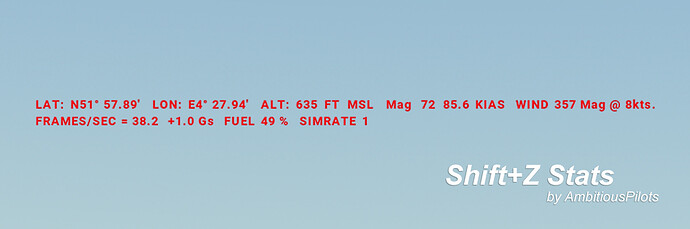"Shift+Z Stats" brings back the classic compact flight statistics know from FSX and earlier titles of Microsoft Flight Simulator.
A very handy tool that shows you information like:
- Coordinates
- Wind speed and direction
- Airspeed
- Altitude
- Heading
- Fuel remaining
- FPS (Frames per second)
- Simulation rate
No matter if you’re flying a Piper Cub, an Airbus A320 or any other aircraft, “Shift+Z Stats” comes in handy any time.
The add-on remembers whether or not the stats are visible and shows your selected stats when you load another flight, even after restarting FS.
Instructions
- Download the latest release of “Shift+Z Stats”
- Extract the zip file into the community folder
- Press the Icon in the Flight Simulator Toolbar or press “shift + z” to toggle and cycle through the statistics
- Note: By default the “Z” key is set to toggle the autopilot. You can remove this keybind in the settings or disable the shift+z shortcut in the userconfig.ini inside the add-on folder.
- Enjoy!
How to customize the stats?
Inside the folder of “Shift+Z Stats” you’ll find a file called userconfig.ini. Open this file with a text editor. This ini file follows the same principle as the original FSX config file.
Each [TextInfo.*] heading defines a section which you can cycle through every time you press shift+z or click the icon in the toolbar. The number behind the dot defines the order in which the section should appear like 1, 2, 3 and so on. You can define as many sections as you want.
The variables below these headings such as Longitude=1,2 define what should be read out in that specific section. The numbers, in this case 1 and 2, define the line (1) and the order on that line (2). So if you set Latitude=1,1 and Longitude=1,2 the Latitude is shown first followed by the Longitude. You can populate up to 6 lines. Other than available screen space there is no limit on how many statistics are shown per line.
With TextColor.1 you set the text color for every line of that specific section you add this entry to. The format is in rgb (red,green,blue). For example, TextColor.1=0,0,255 would make the first line show up in a blue color. TextColor.2=255,255,0 would make the second line yellow. The same works for background colors by adding BackGroundColor.1=0,0,0,128. This is also an rgb color but with an alpha value (in this case 128 which is 50% transparent, you can also use a value between 0 and 1 like 0.5). To make things easy, use a color picker.
The entries below the [Main] heading are custom settings for this add-on. With EnableShiftZShortcut you can enable or disable the shift+z keybind. TextSize sets the size of the font in either px (fixed size) or em (relative to current font size set by Flight Simulator). LatLonFormat defines the shown coordinate format: You can use Degrees, Minutes or Seconds. FractionalLatLonDigits allows you to set the amount of decimal places to show.