Thank you.
But I am not sure what you are looking at or for with the analyser?
Thank you.
But I am not sure what you are looking at or for with the analyser?
Btw you can ignore this post if you are using a hard wired lan connection.
My assumption is that you’re using wifi when using the sim as per your comment above and a wifi analyzer app will indicate the quality of your wifi connection. In my picture above, the red and green areas show the strength of the wifi signal from 2 routers (higher is better). If those areas were overlapping, it would indicate that your wifi router was using the same band/frequency to transmit/receive data as another router close by (perhaps a neighbor). The result in either case would be degraded internet speeds and that could be the cause of the stuttering. Interference from other routers is common along with interference from other devices in your house (like TV’s/monitors/microwave ovens)
Since your issue is not diagnosed yet I am recommending that you get a wifi analyzer app from the Apple or Android app store (most are free). You can just search on “wifi analyzer” in your app store and download/install one (pick one as they are very common). When using this app, it will use your phones wifi to check for all routers and access points within range of your phone and which wifi bands/frequencies they are using and then display this info on a channel graph as per my post above. Therefore you’ll want to use this app sitting next to your PC.
So, when you use the sim over the next few days, check your wifi signal with the phone app and take a screenshot of the 5Ghz channel graph like I did above. Typically, the first screen will be a channel graph and you will want to display the 5Ghz channels (I’m assuming that your router is configured for 5Ghz). Get a screenshot when the sim is running good and another when the sim is running poorly.
Post your screen shots in the thread and we can further help diagnose the issue.
Thank you, wilco.
Tried two analyser apps, unfortunately, neither of them have your graphical display.
Which app are you using / depicting?
One option is WiFiman by Ubiquiti.
For Android:
For iOS:
It also detects Bluetooth signals, which can interfere with Wifi in some cases, as they broadcast on similar frequency bands.
Wifiman is free, and has no ads AFAIK.
Thank you - I have got it now.
Tried it a few times but I can’t see how to get your spectrum analyser display?
On Android, I open the app, click on the ‘scan’ tab on the bottom of the screen, then chose the frequency band on the top part (2.4Ghz or 5Ghz).
It then shows a graph like this for 2.4Ghz:
If you do not select a frequency band, or select a frequency and scroll down it will list all the channels and tell you which ones are congested/recommended.
If the word “Excellent” is displayed next to a channel number, it means it can be used without a problem.
If the word ‘Fair’ is displayed next to a channel number, there is some level of interference as it is already being used by another router in the vicinity.
Etc
In my case, my home router is on channel 104 on the 5Ghz band, and affects the 100 channel, but other channels are OK to use, as shown here:

On some devices, selecting the tab “Signal” and the option Floor Plan will allow to visualize the signal strength in different parts of your home. More here:
If you select the “Speed” tab on the bottom of the screen it will give you a summary of the situation with regards to your wifi, like this:
In my case, it describes the channel number in use as Excellent but it says my channel width is 40 Mhz and recommends to increase that value.
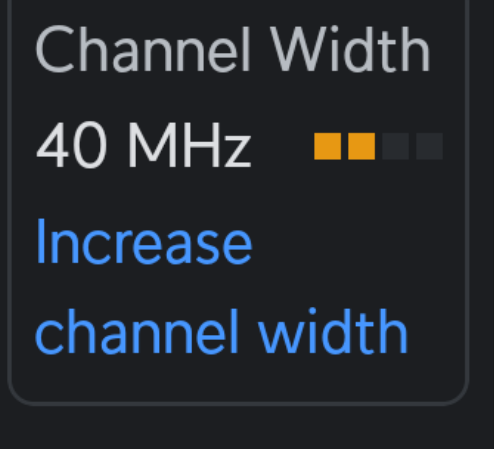
I have not done it because my particular router does not go above 40 Mhz.
Fancier routers can go to 80 Mhz or 160 Mhz.
Channel width is how many channels your router is using. Each channel occupies a 20Mhz width. I am using the 104 and 100 channels, therefore my channel width is 40Mhz.
Here is a screenshot showing that setting in my router:
If my router allowed it, and if the nearby channels were free from interference, I could have increased the channel width to 80 or 160 Mhz to maximize latency and throughput.
The overall assessment is ‘Good’.
Here is a document explaining the whole matter of Wifi channel planning in more details:
Sorry, at the bottom, I have ‘Speed’, ‘Signal’, ‘Discovery’ and ‘Teleport’ - no scan
When I select any of the above, there is no scan.
Speed for my area is good, 65Mbps down and 205Mbps up.
The signal tab is not active.
Here are the tabs that show up on my android device:
If you are using an iPhone or iPad:
It may be that Apple has restricted access to some of the functionality of this app in recent versions of iOS. Try to manually give Wifiman the “precise location” permission in iOS, like so, then restart your iPhone or iPad and relaunch the Wifiman app (source):
If for some reason it does not work, you could try Wifiman on an Android device.
Or use a different app on iOS, but I presume the same restrictions would apply to all third party apps. Apart from granting the above permission and restarting your iPhone/iPad, I am not sure what could work on iOS.
Not sure if a recent Windows update caused the issue in my case but I’ve had similar stuttering/unresponsiveness during random stuff like loading certain apps (especially WhatsApp for some reason…).
This obviously affects anything running, not just FS.
I’m guessing that it could be related to Windows poorly handling high-bandwidth NVMe/SSD disk access and/or high CPU interrupt load basically freezing everything else.
I also have an optimized, high-end PC (13900K, 4090 FE, SN850 NVMe disks, DDR5 7400 tight timings, etc.).
I’ll probably escalate to MS tech support/engineering if I can’t resolve this issue soon.
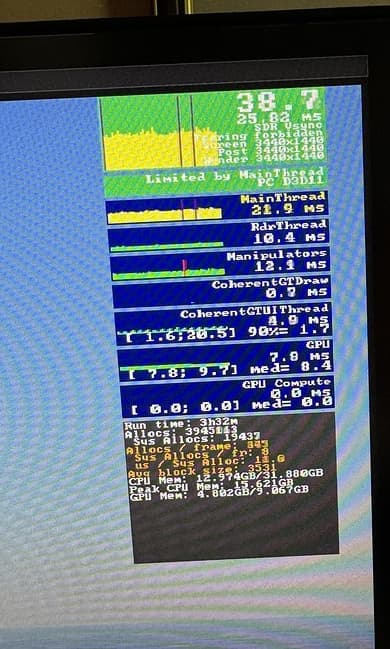
Can anyone interpret from this my stutter issues?
Thank you.
Hi @ComicHades34458,
Since you are experience stutters outside of MSFS, I’d suggest looking at what else is going on on your PC. My first thought was it might be related to USB interupts. There have been cases where a poorly performing USB hub keeps polling for new hardware, causing stuttering. Have a look at this post & thread:
Hi @UpscaleSmile83,
I’m no expert, so - not I. ![]()
However, others more knowledgeable in such matters may be able to. I think what would be useful is having a bit more information than just that screenshot - for example:
All these can affect performance & potentially cause stuttering if configured incorrectly.
My problem varies day to day - some days, smooth, no stutters and great FPS. Next day, same conditions, same settings, lots of stutters.
I will check my peripherals / USBs.
My settings are at High or as suggested by Nvidia.
Thank you for your suggestions.
That’s the thing. it only happened relatively recently and I have a highly optimized PC.
The unresponsiveness (Windows cursor/UI, etc.) typically happens under high CPU utilization peaks likely coinciding with disk access.
If the USB controller was having issues, it would probably happen outside of these peak utilization/load periods so that’s unlikely the issue in my case.
I found if you turn HAGS off in windows it runs better. I have also overclocked my ram and cpu by default what my pc allows, did a 4 hour flight today no probs, nice and smooth no stutters.
OK.
You could use an app like HWInfo64 to log CPU & disc activity to a log file, the import into a spreadsheet & chart it to confirm the CPU / Disk access correlation.
You could also look at Resource Monitor to look at Disk activity in real time & try to correlate what apps are registering read/writes during high CPU utilization + Unresponsiveness.
I think I might be getting this issue as well… I don’t know if anybody could identify the problem here just by looking at the screenshot but any help would be appreciated!
(GPU temp)

This is after updating my drivers to 555.99 driver and rolling back several times using DDU and NVCleanstall…
Looks like the same issue I have - I have not yet found the problem. But traffic is still a major cause of stutters for me, particularly around airfields / airports.
For me the stutters happen everywhere, even in cruise… I have tried reinstalling and using a clean community folder but to no help.