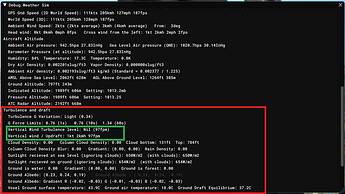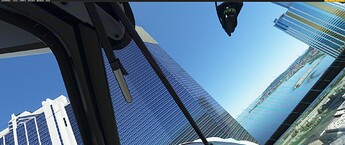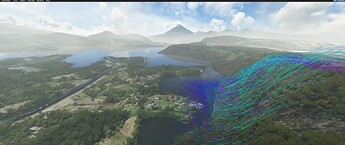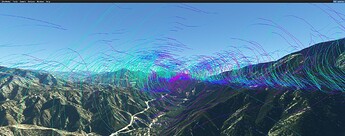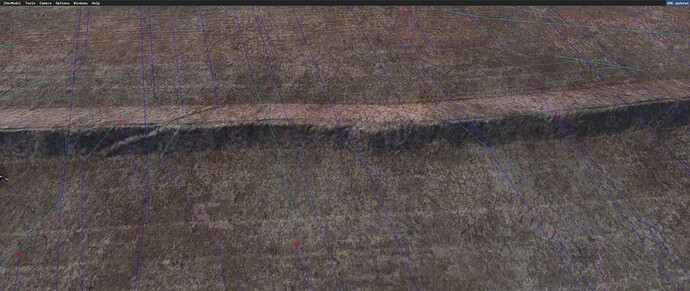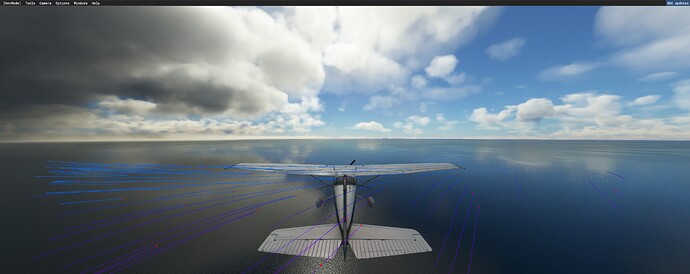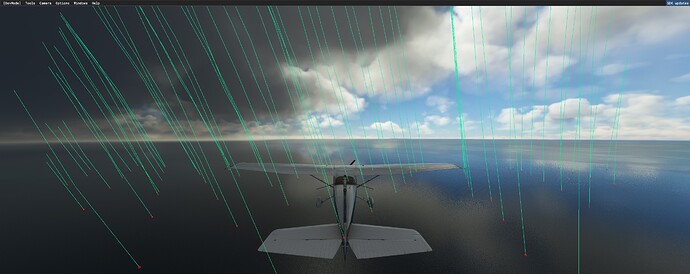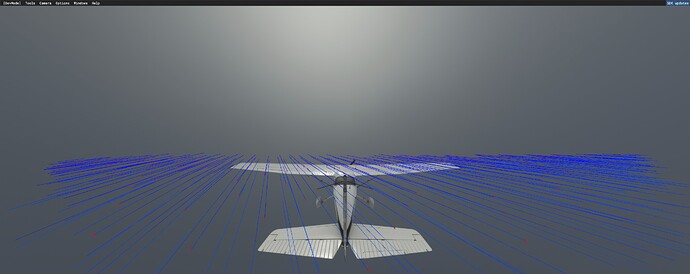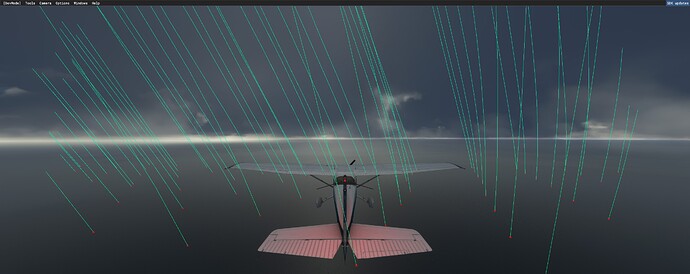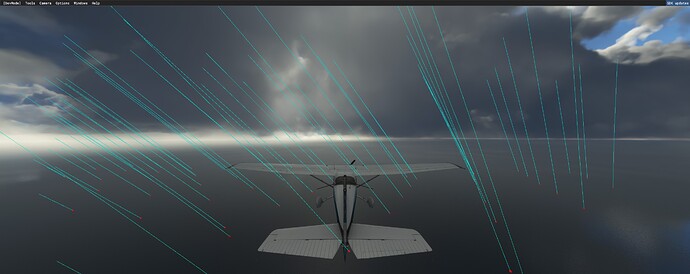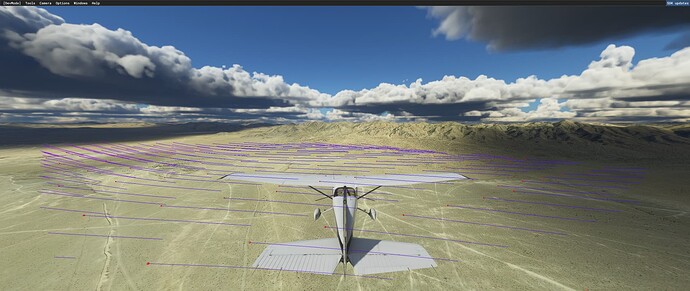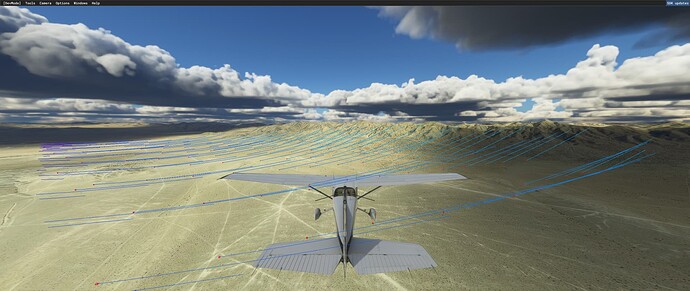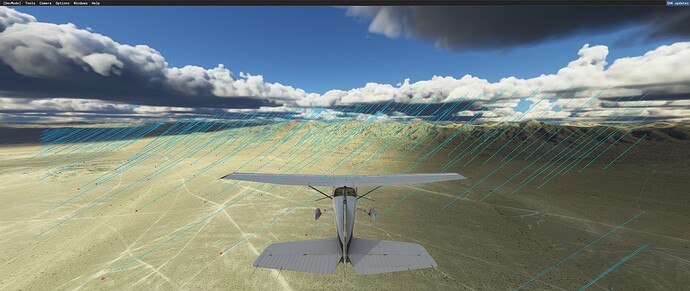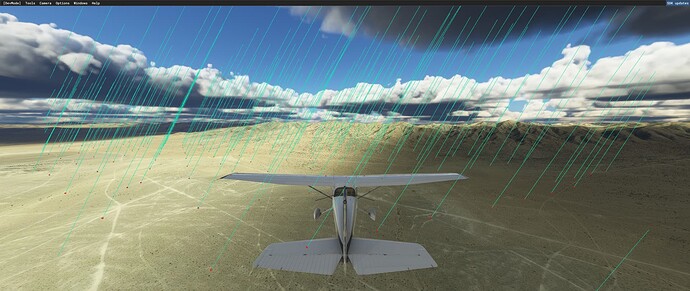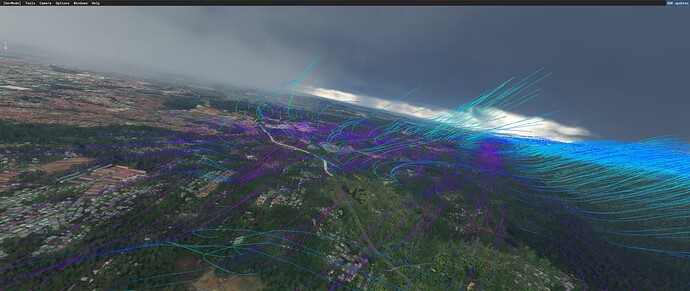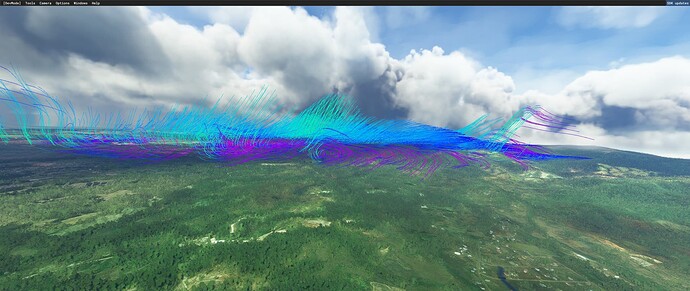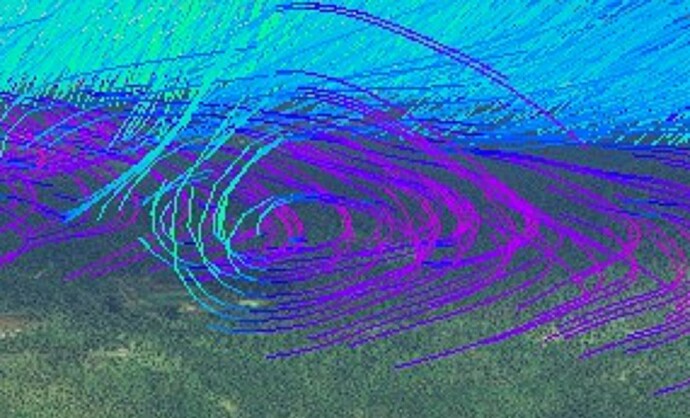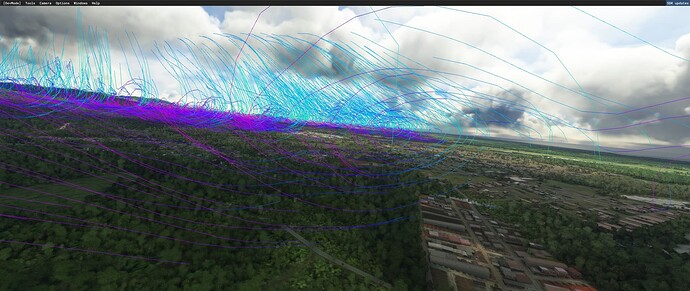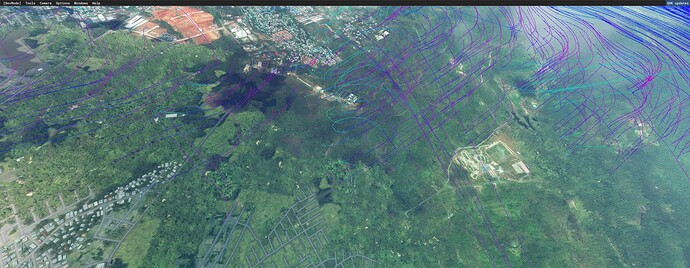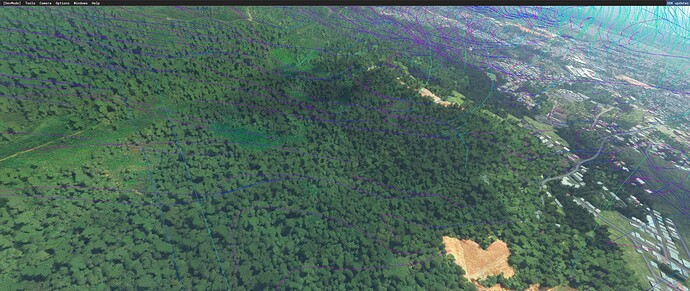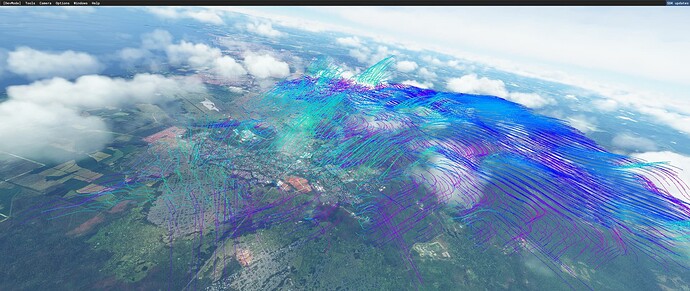Preparation
To test the proximity airflow simulation, spawn in the air above the area you would like to test in a light aircraft (should have interesting terrain - not above water.) and enable dev mode. At the top menu select Options → Debug Weather. A window will then open. In that window, enable “proximity airflow visualization”. The rest of the visualizations should be disabled for now. The airflow simulation seems to happen regardless of the CFD settings. As you fly you should now see lines around your aircraft.
Line Colors:
Blue = Horizontal airflow (Or deflected air)
Green = Rising air (Thermals)
Red = Falling air (Airflow simulation)
The sim will take the horizontal color and vertical color and blend them together. For instance, air that is moving upward diagonally (from heat) will be a shade of teal, air that is moving horizontally only (or deflected upwards by an object) will be blue, and air that is falling diagonally will be purple. You will notice a red dot\cube at one end of each line, which signifies where the particle started in the CFD simulation, so it will tell you the direction from which the air is moving. The length of the line represents the speed of the wind.
A Simple Test
Within the weather debug window you will see various sections. The one we’re looking for is “Turbulence and draft”. In that section you should see “Vertical Wind”. This value should go up and down as you fly through the lines (columns of rising and falling air). Purple/red air should make the FPM negative, green and teal should make the FPM positive, and blue should make it somewhere around zero. So play around. See how the rising and falling air affects your plane in various circumstances. For instance, when just your left wing is in a column of falling air and your right wing is in a column of rising air, see if that affects your plane appropriately.
Changing the parameters:
The following affects the rising and falling air
- Position of the sun (Day of year, time of day, location)
- Temperature
- Wind speed
- Clouds
- Albedo (Colors) of the satellite imagery
- Trees
- Water
- Scenery
- Trees
- Terrain slope
The sim calculates the solar radiation in watts (factoring in clouds). It checks the albedo (colors) in the satellite imagery and uses them to determine how much the surface should be heated, which can result in rising air. Rising air is also created directly below clouds. The rising air is an input into the larger atmospheric flow CFD simulation, along with the wind, resulting in air that is moving in various directions, including being puilled downward. Everything in the scene affects the wind in the proximity airflow simulation: Terrain, buildings, trees, etc.
Updraft simulation
The updraft simulation simulates rising air - the results of which are fed into the atmospheric airflow simulation. The updraft simulation particles are created close to the ground based on the solar radiation simulation and clouds. Their velocity is based on the solar radiation simulation and wind speed, and their initial angle is based on the terrain. These particles are affected by the wind, but not the terrain or the scenery (after they are created). They rise on an angle relative to the terrain and are blown by the wind. The higher the wind, the less altitude the particle will gain before dying. Right now (SU11 Beta) there is a minimum wind speed of about 3 knots to get proper thermals.
Atmospheric airflow simulation
The atmospheric airflow simulation covers a large area around your plane and is affected by the DEM, live data, and updraft simulation. The upper-altitude of this simulation is the boundary layer. This simulation is always done a small distance above ground level on a single slice of the atmosphere (a single voxel in height) and does not increase in altitude with your plane. Objects and trees do not affect this simulation. Since this simulation has long-lived particles, it can result in interesting behavior, such as tumbling air (rotor turbulence).
Proximity Airflow Simulation
The proximity airflow simulation covers a much smaller distance and the particles have a lower lifespan, but it updates much more frequently and is affected by just about every object in the scene ( including trees and buildings), as well as live data, at a resolution of about a foot. This simulation is done on a single slice of the atmosphere (one voxel in height) at the altitude of your aircraft. The atmospheric airflow simulation is an input for the proximity airflow simulation until the boundary layer, after which it is just the wind (live data) that affects the proximity airflow simulation.
Updraft simulation → Atmospheric airflow simulation → Proximity airflow simulation → Aircraft
Example Scenarios:
In these screenshots you can see how the wind goes up and down the side of buildings:
Even small object like trees affects the airflow:
When flying during the summer (or near the equator), you should generally see purple and blue lines over water and open fields, and a combination of teal, green, purple and blue lines over cities. This combination results in thermal turbulence as the air hits the various surfaces of your plane at different speeds and angles. These screenshots are fairly close to the equator - area of the panama canal.
In this screenshot the wind goes up the side of the building, falls a bit to the roof and then is deflected upward by a thermal as a result of the roof being heated by the sun:
In this screenshot, the wind is choppy over the buildings, goes up and down over the trees, and then smooths out as it goes over a grassy hill:
In this scenario (manual weather, exaggerated conditions), you can see an extreme thermal example. The air is being pulled down the side of a large hill that is in shadow towards an area that is being heated by the sun:
Here you can see the wind blowing smoothly across a lake until being deflected up and over a hill. Because of the trees, the air is bumpy as it goes over the hill.
In this screenshot you can see how Wizard Island in Crater Lake affects the airflow, creating turbulent air:
Turbulent tumbling air at the edge of rising air:
Air tumbling through the mountains:
Air rises directly below dense clouds:
To be continued.