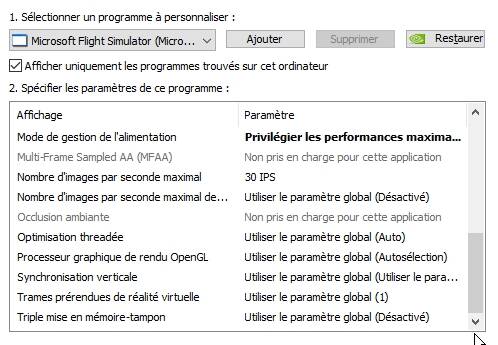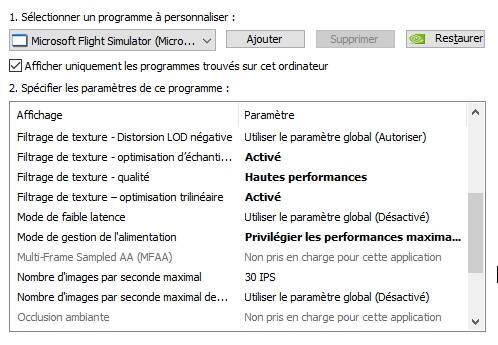All good questions, without any good answers. The short answer is that I did not notice any differences whatsoever. But I was looking at it more from a CTD problem, or perhaps even some of the other graphics glitches. Despite this board being so full of people with issues, I myself do not have them. In fact, my experience is so different from those who are posting here, that sometimes I wonder if we’re even running the same software.
I get a CTD from here to there, but they’re usually because I have a habit of starting a flight (in VR), pausing it and turning off VR when I get to my cruising altitude, and then go about using the computer as though I were at work. Partially because in a way, I am, as I am trying to start a business, only going back to complete the flight hours later.
So I’m doing email, lots of web surfing with tens to dozens of tabs open, some picture and website editing, 3d design work, all the sorts of things that would make an Asobo Tech Support rep stay up late at night, drink heavily, and want to quit their job. And this is on top of the fact that even without all of that, I’m kind of used to pausing games overnight, but without doing all that work on it, just leaving it paused for 6 or 8 hours, sometimes longer, and before SU5, I found that it was a crapshoot whether or not I’d be able to finish without a crash. Now even that is more stable.
My point in posting this was simple- an attempt to help others that are not as fortunate as I am and are having problems up to their gills, thinking that with odd problems come odd solutions, like say, adjusting a 2D visual setting affecting a VR result.
As much negativity as we’ve seen the past few days, which people seem to think is somehow new but it is pretty typical of any new patches, combined with people with no patience whatsoever, and those who just seem to enjoy the “oh woe is me” mentality, sometimes it’s actually easy to forget that there are people who are suffering legit problems despite having done everything they were supposed to. Their overclocks are off, their Community folders are empty, and they’re not running any of the 26 “no-fly” apps that Asobo has published, and despite all that are for unknown and inexplicable reasons still having problems.
So I guess that was a long winded way to reach a simple conclusion- it’s a stab in the dark hoping somebody might be helped in some way by it.