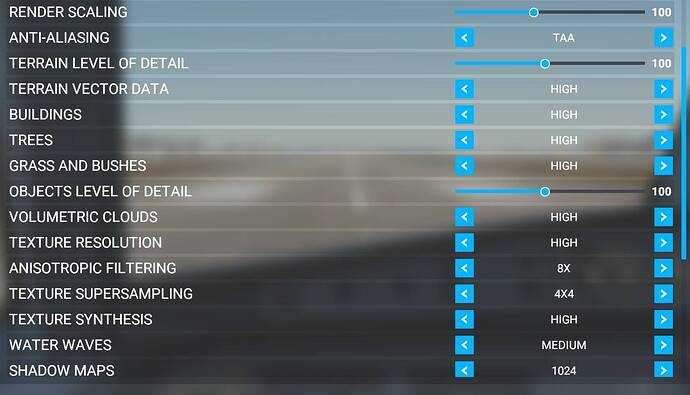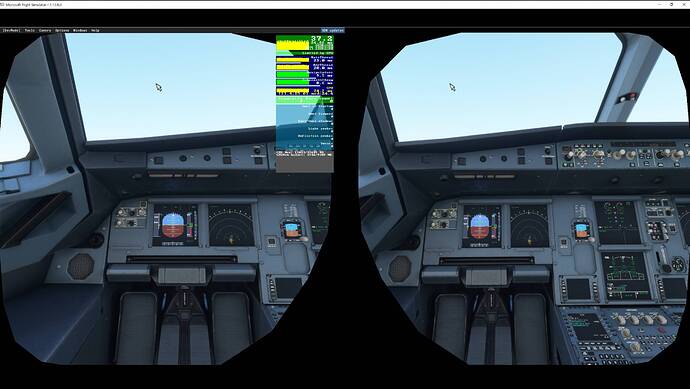HP G2 with rtx 3080 and Ryzen 7 processor.
Read all the post, with different opinions on all. Can’t get the experience I was expecting. Rather use my 4k tv if I can’t figure this out. Running steamvr, open xr, what am I missing?
Frame rate is clean 35 all green without vr and 10 to 12 with vr. And looks like ■■■■. Have played with all the settings like many of the post suggested. Must be missing something basic. Help!
Try using only the wmr portal, so without steam vr. Yes it is possible to use it with the steam version of msfs. Don’t forget to switch your active runtime for vr to the WMR.
What is WMR! Us dump asses don’t know all the acronyms you guys use! We just wanna play games. And how do I find it?
Try the steps from here. Reverb G2 VR setup guide
Window mixed reality is the headset you have. The program you need to use is Windows mixed reality Portal. You need to have this program to run VR on windows.
You can also use this link. My 2070 SUPER VR settings and suggestion (Reverb G2 - WMR)
This helped me a lot with setting up my vr
And please tell us all your settings from nvidia and ingame settings
I’ve got a 3080 and a Ryzen 5 5600X. The last few rounds of Asobo ‘optimisations’ killed performance for me. I was getting 50 - 60FPS away from photogrammatry areas and 35 - 45FPS over photogrammtry areas. Now I’m getting 40FPS max and 20 - 40FPS generally. Some areas with some planes its just unplayable. That has a big knock on effect to VR since if you’re not getting great FPS in the sim when playing the sim normally you aren’t going to get great performance in VR.
Thats why VR is pretty much been killed for me until Asobo sort things. Its a stuttery mess. One thing I’ll add though is that Steam VR is not great with my Quest 2. Not sure if its the same story with the G2. Might be worth trying to use VR in the sim without going through Steam VR if possible.
how do you do that?
Disable or uninstall Steam VR. Download Windows Mixed Reality app and run it, then plug in your G2 headset and it should recognize the G2 and take you to the “cliff house” and also let you setup some basic settings on the G2, like 60hz or 90hz, etc. The links above for all of the settings in MSFS are very useful and start with all graphics settings 2 notches below where you had them for 2D on your monitor/tv…so if you had all on High, put them all on Low, or you can use the linked threads for what others are running on their hardware. Turn on the Developer mode frame counter in MSFS when you are spawned on the runway in VR and then tweak the MSFS graphics settings using the linked threads above to slowly raise things on graphics settings and stop when the developer FPS and frame time graphs are starting to show more yellow than green. I get 40-60 FPS in 2D but in VR that drops to 25-30 so I use reprojection always on (in the G2 at 60hz with frame cap at 20fps in NVidia control panel so reprojection up to 60) and it’s smooth as long as I keep the graphics settings turned down 1-2 notches lower for VR in MSFS than in 2D. I find that if the FPS graphs from the MSFS developer mode screen flash a lot of red that the GPU and/or CPUs limit is hit enough with larger frame times to introduce a lot of studders where it isn’t as playable. You can force motion reprojection on or off using another app called Open XR Developer (from the Windows Store) which is used to tweak a few of the Windows Mixed Realty app settings that aren’t editable to users inside the WMR settings page. I’m running an I9-10900kf, rtx 3090 and 64gb ram.
Just found out the 457.30 Nividia driver works better than the current one. Got smooth action with better colors with render at 100 and OpenXR setting at 70. Here’s a pic.
This topic was automatically closed 30 days after the last reply. New replies are no longer allowed.