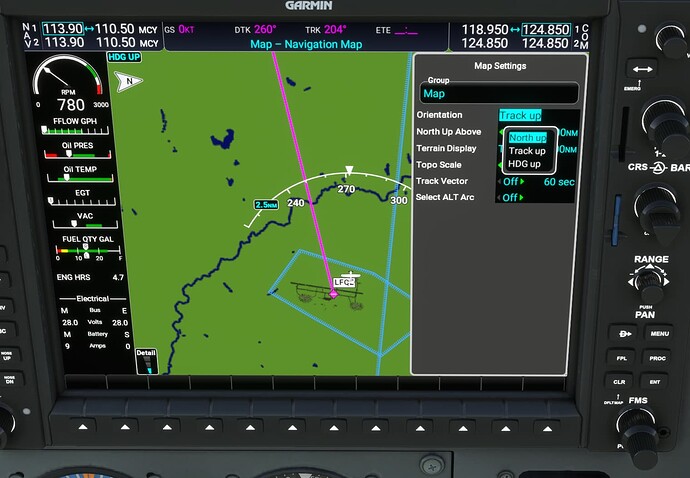Oh, interesting! I’ll have to check that out next time I have the sim fired up.
I’m only now getting into the G1000 NXi. Is there an up-to-date and instructive video tutorial? What do you guys recommend in terms of tutorials to learn this beast.
I’ve found anything done by this Kip guy is pretty good.
I support that. Watch all of them in chronological order and you’ll know just about anything you’d want to.
Totally agree, Kip’s a great resource.
Many thanks Matt for your prompt response.
Finally I was able to have some time this morning to get back on the sim and do some diagnosis.
Step 1): I set up a simple PLN flight plan to start airborne at GOXUL (southeast of EGLL) and head toward EGLL, confirmed I was still set up for Live Players / Live Traffic / Live Weather and Time. Last time I flew the sim I had already deleted the Working Title “GARMIN G1000 NXI” from my Content Manager, so for this first flight of the diagnosis I would be flying the stock C172 with the stock G1000. I flew this setup. Other aircraft traffic showed up on the Map in my MFD, with a symbol similar to the default Own Aircraft (white jet) symbol.
Step 2): Then in Content Manager I downloaded the Working Title “GARMIN G1000 NXI”, kept the same Live configurations which I have been using for several days now, and flew that setup. Lo and behold, other aircraft traffic showed up on the Map in my MFD, with the white-outline black-filled tetrahedron symbols plus the relative altitude tags (which as far as I remember is how they appear on the G1000 in the real-life C172SP)! And they also show up fine on the mini-Map on the PFD.
So Matt, after all that I wish I could tell you what I did to get this working, but perhaps deleting the G1000 NXI from my Content Manager and re-installing it was what did the trick!! Anyway I’m very happy to have Traffic working now in the NXI. Here is a screenshot of it working on my MFD. Desktop Screenshot 2022.01.12 - 09.15.52.25|690x388
THANK YOU Matt!
Couple of questions
- Will the Metar soft button ultimately turn on (bring up) the metar screen? Or will it be some other implementation?
- Will we be able to enter our time offset so that the local time is correct?
tia
Setting FD pitch on take-off takes a large number of button presses.
On learning the G1000 I came across this video where they set the FD pitch before takeoff by pressing FD and then Nose Up a few times. If I try to replicate this using the WT G1000 (0.10.1) I need to press Nose Up about 50 times to get a pitch angle of about 6 degrees in the SR22.
Is there something I can do about this?
I might be missing something, but if you had FD activated at Cold & Dark on the ramp, when you pitch up for take-off, hold your pitch at the ladder marker where you’d like FD to drive, and hit AP? You should default to ROL and PIT AP modes, and the FD markers will drive up to the Yellow markers.
What the guys in the video do is not activate the AP, but rather set the FD cue at the desired pitch before the take-off roll and then manually fly the departure, following the FD in ROL&PIT mode.
So, the plane is at pitch zero, but the FD pitch is already set at the desired angle.
Does the SR22 have a TOGA button?
On aircraft that have it. It can be pressed in the cockpit or bound to a keyboard/joystick button to get takeoff pitch set in the AP before takeoff.
Even if the SR22 does not have it you may still be be able to use the key bind. I think its “AUTOTHROTTLE TO GA”.
Good luck.
The SR22 does not have a TOGA button but your suggestion to use the key bind (SHIFT-CTRL-G by default) works! It sets to pitch to 6 degrees. Thanks, smart thinking!
Btw, I cross checked the G1000 in the X-Plane C172 and there you can manually set the FD pitch.
Edit: and to program the function: the corresponding SimConnect event is AUTO_THROTTLE_TO_GA
I am trying to set the map orientation to North Up, but the only option I see in the G1000 NXi is Heading Up. When I highlight Heading Up, I hit Enter or adjust the FMS knob high or low, and I donn’t see any other options. What am I missing? I hope someone can help me out. Thanks.
MENU → Usually starts at “Map Setting” → ENT → Outer FMS knob, rotate to “Orientation” → Inner FMS knob, rotate to North Up → ENT
Hey BigCow 74, thanks a lot for your help. I didn’t realize there is a lower and an upper portion of the FMS knob.
My two favorite features of the G1000 NXi:
-
Enabling the autopilot with nothing else locks in the roll and pitch for hands-free straight and level (if trimmed) flight.
-
Garmin-crafted Visual approaches at any airport any runway. The approach includes the altitudes for VNAV. Press “APR” when on approach and the glide path is enabled. Caution: the approach does NOT provide terrain or obstacle clearance like published charts so I only use it flying VFR.
I just installed this today and had a few test flights in the Baron. Everything ran very stable, got some frame shuddering viewing the flight outside of the airplane at low altitude but nothing major.
Apologies if this has been mentioned previously, I skimmed the last 500ish replies. Has anyone experienced different airplane performance overall? I noticed today that the Baron is significantly faster than on the stock G1000 for some reason. Example I noticed that prior to the switch I would cruise 8,000 feet at 172ish knots, full throttle, 2500rpm. After the switch I’m almost at 180 knots, full throttle, 2500rpm. Same route, same weather. Not a big deal, easy to work around, just an interesting observation I had.
No I have not noticed any performance hit. I fly the Bonanza, Baron and King Air primarily.
Thank you for the response, I’ll check my other settings. Could be something else floating around somewhere.
Not sure what I’m doing wrong, but I can’t find a way to delete a “direct-to” flight plan. In my recent scenario I flew a regular flight plan between two airports. When I landed at the destination, I used the menu key and was able to delete the flight plan. I took off with no flight plan and, once airborne, did a direct-to to head toward a 3rd airport. I decided later to change my mind, but couldn’t find a way to get the direct-to flight plan cleared. The magenta line and the destination remained, even after using the menu option to delete the current flight plan. I suspect I am trying to delete the direct-to flight plan incorrectly, but I have no real-world G1000 experience. Can someone point me in the right direction?