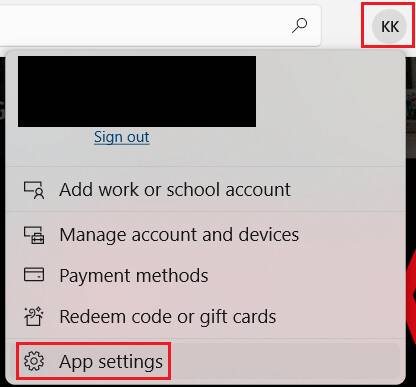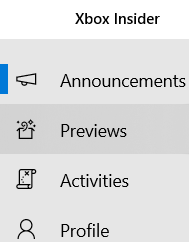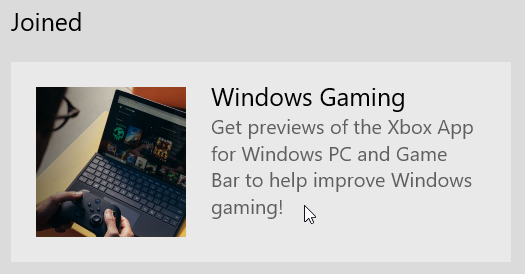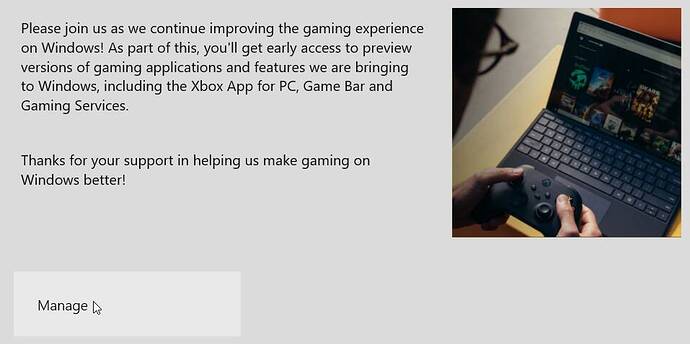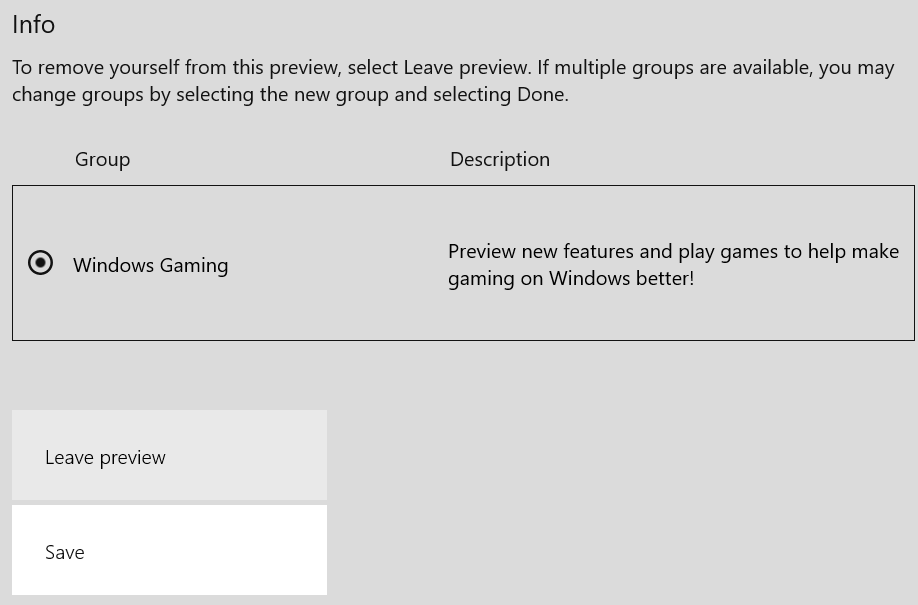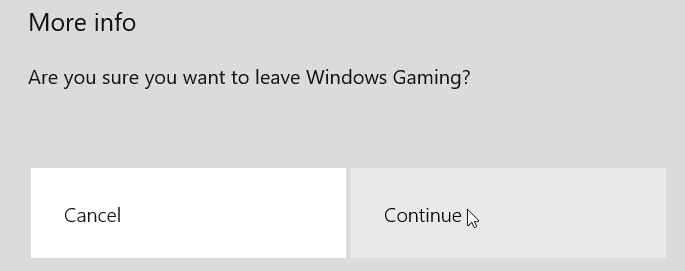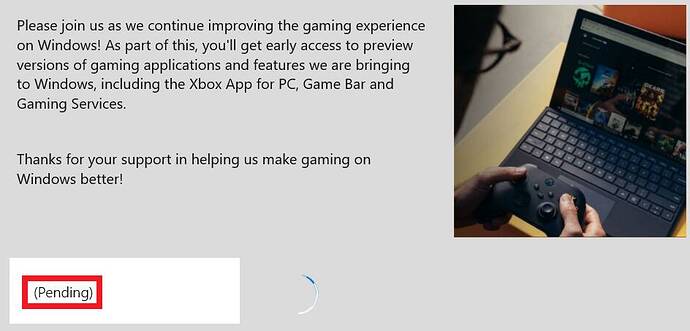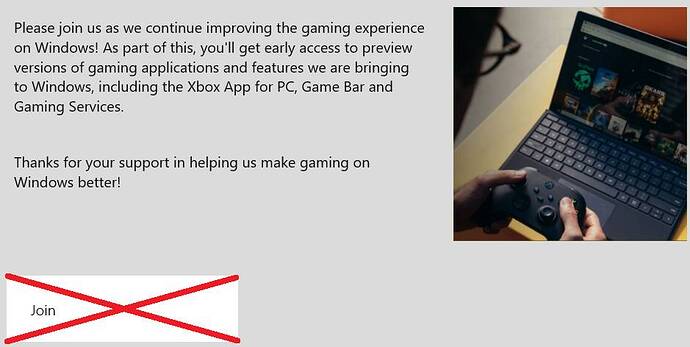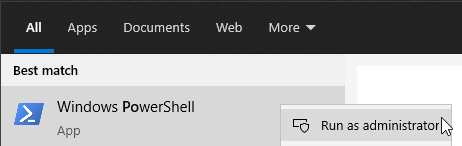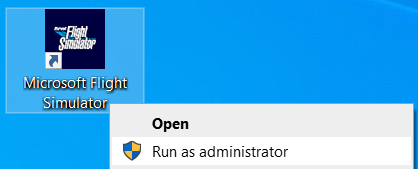Possible solution
1 Open microsoft store app
Click profile and click app settings
Turn off App updates
2 Open Xbox insider hub app
Click Previews
Scroll down
Under “Joined” click Windows Gaming
Click Manage
Leave preview
Click continue
Be patient ![]()
3 Restart PC
4 In windows seacrh bar type
powershell
Right-click on powershell and select run as administrator
Copy/paste the following command into powershell window (right-click to paste into powershell window)
Remove-Item -Path “HKLM:\SYSTEM\CurrentControlSet\Services\GamingServices” -Recurse
press enter
Copy/paste the following command into powershell window (right-click to paste into powershell window)
Remove-Item -Path “HKLM:\SYSTEM\CurrentControlSet\Services\GamingServicesNet” -Recurse
press enter
Copy/paste the following command into powershell window (right-click to paste into powershell window)
get-appxpackage Microsoft.GamingServices | remove-AppxPackage -allusers
press enter
5 Restart PC
6 Run powershell as administrator.
Copy/paste the following command into powershell window
(right-click to paste into powershell window)
start ms-windows-store://pdp/?productid=9MWPM2CQNLHN
Click Install
Restart PC
Important // Right-click msfs icon and select run as administrator.