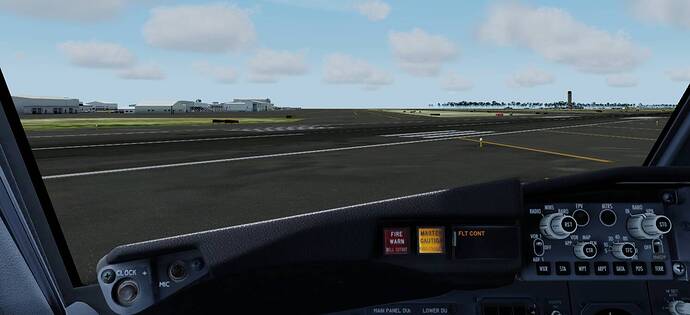No AA anymore in menus in VR? (logged by @TheRealOli4D)
Since yesterdays Sim Update 5, the menues in flight (ATC windows, weather window, etc. have no AA anymore. They are very pixelated and fliker.
The rest (cockpit and landscape) are fine. It’s these windows only.
Anyone else having this issue?
You can read the windows… but without AA they are very jagged and more anoyingly: flickering.
AA downgrade since SU5 (logged by @japayannick)
This is a separate issue from the AA VR menus issue, concerning in-game AA. On my setup (Fresh install of MSFS post hotfix, no add-ons, no dev mode, 5800X/32GB/RTX3080Ti), I tried with multiple different settings, in particular different render resolutions (low and high) and different Nvidia Control Panel settings (including the default settings), on two different headsets (Oculus Quest 2 via Oculus Link and via Virtual Desktop, as well as HP Reverb G2). Note that for all tests, I had reflections set to OFF, as reflections have their own issues in VR. AA was always set to TAA for these tests.
Starting with the same settings I had in SU4, I can see that thin (antennas, towers, etc.) or high contrast objects (shorelines, buildings) are much more jagged than they were in SU4, and the aliasing of these objects moves as point of view moves, causing visible shimmering on sharp borders. Sometimes thin objects can even end up being either a jagged, shimmering blob (ILS antennas), or even just transparent/not appearing.
While this happens in pretty much any scenario and lighting conditions, it is very visible in the Rio Landing Challenge, in particular:
When the Rio landing challenge starts
- buildings in the sun are shimmering due to the antialiasing (to the left, close to us)
- the bridge crossing the bay is a shimmering jagged mess especially in the sun
- some of the shore line decks and peers are the same
- The white bars at the top of the glass cockpit display (within the display) are jagged, shimmering as I move my head
When turning on final
- to my left there is an orange-ish building (right in front of a peer) is a shimmering mess, I can infer it’s supposed to have lots of horizontal lines/window rows, but all I see are jagged lines shimmering diagonally, like moiré
- the peninsula covered in trees front left of the runway is a jagged, shimmering mess until I get closer
- The bridge to the left of the runway, crossing to the mainland is a jagged shimmering mess
- The coastline beyond the airport and to the left is a very aliased line (not so shimmering)
- The small oval shaped island on the left of the runway is very thing with perspective, and appears jagged and shimmering
- The airport buildings to the right of the runway are a shimmering mess
- The antenna array at the start of the runway is a jagged, shimmering mess
- Ditto for the light poles to the right of the runway
Note that I spend several hours fiddling with settings (OpenXR render res, in-game render res and graphics settings, UserCfg, nvidia settings, etc.) and the issue is consistent. Also, some players report not seeing the issue at all, which could mean there is a workaround (but if there is, I haven’t been able to find it).
AntiAliasing broken in-sim. Please fix (logged by @PilotRaider7169)
Hello guys, I notice that this has been discussed before. But I cannot for some reason get anti aliasing to work on any of my 3 gaming PC’s for any games much less flight sim. Is there something broken in Windows 10 or what? This is really beginning to aggravate me to be unable to solve this issue. FXAA works a little but it’s a blurry mess. I know MSAA and SSAA looks really jagged for what should be completely smooth AA…
NVIDIA isn’t helping on their forums and I keep sending feedback to Microsoft but no replies. I have done a lot of testing but I’m not able to pinpoint the issue to one particular thing. I’m wondering if this is something that Microsoft messed up in an update for Windows.
My PC’s are as follows:
Main Desktop - 10900K, GTX 1080Ti, 32GB DDR4, 2TB NVME, 144Hz 2K GSync.
Alienware Area 51m R2 - 10900K, RTX 2080S, 32GB DDR4, 2TB NVME, 360Hz GSync 1080p
Sons desktop - 8700K, GTX1060, 16GB DDR4, 500GB NVME, 60Hz 1080p
It doesn’t work on any of them… even after loading Windows 7 and 8 on these machines, nothing…
This hasn’t just affected MSFS but also XP11, P3D and DCS World.
Anyone know of a solution?
To recap no setting fixes AA for MSAA/MFAA/TXAA.
Seems as though it’s an update problem from Microsoft.
It’s the same issue as another user reported with the title: Anti-Aliasing completely broken at 1080p.
Can a dev chime in on this issue?
Thanks.