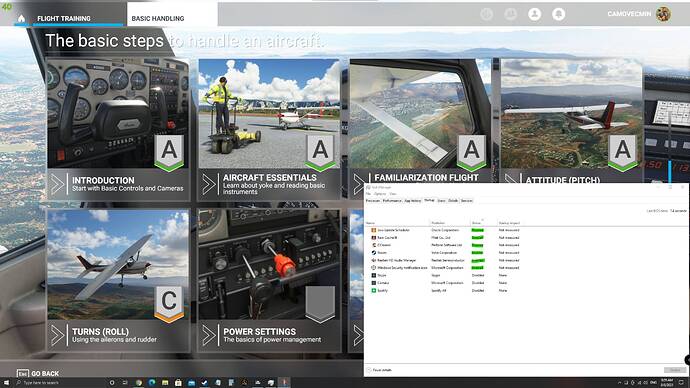same, still experiencing CTD:
Faulting application name: FlightSimulator.exe, version: 0.0.0.0, time stamp: 0x00000000
Faulting module name: FlightSimulator.exe, version: 0.0.0.0, time stamp: 0x00000000
Exception code: 0xc0000005
Fault offset: 0x0000000001a12757
Faulting process id: 0x4590
Faulting application start time: 0x01d78b39292799df
Faulting application path: C:\Program Files\WindowsApps\Microsoft.FlightSimulator_1.18.15.0_x64__8wekyb3d8bbwe\FlightSimulator.exe
Faulting module path: C:\Program Files\WindowsApps\Microsoft.FlightSimulator_1.18.15.0_x64__8wekyb3d8bbwe\FlightSimulator.exe
Report Id: 3840d15a-7ea0-40fb-8821-d6f551db69e9
Faulting package full name: Microsoft.FlightSimulator_1.18.15.0_x64__8wekyb3d8bbwe
Faulting package-relative application ID: App
Fault bucket , type 0
Event Name: MoAppCrash
Response: Not available
Cab Id: 0
Problem signature:
P1: Microsoft.FlightSimulator_1.18.15.0_x64__8wekyb3d8bbwe
P2: praid:App
P3: 0.0.0.0
P4: 00000000
P5: FlightSimulator.exe
P6: 0.0.0.0
P7: 00000000
P8: c0000005
P9: 0000000001a12757
P10:
Attached files:
\?\C:\ProgramData\Microsoft\Windows\WER\Temp\WER166.tmp.mdmp
\?\C:\ProgramData\Microsoft\Windows\WER\Temp\WER2AF.tmp.WERInternalMetadata.xml
\?\C:\ProgramData\Microsoft\Windows\WER\Temp\WER2C0.tmp.xml
\?\C:\ProgramData\Microsoft\Windows\WER\Temp\WER2BE.tmp.csv
\?\C:\ProgramData\Microsoft\Windows\WER\Temp\WER2CF.tmp.txt
\?\C:\Users\camov\AppData\Local\Temp\WER37D.tmp.appcompat.txt
These files may be available here:
\?\C:\ProgramData\Microsoft\Windows\WER\ReportQueue\AppCrash_Microsoft.Flight_cfb7a559b2f18f582f02775225dfb86ede338_0751fc29_cab_9e253215-8429-4eb9-a4fd-d4476a4a7aa4
Analysis symbol:
Rechecking for solution: 0
Report Id: 3840d15a-7ea0-40fb-8821-d6f551db69e9
Report Status: 4
Hashed bucket:
Cab Guid: 0
Fault bucket 1387485479124401561, type 5
Event Name: MoAppCrash
Response: Not available
Cab Id: 0
Problem signature:
P1: Microsoft.FlightSimulator_1.18.15.0_x64__8wekyb3d8bbwe
P2: praid:App
P3: 0.0.0.0
P4: 00000000
P5: FlightSimulator.exe
P6: 0.0.0.0
P7: 00000000
P8: c0000005
P9: 0000000001a12757
P10:
Attached files:
\?\C:\ProgramData\Microsoft\Windows\WER\Temp\WER166.tmp.mdmp
\?\C:\ProgramData\Microsoft\Windows\WER\Temp\WER2AF.tmp.WERInternalMetadata.xml
\?\C:\ProgramData\Microsoft\Windows\WER\Temp\WER2C0.tmp.xml
\?\C:\ProgramData\Microsoft\Windows\WER\Temp\WER2BE.tmp.csv
\?\C:\ProgramData\Microsoft\Windows\WER\Temp\WER2CF.tmp.txt
\?\C:\Users\camov\AppData\Local\Temp\WER37D.tmp.appcompat.txt
These files may be available here:
\?\C:\ProgramData\Microsoft\Windows\WER\ReportArchive\AppCrash_Microsoft.Flight_cfb7a559b2f18f582f02775225dfb86ede338_0751fc29_9e253215-8429-4eb9-a4fd-d4476a4a7aa4
Analysis symbol:
Rechecking for solution: 0
Report Id: 3840d15a-7ea0-40fb-8821-d6f551db69e9
Report Status: 268435456
Hashed bucket: a67f25e9e36116e0834156b12a38fd99
Cab Guid: 0
Fault bucket , type 0
Event Name: LiveKernelEvent
Response: Not available
Cab Id: 0
Problem signature:
P1: 141
P2: ffff810f2e68a050
P3: fffff8063e646958
P4: 0
P5: 4590
P6: 10_0_19043
P7: 0_0
P8: 768_1
P9:
P10:
Attached files:
\?\C:\Windows\LiveKernelReports\WATCHDOG\WATCHDOG-20210807-1108.dmp
\?\C:\Windows\TEMP\WER-7339765-0.sysdata.xml
\?\C:\ProgramData\Microsoft\Windows\WER\Temp\WER84C.tmp.WERInternalMetadata.xml
\?\C:\ProgramData\Microsoft\Windows\WER\Temp\WER85C.tmp.xml
\?\C:\ProgramData\Microsoft\Windows\WER\Temp\WER85D.tmp.csv
\?\C:\ProgramData\Microsoft\Windows\WER\Temp\WER86E.tmp.txt
These files may be available here:
\?\C:\ProgramData\Microsoft\Windows\WER\ReportQueue\Kernel_141_a0b686293ff869957c4fae779366e1307f117656_00000000_cab_dd9a52d2-4ab8-464e-b3e5-33c208f4421e
Analysis symbol:
Rechecking for solution: 0
Report Id: dd9a52d2-4ab8-464e-b3e5-33c208f4421e
Report Status: 4
Hashed bucket:
Cab Guid: 0
Fault bucket LKD_0x141_Tdr:6_IMAGE_nvlddmkm.sys_Turing_3D, type 0
Event Name: LiveKernelEvent
Response: Not available
Cab Id: dbabd42d-0c9d-476d-92eb-6046bbb22be3
Problem signature:
P1: 141
P2: ffff810f2e68a050
P3: fffff8063e646958
P4: 0
P5: 4590
P6: 10_0_19043
P7: 0_0
P8: 768_1
P9:
P10:
Attached files:
\?\C:\Windows\LiveKernelReports\WATCHDOG\WATCHDOG-20210807-1108.dmp
\?\C:\Windows\TEMP\WER-7339765-0.sysdata.xml
\?\C:\ProgramData\Microsoft\Windows\WER\Temp\WER84C.tmp.WERInternalMetadata.xml
\?\C:\ProgramData\Microsoft\Windows\WER\Temp\WER85C.tmp.xml
\?\C:\ProgramData\Microsoft\Windows\WER\Temp\WER85D.tmp.csv
\?\C:\ProgramData\Microsoft\Windows\WER\Temp\WER86E.tmp.txt
\?\C:\Windows\Temp\WER2EA1.tmp.WERDataCollectionStatus.txt
These files may be available here:
\?\C:\ProgramData\Microsoft\Windows\WER\ReportArchive\Kernel_141_a0b686293ff869957c4fae779366e1307f117656_00000000_cab_dd9a52d2-4ab8-464e-b3e5-33c208f4421e
Analysis symbol:
Rechecking for solution: 0
Report Id: dd9a52d2-4ab8-464e-b3e5-33c208f4421e
Report Status: 268435456
Hashed bucket:
Cab Guid: 0
I have followed the standard Zendesk trosublhooting method, reformat again my PC, fresh windows install nothing on the windows except the basic stuff that needed the game to run and still CTD.
Hi Camo,
Thank you for contacting Microsoft Flight Simulator Support. We have received your ticket. Our team will respond as soon as they are able. Please note that due to a higher volume of tickets than normal it may take some time for your to receive a response.
Please visit the Knowledge base and the Official Forums to find solutions to common issues. Bookmark the Known Issues list to receive updates or follow us on Twitter | Facebook | Discord
Please close this ticket if your issue is fixed after July 30th, at 8 am PT (1500 UTC)'s Hot Fix.
Before our team comes back to you to gather more information, please ensure you have taken the necessary precautions to install and test the new build in a vanilla state (i.e. without interfering programs that may be responsible for the issue).
Doing so will greatly aid us in our investigation.
We also recommend adding screenshots and video captures to illustrate the issue better.
If a feature is not working as intended / true to life, feel free to provide documentation/information that the Design team can review.
We appreciate you taking the time to provide as many details as possible. Once our team has reviewed the information we will provide troubleshooting steps or record the issue in our internal bug and issue tracker.
I. MAKE SURE YOU HAVE INSTALLED PENDING UPDATES
While you may be on an up-to-date version of the OS, there may be essential application updates waiting to install.
- Click on Start (the Windows icon in the bottom left corner of your screen)
- Select Settings
- Go to Update & Security
- Stay on Windows Update
- Click the Check for Updates button.
- Wait until the verification is finished.
II. MAKE SURE YOU HAVE INSTALLED STORE UPDATES & REFRESHED THE CONNECTION TO THE MICROSOFT STORE APP
Apps and services such as Gaming Services and the Xbox app are constantly updated. To make sure you’re running the latest version, install Store updates regularly.
- Click the Store icon pinned to your menu bar or type “Store” in the “Type here to search bar” next to the Start icon then select “Open”
- In the top right corner of the Microsoft Store app—next to your profile icon—click on the Arrow icon or the three-dots menu.
- In the drop-down menu, select Downloads and updates.
- Click Get updates then Update all and wait for the updates to install.
- Once the updates are installed, click on your profile icon in the top right corner of the screen.
- Click on your email address.
- Click on Sign out.
- Click on the icon in the top right corner, then click on Sign in.
- Sign in with the email address used to purchase Microsoft Flight Simulator
III. MAKE SURE YOU HAVE SYNCHRONIZED TIME SETTINGS
Incorrect Time & Location settings can prevent you from signing in or authenticating your DLCs, or prevent you from purchasing in the Marketplace.
- Go back to Start, then select Settings > Time & Language.
- Select Date & Time and toggle the “Set time automatically setting" and “Set time zone automatically” to ON.
- Click on Synchronize your clock to synchronize your system’s clock with an Internet time server.
- Then click Region, double-check that your country or region is correctly set up (for example if you live in Canada, make sure that the region isn’t automatically set to the USA or vice-versa)
IV. MAKE SURE YOU HAVE MOVED THE COMMUNITY FOLDER AND DISABLE 3RD PARTY APPS
You should not download and test a new build before moving the community folder and disabling apps such as navigraph, littlenavmap etc…
- Close Microsoft Flight Simulator
- Navigate to the Community Folder that is located by default at the following location:
MICROSOFT STORE VERSION: C:\Users\YourUsername\AppData\Local\Packages\Microsoft.FlightSimulator_8wekyb3d8bbwe\LocalCache\Packages
STEAM VERSION: AppData\Roaming\Microsoft Flight Simulator\Packages
BOXED VERSION: C:\Users\YourUsername\AppData\Local\MSFSPackages
NOTE: If you have installed the packages on a different drive than C: you’ll need to look inside your custom installation folder instead.
- Copy-cut (CTRL + X) the Community Folder
- Paste (CTRL + V) the Community Folder on your desktop for instance
V. MAKE SURE YOU HAVE DISABLED PROGRAMS KNOWN TO CAUSE CONFLICTS
Before launching a new build, disable ALL non-essential apps on startup and disable ALL non-Windows apps and processes from running in the background before installing and testing the new build.
Pay particular attention to the programs from this list:
To disable apps on startup
- In the Windows Search bar, type “Task Manager”
- Select Open
- Go to the Start-up tab
- Disable all non-Microsoft applications and services
- Reboot the computer
- Try launching Microsoft Flight Simulator again
To disable apps from running in the background wasting system resources
- Open Settings.
- Click on Privacy.
- Click on Background apps.
- Under the “Choose which apps can run in the background” section, turn off the toggle switch for the apps you want to restrict.
VI. TEST THE NEW BUILD IN A VANILLA STATE
We recommend launching a flight or two in a vanilla state before reinstalling the community folder and enabling non-essential programs and background processes.
1. Test your mods.
-
Find the community folder you moved earlier
-
Copy-cut (CTRL + X) the Community Folder
-
Navigate to the Packages folder
-
Replace the (CTRL + V) empty Community Folder with your Community folder
If the sim starts crashing or behaving abnormally after reinstalling the mods, you’ll need to investigate which add-on is not compatible anymore with the base sim.
2. Test your apps and background processes
Enable your non-essential programs and background processes. If the sim starts acting up, you’ll need to investigate which programs are causing a conflict or putting too much strain on the system.
VII. INVESTIGATION
If the problem occurs in a vanilla state, please update this ticket and provide as much information regarding the problem as possible, and how to reproduce it.
For example, provide information such as:
-
What is the error message?
-
When did the issue start?
-
Is the issue happening with all aircraft? What aircraft is impacted?
-
What do you expect to happen? What is actually happening?
-
What are the steps to reproduce the issue?
-
etc…
Kind regards,
Microsoft Flight Simulator Support Team
UPDATE 8/8/2021:
This are the only apps (highlighted in green)running at the background in my PC guys
![]()